Fujitsu CG01000-296401 Bedienungsanleitung
Lesen Sie kostenlos die 📖 deutsche Bedienungsanleitung für Fujitsu CG01000-296401 (2 Seiten) in der Kategorie Tastatur. Dieser Bedienungsanleitung war für 43 Personen hilfreich und wurde von 2 Benutzern mit durchschnittlich 4.5 Sternen bewertet
Seite 1/2
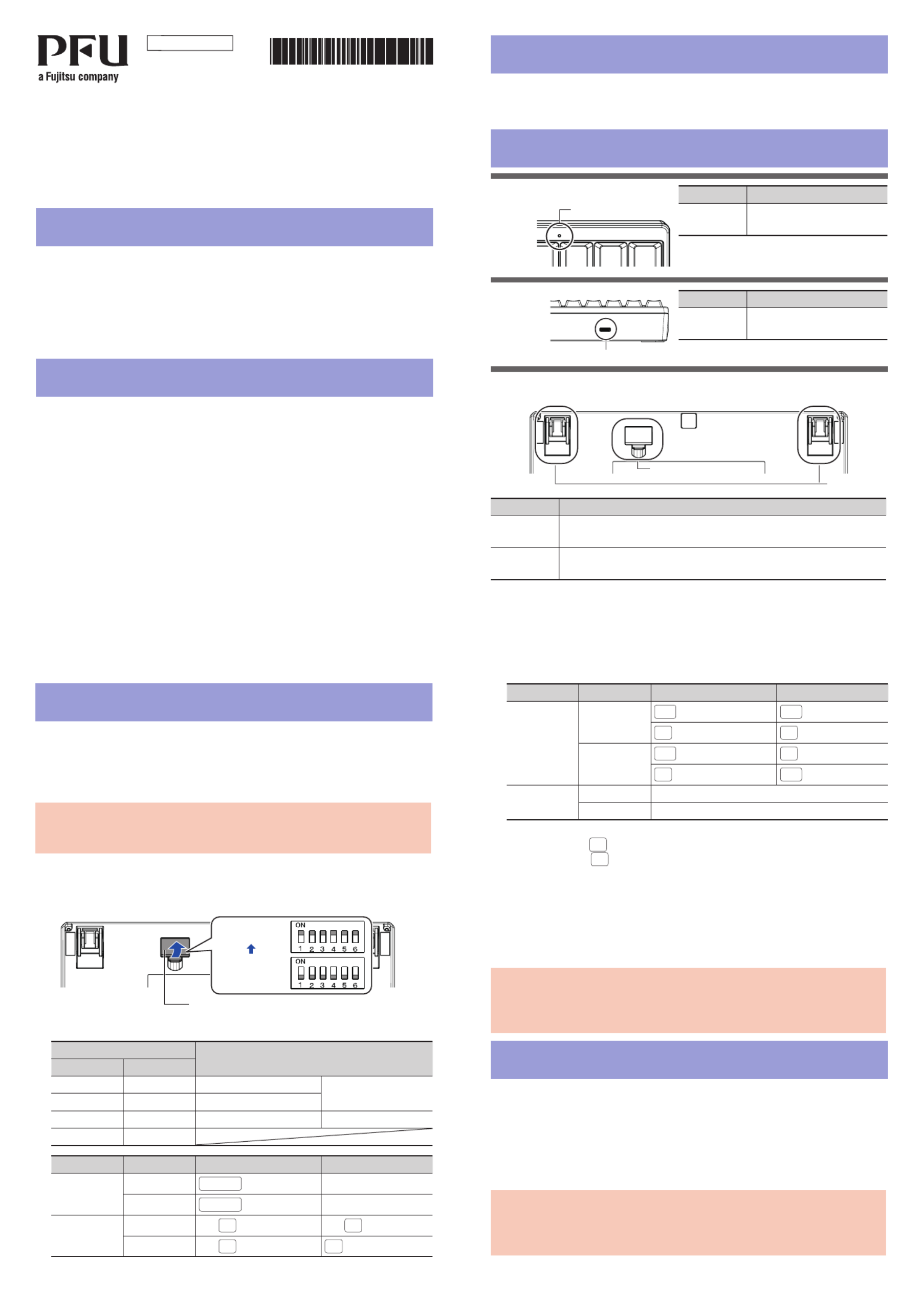
P3PC-6661-01EN
Happy Hacking Keyboard
Professional Classic
(US Layout/Non-Printed)
User’s Guide
* P 3 P 1 EC - 6 6 6 1 - 0 N *
Part Names and Functions
Front
Back
Bottom
Part Name Description
DIP Switches Used to switch the setting mode.
For details, refer to “Switching the Setting Mode”.
Tilt Stands Used to adjust the height of the keyboard.
For details, refer to “Adjusting the Height of the Keyboard”.
Introduction
Thank you for purchasing Happy Hacking Keyboard Professional Classic (US Layout/
Non-Printed). Please read this User's Guide and use this product safely and correctly. Be sure
to read and understand "Safety Precautions" (a separate manual) before using the keyboard.
Mac, Mac OS, and macOS are trademarks of Apple Inc.
Other company names and product names are the registered trademarks or trademarks
of the respective companies.
ⒸPFU Limited 2019 October 2019
1 2
Part Name Description
LED
Indicator
Lit in blue: Caps Lock is on.
Turned off: Caps Lock is off.
Part Name Description
USB Type-C
Connector
Use the USB cable to connect
this product to a computer.
3 4
Establishing a Connection with a Computer
1 Connect the USB cable to the USB Type-C connector on this prod-
uct and a USB port on a computer.
2 When this product is recognized on the device, follow the instruc-
tions displayed in the window to install the driver software.
⇒A connection with the computer is established.
ATTENTION
Depending on the device that you use, this product may not be recognized when the
device resumes from a suspended status.
In such a case, disconnect the USB cable and then connect it again.
Switching the Setting Mode
Switch the setting mode according to the device that you use. By using the DIP switches
on the bottom of the keyboard, you can change the keyboard setting mode. The HHK
mode is set as the factory default.
You can also change some key codes. To change the settings for the DIP switches, use
a tool such as a flathead screw driver.
ATTENTION
Be sure to disconnect the USB cable before setting any of the DIP switches. Even if you set a DIP
switch while the keyboard is connected via the USB cable, the setting you changed is not applied.
1 Remove the DIP switch cover on the bottom of the keyboard in the
direction of the arrow.
The gure below shows ON/OFF for each DIP switch.
DIP Switch Cover
ON
OFF
(Factory Default)
2 Switch the setting mode by referring to the tables below.
DIP Switch Setting Mode
SW1 SW2
OFF OFF HHK mode Windows®
ON OFF Win mode
OFF ON Mac mode Mac OS
ON ON
DIP Switch Status Key Function
SW3 (*1) OFF Delete Delete
ON Delete BS (Back Space)
SW4 OFF Left ◇ Left ◇
ON Left ◇ Fn
DIP Switch Status Key Function
SW5 OFF Alt Alt
◇ ◇ (*2)
ON Alt ◇ (*2)
◇ Alt
SW6 OFF Power Saving Enabled (*3)
ON Power Saving Disabled (*4)
*1: In Mac mode, SW3 is disabled.
*2: In Win mode, ◇ functions as the [Windows] key.
In Mac mode, ◇ functions as the [Command] key.
*3: When Power Saving Enabled is set, the device in use cannot be resumed from
the suspended status by pressing a key.
*4: Power Saving Disabled consumes power for the device in use, faster than Pow-
er Saving Enabled.
3 Attach the DIP switch cover back. When attaching the cover, make
sure you push it until it locks in place.
ATTENTION
To return from a suspended status using the keyboard, you need to change the Pow-
er Management settings in the properties of the keyboard in Device Manager on the
operating system.
USB Type-C Connector
LED Indicator
System Requirements
This product can be used with the following computers or devices.
・ Computers with Windows® (Windows® 7/Windows® 8.1/Windows® 10) installed
・ Computers with Mac OS (macOS 10.12 or later) installed
Checking the Items in the Package
Make sure that all items shown below are included in the package:
□Keyboard (x1)
□USB cable (x1)
□Safety Precautions (x1)
□User's Guide (this manual) (x1)
If items other than those shown above are included in the package, keep them as well.
Treat the items that are included in the package with care. Retain the box and any pack-
aging material as they would be needed to protect the keyboard should it be necessary
to return the item in the event of a warranty claim.
If you find that an item is missing or defective, contact the distributor/dealer where you
purchased this product.
Tilt Stands
DIP Switches

Daily Care
If this product gets dirty, wipe it with a dry
cloth.
ATTENTION
To avoid deterioration and discolor-
ation, never use alcohol or any other
volatile solutions.
Specications
Item Specification
Key
Specifi-
cations
Electrostatic capacitive
switch
Step sculpture
Key pitch: 19.05 mm
Ambient
Tempera-
ture
5 to 35°C
Ambient
Humidity
20 to 80 RH%
(non condensing)
Dimen-
sion
294 mm (W) x 110 mm (D) x
40 mm (H)
Weight Approx. 530 g
Cable
Length
1.8 m
5 6
78
Adjusting the Height of the Keyboard
The tilt mechanism is equipped on the
bottom of the keyboard, allowing you to
adjust the height at two levels. Raise one
of the tilt stands that suits you until it locks
in place. Use the same tilt stands on the
right and left sides.
Low
Middle
High
Notice
・ Copying of the contents of this document in whole or in part is prohibited under the
copyright law.
・ The contents of this document are subject to change without notice.
Regulatory Model PD-KB401
Troubleshooting
For troubleshooting tips for this product,
refer to the following website:
www.hhkeyboard.us
Assigning the
Mac OS
Keys
The Mac OS keys such as the [Command] key are assigned to keys on the keyboard as
shown below.
These assignments are enabled only when the setting mode is Mac mode.
[Command][Option] [Command][Option]
The multimedia keys are assigned as shown below. These keys must be pressed together with
Fn
.
[Volume Down]
[Volume Up]
[Mute][Eject]
How to Use the [Fn] Key
To use the codes that are shown on the front facing side of the keys such as F1 to F12,
Pg Up (Page Up), Caps, and arrows (cursor), hold down Fn and press the relevant key.
Make sure that available codes vary depending on the keyboard mode.
For details, refer to the following table.
Key
Symbol on the
Side Facing
the Front
Meaning Setting Mode
HHK
mode
Win
mode
Mac
mode
1 to = F1 to F12 F1 to F12 ○ ○ ○
\ Ins Insert ○ ○ ○
` Del Delete ○ ○ ○
Delete BS
Clear
Back Space ○ ○ −
Clear (keypad) − − ○
I PSc/SRq Print Screen/System Request ○ ○ ○
O ScrLk Scroll Lock ○○○
P Pus/Brk Pause/Break ○ ○ ○
K Home Home ○ ○ ○
L PgUp Page Up ○ ○ ○
, End End ○○○
. PgDn Page Down ○○○
Tab Caps Caps Lock (*1)− ○ ○
Return
Enter
Enter (keypad) − − ○
N+ + (keypad) − ○ ○
M− − (keypad) − ○ ○
H* * (keypad) − ○ ○
J / / (keypad) − ○ ○
[↑ ↑ ○ ○ ○
/↓ ↓ ○ ○ ○
;← ← ○ ○ ○
→ → ○ ○ ○
A
Vol
_
Dn
Volume Down − − ○
Key
Symbol on the
Side Facing
the Front
Meaning Setting Mode
HHK
mode
Win
mode
Mac
mode
S
Vol
_
Up
Volume Up − − ○
D
Mute
Mute − − ○
F
Eject
Eject − − ○
Esc
Power
Power (*2)− − ○
Right Stop Stop◇ ○ − −
○: Supported −: Not supported
*1: You need to press
Shift
at the same time depending on the driver and the operating system.
*2: It is not possible to turn the power on.
Codes in italics are only for Mac OS.
Key Combinations for Switching the Setting Mode
Switching the Setting Mode Key Combination (Press the keys in the order in which
they are displayed.)
Switching to the Win mode (*1)
Fn + Control + W
Switching to the Mac mode Fn + Control + M
*1: When the DIP switches are set for the HHK mode, the setting mode is switched to the HHK mode.
Produktspezifikationen
| Marke: | Fujitsu |
| Kategorie: | Tastatur |
| Modell: | CG01000-296401 |
Brauchst du Hilfe?
Wenn Sie Hilfe mit Fujitsu CG01000-296401 benötigen, stellen Sie unten eine Frage und andere Benutzer werden Ihnen antworten
Bedienungsanleitung Tastatur Fujitsu

3 August 2024

30 Juli 2024

28 Juli 2024

20 Juli 2024

21 April 2024
Bedienungsanleitung Tastatur
- Tastatur A4Tech
- Tastatur Acer
- Tastatur Anker
- Tastatur Apple
- Tastatur Approx
- Tastatur Asus
- Tastatur BeeWi
- Tastatur Belkin
- Tastatur Connect IT
- Tastatur Corsair
- Tastatur Cougar
- Tastatur Exibel
- Tastatur Gembird
- Tastatur Genius
- Tastatur Gigabyte
- Tastatur Hama
- Tastatur HP
- Tastatur HyperX
- Tastatur KeepOut
- Tastatur Kensington
- Tastatur LogiLink
- Tastatur Logitech
- Tastatur Mad Catz
- Tastatur Manhattan
- Tastatur Medion
- Tastatur Microsoft
- Tastatur Nacon
- Tastatur Nedis
- Tastatur NGS
- Tastatur Niceboy
- Tastatur Philips
- Tastatur Rapoo
- Tastatur Roccat
- Tastatur Saitek
- Tastatur Sandberg
- Tastatur Seal Shield
- Tastatur Sharkoon
- Tastatur SilverCrest
- Tastatur SteelSeries
- Tastatur Sweex
- Tastatur Targus
- Tastatur Trust
- Tastatur Verbatim
- Tastatur Watson
- Tastatur Zalman
- Tastatur Panasonic
- Tastatur Clas Ohlson
- Tastatur Roland
- Tastatur Buffalo
- Tastatur Ergoline
- Tastatur Essentiel B
- Tastatur TechniSat
- Tastatur Yamaha
- Tastatur Hori
- Tastatur CSL
- Tastatur Eminent
- Tastatur ISY
- Tastatur Denver
- Tastatur König
- Tastatur Renkforce
- Tastatur Trevi
- Tastatur Pyle
- Tastatur I-Onik
- Tastatur TrekStor
- Tastatur JVC
- Tastatur Technics
- Tastatur TERRIS
- Tastatur Vivanco
- Tastatur Xiaomi
- Tastatur Akai
- Tastatur GoGEN
- Tastatur MT Logic
- Tastatur Livoo
- Tastatur Zoom
- Tastatur Casio
- Tastatur Cherry
- Tastatur Ewent
- Tastatur Lindy
- Tastatur AZIO
- Tastatur Lenovo
- Tastatur MSI
- Tastatur Tripp Lite
- Tastatur Avanca
- Tastatur Enermax
- Tastatur Marmitek
- Tastatur Razer
- Tastatur Scosche
- Tastatur Sigma
- Tastatur Doro
- Tastatur Black Box
- Tastatur Logik
- Tastatur Fender
- Tastatur Adj
- Tastatur Genesis
- Tastatur Techly
- Tastatur CME
- Tastatur Cooler Master
- Tastatur NZXT
- Tastatur Thermaltake
- Tastatur Mitel
- Tastatur Fellowes
- Tastatur Alesis
- Tastatur Hohner
- Tastatur Ketron
- Tastatur AOC
- Tastatur Bakker Elkhuizen
- Tastatur Brydge
- Tastatur Ednet
- Tastatur InLine
- Tastatur KeySonic
- Tastatur Matias
- Tastatur Penclic
- Tastatur Rii
- Tastatur Kawai
- Tastatur Kogan
- Tastatur Energy Sistem
- Tastatur Conceptronic
- Tastatur Korg
- Tastatur ION
- Tastatur SPC
- Tastatur RGV
- Tastatur Digitus
- Tastatur RCF
- Tastatur Woxter
- Tastatur Mediacom
- Tastatur Tracer
- Tastatur Deltaco
- Tastatur Boss
- Tastatur Native Instruments
- Tastatur Arturia
- Tastatur Speed-Link
- Tastatur Hikvision
- Tastatur Ducky
- Tastatur Tiptop Audio
- Tastatur Sven
- Tastatur IK Multimedia
- Tastatur Viper
- Tastatur Vorago
- Tastatur Homematic IP
- Tastatur X9 Performance
- Tastatur Krom
- Tastatur Elgato
- Tastatur 4ms
- Tastatur Gamesir
- Tastatur Eclipse
- Tastatur General Music
- Tastatur GeoVision
- Tastatur GPX
- Tastatur Hammond
- Tastatur Ibm
- Tastatur Icon
- Tastatur ILive
- Tastatur Iluv
- Tastatur Inovalley
- Tastatur Joy-it
- Tastatur Leotec
- Tastatur Logic3
- Tastatur M-Audio
- Tastatur MaxMusic
- Tastatur Mede8er
- Tastatur Medeli
- Tastatur Media-tech
- Tastatur Merkloos
- Tastatur Native
- Tastatur Nord Electro
- Tastatur Novation
- Tastatur Satel
- Tastatur Schubert
- Tastatur Stagg
- Tastatur Steren
- Tastatur AMX
- Tastatur Universal Remote Control
- Tastatur Veho
- Tastatur Zagg
- Tastatur BakkerElkhuizen
- Tastatur Vimar
- Tastatur Alienware
- Tastatur Man & Machine
- Tastatur Siig
- Tastatur Ozone
- Tastatur Iogear
- Tastatur Brookstone
- Tastatur Kingston
- Tastatur Dahua Technology
- Tastatur Millenium
- Tastatur ModeCom
- Tastatur Aluratek
- Tastatur Erica Synths
- Tastatur BT
- Tastatur TG3 Electronics
- Tastatur KRUX
- Tastatur Hanwha
- Tastatur NPLAY
- Tastatur Laney
- Tastatur SureFire
- Tastatur XPG
- Tastatur Brigmton
- Tastatur Natec
- Tastatur Gamdias
- Tastatur Arctic Cooling
- Tastatur Havis
- Tastatur Adesso
- Tastatur Crestron
- Tastatur The Box
- Tastatur Bontempi
- Tastatur Kurzweil
- Tastatur ThunderX3
- Tastatur V7
- Tastatur Gravity
- Tastatur Promate
- Tastatur Studiologic
- Tastatur CM Storm
- Tastatur Nektar
- Tastatur FURY
- Tastatur Satechi
- Tastatur Unitech
- Tastatur ActiveJet
- Tastatur IPort
- Tastatur Genovation
- Tastatur Xcellon
- Tastatur Roline
- Tastatur Roadworx
- Tastatur Redragon
- Tastatur Hamlet
- Tastatur UGo
- Tastatur Mars Gaming
- Tastatur K&M
- Tastatur Vakoss
- Tastatur Kinesis
- Tastatur Perixx
- Tastatur Savio
- Tastatur Vultech
- Tastatur Contour Design
- Tastatur Goodis
- Tastatur Soundsation
- Tastatur ENDORFY
- Tastatur CTA Digital
- Tastatur TEKLIO
- Tastatur Dexibell
- Tastatur Canyon
- Tastatur Keychron
- Tastatur The T.amp
- Tastatur Perfect Choice
- Tastatur R-Go Tools
- Tastatur X-keys
- Tastatur Venom
- Tastatur Gamber-Johnson
- Tastatur Kanex
- Tastatur IOPLEE
- Tastatur Hawking Technologies
- Tastatur SilentiumPC
- Tastatur IQUNIX
- Tastatur Acme Made
- Tastatur Blue Element
- Tastatur 3Dconnexion
- Tastatur Mountain
- Tastatur Xtrfy
- Tastatur Polyend
- Tastatur Nuki
- Tastatur Montech
- Tastatur Msonic
- Tastatur Micro Innovations
- Tastatur Goldtouch
- Tastatur PIXMY
- Tastatur STANDIVARIUS
- Tastatur Sequenz
- Tastatur Startone
- Tastatur Mad Dog
- Tastatur Raspberry Pi
- Tastatur Urban Factory
- Tastatur Accuratus
- Tastatur Logickeyboard
- Tastatur GETT
- Tastatur Akko
- Tastatur Groove Synthesis
- Tastatur CoolerMaster
- Tastatur Royal Kludge
- Tastatur Voxicon
- Tastatur On-Stage
- Tastatur Carlsbro
- Tastatur UNYKAch
- Tastatur Xtech
- Tastatur Loupedeck
Neueste Bedienungsanleitung für -Kategorien-

30 November 2024

30 November 2024

30 November 2024

26 November 2024

26 November 2024

14 Oktober 2024

14 Oktober 2024

11 Oktober 2024

10 Oktober 2024

9 Oktober 2024