Fitbit Ultra Diversen Bedienungsanleitung
Lies die bedienungsanleitung für Fitbit Ultra Diversen (27 Seiten) kostenlos online; sie gehört zur Kategorie Diversen. Dieses Handbuch wurde von 21 Personen als hilfreich bewertet und erhielt im Schnitt 3.5 Sterne aus 11 Bewertungen. Hast du eine Frage zu Fitbit Ultra Diversen oder möchtest du andere Nutzer dieses Produkts befragen? Stelle eine Frage
Seite 1/27
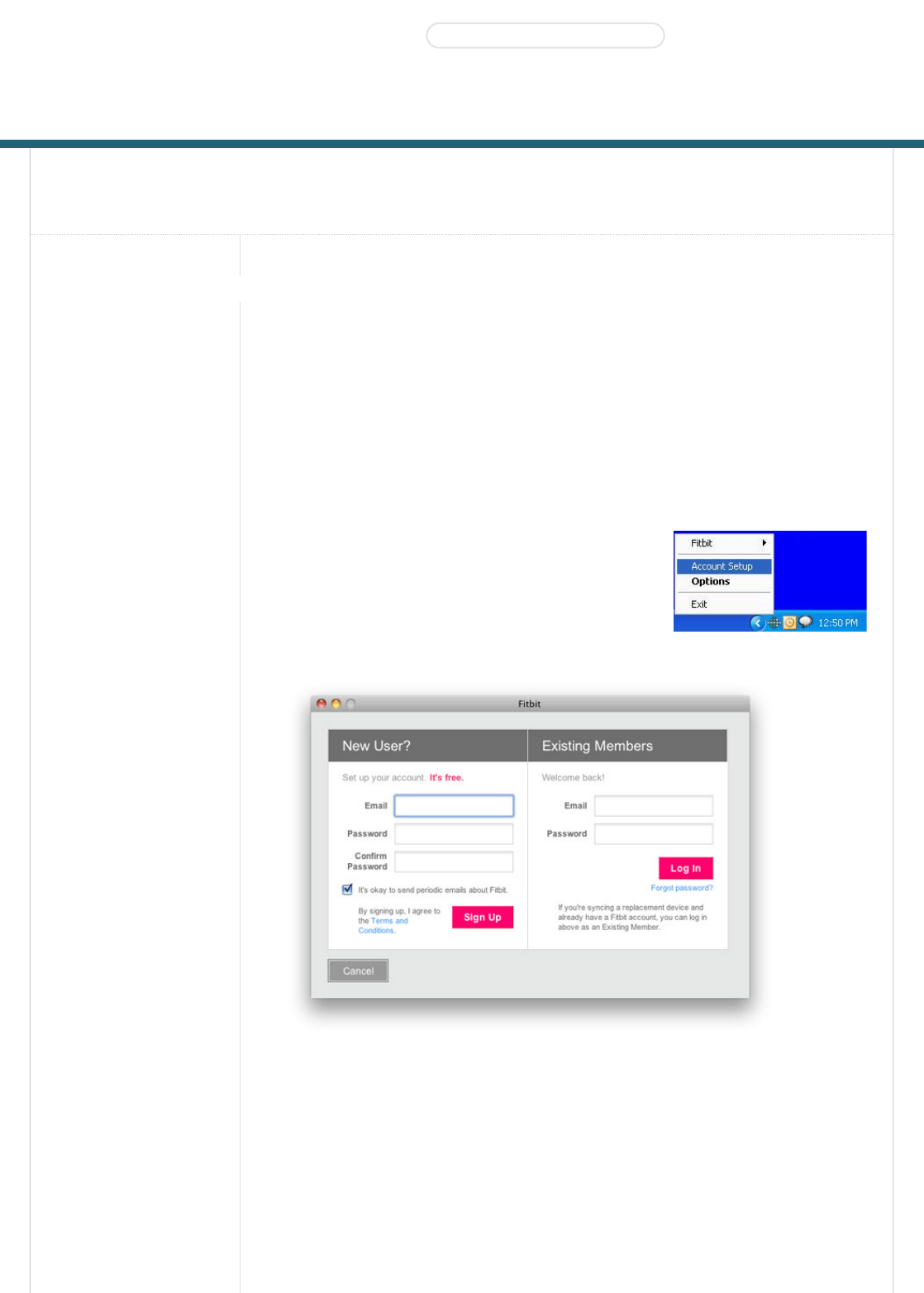
Fitbit Tracker Product Manual
Getting Started(#start)
Setting up Your Fitbit Tracker(#start-
setup)
Using Your Fitbit
Tracker(#tracker)
Using the Desktop
Client(#client)
Using the Website(#site)
Support(#support-help)
Statements(#statements)
Getting Started
Installing the Software
1. Navigate to www.fitbit.com/start(http://www.fitbit.com/start) and download the latest
software for your OS.
2. Run the installation file and follow onscreen instructions.
3. After installation, you will be taken to the account setup screen.
Setting up Your Fitbit Tracker
1. If you just installed the software, you will be taken to the
account setup screen. Otherwise, right-click on the Fitbit
Service Manager icon in the system tray application and
choose Account Setup (Windows) or double click on the Fitbit
application in the Applications folder (Mac).
2. On the first screen, create a new account or log in to your existing account.
3. The next screen will let you enter your personal information on your account. This information will
help the Tracker's accuracy when calculating the distance traveled and calories burned.
Installing the Software(#start-install)
Products(http://www.fitbit.com/product) STORE(HTTP://WWW.FITBIT.COM/STORE) Buzz(http://www.fitbit.com/buzz)
Social(#)
Log in (https://www.fitbit.com/login)•Get Started (https://www.fitbit.com/setup)

4. The next screen informs you that it is time to plug in the base station, place your Tracker on the
base station, and press the button on the Tracker.
5. Finally, the Tracker will show a number for you to type in. This makes sure that the Tracker you are
looking at is the Tracker that the software is communicating with. After entering this number, setup
is complete.
Multiple Trackers can be used in the same household. To set up another Tracker, merely proceed
from Account Setup. You do not have to redownload the Fitbit software.

Multiple Trackers can be used with the same base station, or many base stations.
Using Your Fitbit Tracker
Charging
To charge, place the Tracker on any powered base station. For charging purposes only, the base
station can be plugged into any USB power source including (but not limited to):
A computer, whether the software is installed or not
A Wall A/C to USB adapter, commonly found with smartphones
A DC to USB adapter (vehicle power port)
It takes about one to two hours to go from empty to a full charge. You can charge more frequently
for shorter time periods for your battery to never hit empty.
A full battery will last a minimum of 3 days, but will typically last 5-7 days.
While on the charger, pushing the Tracker's button will display the battery indicator.
A battery indicator is also displayed on the website dashboard near your picture.
When the battery gets low, the Tracker will enter a power saving mode. You will see an empty
battery icon when you push the button. After several presses to the button, the display will stop
turning on to save the battery. Please charge your Tracker as soon as possible. The Tracker will
continue to collect data until it enters full shutdown mode.
To turn off your Tracker (other than draining the battery completely), place it on an unplugged base
station and press the reset button (found at the bottom of the base station).
To turn on your Tracker, place it on a plugged in base station.
Wearing the Tracker
The Tracker is best worn on your torso. This can include your waist or chest. You can also clip it to
undergarments. You might have to try different locations to see what works the best for you in
terms of accuracy.
The Tracker can be worn in the pocket for more convenience, but the steps and calorie counts will
be slightly less accurate.
Use the provided belt clip for thick belts and other thick clothing to prevent overextending your
Tracker.
The Tracker is water resistant, but not waterproof. Do not wear your Tracker during activities when
it might get wet.
The Display
Produktspezifikationen
| Marke: | Fitbit |
| Kategorie: | Diversen |
| Modell: | Ultra Diversen |
Brauchst du Hilfe?
Wenn Sie Hilfe mit Fitbit Ultra Diversen benötigen, stellen Sie unten eine Frage und andere Benutzer werden Ihnen antworten
Bedienungsanleitung Diversen Fitbit

25 Juli 2024

25 Juli 2024

25 Juli 2024

25 Juli 2024

25 Juli 2024

25 Juli 2024
Bedienungsanleitung Diversen
- Miele
- Nemef
- NewStar
- Olympia
- Simrad
- Livington
- Merkloos
- Skineance
- Intex
- Meradiso
- Bresser
- Tevion
- Blumill
- Honda Marine
- Livarno
Neueste Bedienungsanleitung für -Kategorien-

16 Oktober 2024

16 Oktober 2024

16 Oktober 2024

6 Oktober 2024

6 Oktober 2024

5 Oktober 2024

5 Oktober 2024

5 Oktober 2024

5 Oktober 2024

5 Oktober 2024