Extron TLP Pro 1725MG Bedienungsanleitung
Lesen Sie kostenlos die 📖 deutsche Bedienungsanleitung für Extron TLP Pro 1725MG (6 Seiten) in der Kategorie Monitor. Dieser Bedienungsanleitung war für 16 Personen hilfreich und wurde von 2 Benutzern mit durchschnittlich 4.5 Sternen bewertet
Seite 1/6
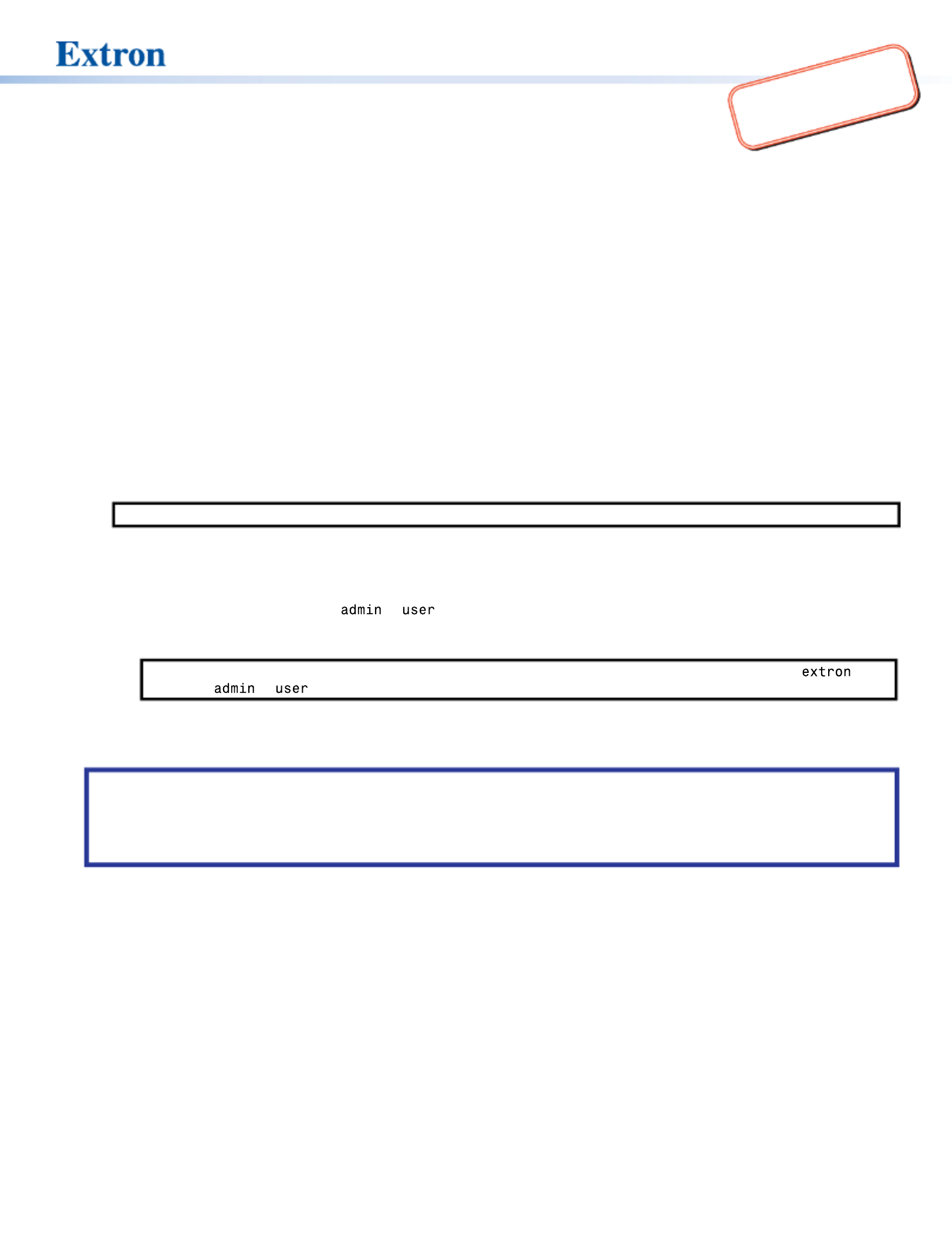
1
IMPORTANT:
Go to for the
complete user guide and installation
instructions before connecting the
product to the power source.
www.extron.com
TLP Pro 1225MG, 1525MG, and 1725MG • Setup Guide
Overview
The Extron® TLP Pro 1225MG, TLP Pro 1525MG, and TLP Pro 1725MG are wall-mounted touchpanels with capacitive, edge-to-edge
glass touchscreens. The TLP Pro 1225MG has a 12.1 inch screen with a 1280x800 resolution. The TLP Pro 1525MG has a 15.6 inch
screen with a 1366x768 resolution. The TLP Pro 1725MG has a 17.3 inch screen with a 1920x1080 resolution. All three touchpanels
are ideal for any AV applications requiring large touchpanels with exible mounting options and fully customizable interfaces. This
guide provides instructions for experienced installers to mount and install these touchpanels. For more complete details, see the
TLPPro 1225, 1525, and 1725 Series User Guide at www.extron.com.
Setup Checklist
Get Ready
Download and install the latest version of the following software:
GUI Designer — Used to design layouts for Extron TouchLink® Pro touchpanels and third party touch interfaces.
Global Configurator® Plus and Professional — Used to set up and congure the control processor and touchpanel.
Global Scripter® — Used to rovide an integrated development environment for Extron control systems programming.
Global Scripter provides an Extron-exclusive Python™ library (ControlScript®) and modules to get you started.
Toolbelt — Used for device discovery, device information, rmware updates, and conguration of network settings, system
utilities, and user management for TouchLink Pro devices.
NOTE: All four software programs are available from www.extron.com.
Obtain the following network information from your network administrator:
DHCP status (on or off). If DHCP is off, you also require:
IP address Subnet mask Gateway
Username — This can be either or .
Passwords — The factory congured passwords for all accounts on this device have been set to the device serial number.
Passwords can be changed during conguration. Passwords are case sensitive.
NOTE: If the device is reset to default settings, the passwords are reset to the default password, which is (for
either or ).
Make a note of the touchpanel MAC address from the label on the back of the device.
Mount and Cable All Devices
ATTENTION:
• Do not power on the touchpanels until you have read the Attention in the “Power Supply” section of the
TLPPro 1225, 1525, and 1725 Series User Guide.
• Ne branchez pas les écrans tactiles avant d’avoir lu la mise en garde dans la section «sources d’alimentation» du TLPPro
1225, 1525, and 1725 Series User Guide.
Mount the units. There are several mounting options for TouchLink Pro touchpanels (see on page 2). Mounting
Connect cables to the touchpanels (see on page 4).Rear Panel Features
Connect the touchpanel to a Power over Ethernet (PoE) injector. The TLP Pro 1725MG ships with the PI 140 power injector.
A power injector must be purchased separately for the 12-inch and 15-inch models.
Connect an Extron IP Link® Pro control processor to the same Ethernet subnetwork as the touchpanel.
Set up the Touchpanels for Network Communication
Connect the PC that you will use for setup, the control processor, and touchpanel .to the same Ethernet subnetwork
Use the (see page 6) or Toolbelt (see Setup Menu Toolbelt Help File) to set the DHCP status and, if necessary, the IP
address, subnet mask, gateway, and related settings for the touchpanel.
Configure the Touchpanels
Create a graphical user interface with GUI Designer (see for step-by-step instructions).GUI Designer Help File
Associate functions with the graphical user interface features by conguring (see the ) or Global Configurator Help File
programming (see the ) the system.Global Scripter Help File

2
TLP Pro 1225MG, 1525MG, and 1725MG • Setup Guide
Mounting
ATTENTION:
• Do not install the TLP Pro 1225MG, TLP Pro 1525MG, or TLP Pro 1725MG in a re resistant rated wall or partition
assembly.
• Ne pas installer le TLP Pro 1225MG, le TLP Pro 1525MG, ou le TLP Pro 1725MG dans un mur résistant au feu ou une
cloison.
• All structural steps and electrical installation must be performed by qualied personnel in accordance with local and
national building codes and electrical codes.
• Toute étape structurelle et installation électrique, doit être effectuée par un personnel qualié, conformément aux codes du
bâtiment, aux codes incendie et sécurité, et aux codes électriques, locaux et nationaux.
Wall Mounting
The touchpanels can be wall mounted using the provided hardware. Where local codes require a rear metal enclosure, either model
can be mounted using the Extron BB 700M (not provided). Figure 1 shows the TLP Pro 1525MG. Mount the TLP Pro 1225MG or
TLP Pro 1725MG in the same way.
With a wall box
Some local building codes require the touchpanel to be mounted in a wall box such as the Extron BB 700M. This installation
procedure is described below.
1. Cut a hole in the drywall, 9.6 inches (243 mm) wide
x 6.6 inches (166 mm) high, and install the
Install the BB 700M (optional).
TLP Pro 1525MG
Back View
Hold the touchpanel at a slight angle
Mount the touchpanel over the two
hooks on the mounting plate.
Add the mounting plate. Align with
the wall box and mark holes for screws.
Secure the mounting plate
to the wall with screws (4).
Place the provided mounting sc ws (2)re
with washers in the mounting sc w slotre
in the touchpanel.
6
5
3
1
2
4
7
Secu the touchpanel by tightening there
mounting sc ws against the base of the re
mounting plate.
BB 700M (see gure 1, 1), as described
in the (see BB 700M Installation Guide
www.extron.com).
2. Place the metal mounting plate
against the wall, mark the four
mounting holes, and drill four pilot
holes (2) in those locations.
3. Secure the mounting plate with four
#10 screws (3).
4. Run and connect cables to the back
of the touchpanel (4, and see Rear
Panel Features on page 4).
5. Insert the two provided Phillips pan
head #6-32 x ¾ inch length screws
with washers in the mounting screw
slot (5, see gure 1, Back View
inset). Leave a gap for the ange at the
bottom of the mounting plate to t into.
6. Hold the touchpanel at a slight angle
and lower the notches at the top of
the back panel over the hooks of the
mounting plate (6).
7. Swing the bottom of the touchpanel
inwards so that it lies at against the
mounting plate with the ange at the bottom
of the mounting plate sitting in a groove in the
bottom of the touchpanel.
8. Secure the touchpanel to the mounting plate with the
mounting screws (7).
Without a wall box
If the wall box is not required by local building codes, you can
mount the touchpanel directly into drywall.
1. Download the cut-out template for your touchpanel from Figure 1. TLP Pro 1525MG Mounting
www.extron.com. Print it at 100% (no scaling).
2. Use the template to mark the wall, cut the hole, and drill the four pilot holes. The size of the cut-out hole is 9.25 inches (235 mm)
wide x 6.25 inches (159 mm) high.
3. Secure the mounting plate and complete the installation, as described in steps 3 through 8 above.

3
Product Category
Rack Mounting
These touchpanels can be mounted in any standard 19-inch equipment rack, using the optional rack mounting kit. The
TLP Pro 1225MG can be mounted with the RM2 mounting kit. The TLP Pro 1525MG and the TLP Pro 1725MG can be mounted in
the RM3 mounting kit. Read the “Underwriters Labs Guidelines for Rack Mounting” section of the TLPPro 1225, 1525, and 1725
Series User Guide and follow the instructions provided with the appropriate kit.
Front Panel Features
Figure 2 shows the TLP Pro 1225MG front panel. The TLP Pro 1525MG and TLP Pro 1725MG features are very similar.
A B
C
D D
E F
Figure 2. TLP Pro 1225MG Front Panel
A — Monitors ambient light level and adjusts screen brightness.Ambient light sensor
B — Can be programmed to provide system feedback. This LED light bar is located above the screen.Status light
C — Provides simple control of AV systems.Capacitive touch screen
zThe TLP Pro 1225MG has a 12.1 inch screen with a 1280x800 resolution.
zThe TLP Pro 1525MG has a 15.6 inch screen with a 1366x768 resolution.
zThe TLP Pro 1725MG has a 17.3 inch screen with a 1920x1080 resolution.
D — Provide stereo audio for video preview and audible feedback from button presses. They are located below the Speakers
screen, one on each side of the panel.
E — Detects motion between three to ve feet from the touchpanel, and at least 15° from the center axis.Motion sensor
zIf the sleep timer feature has been set, and no motion has been detected for a user-dened period of time, the touchpanel
enters sleep mode.
zIf the wake on motion feature has been set, and motion is detected by the sensor while the screen is in sleep mode, the
screen display is restored and active.
For more information about setting the Sleep Timer Wake on Motion or , see the “Setup Menu” section of the TLPPro 1225,
1525, and 1725 Series User Guide.
F — Activates the setup menu (see ). Access the button from under the touchpanel. It performs the Menu button Setup Menu
same function as the rear panel Menu button but is easier to reach when the touchpanel is installed.
Produktspezifikationen
| Marke: | Extron |
| Kategorie: | Monitor |
| Modell: | TLP Pro 1725MG |
Brauchst du Hilfe?
Wenn Sie Hilfe mit Extron TLP Pro 1725MG benötigen, stellen Sie unten eine Frage und andere Benutzer werden Ihnen antworten
Bedienungsanleitung Monitor Extron

19 September 2024

6 September 2024

6 September 2024

6 September 2024

6 September 2024

6 September 2024

6 September 2024

6 September 2024

6 September 2024

6 September 2024
Bedienungsanleitung Monitor
- Monitor Samsung
- Monitor Da-Lite
- Monitor 3M
- Monitor Acer
- Monitor Apple
- Monitor Approx
- Monitor Asus
- Monitor Sanyo
- Monitor BenQ
- Monitor Corsair
- Monitor Gigabyte
- Monitor HP
- Monitor HyperX
- Monitor KeepOut
- Monitor Mad Catz
- Monitor Medion
- Monitor Philips
- Monitor SilverCrest
- Monitor Sony
- Monitor Zalman
- Monitor Panasonic
- Monitor LG
- Monitor Bosch
- Monitor Canon
- Monitor Yamaha
- Monitor Yealink
- Monitor Velleman
- Monitor Neumann
- Monitor CSL
- Monitor Denver
- Monitor EMOS
- Monitor König
- Monitor MarQuant
- Monitor Renkforce
- Monitor Thomson
- Monitor Blaupunkt
- Monitor Schneider
- Monitor Sharp
- Monitor Daewoo
- Monitor Triton
- Monitor Pyle
- Monitor Mitsubishi
- Monitor Haier
- Monitor Hisense
- Monitor Salora
- Monitor ARCHOS
- Monitor Caliber
- Monitor ODYS
- Monitor Pioneer
- Monitor Jay-Tech
- Monitor JBL
- Monitor JVC
- Monitor Optoma
- Monitor PEAQ
- Monitor Shure
- Monitor Stairville
- Monitor Abus
- Monitor Continental Edison
- Monitor Hannspree
- Monitor Hitachi
- Monitor Hyundai
- Monitor Orion
- Monitor TCL
- Monitor Tesla
- Monitor Toshiba
- Monitor Olympus
- Monitor Garmin
- Monitor Citizen
- Monitor Omron
- Monitor Element
- Monitor Plantronics
- Monitor Epson
- Monitor ViewSonic
- Monitor IHealth
- Monitor Waeco
- Monitor Dell
- Monitor LC-Power
- Monitor Lenovo
- Monitor MSI
- Monitor Tripp Lite
- Monitor LightZone
- Monitor Adam
- Monitor Burg Wächter
- Monitor Marshall
- Monitor Razer
- Monitor Samson
- Monitor Honeywell
- Monitor ELO
- Monitor Marshall Electronics
- Monitor Ricoh
- Monitor Simrad
- Monitor Globaltronics
- Monitor Terra
- Monitor Xoro
- Monitor Smart
- Monitor Alpine
- Monitor Viessmann
- Monitor Brandson
- Monitor Cooler Master
- Monitor NZXT
- Monitor Faytech
- Monitor Behringer
- Monitor Mackie
- Monitor ESI
- Monitor Eurolite
- Monitor Barco
- Monitor InFocus
- Monitor Kindermann
- Monitor NEC
- Monitor Hercules
- Monitor Monoprice
- Monitor Monacor
- Monitor Belinea
- Monitor Fujitsu
- Monitor Huawei
- Monitor Alesis
- Monitor Maxdata
- Monitor Packard Bell
- Monitor JUNG
- Monitor Westinghouse
- Monitor AOC
- Monitor AG Neovo
- Monitor Eizo
- Monitor Iiyama
- Monitor Kogan
- Monitor Skytronic
- Monitor Xerox
- Monitor NewStar
- Monitor Insignia
- Monitor Swissonic
- Monitor Ring
- Monitor Vitek
- Monitor DataVideo
- Monitor RCF
- Monitor Prestigio
- Monitor APC
- Monitor Cisco
- Monitor Danfoss
- Monitor Yorkville
- Monitor Allen & Heath
- Monitor Deltaco
- Monitor Boss
- Monitor IFM
- Monitor Godox
- Monitor Genelec
- Monitor Vivitek
- Monitor Kramer
- Monitor Peerless-AV
- Monitor Wortmann AG
- Monitor ARRI
- Monitor Asrock
- Monitor CTOUCH
- Monitor AJA
- Monitor Hikvision
- Monitor Promethean
- Monitor Newline
- Monitor Blue Sky
- Monitor Jensen
- Monitor Fostex
- Monitor PreSonus
- Monitor ART
- Monitor Seiki
- Monitor Oecolux
- Monitor IK Multimedia
- Monitor Vorago
- Monitor Midas
- Monitor Baaske Medical
- Monitor Ikan
- Monitor Krom
- Monitor ProXtend
- Monitor Avantone Pro
- Monitor Emachines
- Monitor EverFocus
- Monitor Focal
- Monitor Ganz
- Monitor GeoVision
- Monitor HKC
- Monitor Ibm
- Monitor Interlogix
- Monitor Joy-it
- Monitor LaCie
- Monitor Legamaster
- Monitor M-Audio
- Monitor Maxell
- Monitor MicroTouch
- Monitor Mirai
- Monitor ONYX
- Monitor Peerless
- Monitor Provision ISR
- Monitor Soundstream
- Monitor Sunny
- Monitor Sunstech
- Monitor Tannoy
- Monitor AMX
- Monitor Wyse - Dell
- Monitor ACTi
- Monitor Vimar
- Monitor Alienware
- Monitor AVer
- Monitor PeakTech
- Monitor Ozone
- Monitor ITek
- Monitor Bauhn
- Monitor TV One
- Monitor RGBlink
- Monitor QSC
- Monitor Planar
- Monitor Mitsai
- Monitor Bematech
- Monitor Dahua Technology
- Monitor Posiflex
- Monitor Speco Technologies
- Monitor Christie
- Monitor Atlantis Land
- Monitor Palmer
- Monitor Hanwha
- Monitor Allsee
- Monitor Prowise
- Monitor SPL
- Monitor Advantech
- Monitor Aputure
- Monitor Avocor
- Monitor Lilliput
- Monitor Chauvet
- Monitor EKO
- Monitor IOIO
- Monitor Neets
- Monitor Crestron
- Monitor I3-Technologies
- Monitor Antelope Audio
- Monitor Pelco
- Monitor Dynaudio
- Monitor V7
- Monitor Atlona
- Monitor Game Factor
- Monitor Iadea
- Monitor Elite Screens
- Monitor Night Owl
- Monitor Sonifex
- Monitor Kali Audio
- Monitor Alogic
- Monitor SMART Technologies
- Monitor SWIT
- Monitor Atomos
- Monitor DoubleSight
- Monitor Varad
- Monitor Syscom
- Monitor KRK
- Monitor Chimei
- Monitor HEDD
- Monitor EC Line
- Monitor BOOX
- Monitor Akuvox
- Monitor Nixeus
- Monitor Desview
- Monitor Enttec
- Monitor Drawmer
- Monitor Feelworld
- Monitor Yiynova
- Monitor Positivo
- Monitor Ernitec
- Monitor AORUS
- Monitor Aopen
- Monitor Ikegami
- Monitor Elvid
- Monitor American Dynamics
- Monitor Fluid
- Monitor TVLogic
- Monitor Gamber-Johnson
- Monitor CTL
- Monitor Raysgem
- Monitor Viotek
- Monitor Datacolor
- Monitor ANDYCINE
- Monitor Wohler
- Monitor Eve Audio
- Monitor Colormetrics
- Monitor Qian
- Monitor Neat
- Monitor Planet Audio
- Monitor Mimo Monitors
- Monitor IStarUSA
- Monitor Innocn
- Monitor AMCV
- Monitor GVision
- Monitor OSEE
- Monitor Freedom Scientific
- Monitor UPERFECT
- Monitor SmallHD
- Monitor Monkey Banana
- Monitor Kubo
- Monitor POSline
- Monitor HoverCam
- Monitor IBoardTouch
- Monitor COMMBOX
- Monitor Postium
- Monitor HELGI
- Monitor ProDVX
- Monitor Blue Sea
- Monitor GeChic
- Monitor ADS-TEC
- Monitor Transvideo
- Monitor Shimbol
- Monitor Portkeys
- Monitor AIS
- Monitor Vidi-Touch
- Monitor KTC
- Monitor CoolerMaster
- Monitor Mobile Pixels
- Monitor Voxicon
- Monitor Mybeo
- Monitor Bearware
- Monitor DTEN
- Monitor Cocopar
- Monitor Titan Army
- Monitor Delvcam
Neueste Bedienungsanleitung für -Kategorien-

3 Dezember 2024

3 Dezember 2024

2 Dezember 2024

1 Dezember 2024

1 Dezember 2024

1 Dezember 2024

30 November 2024

30 November 2024

30 November 2024

29 November 2024