Epson Perfection V100 Photo Bedienungsanleitung
Lesen Sie kostenlos die 📖 deutsche Bedienungsanleitung für Epson Perfection V100 Photo (4 Seiten) in der Kategorie Scanner. Dieser Bedienungsanleitung war für 38 Personen hilfreich und wurde von 2 Benutzern mit durchschnittlich 4.5 Sternen bewertet
Seite 1/4

Start Here • Point de départ • Guía de instalación
Epson Perfection® V100 Photo
Read these instructions before using your product • Lisez ces instructions avant d’utiliser votre produit • Lea esta guía antes de utilizar el producto
Unpack • Déballez le scanner • Desembale el producto
Install software • Installez les logiciels • Instale el software
Do not connect the USB cable yet.
Ne branchez pas le câble USB tout de suite.
No conecte el cable USB todavía.
3
Remove protective tape • Retirez le ruban protecteur •
Retire la cinta adhesiva de protección
Film holder
Support de film
Soporte para película fotográfica
Printed in XXXXXX XX.XX-XX XXX
Imprimé au XXXXXX
Impreso en XXXXXX
Windows Vista™:
If you see the AutoPlay window,
click Run Epsetup.exe. When
you see the User Account Control
screen, click Next.
À l’écran AutoPlay, cliquez
Exécuter Epsetup.exe. Cliquez
Continuer à l’écran Contrôle de
compte d’utilisateur.
Si aparece la pantalla AutoPlay,
haga clic en Ejecutar Epsetup.exe.
Cuando vea la pantalla Control de
cuentas de usuario, haga clic en
Continuar.
Macintosh® OS X:
Double-click the CD-ROM icon on
the desktop.
Double-cliquez sur l’icône du
CD-ROM sur le bureau.
Haga doble clic en el icono de
CD-ROM situado en el escritorio.
1
4
Follow the on-screen instructions
and select the default options.
Remove the CD when you’re finished
installing software.
Suivez les instructions à l’écran et
sélectionnez les options par défaut.
Retirez le CD quand vous avez fini
l’installation du logiciel.
Siga las instrucciones en pantalla
y seleccione las opciones
predeterminadas.
Retire el CD cuando termine de
instalar el software.
2
Select your scanner.
Sélectionnez votre scanner.
Seleccione su escáner.
3
1
2
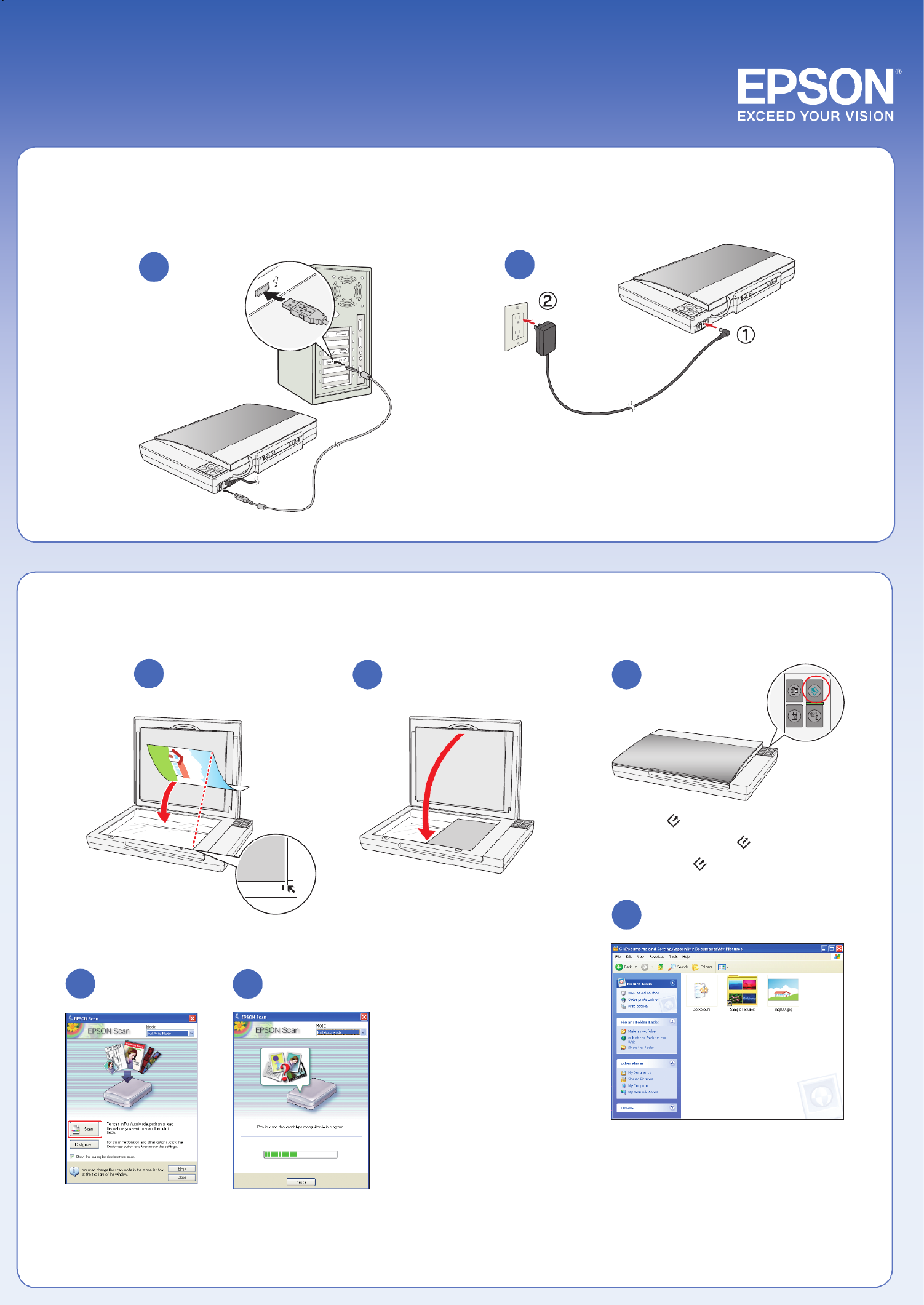
Plug the AC adapter into an electrical outlet to turn the scanner on.
Branchez l’adaptateur CA dans une prise de courant pour mettre le
scanner sous tension.
Para encender el escáner, enchufe el adaptador de CA en una toma
de corriente.
Connect and plug in • Connectez et branchez le scanner •
Conecte y enchufe el escáner
12
Scan a photo • Numérisez une photo • Escanee una foto
4
6
EPSON Scan opens and scans your
photo in Full Auto Mode. Wait for
your scan to finish or click Pause to
change settings.
Epson Scan ouvre et numérise
votre photo en Mode Automatique.
Attendez que la numérisation se
termine ou cliquez sur Pause pour
changer les paramètres.
El programa Epson Scan se
abre y escanea su foto en Modo
Automático. Espere hasta que
termine de escanear o haga clic en
Pausa para cambiar los ajustes.
Press the Start button.
Appuyez sur le bouton .Démarrer
Pulse el botón .
2 3
View your photo in Pictures (Windows Vista
and Mac OS® X) or My Pictures (other versions
of Windows).
Regardez votre photo dans le dossier Images
(Windows Vista ou Mac OS® X) ou Mes images
(autres versions de Windows).
Visualice su foto en la carpeta Imágenes
(Windows Vista o Mac OS® X) o Mis imágenes
(otras versiones de Windows).
Click .Scan
Cliquez sur Numériser.
Haga clic en Ecanear.
1
5
4
5

7
Scan slides • Numérisez des diapositives •
Escanee diapositivas
31 2
5
Follow steps 3 through 6 in
section 5, “Scan a photo.”
Suivez les étapes 3 à 6 dans
la section 5, « Numérisez une
photo ».
Sigas los pasos 3 a 6 de la
sección 5, “Escanee una foto”.
4
6
Scan negatives • Numérisez des négatifs • Escanee negativos
2 31
54 7
8
Follow steps 3 through 6 in section 5, “Scan a photo.”
Suivez les étapes 3 à 6 dans la section 5, « Numérisez une photo ».
Sigas los pasos 3 a 6 de la sección 5, “Escanee una foto”.
Do More • Autres Options • Más op
6
Insert negatives with the shiny
side facing down.
Insérez les négatifs, le côté
brillant vers le bas.
Coloque los negativos con el
lado brillante hacia abajo.
Produktspezifikationen
| Marke: | Epson |
| Kategorie: | Scanner |
| Modell: | Perfection V100 Photo |
| USB Anschluss: | Ja |
| Gewicht: | 2600 g |
| Betriebstemperatur: | 10 - 35 °C |
| Relative Luftfeuchtigkeit in Betrieb: | 10 - 80 % |
| Verpackungsbreite: | 125 mm |
| Verpackungstiefe: | 490 mm |
| Verpackungshöhe: | 400 mm |
| Paketgewicht: | 3791 g |
| Stromverbrauch (Standardbetrieb): | 16 W |
| Ursprungsland: | Indonesien |
| Menge pro Packung: | 1 Stück(e) |
| Stromverbrauch (Standby): | 3.5 W |
| Mac-Kompatibilität: | Ja |
| Energiebedarf: | 100/240V; 50/60Hz |
| USB-Version: | 2.0 |
| Min. benötigter RAM: | 128 MB |
| Kompatible Betriebssysteme: | Windows 98SE/Me/2000/XP/XP 64-bit\nMac OS X 10.2.8 + |
| Abmessungen (BxTxH): | 430.1 x 280.3 x 56.6 mm |
| Mitgelieferte Software: | EPSON Creativity Suite\nArcSoft PhotoImpression 5\nABBYY FineReader Sprint 6\nABBYY FineReader Sprint 5 (Mac) |
| Palettenlänge (brutto): | 1200 mm |
| Palettenhöhe (brutto): | 2150 mm |
| Palettenbreite (brutto): | 800 mm |
| Produkte pro Palettenlage: | 12 Stück(e) |
| Produkte pro Palette: | 60 Stück(e) |
| Standard-Schnittstellen: | USB 2.0 |
| Produkte pro Palettenlage (UK): | 18 Stück(e) |
| Anzahl pro Palette (UK): | 90 Stück(e) |
| Kompatibilität: | PC / Mac |
| Sensor-Typ: | CCD |
| Scanner-Typ: | Flachbettscanner |
| Duplex-Scan: | Nein |
| Mindestsystemvoraussetzungen: | CD-ROM |
| Maximale Scan-Abmessung: | 216 x 297 mm |
| Farbscannen: | Ja |
| Filmabtastung: | Ja |
| Minimum Prozessor: | Pentium II 450MHz / PowerPC G3 400MHz |
| Palettenlänge (UK): | 1200 mm |
| Palettenbreite (UK): | 1000 mm |
| Palettenhöhe (UK): | 2150 mm |
| Min. benötigter Speicherplattenplatz: | 350 MB |
| Basisfilmtyp: | 35 mm |
| Optische Dichte: | 3.2 |
| Eingabe Farbtiefe: | 48 Bit |
Brauchst du Hilfe?
Wenn Sie Hilfe mit Epson Perfection V100 Photo benötigen, stellen Sie unten eine Frage und andere Benutzer werden Ihnen antworten
Bedienungsanleitung Scanner Epson

16 Oktober 2024

11 Oktober 2024

24 September 2024

22 September 2024

20 September 2024

25 August 2024

25 August 2024

25 August 2024

23 August 2024

23 August 2024
Bedienungsanleitung Scanner
- Scanner Genius
- Scanner Hama
- Scanner HP
- Scanner Kensington
- Scanner Medion
- Scanner Nedis
- Scanner SilverCrest
- Scanner Tevion
- Scanner Trust
- Scanner Panasonic
- Scanner Tchibo
- Scanner Canon
- Scanner Maginon
- Scanner Technaxx
- Scanner König
- Scanner Renkforce
- Scanner Braun
- Scanner Lenco
- Scanner Jay-Tech
- Scanner Honeywell
- Scanner Brother
- Scanner Sagem
- Scanner Nikon
- Scanner Ricoh
- Scanner Globaltronics
- Scanner AVerMedia
- Scanner Dymo
- Scanner Kodak
- Scanner Agfa
- Scanner Easypix
- Scanner Konica-Minolta
- Scanner Minolta
- Scanner Rollei
- Scanner Traveler
- Scanner Eurolite
- Scanner Fujitsu
- Scanner Albrecht
- Scanner Uniden
- Scanner Kogan
- Scanner Elmo
- Scanner IPEVO
- Scanner Jobo
- Scanner Lexmark
- Scanner Xerox
- Scanner Cobra
- Scanner ION
- Scanner DNT
- Scanner Reflecta
- Scanner Plustek
- Scanner RadioShack
- Scanner Blackmagic Design
- Scanner Avision
- Scanner Dyka
- Scanner ICarsoft
- Scanner IRIS
- Scanner Kenko
- Scanner Martin
- Scanner Mustek
- Scanner Rittz
- Scanner Steren
- Scanner Veho
- Scanner Yupiteru
- Scanner Zolid
- Scanner Antec
- Scanner AgfaPhoto
- Scanner Panduit
- Scanner Newland
- Scanner Vupoint Solutions
- Scanner Ambir
- Scanner Microtek
- Scanner CZUR
- Scanner Pacific Image
- Scanner Scan Dimension
- Scanner CDVI
- Scanner Soundsation
- Scanner Perfect Choice
- Scanner Cartrend
- Scanner Visioneer
- Scanner DENSO
- Scanner 3DMAKERPRO
- Scanner Neat
- Scanner DTRONIC
- Scanner Ross-Tech
- Scanner Matter And Form
- Scanner Doxie
Neueste Bedienungsanleitung für -Kategorien-

30 November 2024

11 Oktober 2024

6 Oktober 2024

26 September 2024

26 September 2024

23 September 2024

17 September 2024

15 September 2024

12 September 2024

6 September 2024