Epson DS-C330 Bedienungsanleitung
Lesen Sie kostenlos die 📖 deutsche Bedienungsanleitung für Epson DS-C330 (4 Seiten) in der Kategorie Scanner. Dieser Bedienungsanleitung war für 28 Personen hilfreich und wurde von 2 Benutzern mit durchschnittlich 4.5 Sternen bewertet
Seite 1/4
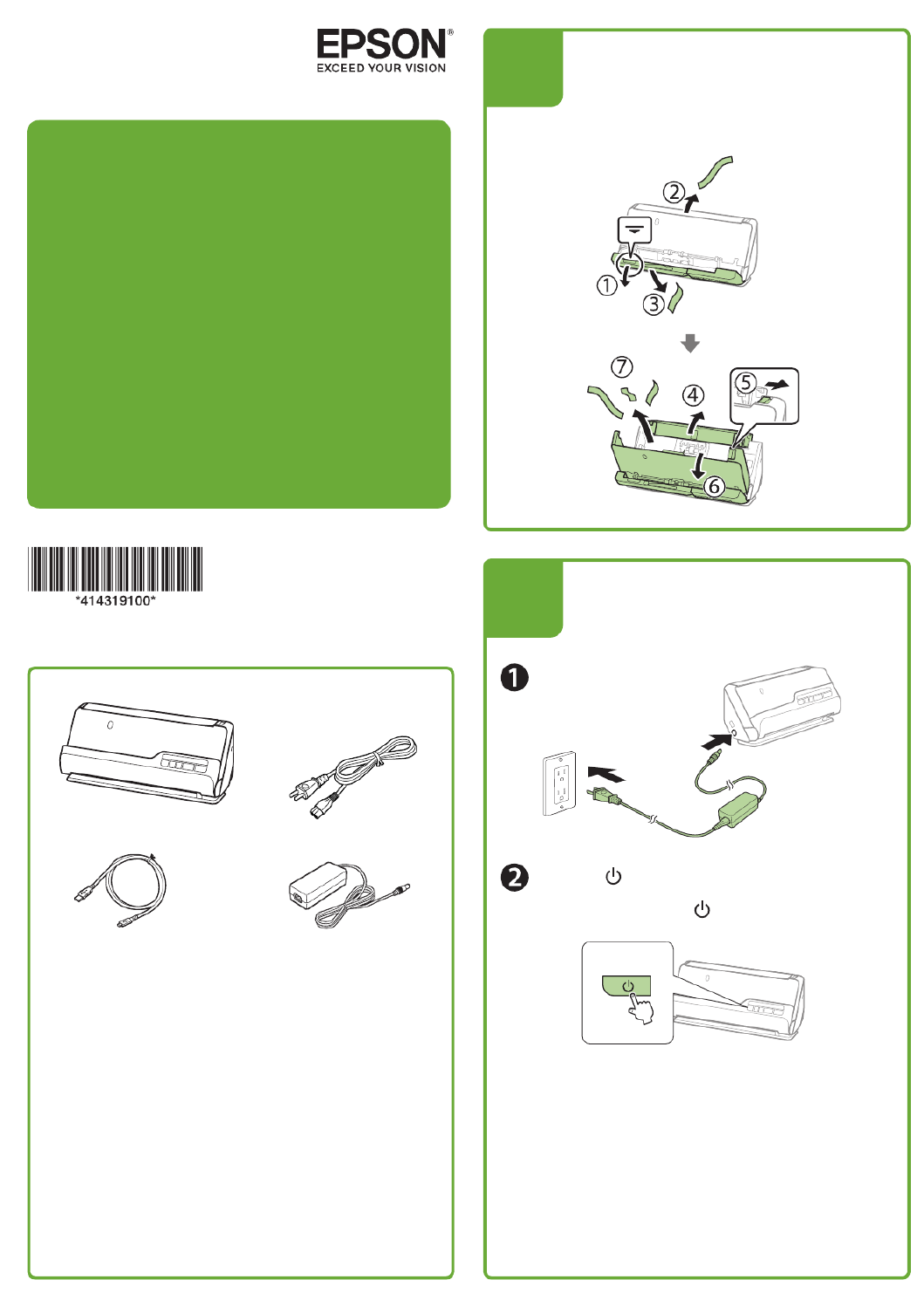
Press the power button.
Appuyez sur le bouton d’alimentation.
1
1
1
2
DS-C330
DS-C490
IMPORTANT: Before using this product, make sure you read
these instructions and the safety instructions in the online
User’s Guide.
Note: Product availability varies by country and region.
IMPORTANT : Avant d’utiliser ce produit, assurez-vous de lire
ces instructions et les instructions de sécurité dans le Guide de
l’utilisateur en ligne.
Remarque : La disponibilité des produits varie selon le pays
et la région.
Start Here
Point de départ
Turn on the scanner •
Allumez le scanner
Note: Do not connect the USB cable until instructed to
doso.
Remarque : Ne branchez pas le câble USB avant d’y
êtreinvité.
Remove the packing
materials Retirez tout le •
matériel d’emballage

Note: An internet connection is required to obtain the
product software.
Remarque : Une connexion Internet est requise pour
obtenir le logiciel du produit.
Visit Epson’s support site listed below and search for
your product to download the Drivers and Utilities
Combo Package.
Visitez le site de soutien d’Epson indiqué ci-dessous
et eectuez une recherche de votre produit pour
télécharger l’Ensemble des pilotes et logiciels.
http://epson.com/support (U.S./É.-U.)
http://epson.ca/support (Canada)
http://latin.epson.com (Latin America/Amérique
latine)
Double-click the le you downloaded to install the
software. Follow the on-screen instructions to set up
the connection.
Double-cliquez sur le chier que vous avez
téléchargé pour installer le logiciel. Suivez les
instructions à l’écran pour congurer la connexion.
1
3Install software •
Installez le logiciel
Vertical path position •
Position de chemin vertical
Use the vertical path position to scan Letter- or
A4-size originals, receipts, and business cards.
Utilisez la position de chemin vertical pour numériser les
originaux de format Lettre ou A4, les reçus et les cartes
professionnelles.
Check the lights on the control panel and do one of
the following:
• If the status light is o, continue to step 2.
• If the status light is lit, pull the position selector
on the back of the scanner to the right, and tilt the
scanner forward.
Vériez les témoins sur le panneau de commande et
eectuez l’une des actions suivantes :
• Si le témoin d’état est éteint, passez à l’étape 2.
• Si le témoin d’état est allumé, déplacez le
sélecteur de position à l’arrière du scanner vers la
droite et faites basculer le scanner vers l’avant.
Open the input tray and raise the input tray
extension.
Ouvrez le bac d’entrée et levez la rallonge du bac
d’entrée.
Load the original faceup and top edge rst, then
slide the edge guides against the original.
Chargez l’original face vers le haut et bord supérieur
en premier, puis faites glisser les guide-papier contre
l’original.
Note: For detailed information on loading and scanning
originals, see the online User’s Guide.
Remarque : Pour obtenir des informations détaillées sur le
chargement et la numérisation des originaux, consultez le
Guide de l’utilisateur en ligne.
Note: To scan using the start button, you must connect
the scanner to a computer with Document Capture Pro
(Windows®) or Document Capture (Mac) installed.
Remarque : Pour numériser en utilisant le bouton
de démarrage, vous devez connecter le scanner à
un ordinateur avec le logiciel Document Capture Pro
(Windows®) ou Document Capture (Mac) installé.
Scan a document •
Numérisez un document
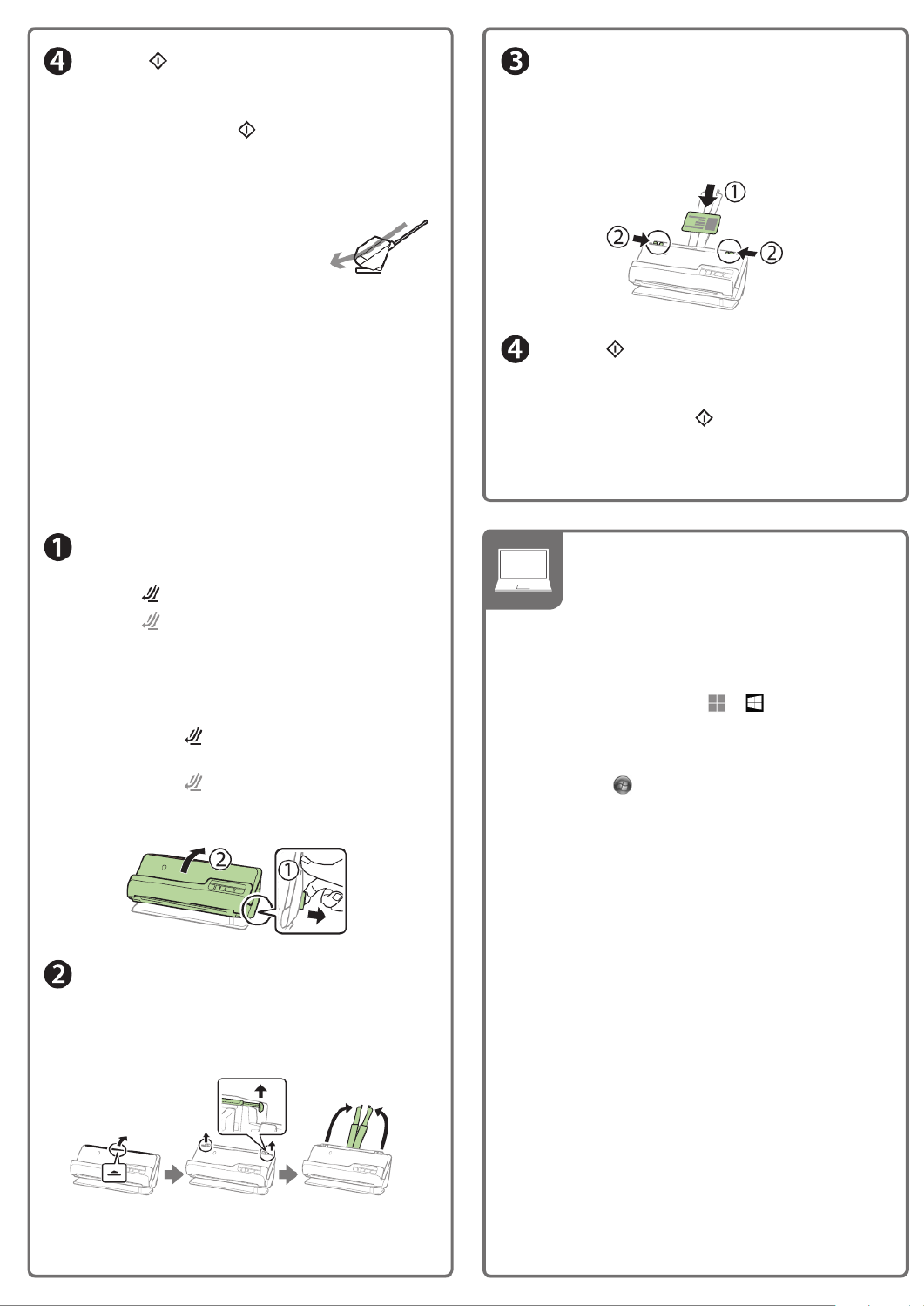
Press the start button. Document Capture
Pro (Windows) or Document Capture (Mac) starts
automatically and your document is scanned.
Appuyez sur le bouton de démarrage. Document
Capture Pro (Windows) ou Document Capture (Mac)
démarre automatiquement et votre document est
numérisé.
Straight path position •
Position de chemin droit
Use the straight path position to scan large,
folded originals, such as tabloid or A3, long paper, booklets
(DS-C490 only), I.D.cards,passports, and envelopes.
Note: An optional carrier sheet is required for scanning
passports with DS-C330.
Utilisez la position de chemin droit pour numériser les
originaux pliés et larges, comme le papier de format
tabloïde ou A3, le papier long, les livrets (DS-C490
seulement), les cartes d’identité, les passeports et les
enveloppes.
Remarque : Une feuille de support optionnelle est requise
pour numériser les passeports avec le scanner DS-C330.
Check the lights on the control panel and do one of
the following:
• If the status light is lit, continue to step 2.
• If the status light is o, pull the position
selector on the back of the scanner to the right,
and tilt the scanner backward.
Vériez les témoins sur le panneau de commande et
eectuez l’une des actions suivantes :
• Si le témoin d’état est allumé, passez à
l’étape2.
• Si le témoin d’état est éteint, déplacez le
sélecteur de position à l’arrière du scanner vers la
droite et faites basculer le scanner vers l’arrière.
Open the input tray and raise the input tray
extension.
Ouvrez le bac d’entrée et levez la rallonge du bac
d’entrée.
You can also scan from your computer with Document
Capture Pro (Windows) or Document Capture (Mac).
Windows 11/Windows 10: Click or , then search for
Document Capture Pro and select it.
Windows 8.x: Navigate to the screen and select Apps
Document Capture Pro.
Windows 7: > All Programs Epson Software Click > >
Document Capture Pro.
Mac: Applications Epson Software Document Select > >
Capture.
For more information about scanning from a computer
and creating custom scan jobs with Document Capture Pro
(Windows) or Document Capture (Mac), click the or Help ?
button in the scanner software or see online User’s Guide.
Scan from a computer•
Numérisez depuis un
ordinateur
Load the original faceup and top edge rst, then
slide the edge guides against the original.
Chargez l’original face vers le haut et bord supérieur
en premier, puis faites glisser les guide-papier contre
l’original.
Press the start button. Document Capture
Pro (Windows) or Document Capture (Mac) starts
automatically and your document is scanned.
Appuyez sur le bouton de démarrage. Document
Capture Pro (Windows) ou Document Capture (Mac)
démarre automatiquement et votre document est
numérisé.
Produktspezifikationen
| Marke: | Epson |
| Kategorie: | Scanner |
| Modell: | DS-C330 |
Brauchst du Hilfe?
Wenn Sie Hilfe mit Epson DS-C330 benötigen, stellen Sie unten eine Frage und andere Benutzer werden Ihnen antworten
Bedienungsanleitung Scanner Epson

16 Oktober 2024

11 Oktober 2024

24 September 2024

22 September 2024

20 September 2024

25 August 2024

25 August 2024

25 August 2024

23 August 2024

23 August 2024
Bedienungsanleitung Scanner
- Scanner Genius
- Scanner Hama
- Scanner HP
- Scanner Kensington
- Scanner Medion
- Scanner Nedis
- Scanner SilverCrest
- Scanner Tevion
- Scanner Trust
- Scanner Panasonic
- Scanner Tchibo
- Scanner Canon
- Scanner Maginon
- Scanner Technaxx
- Scanner König
- Scanner Renkforce
- Scanner Braun
- Scanner Lenco
- Scanner Jay-Tech
- Scanner Honeywell
- Scanner Brother
- Scanner Sagem
- Scanner Nikon
- Scanner Ricoh
- Scanner Globaltronics
- Scanner AVerMedia
- Scanner Dymo
- Scanner Kodak
- Scanner Agfa
- Scanner Easypix
- Scanner Konica-Minolta
- Scanner Minolta
- Scanner Rollei
- Scanner Traveler
- Scanner Eurolite
- Scanner Fujitsu
- Scanner Albrecht
- Scanner Uniden
- Scanner Kogan
- Scanner Elmo
- Scanner IPEVO
- Scanner Jobo
- Scanner Lexmark
- Scanner Xerox
- Scanner Cobra
- Scanner ION
- Scanner DNT
- Scanner Reflecta
- Scanner Plustek
- Scanner RadioShack
- Scanner Blackmagic Design
- Scanner Avision
- Scanner Dyka
- Scanner ICarsoft
- Scanner IRIS
- Scanner Kenko
- Scanner Martin
- Scanner Mustek
- Scanner Rittz
- Scanner Steren
- Scanner Veho
- Scanner Yupiteru
- Scanner Zolid
- Scanner Antec
- Scanner AgfaPhoto
- Scanner Panduit
- Scanner Newland
- Scanner Vupoint Solutions
- Scanner Ambir
- Scanner Microtek
- Scanner CZUR
- Scanner Pacific Image
- Scanner Scan Dimension
- Scanner CDVI
- Scanner Soundsation
- Scanner Perfect Choice
- Scanner Cartrend
- Scanner Visioneer
- Scanner DENSO
- Scanner 3DMAKERPRO
- Scanner Neat
- Scanner DTRONIC
- Scanner Ross-Tech
- Scanner Matter And Form
- Scanner Doxie
Neueste Bedienungsanleitung für -Kategorien-

30 November 2024

11 Oktober 2024

6 Oktober 2024

26 September 2024

26 September 2024

23 September 2024

17 September 2024

15 September 2024

12 September 2024

6 September 2024