Epson perfection 4870 Bedienungsanleitung
Lesen Sie kostenlos die 📖 deutsche Bedienungsanleitung für Epson perfection 4870 (6 Seiten) in der Kategorie Scanner. Dieser Bedienungsanleitung war für 26 Personen hilfreich und wurde von 2 Benutzern mit durchschnittlich 4.5 Sternen bewertet
Seite 1/6

EPSON Perfection 4870 Series
12/03 EPSON Perfection 4870 Series - 1
Scanner Parts Scanner Specifications
Basic Specifications
Scanner type Flatbed, color
Photoelectric Color CCD line sensor
device
Effective pixels 40,800 × 56,160 pixels at 4800 dpi
Maximum US letter or A4 size
document size (8.5 × 11.7 inches [216 × 297 mm])
Optical resolution 4800 dpi
Maximum 4800 dpi (main scan) × 9600 dpi hardware
resolution* (sub scan)
* The maximum hardware resolution of 4800 × 9600 dpi is achieved
using EPSON’s Micro Step Drive™ technology.
Maximum 12,800 dpi
interpolated
resolution
Output resolution 25 to 12,800 dpi in 1 dpi increments
Speed (color) 16.9 msec/line at 4800 dpi
4.1 msec/line at 600 dpi
Command level ESC/I (B8), FS
Pixel depth 16 bits per pixel (input and output)
Brightness 7 levels (in EPSON Scan, gamma
correction controls brightness)
Interface
USB 1.1/2.0 (Type B receptacle connector)
IEEE 1394 (FireWire
)
Light source White cold cathode fluorescent lamp
Reliability 36,000 cycles of carriage movements
(MCBF) (scanner)
Dimensions Width: 12.0 inches (30.4 cm)
Depth: 18.7 inches (47.6 cm)
Height: 5.3 inches (13.4 cm)
Weight Approx. 14.8 lb (6.7 kg)
TPU indicator light
Document
table
Carriage and
lamp (in the
home position)
USB port
Power cord
Transparency unit
(TPU) connector
Transportation lock
(in unlocked position)
] Start button
Indicator
light
P Power button
IEEE 1394 port Transparency unit
(TPU) under lid
Document
cover
Transportation
lock

EPSON Perfection 4870 Series
2 - EPSON Perfection 4870 Series 12/03
Electrical
Input voltage 100-120 VAC ± 10%
range
Rated frequency 50 to 60Hz
Rated input 0.7 A
current
Power Approx. 24 W operating
consumption Approx. 16 W in stand-by mode
Approx. 4.5 W in power saving mode
Note:
Scanners sold outside the US market may operate at a
different voltage. Check the label on the back of the scanner
for voltage information.
Environmental
Temperature Operation: 41 to 95 °F (5 to 35 °C)
Storage: –13 to 140 °F (–25 to 60 °C)
Humidity Operation: 10% to 80%
(without Storage: 10% to 85%
condensation)
Operating Ordinary office or home conditions; avoid
conditions extreme dust, direct sunlight, and strong
light sources.
Safety Approvals
Safety UL 60950
CSA C22.2 No. 60950
EMC FCC part 15 subpart B class B
CSA C108.8 class B
USB Interface
Interface type Universal Serial Bus Specification
Revision 2.0
Connector type One receptacle (Type B)
FireWire Interface
Interface type IEEE 1394a-2000 compatible
Data transfer Half-duplex data/strobe differential
serial
Synchronization Clock synchronization with DS-Link
Encoding/ DS-Link
Decoding
Logic level 3.3 V
Transparency Unit
The transparency unit is built into the scanner lid.
Rated voltage DC 24 V ± 10%, DC 5 V ± 5%
Document Positive or negative film in the following
specifications sizes:
35 mm strips (24 frames)
35 mm slides (8 slides)
120/220 (6 × 12 cm) film (3 frames)
4 × 5-inch film (2 frames)
Readable area 5.7 9.1 inches (144 × × 231 mm)
Scanning and Restoring Photos
The following example uses Adobe® Photoshop® Elements and
EPSON Scan. If you are using another software application,
your steps may be different.
1. Start Adobe Photoshop Elements:
In Windows, click Start > Programs or All Programs >
Adobe Photoshop Elements 2.0.
On a Macintosh, open the Adobe Photoshop Elements 2
folder (in your Applications folder) and double-click the
Photoshop Elements 2.0 icon.
2. Select File > Import > EPSON Perfection 4870.
3. In EPSON Scan, choose Home or Professional mode. You
see a screen similar to this:
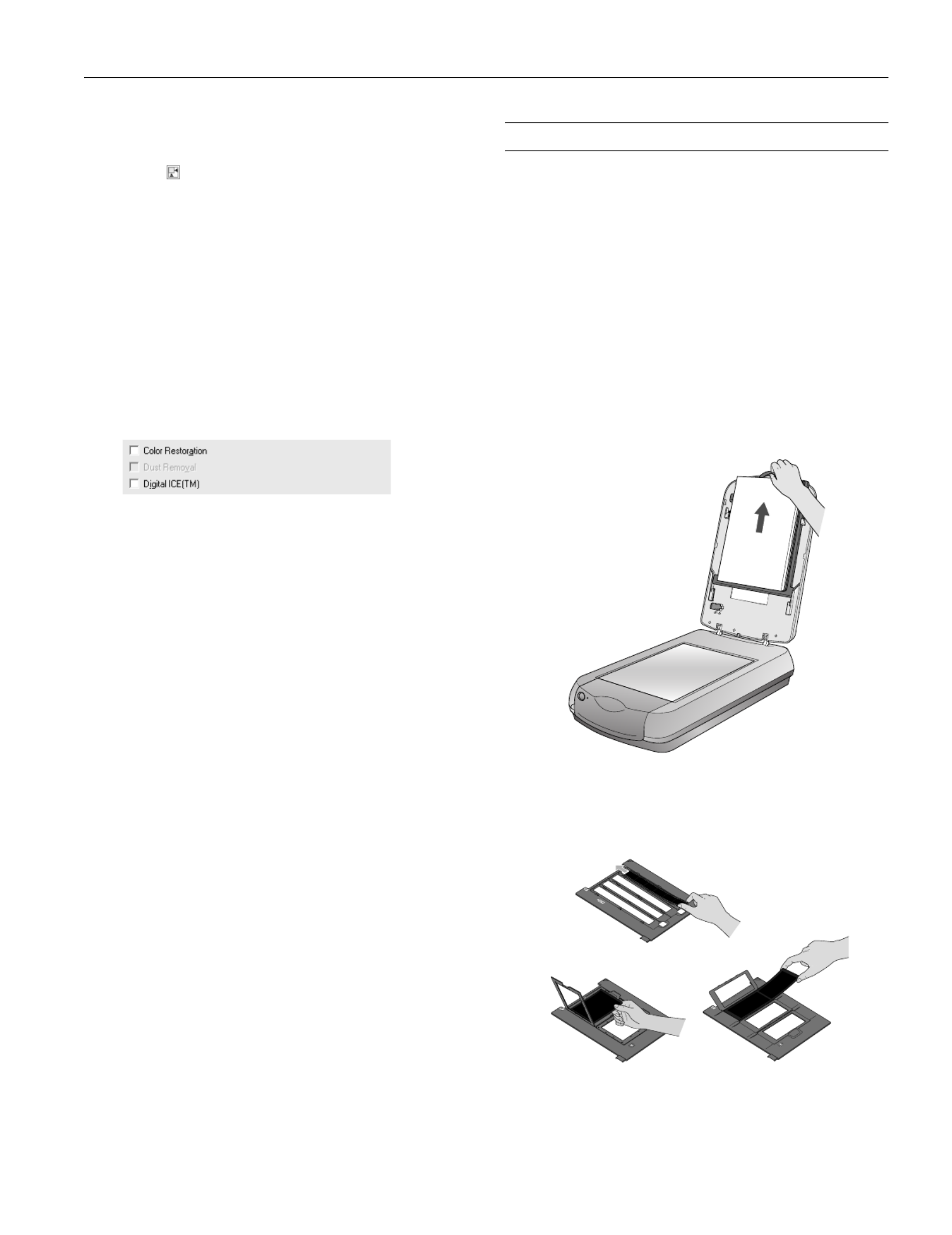
EPSON Perfection 4870 Series
12/03 EPSON Perfection 4870 Series - 3
4. Click the Preview button at the bottom of the screen. Your
photo appears in the Preview window.
5. Click the button to select the image area to be scanned.
Adjust the marquee if necessary.
6. Do one of the following:
❏If you’re using Home Mode, click the Image
Adjustments button.
❏If you’re using Professional Mode, scroll to the bottom
of the screen.
7. Select the Digital ICE or Color Restoration checkbox:
❏If your photo is dirty, scratched, creased, or torn, select
Digital ICE.
❏If the colors in your photo are faded, select Color
Restoration.
Note:
You can select both settings if necessary.
8. Click the Scan button.
9. Click the Close button. Your image now appears in
Photoshop Elements.
Scanning Transparencies and Film
Before scanning transparent documents, you need to remove
the scanner’s reflective document mat; this exposes the scanner’s
transparency unit (light source), which is built into the lid.
If you’re scanning slides or film strips, you’ll also need to use
one of the film holders.
Using the Transparency Unit
1. Make sure the transparency unit cable is connected to the
option interface connector on the back of the scanner.
(If it is not connected, turn off the scanner, connect the
transparency unit cable, then turn the scanner back on.)
2. Lift the scanner lid all the way up and pull the reflective
document mat up and off of the scanner lid, as shown.
3. If you are scanning film or negatives, open the cover, then
slide the film into the corresponding holder, with the film’s
shiny base side facing down. (If you are scanning slides, go
to step 6.)
Produktspezifikationen
| Marke: | Epson |
| Kategorie: | Scanner |
| Modell: | perfection 4870 |
Brauchst du Hilfe?
Wenn Sie Hilfe mit Epson perfection 4870 benötigen, stellen Sie unten eine Frage und andere Benutzer werden Ihnen antworten
Bedienungsanleitung Scanner Epson

16 Oktober 2024

11 Oktober 2024

24 September 2024

22 September 2024

20 September 2024

25 August 2024

25 August 2024

25 August 2024

23 August 2024

23 August 2024
Bedienungsanleitung Scanner
- Scanner Genius
- Scanner Hama
- Scanner HP
- Scanner Kensington
- Scanner Medion
- Scanner Nedis
- Scanner SilverCrest
- Scanner Tevion
- Scanner Trust
- Scanner Panasonic
- Scanner Tchibo
- Scanner Canon
- Scanner Maginon
- Scanner Technaxx
- Scanner König
- Scanner Renkforce
- Scanner Braun
- Scanner Lenco
- Scanner Jay-Tech
- Scanner Honeywell
- Scanner Brother
- Scanner Sagem
- Scanner Nikon
- Scanner Ricoh
- Scanner Globaltronics
- Scanner AVerMedia
- Scanner Dymo
- Scanner Kodak
- Scanner Agfa
- Scanner Easypix
- Scanner Konica-Minolta
- Scanner Minolta
- Scanner Rollei
- Scanner Traveler
- Scanner Eurolite
- Scanner Fujitsu
- Scanner Albrecht
- Scanner Uniden
- Scanner Kogan
- Scanner Elmo
- Scanner IPEVO
- Scanner Jobo
- Scanner Lexmark
- Scanner Xerox
- Scanner Cobra
- Scanner ION
- Scanner DNT
- Scanner Reflecta
- Scanner Plustek
- Scanner RadioShack
- Scanner Blackmagic Design
- Scanner Avision
- Scanner Dyka
- Scanner ICarsoft
- Scanner IRIS
- Scanner Kenko
- Scanner Martin
- Scanner Mustek
- Scanner Rittz
- Scanner Steren
- Scanner Veho
- Scanner Yupiteru
- Scanner Zolid
- Scanner Antec
- Scanner AgfaPhoto
- Scanner Panduit
- Scanner Newland
- Scanner Vupoint Solutions
- Scanner Ambir
- Scanner Microtek
- Scanner CZUR
- Scanner Pacific Image
- Scanner Scan Dimension
- Scanner CDVI
- Scanner Soundsation
- Scanner Perfect Choice
- Scanner Cartrend
- Scanner Visioneer
- Scanner DENSO
- Scanner 3DMAKERPRO
- Scanner Neat
- Scanner DTRONIC
- Scanner Ross-Tech
- Scanner Matter And Form
- Scanner Doxie
Neueste Bedienungsanleitung für -Kategorien-

30 November 2024

11 Oktober 2024

6 Oktober 2024

26 September 2024

26 September 2024

23 September 2024

17 September 2024

15 September 2024

12 September 2024

6 September 2024