Easy Threed X5 Bedienungsanleitung
Lesen Sie kostenlos die 📖 deutsche Bedienungsanleitung für Easy Threed X5 (8 Seiten) in der Kategorie 3D-Drucker. Dieser Bedienungsanleitung war für 51 Personen hilfreich und wurde von 2 Benutzern mit durchschnittlich 4.5 Sternen bewertet
Seite 1/8
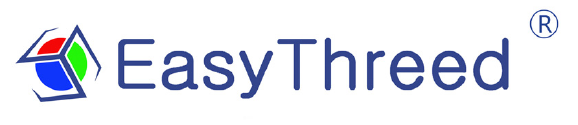
X5 Use’s Manual

Thanks for purchasing Easythreed X5 3d printer, it’s a 3d machine for consumer, it can make your life creation
come true , the printer is easy operation.
Please go to www.easythreed.com for manual updates .
1.0 Unpack
1, Take out X5 from the packing box , remove foam , PE bag , tapes ( scissors may need ).
2, There is 1 X5 machine and 1 accessory box inside , ( owner manual , filament , USB cable, adaptor , TF card
reader, TF card , scraper,filament holder, cross screwdriver and lubricant grease all include.)
3, please remove these two straps used to fix the X axis, (as above photo attention)
4, put the Filament holder, and hang on the filament(as photo 2)

1. Take out filament holder from the accessory box and fix it to the back side frame , and
hang up the filament(photo 2).
2. ,Insert the filament tube into the extruder gear connector bottom ,at the back
for the printer.(photo3)
3. Make the beginning of the 10 cm filament straight , then Press the extrude as per
below photo to ensure there is a gap beside the gear for filament to go through , insert the
filament to go through extruder to the nozzle bottom, then loose hand.(be sure the
filament is straight before feeding )(photo 4)
4.click home page“preheat”,come to preheat page,and click the "+" to increase
the target temperature value on the right side of the diagonal bar to about 200
degrees (the thermometer icon below can change the value added with each click),
The nozzle starts to heat up. When the left side value rises to the temperature value
set on the right, click "Back"(photo5,photo6)
5.Click the "Extrude" to enter the feeding and retract interface. The value E1 in the middle
is the length of the feeding. Each time you click the "In", the length of the feeding will
increase (click the icon of the left and right arrow below to change the size of the value
change). When the nozzle spits out the filament and spits out the set length, the feeding
is completed(photo 7)
6. If you want to change filament or take out filament from the printer, Click "extrude" to
enter the operation interface of Feeding and Retract, click "Out" to increase the length of
retract filament, until the filament come out from the printer head, the retract is
completed, and click "Back" to return.(photo 7)
(Note:feeding or retract need to be“preheat”, set the required target
temperature. Different materials may require different temperatures.
PLA material is 200 degrees, after the nozzle is heated to the set
value ,then feeding or retract)
Photo 5
Photo 6
Photo 7
2.0 Slicing software installation
1, for beginner user , we recommend own developed slicing software named EASYWARE, it is in the TF card
included in the accessories box , please copy it to your computer and install , operate the software as per the
instruction in TF card .
2,for experienced 3d printer user , recommend to use CURA to slicer, we also put a CURA software install
versions inside the TF CARD , you can install it .
3.0 Connect the machine to power supply
1. Insert power cable to the port at the back of the machine, then connect to power socket .
2. Turn on the power button on the right of the machine, the buttons will be on, the machine connected to
power supply successfully.
3. When need Power off the machine, pls make sure the printer not in printing.
4.0 Start to print with 3 steps.
1,Install filament
Produktspezifikationen
| Marke: | Easy Threed |
| Kategorie: | 3D-Drucker |
| Modell: | X5 |
Brauchst du Hilfe?
Wenn Sie Hilfe mit Easy Threed X5 benötigen, stellen Sie unten eine Frage und andere Benutzer werden Ihnen antworten
Bedienungsanleitung 3D-Drucker Easy Threed

1 Mai 2023

1 Mai 2023

1 Mai 2023

1 Mai 2023

1 Mai 2023

1 Mai 2023

1 Mai 2023

1 Mai 2023

1 Mai 2023
Bedienungsanleitung 3D-Drucker
- 3D-Drucker Anker
- 3D-Drucker Exibel
- 3D-Drucker Gembird
- 3D-Drucker Velleman
- 3D-Drucker Renkforce
- 3D-Drucker Polaroid
- 3D-Drucker Weller
- 3D-Drucker Kodak
- 3D-Drucker Festo
- 3D-Drucker CraftBot
- 3D-Drucker Flashforge
- 3D-Drucker German RepRap
- 3D-Drucker Monoprice
- 3D-Drucker Sindoh
- 3D-Drucker Bq
- 3D-Drucker Dimension
- 3D-Drucker GooVer
- 3D-Drucker MakerBot
- 3D-Drucker PP3DP
- 3D-Drucker XYZprinting
- 3D-Drucker Leap Frog
- 3D-Drucker BFB
- 3D-Drucker Wasp
- 3D-Drucker Anycubic
- 3D-Drucker Zortrax
- 3D-Drucker 3D Systems
- 3D-Drucker LulzBot
- 3D-Drucker Snapmaker
- 3D-Drucker Creality3D
- 3D-Drucker Creality
- 3D-Drucker Raise3D
- 3D-Drucker AnkerMake
- 3D-Drucker Wanhao
- 3D-Drucker Artillery
Neueste Bedienungsanleitung für -Kategorien-

25 November 2024

25 November 2024

24 November 2024

24 November 2024

24 November 2024

27 September 2024

5 September 2024

4 September 2024

3 September 2024

3 September 2024