Dromida Verso Bedienungsanleitung
Lesen Sie kostenlos die 📖 deutsche Bedienungsanleitung für Dromida Verso (4 Seiten) in der Kategorie Drohne. Dieser Bedienungsanleitung war für 27 Personen hilfreich und wurde von 2 Benutzern mit durchschnittlich 4.5 Sternen bewertet
Seite 1/4

CHARGING
Plug the charger into any USB port on a computer
or to a USB to AC adapter (not included, use part
DIDP1125 as an optional accessory). The LED
on the charger will illuminate solid red while the
battery is charging. The red LED will go out when
charging is complete.
● NEVER leave the battery unattended while
charging.
● DO NOT
allow the USB port to power down
while the charger is connected to the battery.
● ALWAYS unplug the charger from the USB port
and the battery when charging is complete.
● NEVER charge a puffed or damaged battery.
CONTROLLER SETUP
Remove the
battery cover
to insert the
included (4)
AA batteries.
Reinstall
the battery
cover.
LINKING
1. Turn on the
controller with
the left stick at
its lowest
position. The
LED on the
controller will
ash, indicating
it is waiting for
the arming
sequence.
2. Slide the
flight battery
into the slot on
the underside
of the Verso.
Connect the
ight battery to
the Verso and
place it upright on a level surface. The LEDs on
the quad will ash rapidly while the quad is linking
to the controller. Then they will blink slowly while
it waits for the arming routine.
3. In order to arm
the Verso you must
move the throttle
stick to full throttle
and then back
down to the lowest
position. The LEDs
on the quad will go
solid. The Verso is
now armed and
ready to y.
12
BEFORE FLYING, PLEASE READ AND
UNDERSTAND THESE INSTRUCTIONS!
and go to www.knowbeforeyoufly.org
Radio Controlled
Quadcopter
TO PREVENT MOTOR
DAMAGE ALWAYS BE
SURE THE THROTTLE
IS OFF WHEN
THE BLADES ARE
OBSTRUCTED OR
CONTROL IS LOST.
Verso Quadcopter
Flight Battery
Spare
Blades
(2 color,
2 black)
AA Batteries (4)
Controller
Thumb Pads
USB Charger
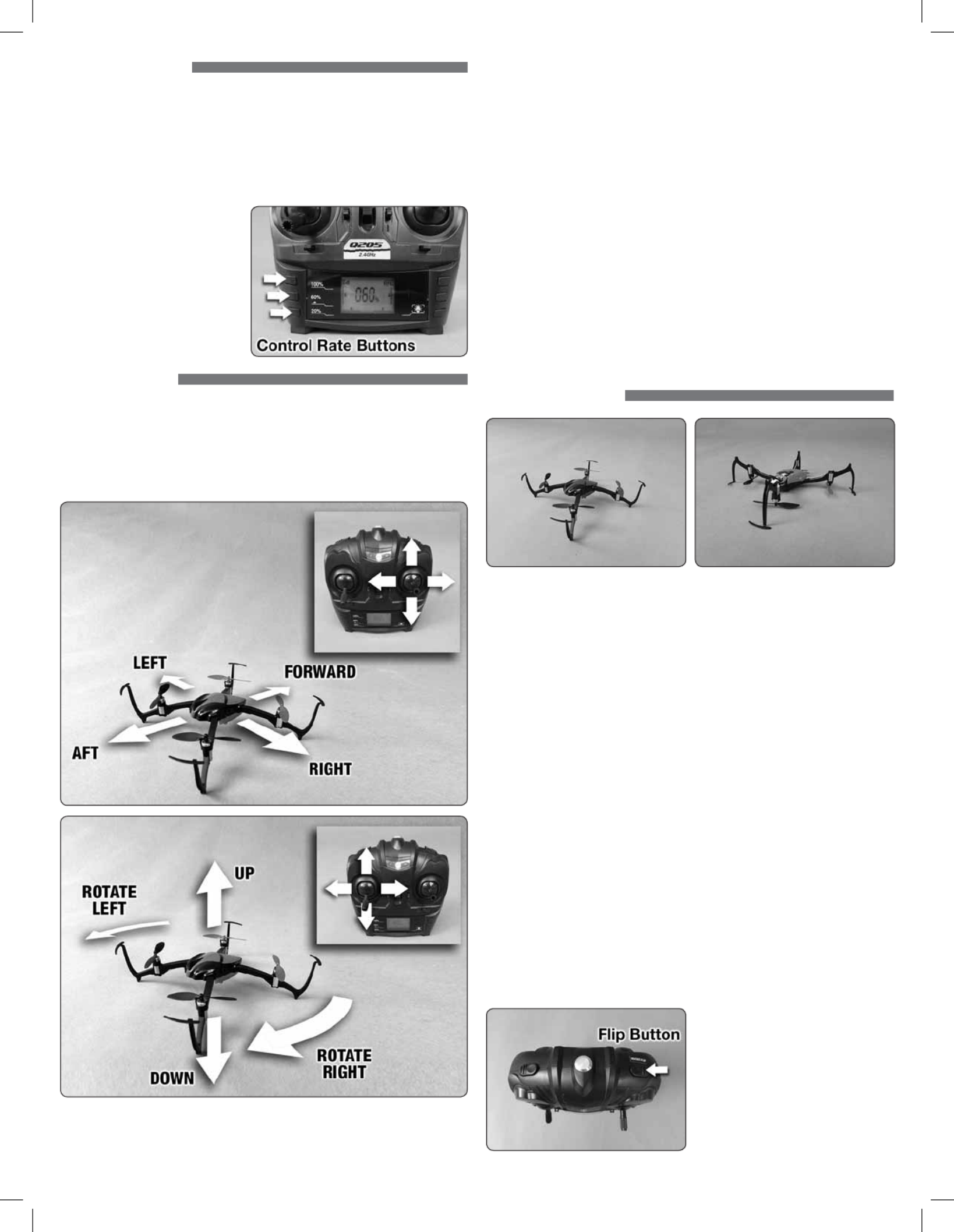
CONTROL RATES
The responsiveness of the Verso to the control sticks is
adjustable using the rate buttons on the controller. Beginner
pilots will want the Verso less responsive and should choose
the 20% rate button. As your piloting skills improve, the
higher rates can be used for more aggressive ying. Be
sure to have more ying space when using the 60% and
100% control rates.
When the control rate is
changed, you will see
the selected control rate
momentarily displayed on
the controller LCD screen.
FLYING BASICS
If this is your rst time piloting a multi-rotor craft, you will
nd that the controls are intuitive and you will have a feel for
basic ight by the end of your rst battery. Mastering ying,
however, takes some practice and patience. We recommend
that you always y in control and within your piloting ability.
1. Place the Verso on the ground at least 6 feet away with the
tail facing you. Make sure the control rate is set to 20%.
2. Take off by “slowly” advancing the left stick until the quad
takes off. Change the altitude using small movements.
3. Use the right stick to make the Verso move left, right,
forward or backward. Keep in mind that when the nose
is facing you, the right stick controls will appear to be
operating in opposite directions, i.e., moving the right
stick to the right will now move the quad left from the
pilot’s perspective.
4. Moving the left stick to the left or right will rotate the nose
of the Verso left or right.
5. Always use small stick movements to control the Verso
until you are familiar with the how the model responds
to the controls.
6. Always unplug the Verso’s battery and turn off the
controller when you’re done ying.
INVERTED FLIGHT
Unlike your typical multi-rotor craft, the Verso is capable of
taking off upside-down or ipping itself inverted during ight
with the press of a button and then continuing to y normally.
Sensors on the Verso automatically detect which side of the
quad is facing up and will adjust the rotation of the motors
accordingly. Because of this feature, there is some functionality
that is unique to the Verso:
● When the Verso is ipped 180º using the ip button in
the direction of , the forward and reverse front-to-back
controls are automatically swapped so your perception
of what is forward has not changed. This means that
if the colored props were considered the front of the
quad before you ipped front-to-back, they will now be
the of the quad.rear
●
When the Verso is ipped 180º left-to-right, the controls
do not change.
● Whenever the throttle is moved to the lowest position,
the direction control always defaults to the colored props
being the front of the quad. It does not matter which
side of the quad is facing up.
The default setting for the ip
function is . To change 180º
the ip function to , press 360º
and hold the ip button for
at least two seconds. The
transmitter beeps once for
180º mode and beeps twice
for mode.360º
2

LOW BATTERY INDICATORS
Total ight time with a fully charged battery will be approximately
7 minutes if the Verso is own until the automatic cutoff shuts
down the motors. When the battery voltage approaches the
cutoff voltage, then the LEDs on the Verso will ash. At this
point the ip function will be disabled. We recommend you
land the Verso and charge the ight battery.
When the controller batteries become depleted, the battery
symbol on the controller LCD screen will ash and you will
hear an audible warning.
ROTOR BLADE REPLACEMENT
If a rotor blade needs
replacement, use the prop
removal tool or a thin, at
bladed screwdriver to pry off
the damaged rotor blade. The
new blade can be pressed
onto the motor shaft with just
nger pressure. Take care not
to bend the replacement rotor
blade when installing.
The replacement blades are
labeled and A B. Use this
diagram to ensure you are
installing the blade in the
correct location. Colored
blades always go in the front.
CONTROLLER THUMB PADS
Optional thumb pads are
included with the Verso to be
installed onto the controller
stick ends. The pads may
reduce the chance of your
thumbs slipping from the
ends of the controller sticks.
Their use is a matter of
preference and they can be
easily removed again if you decide you would rather y
without them. Twist and pull off the controller stick tips and
press on the thumb pads. You can also install them onto the
ends of the stick tips.
LED LIGHTS
The LED lights which can be seen at the base of each arm can
be toggled off and on using the light button on the controller.
When the LEDs are turned off you will see a lightbulb icon
appear on the controller LCD screen.
Note: There are other
buttons on the controller
which do not have any
function with the Verso.
These are shown in the
picture.
TROUBLESHOOTING
PROBLEM: The Verso will not respond to the controller.
SOLUTION: (1) Turn off the controller and disconnect the
battery for the Verso. Re-link the quadcopter and
the controller.
(2) Ensure that you are arming the Verso.
(3) Charge or change the battery on the quadcopter.
PROBLEM: Unable to ip.
SOLUTION: Battery voltage is too low.
PROBLEM: Quadcopter is shaking.
SOLUTION: Check the props for damage.
PROBLEM: The props spin but the quadcopter will not take off.
SOLUTION: (1) Rotor blades are incorrectly installed. See the
Rotor Blade Replacement section.
(2) Recharge the ight battery.
90-DAY LIMITED WARRANTY
PLEASE DO NOT RETURN YOUR PRODUCT TO THE
STORE. Dromida will repair or replace factory defects for
90 days from the date of purchase. This warranty speci cally
does not cover crash damage, misuse or abuse. To make a
warranty claim, please contact our product support team at
1-217-398-8970 option 6 or e-mail us at helihotline@
greatplanes.com. If requested by Product Support, please
send defective product to:
Hobby Services
3002 N Apollo Dr., Suite #1
Champaign, IL 61822
In the European Union, send it postpaid and insured to:
Service Abteilung Revell GmbH Tel: 01805-110111
Henschelstrasse 20-30 (nur für Deutschland)
32257 Bünde Germany
E-mail: Hobbico-Service@Revell.de
Please include a note about the problem, your contact
information, and a copy of the receipt.
This warranty applies only if the product is operated in
compliance with the instructions and warnings provided
with each model. Dromida assumes no liability except for
the exclusive remedy or repair of parts as speci ed above.
Dromida shall not be liable for consequential or incidental
damages. Some states do not allow the exclusion of
3
Produktspezifikationen
| Marke: | Dromida |
| Kategorie: | Drohne |
| Modell: | Verso |
Brauchst du Hilfe?
Wenn Sie Hilfe mit Dromida Verso benötigen, stellen Sie unten eine Frage und andere Benutzer werden Ihnen antworten
Bedienungsanleitung Drohne Dromida

1 Juli 2023
Bedienungsanleitung Drohne
- Drohne Hama
- Drohne Manta
- Drohne Maginon
- Drohne Denver
- Drohne Blaupunkt
- Drohne Carrera
- Drohne ARCHOS
- Drohne Xiaomi
- Drohne Prixton
- Drohne Carson
- Drohne DJI
- Drohne Hubsan
- Drohne Ninco
- Drohne Parrot
- Drohne Reely
- Drohne Ryze
- Drohne Syma
- Drohne Revell
- Drohne Overmax
- Drohne Kogan
- Drohne AEE
- Drohne GoPro
- Drohne VIZU
- Drohne SereneLife
- Drohne Swann
- Drohne Joby
- Drohne Autel
- Drohne Insta360
- Drohne Hobbywing
- Drohne Emax
- Drohne Freefly
- Drohne GPX
- Drohne Graupner
- Drohne Jamara
- Drohne Quadrone
- Drohne Robbe
- Drohne Steren
- Drohne WLtoys
- Drohne WowWee
- Drohne Yuneec
- Drohne LRP
- Drohne Snakebyte
- Drohne Zerotech
- Drohne Dahua Technology
- Drohne SkyRC
- Drohne DF-Models
- Drohne Brigmton
- Drohne Kaiser Baas
- Drohne Blade
- Drohne Fimi
- Drohne Makeblock
- Drohne Odyssey
- Drohne CHASING
- Drohne Air Wars
- Drohne T.I.E.
- Drohne UGo
- Drohne SwellPro
- Drohne XciteRC
- Drohne Estes
- Drohne Zero Zero Robotics
- Drohne Contixo
- Drohne Nanuk
- Drohne Amewi
- Drohne Snaptain
- Drohne Hobby Zone
- Drohne SkyRider
- Drohne Sky Rider
- Drohne Pgytech
- Drohne XTIM
- Drohne LUXWALLET
- Drohne Zero-X
- Drohne EHang
- Drohne 3DR
- Drohne Extreme Fliers
- Drohne PowerVision
- Drohne Holy Stone
Neueste Bedienungsanleitung für -Kategorien-

26 November 2024

25 November 2024

25 November 2024

25 November 2024

7 Oktober 2024

2 Oktober 2024

28 September 2024

27 September 2024

24 September 2024

20 September 2024