DoorBird App (iOS) Bedienungsanleitung
DoorBird
Foto-/Videosoftware
App (iOS)
Lesen Sie kostenlos die 📖 deutsche Bedienungsanleitung für DoorBird App (iOS) (40 Seiten) in der Kategorie Foto-/Videosoftware. Dieser Bedienungsanleitung war für 39 Personen hilfreich und wurde von 2 Benutzern mit durchschnittlich 4.5 Sternen bewertet
Seite 1/40

© by Bird Home Automation GmbH | www.doorbird.com
App
For iOS and Android
App user manual
Pages 1-20
App Bedienungsanleitung
Seiten 21-40
Version 4. 31

© by Bird Home Automation GmbH | www.doorbird.com
App User Manual
The user manual for the App is not provided in printed
form since it is constantly updated to match additional
updates of features made to the App. You can always
access the latest version of this user manual by
downloading it from: www.doorbird.com/support
Additional notes such as the QUICKSTART guides,
installation guides for the device and much more can also
be downloaded from: www.doorbird.com/support
For reasons of brevity, we use the term “device” to refer to
our “DoorBird Video Door Station” and “BirdGuard”
products, and use the term “mobile device” to refer to a
smartphone or tablet.
Download
Download and open the App "DoorBird" by Bird Home
Automation from the Apple App Store or Google Play
Store.
Screens
We have worked towards making the App’s interface as
simple and intuitive as possible. Thus, we’ve done away
with many of configurable settings and buttons and have
only made the most important functions configurable, as is
the case with most common door entry phones. All of our
products are pre-configured to use the optimal settings for
video, network transport protocols, compression,
encryption, ports and much more. There’s also no need to
enter IP addresses or setup port forwarding etc., which not
only makes our products simple to set up but also reliable
to use.
The s
on an
differ
smart
Neve
acros
Con
Live-S
Histor
Settin
Add D
Edit D
Admin
Admin
Admin
Admin
Admin
Admin
Admin
Admin
D301
Legal
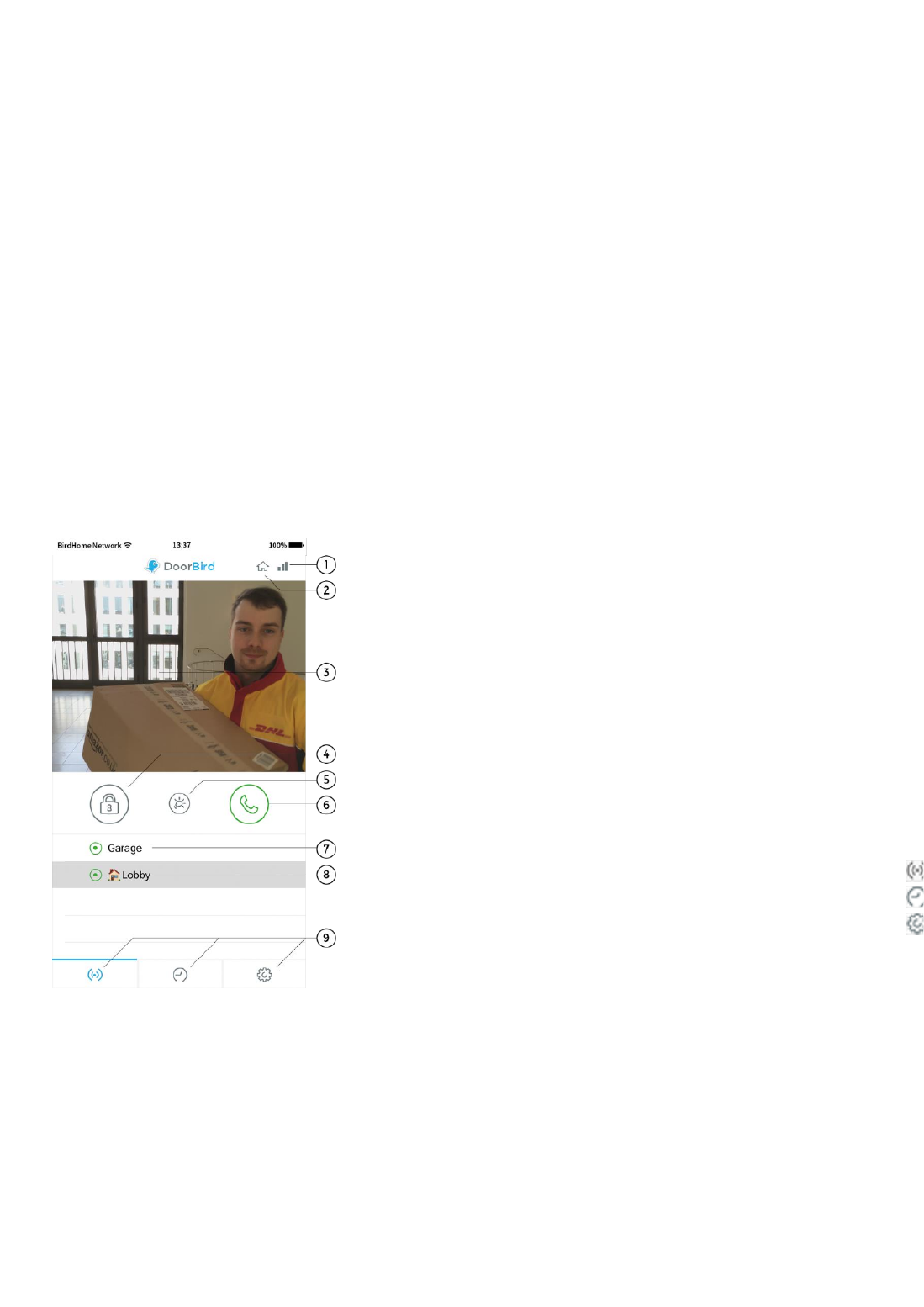
© by Bird Home Automation GmbH | www.doorbird.com
Live-Screen
This screen allows you to speak to your visitors.
1) Connection strength
These bars show the connection strength across the entire
network route from the App right up to the device across
all access points, routers, cables, etc. At the same time,
the strength indicator also indicates data throughput and
the latency of transferred data packets.
2) Connection method
Shows how the App is connected to the video door station.
The house symbol indicates that the App is connected to
your device directly through your LAN. The cloud symbol
indicates that the App is connected to your device through
our highly secure cloud server via the internet.
3) Live picture
The resolution, compression and number of frames per
second depend on the strength of the connection as well
as on the connection method.
4) Door opening button
Tap this button to open the door. You’ll need to ensure
that you’ve connected a door opener to the device first.
5) Light button
Tap this button to activate the infrared LED ring on the
device. Once the infrared LED ring has been activated, the
device switches into night-vision mode, and then the
image sensor will only detect infrared light. This light
switches itself off automatically after a short time.
6)
Tap t
7)
A gre
devic
indica
some
status
8)
You
Furth
i.e. so
to the
9)
These
Produktspezifikationen
| Marke: | DoorBird |
| Kategorie: | Foto-/Videosoftware |
| Modell: | App (iOS) |
Brauchst du Hilfe?
Wenn Sie Hilfe mit DoorBird App (iOS) benötigen, stellen Sie unten eine Frage und andere Benutzer werden Ihnen antworten
Bedienungsanleitung Foto-/Videosoftware DoorBird

2 Mai 2023

27 April 2023
Bedienungsanleitung Foto-/Videosoftware
- Foto-/Videosoftware Apple
- Foto-/Videosoftware Microsoft
- Foto-/Videosoftware Roland
- Foto-/Videosoftware Canon
- Foto-/Videosoftware Bang And Olufsen
- Foto-/Videosoftware Roxio
- Foto-/Videosoftware Olympus
- Foto-/Videosoftware Nikon
- Foto-/Videosoftware AVM
- Foto-/Videosoftware Konica-Minolta
- Foto-/Videosoftware Osram
- Foto-/Videosoftware Acronis
- Foto-/Videosoftware Adobe
- Foto-/Videosoftware Pinnacle
- Foto-/Videosoftware LevelOne
- Foto-/Videosoftware Sonos
- Foto-/Videosoftware 2nd Sense Audio
- Foto-/Videosoftware Google
- Foto-/Videosoftware Autodesk
- Foto-/Videosoftware Serif
- Foto-/Videosoftware Terratec
- Foto-/Videosoftware Ulead
- Foto-/Videosoftware ESET
- Foto-/Videosoftware Corel
- Foto-/Videosoftware ABBYY
- Foto-/Videosoftware Foxit
- Foto-/Videosoftware FileMaker
- Foto-/Videosoftware Propellerhead
- Foto-/Videosoftware Lavasoft
- Foto-/Videosoftware Atomix
- Foto-/Videosoftware AccSone
- Foto-/Videosoftware Xils Lab
- Foto-/Videosoftware Polyverse
- Foto-/Videosoftware Laplink
- Foto-/Videosoftware Showpad
- Foto-/Videosoftware Cakewalk
- Foto-/Videosoftware Antares
Neueste Bedienungsanleitung für -Kategorien-

21 Mai 2024

14 Mai 2024

14 Mai 2024

2 Mai 2024

30 April 2024

25 April 2024

23 April 2024

22 April 2024

23 Februar 2024

15 Februar 2024