Autodesk AutoCAD LT 2009 Bedienungsanleitung
Autodesk
Foto-/Videosoftware
AutoCAD LT 2009
Lesen Sie kostenlos die 📖 deutsche Bedienungsanleitung für Autodesk AutoCAD LT 2009 (31 Seiten) in der Kategorie Foto-/Videosoftware. Dieser Bedienungsanleitung war für 37 Personen hilfreich und wurde von 2 Benutzern mit durchschnittlich 4.5 Sternen bewertet
Seite 1/31

www.autodesk.com/autocad
AutoCAD LT® 2009
Preview Guide
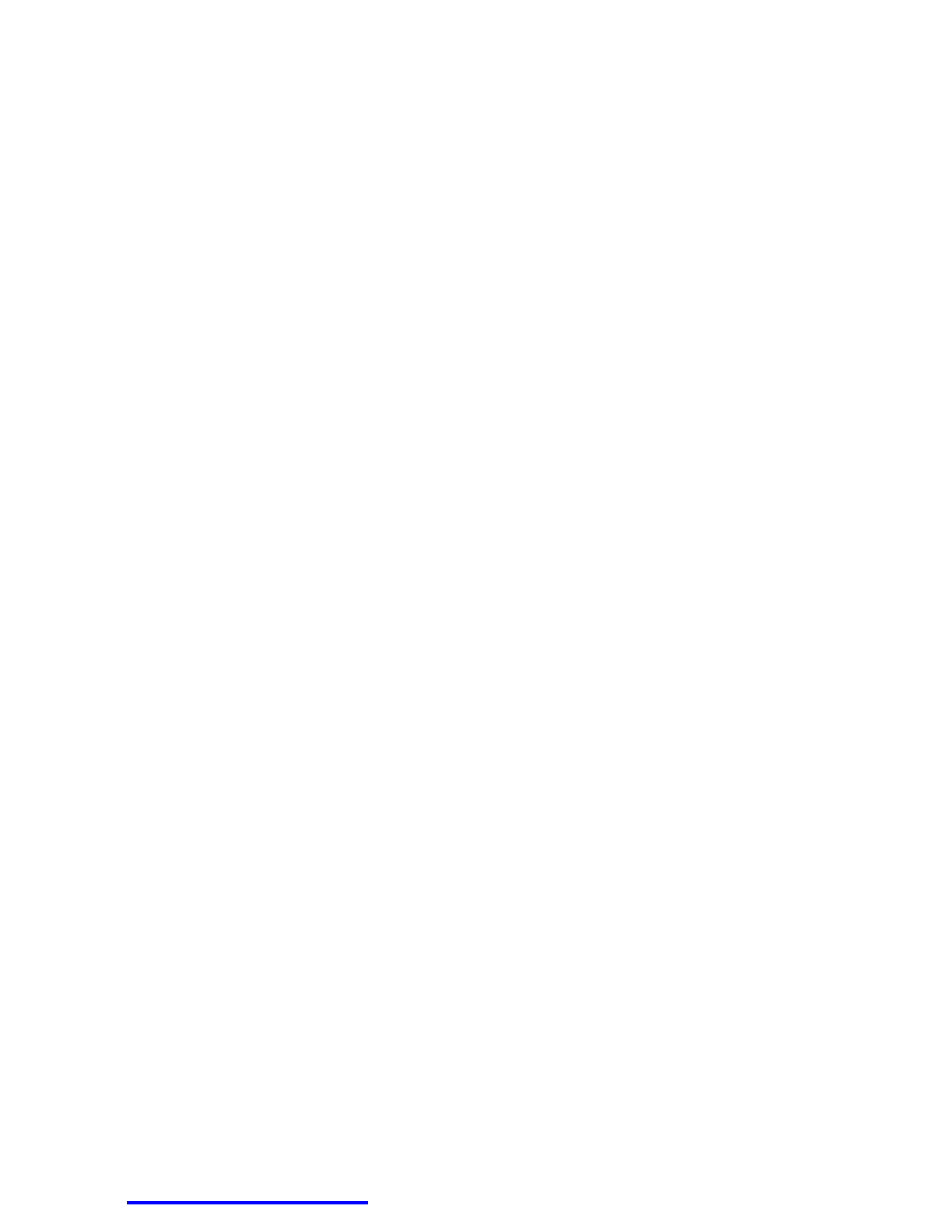
AUTOCAD LT 2009 PREVIEW GUIDE
www.autodesk.com/autocadlt Confidential–Subject to Nondisclosure Agreement
Contents
Introduction ........................................................................................................................................................ 3
User Interface ..................................................................................................................................................... 3
Application Window ........................................................................................................................................ 3
Menu Browser ................................................................................................................................................ 3
Quick Access Toolbar ..................................................................................................................................... 7
InfoCenter ....................................................................................................................................................... 7
Ribbon ............................................................................................................................................................ 8
Status Bar ....................................................................................................................................................... 9
Quick Properties ........................................................................................................................................... 11
Quick View Layouts ...................................................................................................................................... 14
Quick View Drawings .................................................................................................................................... 16
Tooltips ......................................................................................................................................................... 18
Hidden Message Settings ............................................................................................................................. 20
Design and Drafting ......................................................................................................................................... 21
Layer Management ....................................................................................................................................... 21
Working with DGN files ................................................................................................................................. 22
DWFx Support .............................................................................................................................................. 24
Xref Clipping ................................................................................................................................................. 25
Interactive Array Preview .............................................................................................................................. 26
Find and Replace .......................................................................................................................................... 26
Visualization ..................................................................................................................................................... 26
Geographic Location ..................................................................................................................................... 26
Navigation Wheel .......................................................................................................................................... 27
Image References ........................................................................................................................................ 28
Nonrectangular Viewports ............................................................................................................................ 29
Full Color and Color Book support ................................................................................................................ 30
Fields ............................................................................................................................................................ 31
64-Bit Operating System Support ................................................................................................................... 31

AUTOCAD LT 2009 PREVIEW GUIDE
www.autodesk.com/autocadlt Confidential–Subject to Nondisclosure Agreement
Introduction
You can dramatically increase your productivity with AutoCAD LT® software, the world’s number-one-selling 2D
drafting and detailing product. AutoCAD LT is a powerful solution for designers who need full native DWG™ file
format compatibility without 3D capabilities or advanced customization. Increase efficiency with an updated user
interface that not only accelerates routine tasks but also makes commands easier to find, helping new users
become productive as quickly as possible. And working with layers is now easier than ever. Move to new levels
of productivity with AutoCAD LT software.
User Interface
Application Window
The AutoCAD LT 2009 application window offers a new look and feel. It provides easy access to the most
commonly used tools while maximizing the drawing area. The default application window includes the Menu
Browser, Quick Access toolbar, InfoCenter, Ribbon, and Status bar. Many of these user interface
enhancements become even more valuable with a dual monitor configuration.
The default model space background has been changed to an off-white, which enables you to draw in model
space with dark colors that you can see just as easily on the white layouts.
Figure 1. AutoCAD LT 2009 application window
Menu Browser
The new Menu Browser provides easy access to a variety of content, including commands and documents,
from a single button in the upper-left corner of the AutoCAD LT display.
InfoCenter
Quick Access toolbar
Ribbon
Menu Browser
Status Bar
Produktspezifikationen
| Marke: | Autodesk |
| Kategorie: | Foto-/Videosoftware |
| Modell: | AutoCAD LT 2009 |
Brauchst du Hilfe?
Wenn Sie Hilfe mit Autodesk AutoCAD LT 2009 benötigen, stellen Sie unten eine Frage und andere Benutzer werden Ihnen antworten
Bedienungsanleitung Foto-/Videosoftware Autodesk

21 Mai 2024

15 November 2023
Bedienungsanleitung Foto-/Videosoftware
- Foto-/Videosoftware Apple
- Foto-/Videosoftware Microsoft
- Foto-/Videosoftware Roland
- Foto-/Videosoftware Canon
- Foto-/Videosoftware Bang And Olufsen
- Foto-/Videosoftware Roxio
- Foto-/Videosoftware Olympus
- Foto-/Videosoftware Nikon
- Foto-/Videosoftware AVM
- Foto-/Videosoftware Konica-Minolta
- Foto-/Videosoftware Osram
- Foto-/Videosoftware DoorBird
- Foto-/Videosoftware Acronis
- Foto-/Videosoftware Adobe
- Foto-/Videosoftware Pinnacle
- Foto-/Videosoftware LevelOne
- Foto-/Videosoftware Sonos
- Foto-/Videosoftware 2nd Sense Audio
- Foto-/Videosoftware Google
- Foto-/Videosoftware Serif
- Foto-/Videosoftware Terratec
- Foto-/Videosoftware Ulead
- Foto-/Videosoftware ESET
- Foto-/Videosoftware Corel
- Foto-/Videosoftware ABBYY
- Foto-/Videosoftware Foxit
- Foto-/Videosoftware FileMaker
- Foto-/Videosoftware Propellerhead
- Foto-/Videosoftware Lavasoft
- Foto-/Videosoftware Atomix
- Foto-/Videosoftware AccSone
- Foto-/Videosoftware Xils Lab
- Foto-/Videosoftware Polyverse
- Foto-/Videosoftware Laplink
- Foto-/Videosoftware Showpad
- Foto-/Videosoftware Cakewalk
- Foto-/Videosoftware Antares
Neueste Bedienungsanleitung für -Kategorien-

14 Mai 2024

14 Mai 2024

2 Mai 2024

30 April 2024

25 April 2024

23 April 2024

22 April 2024

23 Februar 2024

15 Februar 2024

13 Februar 2024