Dahua Technology VTO1301R-W Bedienungsanleitung
Dahua Technology
Gegensprechanlage
VTO1301R-W
Lesen Sie kostenlos die 📖 deutsche Bedienungsanleitung für Dahua Technology VTO1301R-W (49 Seiten) in der Kategorie Gegensprechanlage. Dieser Bedienungsanleitung war für 11 Personen hilfreich und wurde von 2 Benutzern mit durchschnittlich 4.5 Sternen bewertet
Seite 1/49

Villa Door Station
User’s Manual
V1.0
.3

I
Foreword
General
This manual introduces the installation, functions and operations of the villa door station device
(hereinafter referred to as "the VTO"). Read carefully before using the device, and keep the manual safe
for future reference.
Safety Instructions
The following categorized signal words with defined meaning might appear in the manual.
Signal Words Meaning
DANGER
Indicates a high potential hazard which, if not avoided, will result in
death or serious injury.
WARNING
Indicates a medium or low potential hazard which, if not avoided,
could result in slight or moderate injury.
CAUTION
Indicates a potential risk which, if not avoided, could result in
property damage, data loss, lower performance, or unpredictable
result.
TIPS Provides methods to help you solve a problem or save you time.
NOTE
Provides additional information as the emphasis and supplement to
the text.
Revision History
Version Revision Content Release Date
V “ s D1.0.3 Revised Important Safeguard and Warnings”. ecember 2022
V R N1.0.2 evised facade layout description. ovember 2022
V 1.0.1 Revised room number configuration in facade
l ayout module.
J une 2022
V1.0.0 First release. December 2021
Privacy Protection Notice
As the device user or data controller, you might collect the personal data of others such as their face,
fingerprints, and license plate number. You need to be in compliance with your local privacy protection
laws and regulations to protect the legitimate rights and interests of other people by implementing
measures which include but are not limited: Providing clear and visible identification to inform people
of the existence of the surveillance area and provide required contact information.
About the Manual
The manual is for reference only. Slight differences might be found between the manual and the

II
product.
We are not liable for losses incurred due to operating the product in ways that are not in
compliance with the manual.
The manual will be updated according to the latest laws and regulations of related jurisdictions.
For detailed information, see the paper user’s m -anual, use our CD ROM, scan the QR code or visit
our official website. The manual is for reference only. Slight differences might be found between
the electronic version and the paper version.
All designs and software are subject to change without prior written notice. Product updates
might result in some differences appearing between the actual product and the manual. Please
contact customer service for the latest program and supplementary documentation.
There might be errors in the print or deviations in the description of the functions, operations and
technical data. If there is any doubt or dispute, we reserve the right of final explanation.
Upgrade the reader software or try other mainstream reader software if the manual (in PDF
format) cannot be opened.
All trademarks, registered trademarks and company names in the manual are properties of their
respective owners.
Please visit our website, contact the supplier or customer service if any problems occur while
using the device.
If there is any uncertainty or controversy, we reserve the right of final explanation.
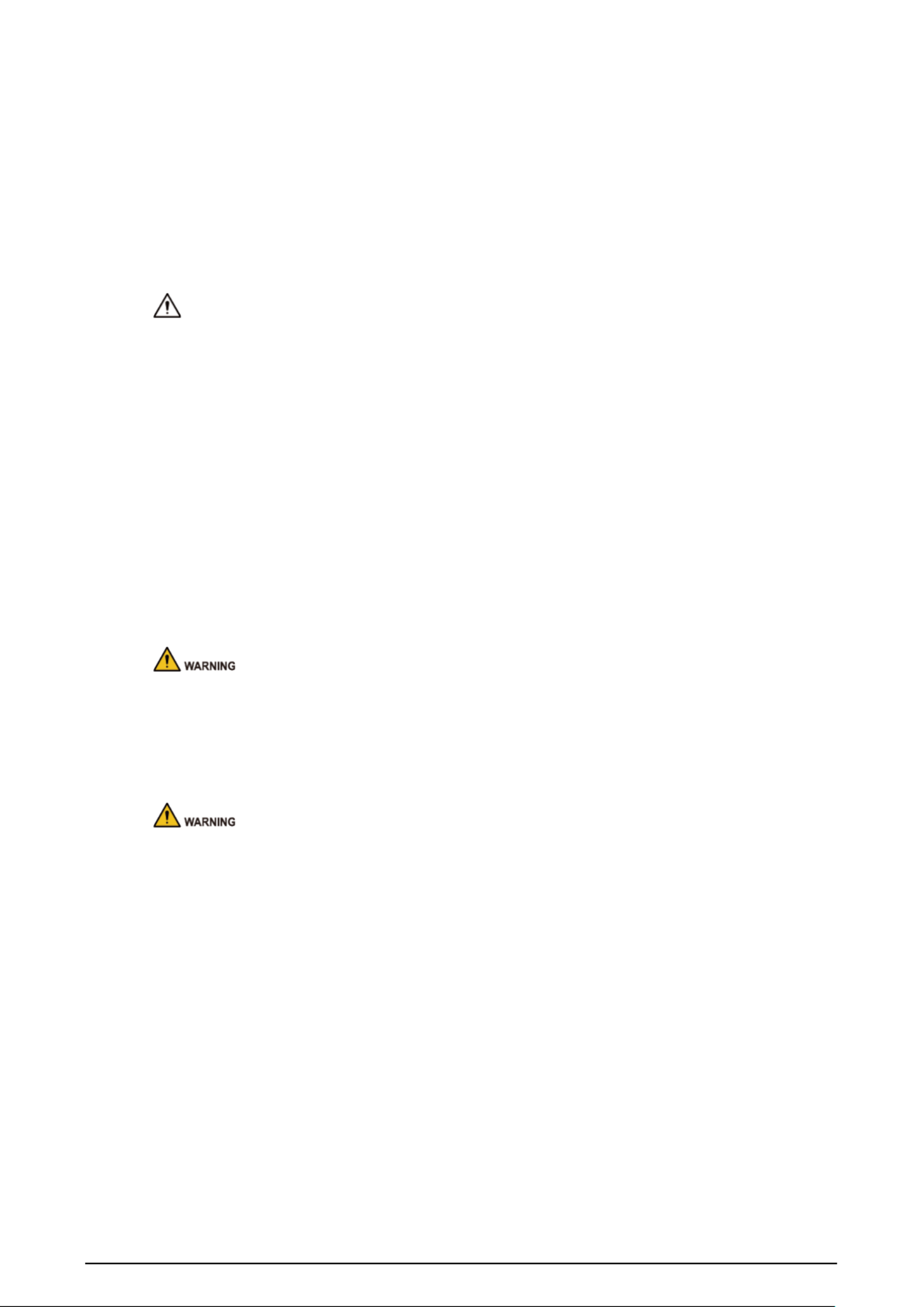
III
Important Safeguards and Warnings
This section introduces content covering the proper handling of the device, hazard prevention, and
prevention of property damage. Read carefully before using the device, and comply with the
guidelines when using it.
Operation Requirements
● Check whether the power supply is correct before use.
● Do not unplug the power cord on the side of the device while the adapter is powered on.
● Operate the device within the rated range of power input and output.
● Transport, use and store the device under allowed humidity and temperature conditions.
● If the device is powered off for longer than a month, it should be placed in its original package and
sealed. Make sure to keep it away from moisture, and store it under allowed humidity and
temperature conditions.
● Do not drop or splash liquid onto the device, and make sure that there is no object filled with liquid
on the device to prevent liquid from flowing into it.
● Do not disassemble the device without professional instruction.
Installation Requirements
● Do not connect the power adapter to the device while the adapter is powered on.
● Strictly comply with the local electric safety code and standards. Make sure the ambient voltage is
stable and meets the power supply requirements of the device.
● Do not connect the device to two or more kinds of power supplies, to avoid damage to the device.
● Improper use of the battery might result in a fire or explosion.
● Personnel working at heights must take all necessary measures to ensure personal safety including
wearing a helmet and safety belts.
● Do not place the device in a place exposed to sunlight or near heat sources.
● Keep the device away from dampness, dust, and soot.
● Install the device on a stable surface to prevent it from falling.
● Install the device in a well ventilated place, and do not block its ventilation.-
● Use an adapter or cabinet power supply provided by the manufacturer.
● Use the power cords that are recommended for the region and conform to the rated power
specifications.
● The power supply must conform to the requirements of ES1 in IEC 62368-1 standard and be no
higher than PS2. Please note that the power supply requirements are subject to the device label.
● The device is a class I electrical appliance. Make sure that the power supply of the device is
connected to a power socket with protective earthing.

IV
Table of Contents
Foreword ............................................................................................................................................................ I
Important Safeguards and Warnings ............................................................................................................. III
1 Initializing the VTO ........................................................................................................................................ 1
Web .................................................................................................................................................................................................. 1
DMSS APP ..................................................................................................................................................................................... 3
2 Login and Resetting Password 7.....................................................................................................................
Login ............................................................................................................................................................................................... 7
Resetting Password ................................................................................................................................................................... 7
3 Home Page..................................................................................................................................................... 9
4 Local Settings .............................................................................................................................................. 10
B asic Settings............................................................................................................................................................................. 10
4.1.1 Device Properties & Events...................................................................................................................................... 10
4.1.2 Facade Layout .............................................................................................................................................................. 11
Video & Audio ............................................................................................................................................................................ 13
Access Control Settings ......................................................................................................................................................... 16
4.3.1 Local ................................................................................................................................................................................. 16
4.3.2 RS-485 ............................................................................................................................................................................. 17
System.......................................................................................................................................................................................... 17
Security........................................................................................................................................................................................ 19
Onvif User.................................................................................................................................................................................... 21
Update.......................................................................................................................................................................................... 22
Upload File .................................................................................................................................................................................. 22
Legal Info..................................................................................................................................................................................... 23
5 Household Setting....................................................................................................................................... 24
VTO No. Management ............................................................................................................................................................ 24
VTH Management .................................................................................................................................................................... 25
Personnel Management ........................................................................................................................................................ 26
VTS Management ..................................................................................................................................................................... 29
Status............................................................................................................................................................................................ 30
6 Network........................................................................................................................................................ 31
Basic .............................................................................................................................................................................................. 31
6.1.1 TCP/IP .............................................................................................................................................................................. 31
6.1.2 Port ................................................................................................................................................................................... 32
6.1.3 Cloud service ................................................................................................................................................................ 33
UPnP.............................................................................................................................................................................................. 33
6.2.2 Enabling UPnP Services ............................................................................................................................................ 33
6.2.3 Adding UPnP Services ............................................................................................................................................... 34
SIP Server .................................................................................................................................................................................... 34
Wi- Fi............................................................................................................................................................................................... 36
Firewall......................................................................................................................................................................................... 37
7 Log Management ........................................................................................................................................ 38
Call................................................................................................................................................................................................. 38
Alarm ............................................................................................................................................................................................ 38
Unlock .......................................................................................................................................................................................... 39

V
Log................................................................................................................................................................................................. 39
8 Button Model Configuration ...................................................................................................................... 40
Cable Connection .................................................................................................................................................................... 40
VTH Configuration ................................................................................................................................................................... 40
Cybersecurity Recommendations ............................................................................................. 42

2
Set an email address
Select the Email checkbox and enter an email address for resetting password.
Click Next.
Initialization successful
C lick OK to go to the login page.
Enter the username (admin by default) and password to log in to the web page.
Login page

3
DMSS APP
If your model only supports -Wi Fi connection to the network, you can only initialize the VTO on the
DMSS app. For detailed operation of the app, refer to its ’ User s Manual.
Prerequisites
You have downloaded the DMSS in the APP Store ( ) iOS or Google Play )(Android , and have created an
account and logged into the app.
Operations
Power on the VTO.
Enable hotspot on the VTO through pressing and holding the call button on the VTO until you
heard the voice prompt.
The hotspot function is to enable you connect the VTO to the network through AP
configuration on the app.
Add the VTO to the DMSS app.
1) On the screen, tap Home , and then select SN/Scan.
2) Add a VTO.
You can add through scanning the QR code at the rear panel of the VTO.
3) The SN number of the VTO appears automatically, and then tap Next.
4) Select device type as VTO, and then the device information appears.
5) Tap View Reasons.
Add VTO to DMSS
6) Configure network by switch networking to AP Configuration, and then tap Next.
7) Connect your phone to the hotspot you just enabled on the VTO.
The hotspot name is the SN number of your VTO.
The current page will move on to the next step automatically after connection.

4
AP configuration
Complete initialization based on instructions on the app.
1) Enter the password you planned for the VTO, and confirm it, and then tap Next.
2) S elect Cloud Access and Auto-check, and then tap OK.
The initialization process is completed.
Initialization
Connect the VTO to the network through Wi- Fi.
1) Select an available Wi- Fi.
2) Enter the password and tap Next. Wait for the VTO to connect to the router.
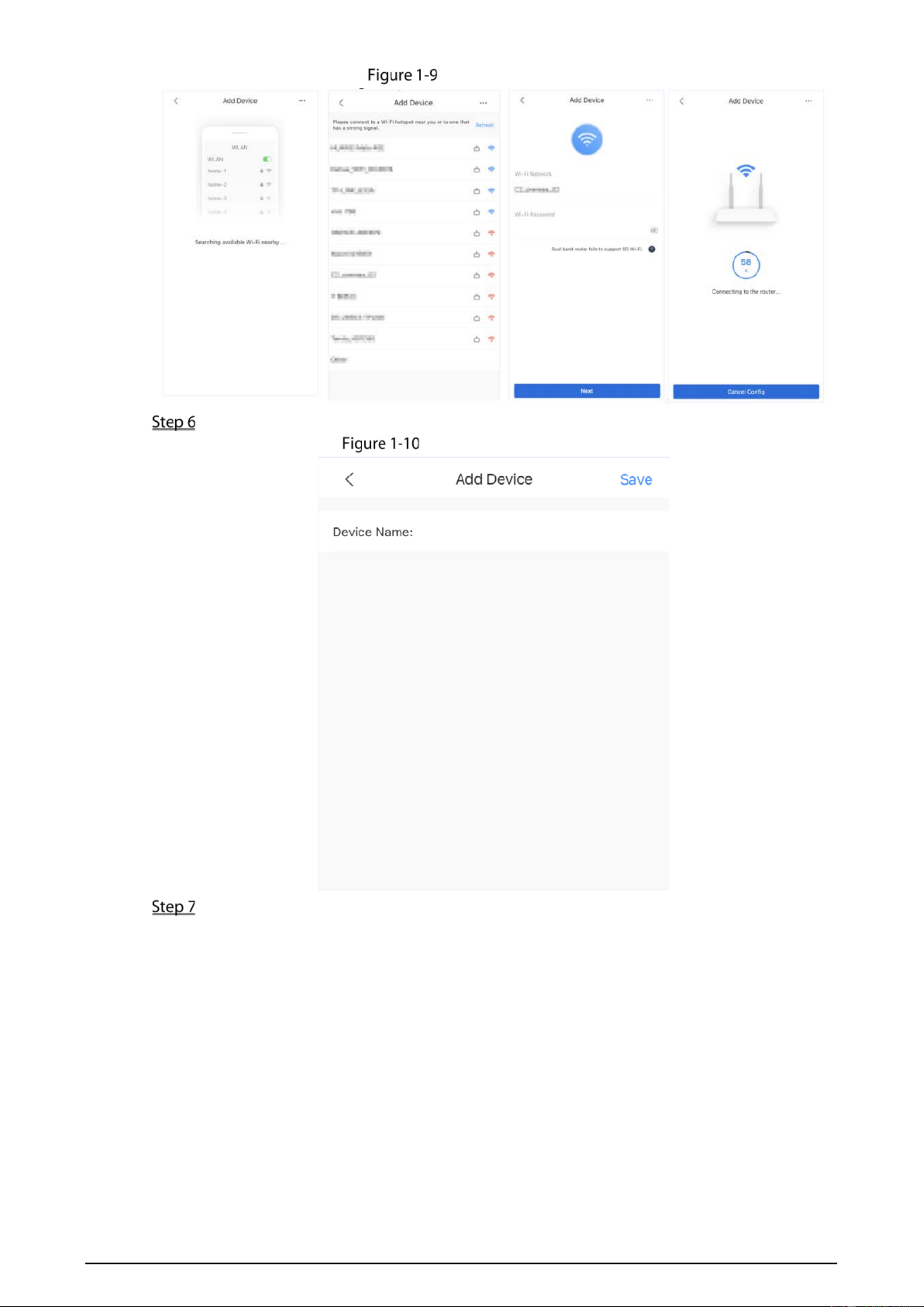
5
Wi-Fi connection
Configure device name, and tap . Save
Configure device name
View monitoring video from the camera on the VTO.
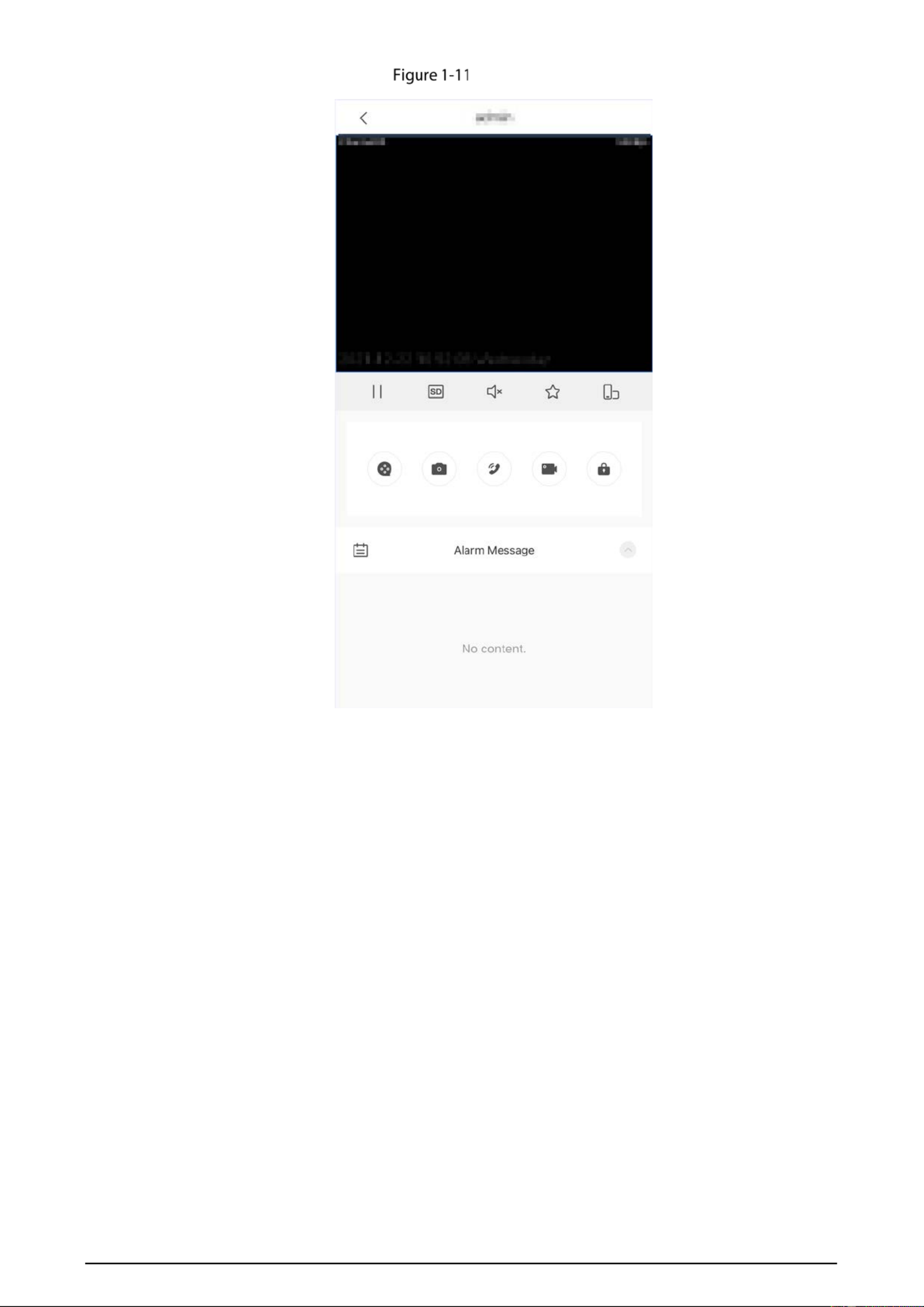
6
Monitor
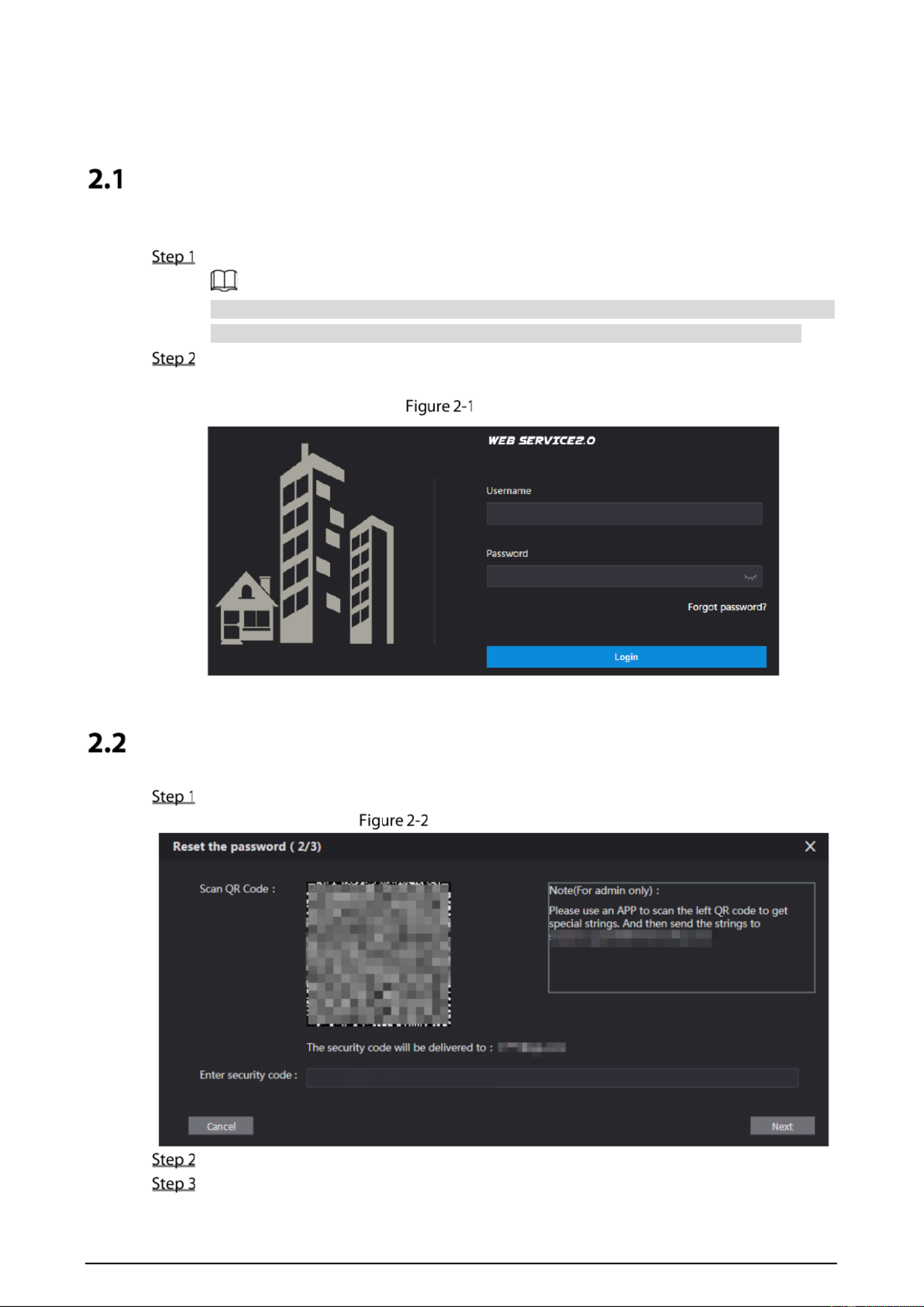
7
2 Login and Resetting Password
Login
Before login, make sure that the PC is on the same network segment as the VTO.
Go to the IP address of the VTO in the browser.
For first-time login, enter the default IP (192.168.1.108). If you have multiple VTOs, we
recommend that you change the default IP address (Network > Basic) to avoid conflict.
Enter admin as the username, and enter the password you set during initialization, and then
click Login.
L ogin
Resetting Password
On the login page, click Forgot Password?, and then click Next.
Reset the password
Scan the QR code, and then you will get a string of numbers and letters.
Send the string to the email account displayed on the page, and then the security code will
be sent to the email address configured during initialization.
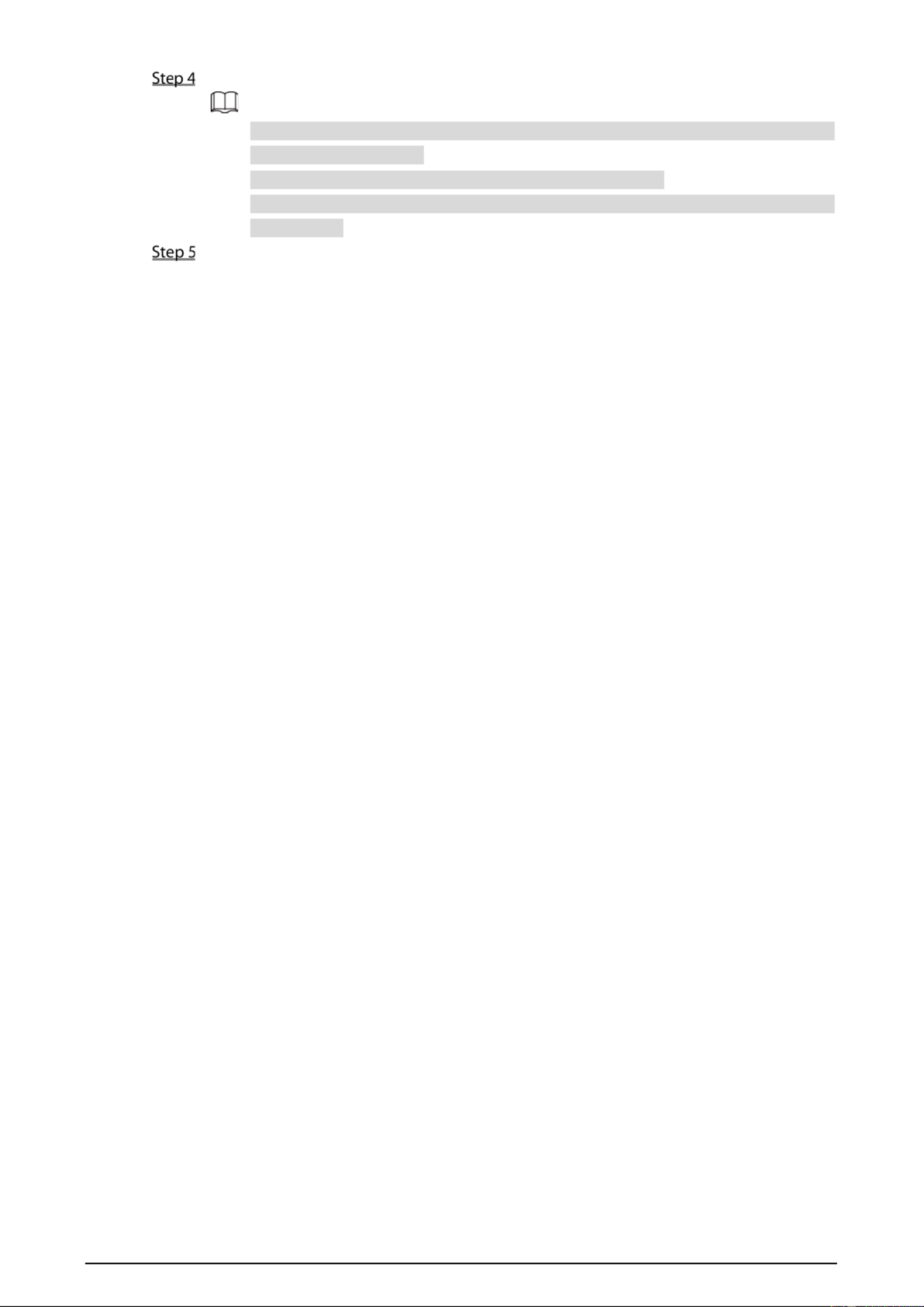
8
Enter the security code in the input box, and then click Next.
If you did not set an email address during initialization, contact your supplier or
customer service for help.
The security code will be valid only for 24 hours upon receipt.
If you enter the wrong security code for 5 consecutive times, your account will be locked
for 5 minutes.
Enter and confirm the new password, and then click OK.
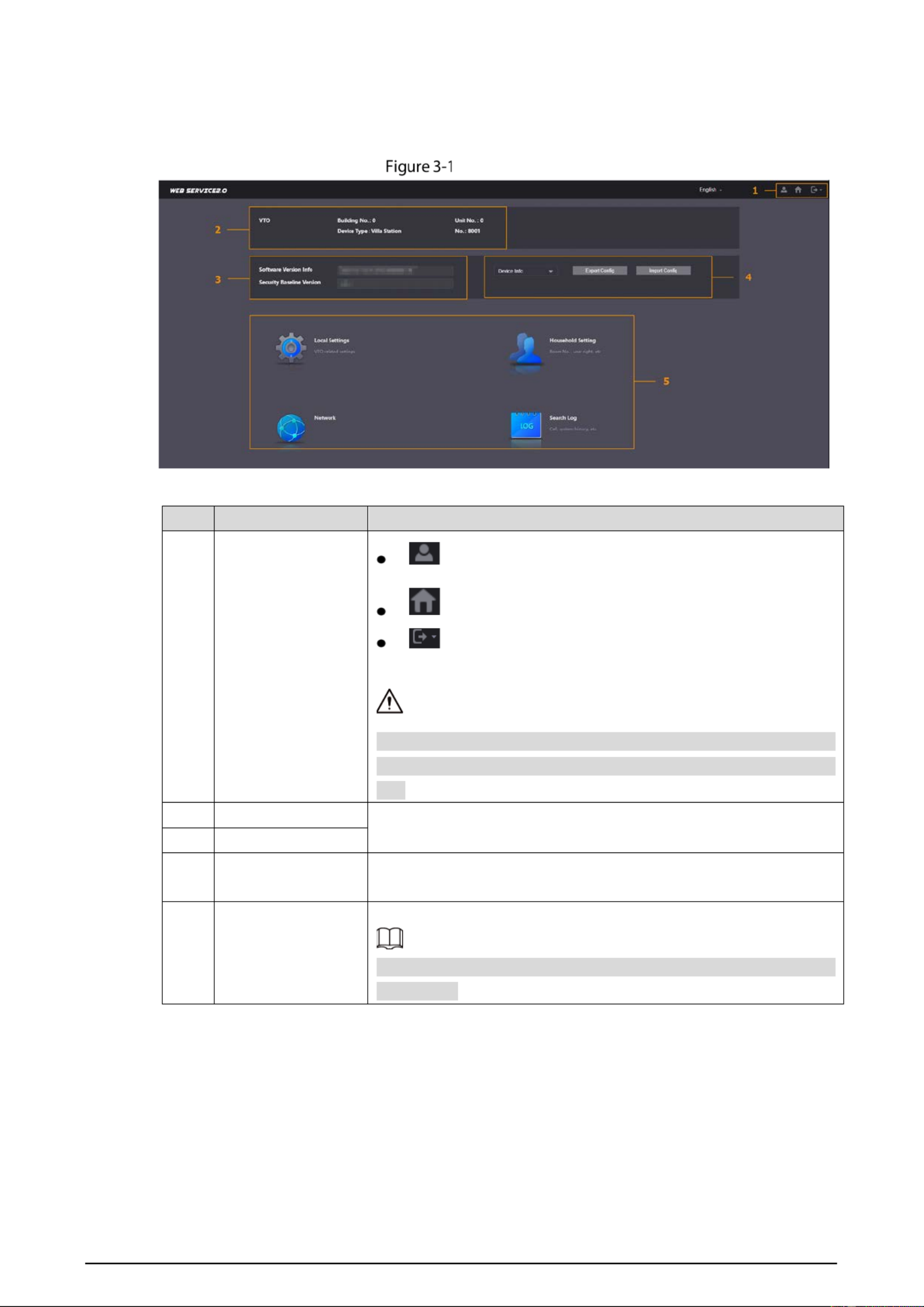
9
3 Home Page
H ome Page
Table 3-1 Home page introduction
No. Function Description
1 General function
: Change the password and your email address.
: Go to the home page.
: Log out, restart
the VTO or restore the VTO to factory
settings.
If you restore the VTO to factory settings, all data except external
storage will be deleted. You can format the SD card to delete the data
in it.
2 VTO information View the information of the VTO and the system.
3 System information
4 Configuration
manager E xport or import VTO configuration or user information.
5 Function
Configure parameters for different functions.
The web page and the functions might be different depending on
the model.

10
4 Local Settings
This chapter introduces the detailed configuration of the VTO.
Slight differences might be found in different models.
B asic Settings
4.1.1 Device Properties & Events
S > . elect Local Settings Basic
Configure the parameters.
Basic
Table 4-1 Basic parameter description
Parameter Description
Device Type Select Villa Station or t.Small Apartmen
Center Call No. The default phone number for the management center is 888888, and
you can set it to any number . with up to 9 digits
Device Name When other devices are monitoring this VTO, the device name will appear
on the monitoring image.
Call Centeing r Period
Time period in which the management center can be called. Configure
the time and enable the function so that you will receive calls only in that
perioed.

11
Parameter Description
V Uilla Call No. sed to call VTHs.
No.
Used to differentiate each VTO, and we recommend you set it according
to unit or building number, and then you can add VTOs to the SIP server
by using their numbers.
The number cannot be changed when the VTO serves as the SIP server.
Periods in which Calls
can be Made
Configure the time if you only want to receive calls during a from VTH
specific period.
Group Call Enable it on the VTO that works as the SIP server, and when a main VTH
receives a call, all extension VTHs will also receive the call.
S S torage Point D card by default.
Total SD Card
Capacity Displays the total and used capacity of the SD card. You can click Format
to delete all the data in the SD card. SD Used Capacity
Format
Auto Capture
(Unlock)
When the door is unlocked, the VTO will take two snapshots and save
them to the SD card.
Auto Capture (Calling) Take a snapshot and save it in the SD card of the VTO when the VTO is
calling.
Upload Video
Messages
When enabled:
If an SD card is inserted in both the VTH and VTO, the video message
will be saved both in the SD cards of the VTH and the VTO.
If an SD card is only inserted in the VTH or the VTO, the video message
will be saved only in the SD card of the VTH or the VTO.
If no SD card is inserted in the VTH or VTO, no video message will be
saved.
Auto Recording (Call) Take recording when the VTO is in a call, and save the recording in the SD
card of the VTO.
Click Save.
4.1.2 Facade Layout
This function is only available for the VTO model with multiple buttons (1 button, 2buttons and 4
buttons). Here is an example of configuration for the VTO that has one button installed on its device.
Procedures
Log in to the web page of the VTO.
S > . elect Local Settings Basic
I n the Facade Layout section, click the nameplates next to where you have installed the
button, and then select the room number from the Room List you want to bind. For example,
9901.
The VTH room numbers >in the Room List are configured in Household Setting VTH
Management.
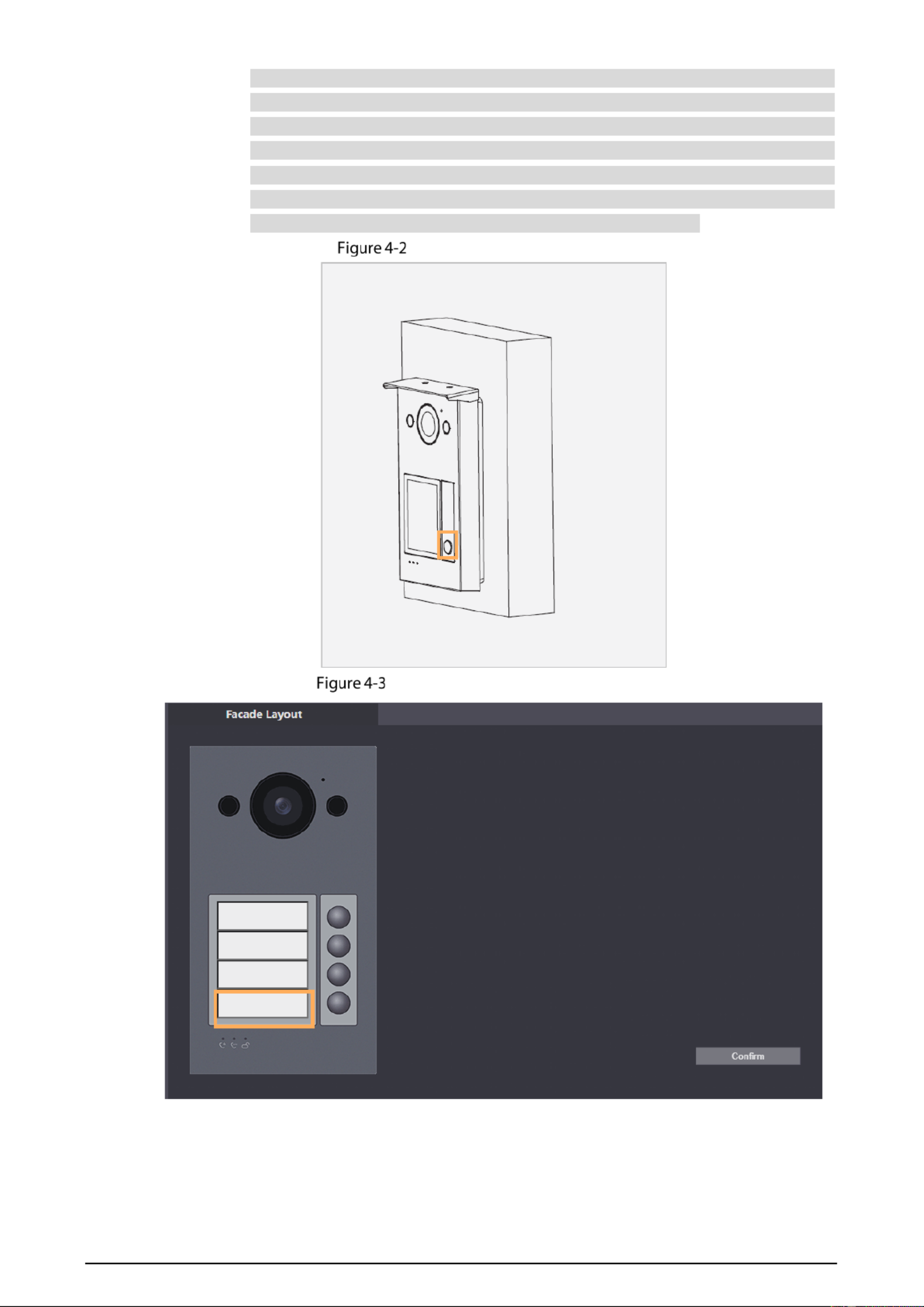
12
You need to configure the room number based on your installation of buttons. For
example, if you have only installed one button next to the first nameplate, then you
need to click the module of first nameplate to configure the room n umber on the web
page. If you have installed one button next to the fourth nameplate, then you need to
click the module of fourth nameplate to configure the room number . on the web page
Keep the above configuration rule when you install 2 buttons or 4 buttons on the VTO
and configure the corresponding room numbers on the web page.
Fourth button installation
Configure the fourth nameplate
Produktspezifikationen
| Marke: | Dahua Technology |
| Kategorie: | Gegensprechanlage |
| Modell: | VTO1301R-W |
Brauchst du Hilfe?
Wenn Sie Hilfe mit Dahua Technology VTO1301R-W benötigen, stellen Sie unten eine Frage und andere Benutzer werden Ihnen antworten
Bedienungsanleitung Gegensprechanlage Dahua Technology

2 September 2024

2 September 2024

28 August 2024

28 August 2024

28 August 2024

28 August 2024

28 August 2024

28 August 2024

28 August 2024

27 August 2024
Bedienungsanleitung Gegensprechanlage
- Gegensprechanlage Philips
- Gegensprechanlage SilverCrest
- Gegensprechanlage Panasonic
- Gegensprechanlage Alecto
- Gegensprechanlage EMOS
- Gegensprechanlage Gira
- Gegensprechanlage König
- Gegensprechanlage Abus
- Gegensprechanlage Avidsen
- Gegensprechanlage Elro
- Gegensprechanlage Smartwares
- Gegensprechanlage MT Logic
- Gegensprechanlage Fysic
- Gegensprechanlage GEV
- Gegensprechanlage TOA
- Gegensprechanlage Marmitek
- Gegensprechanlage Midland
- Gegensprechanlage Swissvoice
- Gegensprechanlage Monacor
- Gegensprechanlage Ritto
- Gegensprechanlage Comelit
- Gegensprechanlage DoorBird
- Gegensprechanlage Extel
- Gegensprechanlage M-e
- Gegensprechanlage Siedle
- Gegensprechanlage TCS
- Gegensprechanlage Fanvil
- Gegensprechanlage HQ
- Gegensprechanlage Doorsafe
- Gegensprechanlage Busch-Jaeger
- Gegensprechanlage Swann
- Gegensprechanlage Sygonix
- Gegensprechanlage DataVideo
- Gegensprechanlage Viking
- Gegensprechanlage BTicino
- Gegensprechanlage Foscam
- Gegensprechanlage Bintec-elmeg
- Gegensprechanlage Hikvision
- Gegensprechanlage Planet
- Gegensprechanlage Byron
- Gegensprechanlage Somfy
- Gegensprechanlage Dahua
- Gegensprechanlage DIO
- Gegensprechanlage Elbo
- Gegensprechanlage Elec
- Gegensprechanlage Estom
- Gegensprechanlage Fermax
- Gegensprechanlage Golmar
- Gegensprechanlage Interphone-Cellularline
- Gegensprechanlage Kocom
- Gegensprechanlage ME
- Gegensprechanlage Neview
- Gegensprechanlage Steren
- Gegensprechanlage Urmet
- Gegensprechanlage Vercoma
- Gegensprechanlage ACTi
- Gegensprechanlage Vimar
- Gegensprechanlage ZKTeco
- Gegensprechanlage Hollyland
- Gegensprechanlage Becken
- Gegensprechanlage Russound
- Gegensprechanlage Hanwha
- Gegensprechanlage Aiphone
- Gegensprechanlage RTS
- Gegensprechanlage Axis
- Gegensprechanlage EtiamPro
- Gegensprechanlage Chacon
- Gegensprechanlage Fibaro
- Gegensprechanlage Crestron
- Gegensprechanlage COMMAX
- Gegensprechanlage ORNO
- Gegensprechanlage Sonifex
- Gegensprechanlage Syscom
- Gegensprechanlage Akuvox
- Gegensprechanlage Vibell
- Gegensprechanlage CyberData Systems
- Gegensprechanlage WHD
- Gegensprechanlage Gewiss
- Gegensprechanlage Arenti
- Gegensprechanlage NuTone
- Gegensprechanlage Seco-Larm
- Gegensprechanlage Valcom
- Gegensprechanlage Bitron
- Gegensprechanlage Pentatron
- Gegensprechanlage FlyingVoice
Neueste Bedienungsanleitung für -Kategorien-

8 Oktober 2024

1 Oktober 2024

1 Oktober 2024

1 Oktober 2024

1 Oktober 2024

1 Oktober 2024

1 Oktober 2024

1 Oktober 2024

1 Oktober 2024

1 Oktober 2024