CyberData Systems SIP Paging Adapter Bedienungsanleitung
CyberData Systems
Telefon
SIP Paging Adapter
Lesen Sie kostenlos die 📖 deutsche Bedienungsanleitung für CyberData Systems SIP Paging Adapter (4 Seiten) in der Kategorie Telefon. Dieser Bedienungsanleitung war für 16 Personen hilfreich und wurde von 2 Benutzern mit durchschnittlich 4.5 Sternen bewertet
Seite 1/4
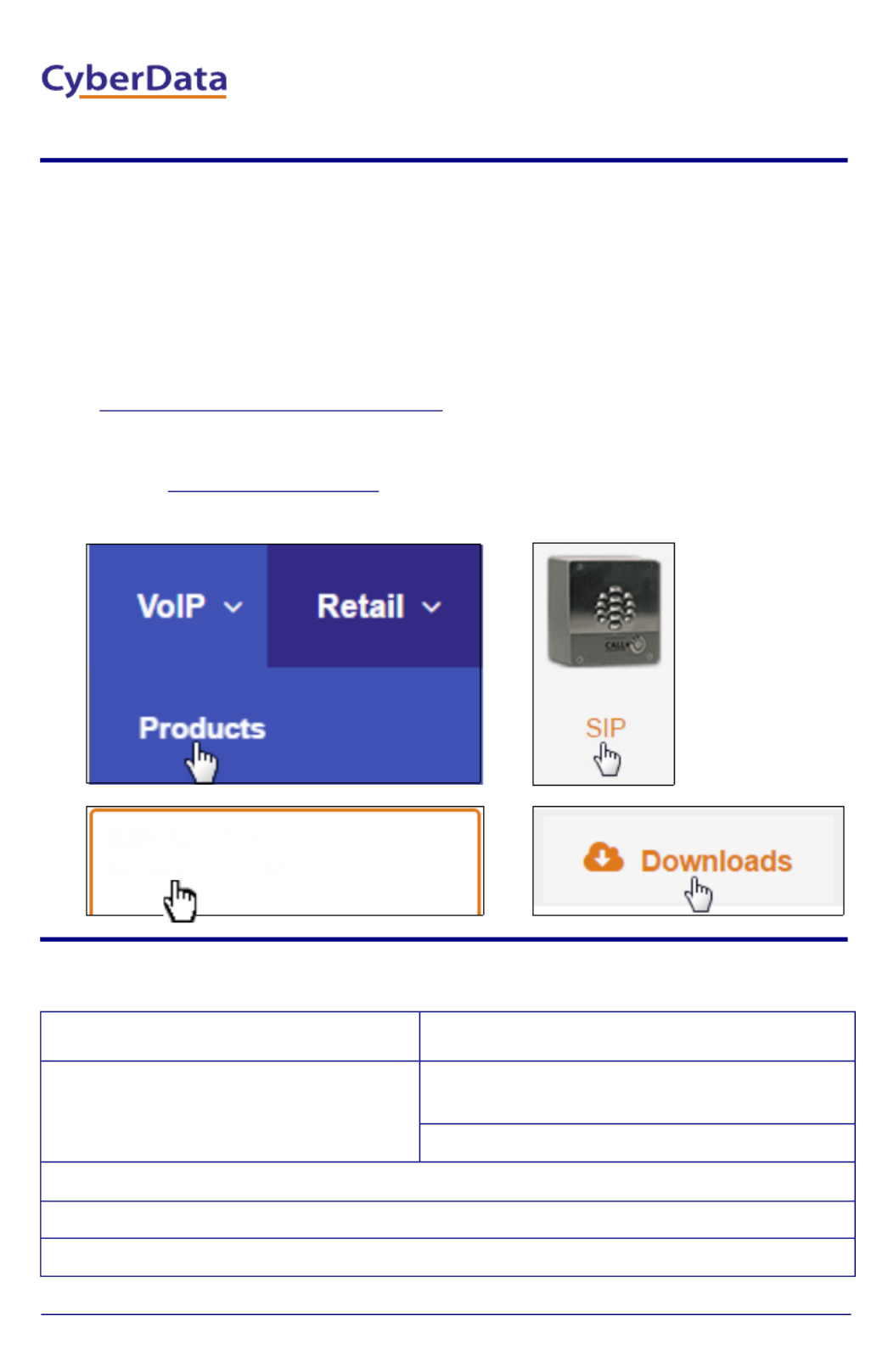
Quick Start Guide 931086B
The IP Endpoint Company
1.0 Out-of-Box and Prior to Final Installation
1.1. Verify that you have received all of the parts listed on the Installation Quick
Reference placemat.
1.2. Download the current manual, otherwise known as an Operation Guide,
which is available on the Documentation page at the following website
address:
http://www.cyberdata.net/voip/011233/
Note You can also navigate to the Documentation page by going to
www.CyberData.net and following the steps that are indicated by
the following figures:
2.0 Select Power Source
PoE Switch PoE Injector
Set PoE power type to Class 0 = 15.4W CAT6 cable recommended—
for longer distances
Be sure you are using a non-PoE switch or port
Make sure port is not in trunk mode
Set port to full duplex/ 100mbps
Spanning Tree Protocol (STP) must be disabled or Portfast enabled
1
34
2
Part Number: 011233
SIP Paging Adapter
SIP Paging Adapter
Quick Start Guide
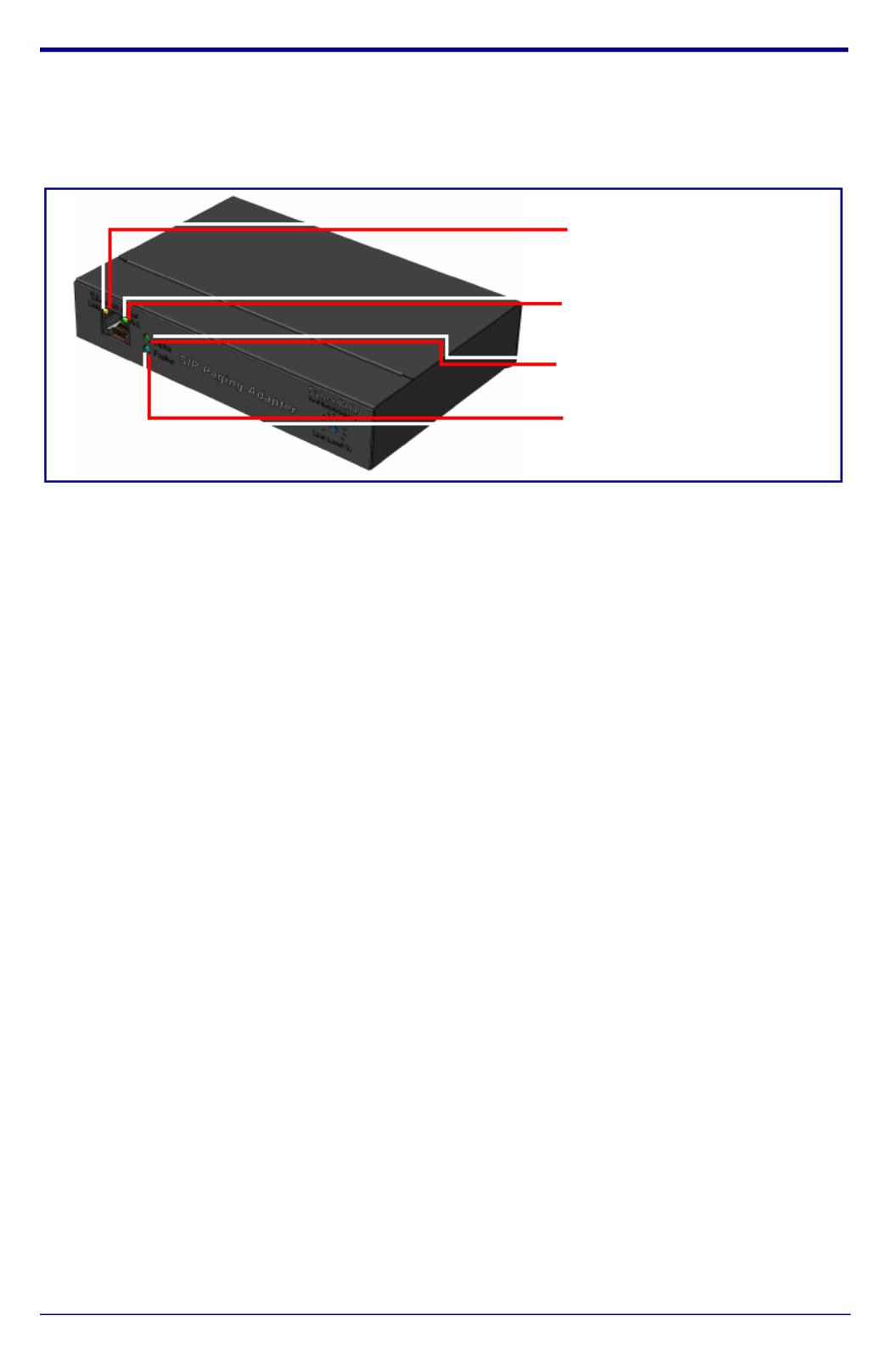
Quick Start Guide 931086B
3.0 Power Test
3.1. Plug in the CyberData device and monitor the LED activity on the front of
the device. See the following figure:
3.2. The GREEN/BLUE Status LED and the GREEN Paging LED both blink at a
rate of 10 times per second during the initial network setup.
The round, GREEN/BLUE Status LED on the front of the Paging Server
comes on indicating that the power is on. Once the device has been
initialized, this LED blinks at one second intervals.
The square, GREEN/AMBER Link LED above the Ethernet port indicates
that the network connection has been established. The Link LED changes
color to confirm the auto-negotiated connection speed:
• The Link LED is GREEN at 10 Mbps.
• The Link LED is AMBER at 100 Mbps.
The GREEN Paging LED comes on while the device is booting and turns off
after 15 seconds. This light blinks when a page is in progress.
You can disable
Beep on Initialization on the Device Configuration page.
The square, GREEN Activity LED blinks when there is network traffic.
If there is no DHCP server available on the network, it will try 12 times with a
three second delay between tries and eventually fall back to the
programmed static IP address (by default 10.10.10.10). This process will
take approximately 80 seconds.
3.3. When the device has completed the initialization process, briefly press and
then quickly release the RTFM switch to announce the IP address.
This concludes the power test. Go to Section 4.0, "Connecting to a Network
in a Test Environment".
Status
(GREEN/BLUE LED)
Paging
(GREEN LED)
Link
(GREEN/AMBER LED)
Activity
(GREEN LED)
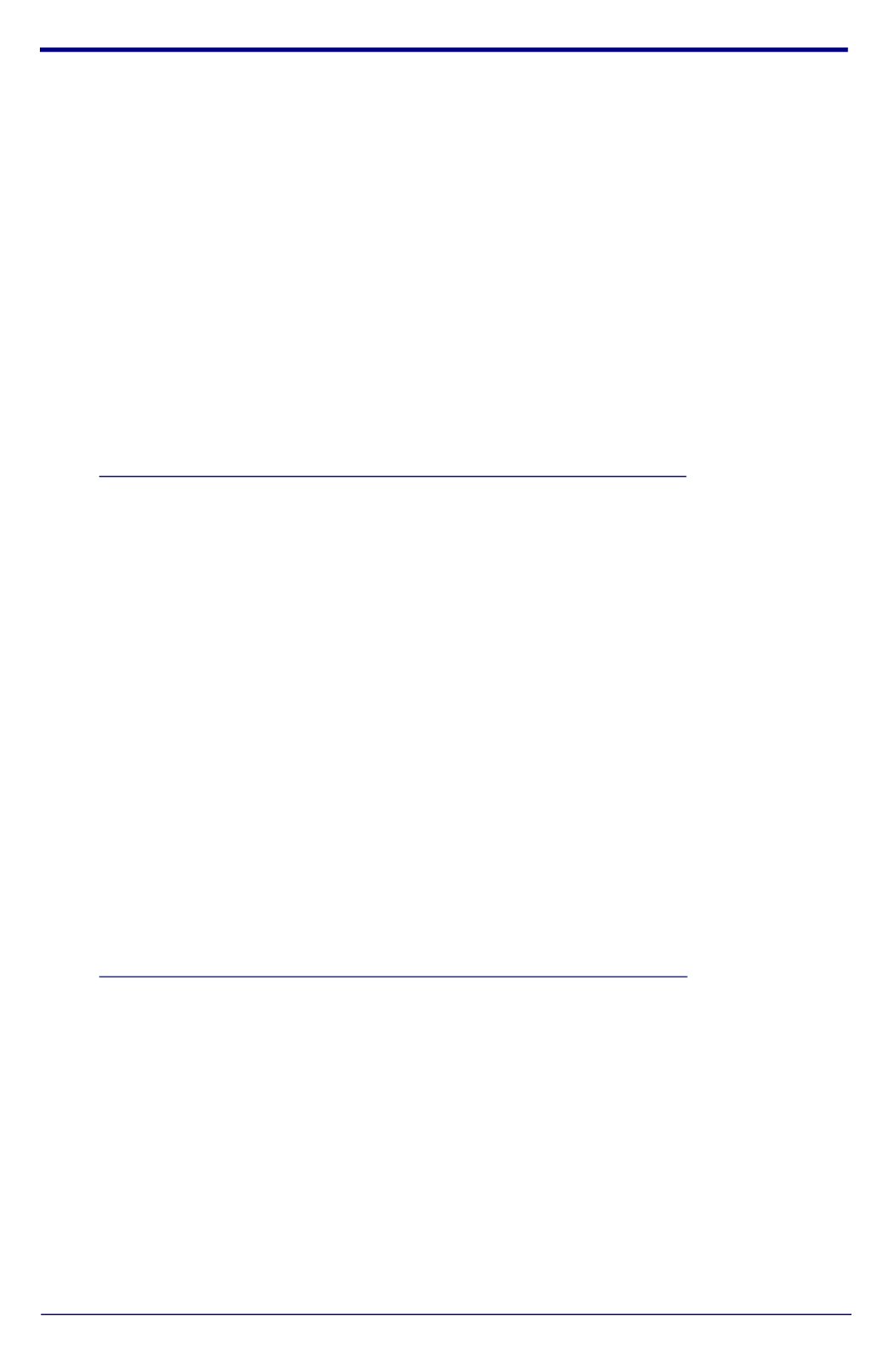
Quick Start Guide 931086B
4.0 Connecting to a Network in a Test Environment
Note The following connections are usually needed for this procedure:
• Computer
• PoE switch or injector
• CyberData device
4.1. In a test environment, use a computer that is connected to the same switch
as a single CyberData device. Note the subnet of the test computer.
4.2. Use the CyberData Discovery Utility program to locate the device on the
network. You can download the Discovery Utility program from the following
website address:
http://www.cyberdata.net/assets/common/discovery.zip
4.3. Wait for initialization to complete before using the Discovery Utility program
to scan for a device. The device will show the current IP address, MAC
address, and serial number.
4.4. Select the device.
4.5. Click Launch Browser. If the IP address is in a reachable subnet from the
computer that you are using to access the device, the Discovery Utility
program should be able to launch the browser window which is configured
to the device’s IP address.
4.6. Log on to the web interface by using the default username (admin) and
password (admin) to configure the device.
4.7. The device is now ready to be set for your desired network configuration.
You may reference our IP-PBX specific configurations at the following
website address:
http://www.cyberdata.net/connecting-to-ip-pbx-servers/
Produktspezifikationen
| Marke: | CyberData Systems |
| Kategorie: | Telefon |
| Modell: | SIP Paging Adapter |
Brauchst du Hilfe?
Wenn Sie Hilfe mit CyberData Systems SIP Paging Adapter benötigen, stellen Sie unten eine Frage und andere Benutzer werden Ihnen antworten
Bedienungsanleitung Telefon CyberData Systems

31 August 2024

16 Dezember 2023

16 Dezember 2023

16 Dezember 2023

16 Dezember 2023
Bedienungsanleitung Telefon
- Telefon Samsung
- Telefon Infiniton
- Telefon Tristar
- Telefon Acer
- Telefon Anker
- Telefon Apple
- Telefon Asus
- Telefon BeeWi
- Telefon Hama
- Telefon Lexibook
- Telefon Logitech
- Telefon Medion
- Telefon Microsoft
- Telefon Philips
- Telefon SilverCrest
- Telefon Sony
- Telefon Sweex
- Telefon Tevion
- Telefon Trust
- Telefon Panasonic
- Telefon LG
- Telefon Roland
- Telefon ZyXEL
- Telefon Flex
- Telefon AEG
- Telefon Siemens
- Telefon Essentiel B
- Telefon Yamaha
- Telefon Yealink
- Telefon CSL
- Telefon Linksys
- Telefon XD Enjoy
- Telefon Netgear
- Telefon Denver
- Telefon Jacob Jensen
- Telefon MarQuant
- Telefon Renkforce
- Telefon Telefunken
- Telefon Thomson
- Telefon Trevi
- Telefon Blaupunkt
- Telefon Grundig
- Telefon Pyle
- Telefon GE
- Telefon Nordmende
- Telefon Fortinet
- Telefon Topcom
- Telefon ARCHOS
- Telefon Bang And Olufsen
- Telefon Pioneer
- Telefon Geemarc
- Telefon Jabra
- Telefon JBL
- Telefon Krüger And Matz
- Telefon Motorola
- Telefon Nokia
- Telefon PEAQ
- Telefon Sennheiser
- Telefon Xiaomi
- Telefon Olympia
- Telefon Switel
- Telefon Edenwood
- Telefon Hitachi
- Telefon ITT
- Telefon MT Logic
- Telefon Gigaset
- Telefon Toshiba
- Telefon Allview
- Telefon Cubot
- Telefon Fysic
- Telefon Lifetec
- Telefon Sencor
- Telefon Lindy
- Telefon Plantronics
- Telefon VXi
- Telefon Fenton
- Telefon Lenovo
- Telefon Marmitek
- Telefon Marshall
- Telefon Scosche
- Telefon TRENDnet
- Telefon Sagem
- Telefon AVM
- Telefon Parrot
- Telefon AVerMedia
- Telefon Zebra
- Telefon EnVivo
- Telefon Honor
- Telefon Aastra
- Telefon AGFEO
- Telefon Alcatel
- Telefon Amplicomms
- Telefon Audioline
- Telefon Auerswald
- Telefon Belgacom
- Telefon Binatone
- Telefon Brondi
- Telefon DeTeWe
- Telefon Doro
- Telefon Emporia
- Telefon Hagenuk
- Telefon Profoon
- Telefon Swatch
- Telefon Swissvoice
- Telefon Tiptel
- Telefon Vtech
- Telefon Logik
- Telefon Wiko
- Telefon Mackie
- Telefon Mitel
- Telefon NEC
- Telefon Overmax
- Telefon Airis
- Telefon Huawei
- Telefon Oricom
- Telefon Ranex
- Telefon Alcatel-Lucent
- Telefon Avaya
- Telefon Konftel
- Telefon Polycom
- Telefon Snom
- Telefon Wantec
- Telefon Uniden
- Telefon DrayTek
- Telefon Ascom
- Telefon Fanvil
- Telefon GPO
- Telefon Humantechnik
- Telefon Sagemcom
- Telefon RugGear
- Telefon D-Link
- Telefon T-Mobile
- Telefon Sylvania
- Telefon Kyocera
- Telefon EVOLVEO
- Telefon SPC
- Telefon Crosley
- Telefon Xblitz
- Telefon JPL
- Telefon HTC
- Telefon Prestigio
- Telefon Viking
- Telefon Auro
- Telefon BlackBerry
- Telefon Ericsson
- Telefon ZTE
- Telefon Cisco
- Telefon Grandstream
- Telefon Swisstone
- Telefon Unify
- Telefon OpenVox
- Telefon RCA
- Telefon OnePlus
- Telefon Bintec-elmeg
- Telefon Bogen
- Telefon Oppo
- Telefon Patton
- Telefon CAT
- Telefon Planet
- Telefon AT&T
- Telefon Realme
- Telefon Oregon Scientific
- Telefon EnGenius
- Telefon Mikrotik
- Telefon Davolink
- Telefon Gigaset Pro
- Telefon Innovaphone
- Telefon KPN
- Telefon Logicom
- Telefon Maxcom
- Telefon Oukitel
- Telefon Premier
- Telefon Proximus
- Telefon Sitecom
- Telefon SMC
- Telefon Spectralink
- Telefon Steren
- Telefon Sunstech
- Telefon Tecdesk
- Telefon Telstra
- Telefon Vimar
- Telefon British Telecom
- Telefon MXL
- Telefon AirLive
- Telefon Mitsai
- Telefon MyPhone
- Telefon BLU
- Telefon Audiocodes
- Telefon Legrand
- Telefon BT
- Telefon Amplicom
- Telefon Opel Mobile
- Telefon Digium
- Telefon Gamdias
- Telefon Chacon
- Telefon Clear Sounds
- Telefon On-Q
- Telefon Crestron
- Telefon 3Com
- Telefon Lewitt
- Telefon Teledex
- Telefon Tecno
- Telefon Sedna
- Telefon ALLO
- Telefon Hamlet
- Telefon Akuvox
- Telefon CTA Digital
- Telefon Canyon
- Telefon Primare
- Telefon Dopod
- Telefon Neat
- Telefon Syco
- Telefon Tador
- Telefon 4family
- Telefon ArtDio
- Telefon Valcom
- Telefon Edge-Core
- Telefon Clarity
- Telefon Vogtec
- Telefon Olitech
- Telefon Cortelco
- Telefon Algo
- Telefon Future Call
- Telefon Dnake
- Telefon Liam&Daan
- Telefon FlyingVoice
Neueste Bedienungsanleitung für -Kategorien-

1 Dezember 2024

1 Dezember 2024

30 November 2024

15 Oktober 2024

15 Oktober 2024

14 Oktober 2024

13 Oktober 2024

11 Oktober 2024

9 Oktober 2024

7 Oktober 2024