Cateye CC-MC100W Micro Bedienungsanleitung
Cateye
Fahrradcomputer
CC-MC100W Micro
Lesen Sie kostenlos die 📖 deutsche Bedienungsanleitung für Cateye CC-MC100W Micro (3 Seiten) in der Kategorie Fahrradcomputer. Dieser Bedienungsanleitung war für 23 Personen hilfreich und wurde von 2 Benutzern mit durchschnittlich 4.5 Sternen bewertet
Seite 1/3
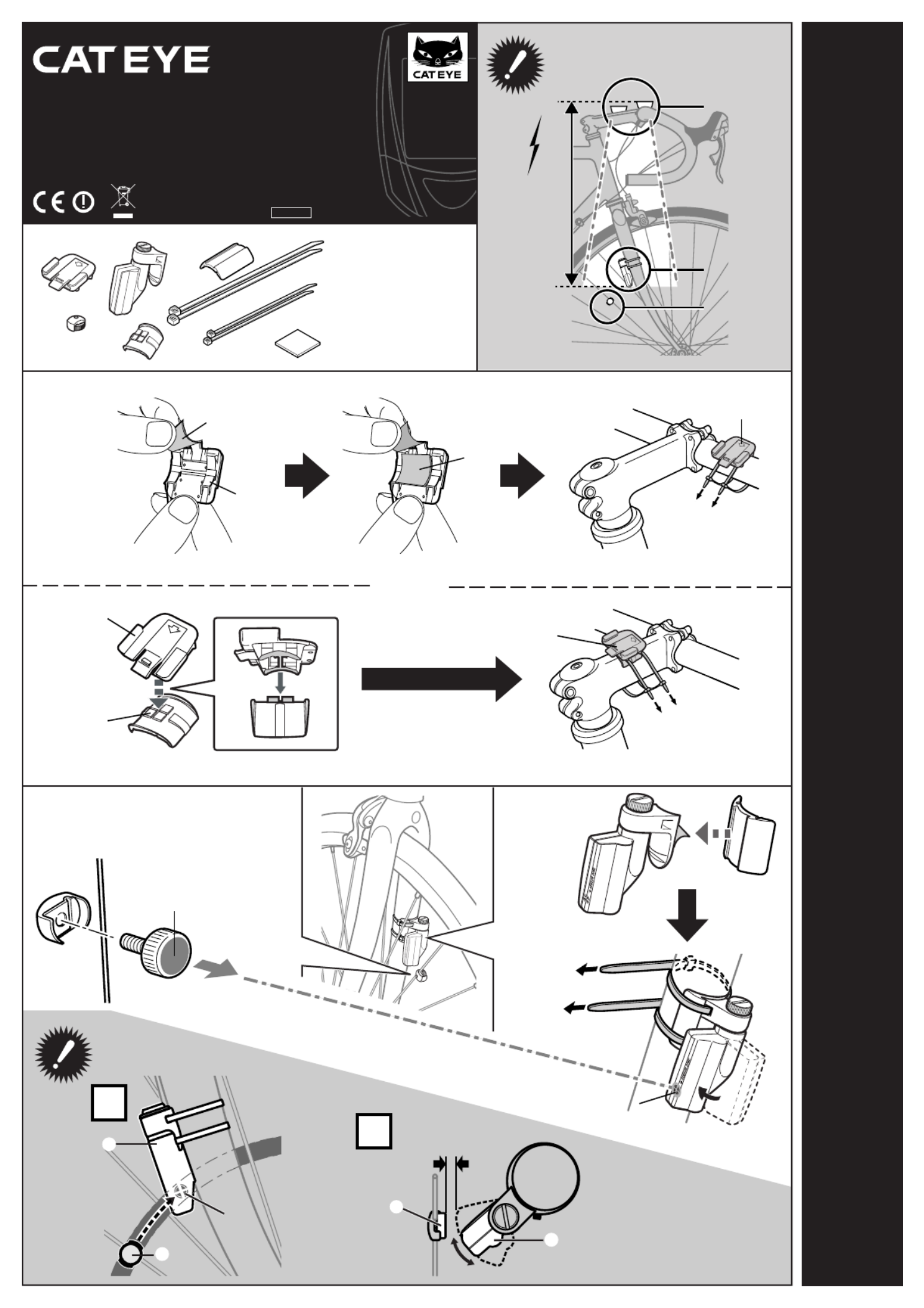
CC-MC100W MICRO Wireless
ENG
1
Component name
1Bracket
2Speed Sensor A
3Magnet
4Bracket Rubber Pad
5Sensor Rubber Pad
6Nylon Ties (L x2)
7Nylon Ties (S x2)
8Double-sided tape
MICRO Wireless
®
CYCLOCOMPUTER
CC - MC100W
Owner’s Manual
U.S. Pat. Nos. 4633216/4636769/4642606/5236759 and Design Pat. Pending
Copyright© 2011 CATEYE Co., Ltd.
CCMC1W-110930 066600370 4
SENSOR
SENSOR
SENSOR
SENSOR SENSOR
ZONE
ZONE
ZONE
ZONEZONE
SENSOR
ZONE
A
2
3
5 mm
B
3
2
3
2
2
6
5
SENSOR ZONE
SENSOR ZONE
SENSOR ZONE
SENSOR ZONESENSOR ZONESENSOR ZONE
or
1
2 3
1
4
1
7
8
1
8
1
7
1
1
1
1
3
3
3
3
2
2
2
2
1
3
2
Max.
Max.
Max.
Max.Max.
Distance
Distance
Distance
DistanceDistance
70 cm
70 cm
70 cm
70 cm70 cm
Max.
Distance
70 cm
1 2
37
8
6
5
4
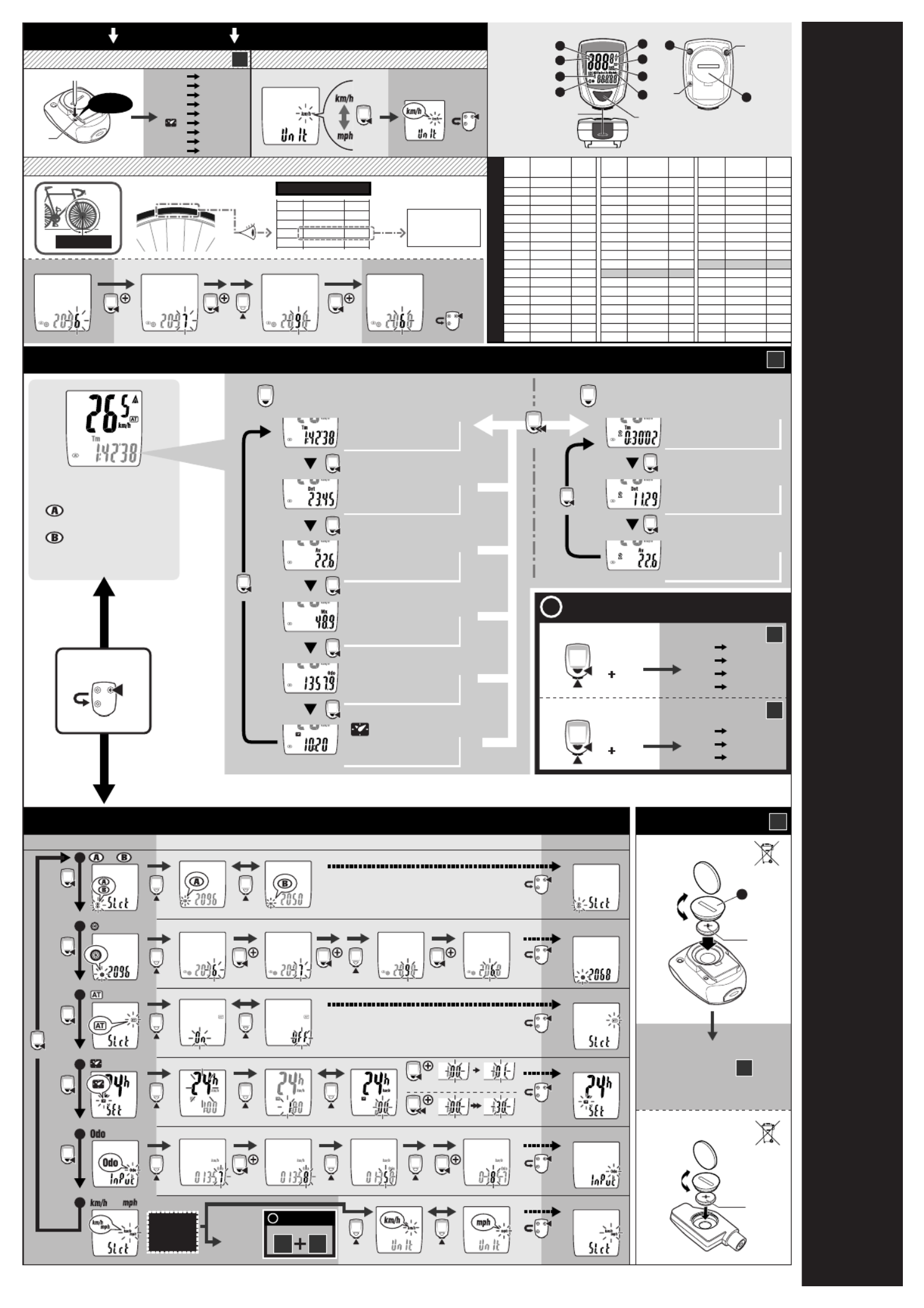
CC-MC100W MICRO Wireless
ENG
2
SET UP BEFORE USE
(SETTINGS)
OPERATION FLOW
MENU FLOW BATTERY
DATA RESET
Tire size
TIRE
2
6
x
1
-
3
/
8
12 x 1.75
14 x 1.50
14 x 1.75
16 x 1.50
16 x 1.75
18 x 1.50
18 x 1.75
20 x 1.75
20 x 1-3/8
22 x 1-3/8
22 x 1-1/2
24 x 1
24 x 3/4 Tubular
24 x 1-1/8
24 x 1-1/4
24 x 1.75
24 x 2.00
24 x 2.125
26 x 7/8
26 x 1(59)
26 x 1(65)
26 x 1.25
26 x 1-1/8
26 x 1-3/8
26 x 1-1/2
26 x 1.40
26 x 1.50
26 x 1.75
26 x 1.95
26 x 2.00
26 x 2.10
26 x 2.125
26 x 2.35
26 x 3.00
27 x 1
27 x 1-1/8
27 x 1-1/4
27 x 1-3/8
650 x 35A
650 x 38A
650 x 38B
700 x 18C
700 x 19C
700 x 20C
700 x 23C
700 x 25C
700 x 28C
700 x 30C
700 x 32C
700C
Tubular
700 x 35C
700 x 38C
700 x 40C
935
1020
1055
1185
1195
1340
1350
1515
1615
1770
1785
1753
1785
1795
1905
1890
1925
1965
1920
1913
1952
1953
1970
2068
2100
2005
2010
2023
2050
2055
2068
2070
2083
2170
2145
2155
2161
2169
2090
2125
2105
2070
2080
2086
2096
2105
2136
2170
2155
2130
2168
2180
2200
47-305
47-406
47-507
23-571
37-590
40-559
47-559
50-559
54-559
57-559
57-559
32-630
18-622
20-622
23-622
25-622
28-622
32-622
37-622
40-522
L (mm)
ETRTO Tire size
L (mm)
ETRTO Tire size
L (mm)
ETRTO Tire size
Tire size
6 (59)
26 x 1(65)
26 x 1.25
26 x 1-1/8
26 x 1-3/8
26 x 1-1/2
9 3
1952
1953
1970
2068
2100
37-590
Input
Current Speed
0.0 (4.0) - 105.9 km/h
[0.0 (3.0) - 65.9 mph]
0.0 (3.0) - 105.9 km/h
[0.0 (2.3) - 65.9 mph]
Main Sub
Tm
0:00'00" - 9:59'59" Tm 2
2
2
22
0:00'00" - 9:59'59"
Dst 2
2
2
22
0.00 - 999.99 km [mile]
Av 2
2
2
22
0.0 - 105.9 km/h
[0.0 - 65.9 mph]
Dst
0.00 - 999.99 km [mile]
Av
0.0 - 105.9 km/h
[0.0 - 65.9 mph]
Mx
0.0(4.0) - 105.9 km/h
[0.0(3.0) - 65.9 mph]
Odo
0.0 - 9999.9
10000 - 99999 km [mile]
2
2
2
22
Clock Setting
or
ON / OFF
Setting
or
L mm
(Trip Distance)
(Elapsed Time)
(Average Speed)
(Trip Distance 2)
(Elapsed Time 2)
(Average Speed 2)
(Maximum Speed)
(Total Distance)
(Clock)
COIN
1. All Clear
PUSH!
2. Select km/h or mph
3. Wheel Circumference
MODE MODE
MODE
MODE
MODE
MODE
MODE
MODE
MODE
Tm
Dst
Av
Mx 0
0
START/STOP
MODE
START/STOP
MODE
MODE
2 sec
0:00 - 23:59
[1:00 - 12:59]
MENU SETTINGSTART END
START/STOP START/STOP
START/STOP
START/STOP
START/STOP
START/STOP START/STOP
START/STOP
00000 - 99999 km [mile]
(0100 - 3999 mm) (0 - 9)
MODE
MODE
MODE
MENU
SET
MENU
SET
MENU
SET
MENU
SET
MENU
SET
Tm 2
2
2
22
Dst 2
2
2
22
Av 2
2
2
22
Tm
Dst
Av
Mx
Odo
Tm
2
2
2
22
Dst 2
2
2
22
Av 2
2
2
22
0
MENU
SET
MENU
SETTING
END
AC
a
c
b
SET :
L = 2068 (mm)
DI
E
START/STOP MODE
AC
MENU
B
A
C
J
CR2032
Open
Close
J
CR2032
Open
Close
All Clear
COMPUTER
Main
Sub
SENSOR
a
d
e
00 - 59
START/STOP
MODE
MODE
START/STOP
MODE
START/STOP
MODE MODE
MODE
START/STOP
MODE
(0100 - 3999 mm)
2097START 2096
START km/h
2098 2068
0 - 24 / 1 - 12
24 hr / 12 hr
COIN
MODE START/STOP
SET : km/h
2
2
2
22
!
HG
F
MODE
MODE
MODE
MODE
MODE
MODE
START/STOPSTART/STOP
MENU
SET
cd
DATA RESET
!
Main Sub
Main
&
Sub
YES
NO
Return to
Main/Sub
measurement
= 0
MENU
SETTINGS

CC-MC100W MICRO Wireless
ENG
3
#169-6590
Parts Kit
#169-6580
Speed Sensor A
#169-6570
Bracket kit
Standard Parts
#169-9691N
Wheel Magnet
#166-5150
Lithium Battery (CR2032)
Option Parts
#169-6667
Center Mount Kit
#169-9760
Magnet for Composite Wheel
CAUTION
• Do not concentrate on the computer while riding. Be sure to
ride safely!
• Install the magnet, sensor, and bracket securely. Check these
periodically.
• Dispose of used batteries according to local regulations. If swal-
lowed, consult a doctor immediately.
• Avoid having the computer in hot direct sunlight for extended
periods.
• Do not disassemble the computer.
• Clean the computer and accessories with a soft cloth damp-
ened with a neutral detergent. Do not use thinners, benzene, or
alcohol on the computer.
Wireless Sensor
The sensor was designed to receive signals within a limited range to
prevent sensor signal interference. Thus, the sensor and computer
must be relatively close. If the temperature or battery power is low,
they may need to be even closer than normal. The sensor must be
installed at the top of the fork, and the distance between the sensor
and the computer should not exceed approximately 70 cm. Install
the computer on the stem, with its bottom surface facing the sensor.
(Take into account the angle of the stem.)
Interference may occur, resulting in malfunction, if the computer is:
• Near a TV, PC, radio, motor, or in a car or train.
• Close to a railroad crossing, railway tracks, TV stations and or
radar base.
• Close to a second bicycle with wireless sensors.
Correct installation of sensor and magnet
A
Attach the magnet so that it passes through the sensor3
zone of the sensor 2.
B
Be sure to have a 5 mm-or-less clearance between the sensor
2 3 and magnet .
Part names
A
Current Speed
BSensor signal reception icon
Flashes in sync with sensor signals.
CSub measurement icon
DPace arrow
Indicates whether the current speed is faster or slower than
the average speed. ( Faster Slower)
EAuto mode icon
F
Speed unit
G
Mode symbol ....................................................................
b
Indicates the mode currently selected.
Tm (Tm 2) ............... [Elapsed Time]
Dst Dst 2 ( ) ............... [Trip Distance]
Av (Av 2) .................. [Average Speed]
Mx ............................ [Maximum Speed]
Odo .......................... [Total Distance]
............................ [Clock]
HWheel size icon
I
Backlight button
J
Battery Case Cover
Starting/Stopping measurement
This computer allows automatic (Auto-mode) or manual measurement.
During measurement, the speed unit icon flashes. The maximum
speed and total distance will update, regardless of measurement.
•Auto-mode (automatic measurement)
If the icon is visible, measurement is automatic.
In Auto-mode, starting/stopping measurement using the START/
STOP button is impossible.
•Manual measurement
If the icon does not light, starting/stopping the measure-
ment using the START/STOP button is possible.
* Use the menu screen to toggle between Auto-mode ON and
OFF. For further information, see the MENU FLOW.
Switching Mode symbol ....................................
b
Press the MODE button to switch measurement according to the
OPERATION FLOW.
Press the MODE button for 2 seconds to switch from Main to Sub
measurement.
•Sub measurement
When Main measurement starts/stops, Sub measurement starts/
stops accordingly. Note, however, that the main and sub mea-
surements must be reset individually.
Resetting Main and Sub measurement at different times allows
interval measurement to be carried out.
* In the sub measurement the pace arrow compares the current
speed to average speed 2.
Resetting data ........................... Main :
c
Sub :
d
To reset measurement data, display the Main/Sub measurement
data and press the START/STOP and MODE buttons simulta-
neously. Trip distance is not reset.
Backlight
Press the backlight button to illuminate the display for 3 seconds.
If the battery is low, the wheel size icon flashes and the display
does not illuminate.
Power-saving function
If the computer has not received a signal for 10 minutes, power-
saving mode will activate and only the clock will be displayed. When
the computer receives a sensor signal again, the measuring screen
reappears. If two weeks inactivity elapses, power-saving mode will’
change to SLEEP mode. Pressing the MODE or START/STOP but-
ton in SLEEP mode brings up the measuring screen.
Dual Wheel Size
Two wheel sizes (Wheel sizes and ) can be registered on the
computer. This is useful when the computer is shared between two
bicycles or when one bicycle uses different wheel sizes at different
times. Wheel size B has pre-programmed for a 26x1.95" size tire.
* Use the menu screen to toggle between and . For fur-
ther information, see the MENU FLOW.
Changing the computer settings
If the MENU button is pressed with the measuring screen dis-
played, the menu screen appears. Press the START/STOP button
when measurement has stopped and no signal is being received
to change menu settings.
•Setting the clock .. Set the clock via Clock Settings in the
MENU FLOW.
•Converting the Unit of Measure (KMH/MPH)
.............................. For the Speed unit, reset Main and Sub mea-
surement data before changing settings.
* For further information, see the MENU FLOW.
Maintenance
To clean the computer or accessories, use diluted neutral deter-
gent on a soft cloth, and then wipe it off with a dry cloth.
Troubleshooting
No display.
Is battery in the computer run down?
Replace it, and re-enter the correct information. (All Clear
a
).
Incorrect data appears.
Do all clear operation. (All Clear
a
).
Pressing the START/STOP button does not calculate Elapsed Time.
Is the icon illuminated?
To start/stop measurement using the START/STOP button, turn off
Auto-mode.
The sensor signal icon does not flash. (The speed is not displayed.)
[If the signal icon does not flash, reduce the distance between the sensor
and computer, adjust the position of the magnet, and spin the wheel again.
If the icon now flashes, this indicates that the computer and sensor are
too far apart or that the battery is low.]
Is the clearance between the sensor and magnet too great?
Does the magnet pass through the sensor zone?
Adjust the positions of the magnet and sensor.
Is the computer installed at the correct angle?
Install the computer with its bottom surface facing the sensor.
Is the distance between the computer and sensor too great?
Install the sensor closer to the computer.
Is the sensor battery weak?
In winter, battery performance degrades.
Replace it.
Is the computer’s battery weak?
Replace it with a new one. (All Clear
a
).
Replacing the Battery
•Computer
If the Wheel Size icon ( or ) flashes, replace the battery.
The Total Distance can be entered manually. Before removing
the battery, note the current Total Distance. Install a new lithium
battery (CR2032) with the (+) side facing upward.
Then re-start the computer according to the SET UP procedure,
and then set the clock from the MENU FLOW.
•Sensor
If sensor reception is poor, replace the battery. Then
check the positions of the battery and magnet.
Specification
Battery ............. Computer: Lithium Battery CR2032 X 1
Sensor: Lithium Battery CR2032 X 1
Battery Life ...... Computer: Approx. 1 year (If the computer is used for
1 hour/day without the backlight on)
Sensor: Until Total Distance reaches about 10,000 km
(6,250 mile)
* This is the average figure of being used under 20 C temperature and°
the dis tance between the computer and the sensor is 65 cm.
* If the backlight is used frequently, the battery life diminishes accordingly.
Controller .......................... 4-bit 1-chip microcomputer
(Crystal controlled oscillator)
Display ............................... Liquid crystal display
Sensor ............................... No contact magnetic sensor
Wheel Circumference Range .......
0100 mm - 3999 mm
(default figure A : 2095 mm, B : 2050 mm)
Working Temperature ....... 0°C - 40°C (32°F - 104°F)
Dimension/Weight 52.5 x 38 x 22 mm [2-3/32" x 1-1/2" x 7/8"]
/ 30 g [1.06 oz]
* The factory-loaded battery life might be shorter than the above-men-
tioned specification.
* The specifications and design are subject to change without notice.
LIMITED WARRANTY - 2-Year Computer/Sensor only
(Accessories/Attachments and Battery Consumption excluded)
If trouble occurs during normal use, the part of the Main Unit or sensor will be repaired or
replaced free of charge. The service must be performed by CatEye Co., Ltd. To return the
product, pack it carefully and remember to enclose the warranty certificate with instruction
for repair. Please write or type your name and address clearly on the warranty certificate.
Insurance, handling and transportation charges to our service shall be borne by person
desiring service.
CO.,LTD.
2-8-25, Kuwazu, Higashi Sumiyoshi-ku, Osaka 546-0041 Japan
Attn: CATEYE Customer Service
Phone : (06)6719-6863
Fax : (06)6719-6033
E-mail : support@cateye.co.jp
URL : http://www.cateye.com
[For US Customers]
CATEYE AMERICA, INC.
2825 Wilderness Place Suite 1200, Boulder CO80301-5494 USA
Phone : 303.443.4595
Toll Free : 800.5CATEYE
Fax : 303.473.0006
E-mail : service@cateye.com
Produktspezifikationen
| Marke: | Cateye |
| Kategorie: | Fahrradcomputer |
| Modell: | CC-MC100W Micro |
Brauchst du Hilfe?
Wenn Sie Hilfe mit Cateye CC-MC100W Micro benötigen, stellen Sie unten eine Frage und andere Benutzer werden Ihnen antworten
Bedienungsanleitung Fahrradcomputer Cateye

14 Oktober 2024

29 September 2024

22 September 2024

10 September 2024

5 September 2024

3 September 2024

1 September 2024

27 August 2024

13 August 2024

12 August 2024
Bedienungsanleitung Fahrradcomputer
- Fahrradcomputer Crivit
- Fahrradcomputer Bosch
- Fahrradcomputer Conrad
- Fahrradcomputer Cresta
- Fahrradcomputer Hema
- Fahrradcomputer Polar
- Fahrradcomputer Asaklitt
- Fahrradcomputer Filmer
- Fahrradcomputer Pyle
- Fahrradcomputer Pioneer
- Fahrradcomputer Ventura
- Fahrradcomputer Garmin
- Fahrradcomputer Mio
- Fahrradcomputer Suunto
- Fahrradcomputer Sigma
- Fahrradcomputer Rawlink
- Fahrradcomputer Decathlon
- Fahrradcomputer Maxxus
- Fahrradcomputer Bell
- Fahrradcomputer BTwin
- Fahrradcomputer Cordo
- Fahrradcomputer XLC
- Fahrradcomputer Ascot
- Fahrradcomputer Bryton
- Fahrradcomputer CicloSport
- Fahrradcomputer Trelock
- Fahrradcomputer Prophete
- Fahrradcomputer Cube
- Fahrradcomputer Gazelle
- Fahrradcomputer Kayoba
- Fahrradcomputer PRO
- Fahrradcomputer Vogue
- Fahrradcomputer Kogan
- Fahrradcomputer Batavus
- Fahrradcomputer Falk
- Fahrradcomputer Navman
- Fahrradcomputer BBB
- Fahrradcomputer Wahoo
- Fahrradcomputer Stamm
- Fahrradcomputer VDO
- Fahrradcomputer Timex
- Fahrradcomputer Assize
- Fahrradcomputer Bikemate
- Fahrradcomputer Blackburn
- Fahrradcomputer Bontrager
- Fahrradcomputer Cannondale
- Fahrradcomputer Contec
- Fahrradcomputer Echowell
- Fahrradcomputer IGPSPORT
- Fahrradcomputer Kellys
- Fahrradcomputer Lezyne
- Fahrradcomputer Mavic
- Fahrradcomputer O-Synce
- Fahrradcomputer Union
- Fahrradcomputer Vetta
- Fahrradcomputer Magene
- Fahrradcomputer Wahoo Fitness
- Fahrradcomputer Oregon Scientific
- Fahrradcomputer Shimano
- Fahrradcomputer Falk Outdoor
- Fahrradcomputer Filzer
- Fahrradcomputer Halfords
- Fahrradcomputer Key Disp
- Fahrradcomputer Knog
- Fahrradcomputer Matrabike
- Fahrradcomputer MCP
- Fahrradcomputer Osynce
- Fahrradcomputer Powertap
- Fahrradcomputer QT Cycle Tech
- Fahrradcomputer Sigma Sport
- Fahrradcomputer Silent Force
- Fahrradcomputer Speedmaster
- Fahrradcomputer Stages Cycling
- Fahrradcomputer Stella
- Fahrradcomputer Steren
- Fahrradcomputer Trek
- Fahrradcomputer VDO Dayton
- Fahrradcomputer Walfort
- Fahrradcomputer Sunding
- Fahrradcomputer Ciclo
- Fahrradcomputer Alatech
- Fahrradcomputer Boardman
- Fahrradcomputer E3
- Fahrradcomputer Kathmandu
- Fahrradcomputer Ascent
- Fahrradcomputer One
- Fahrradcomputer SmartHalo
- Fahrradcomputer BBB Cycling
- Fahrradcomputer Dresco
- Fahrradcomputer Bafang
- Fahrradcomputer Axiom
- Fahrradcomputer Stels
- Fahrradcomputer Avenir
Neueste Bedienungsanleitung für -Kategorien-

14 Oktober 2024

13 Oktober 2024

13 Oktober 2024

12 Oktober 2024

12 Oktober 2024

12 Oktober 2024

12 Oktober 2024

10 Oktober 2024

9 Oktober 2024

9 Oktober 2024