Cannondale IQ400 Bedienungsanleitung
Cannondale
Fahrradcomputer
IQ400
Lesen Sie kostenlos die 📖 deutsche Bedienungsanleitung für Cannondale IQ400 (6 Seiten) in der Kategorie Fahrradcomputer. Dieser Bedienungsanleitung war für 17 Personen hilfreich und wurde von 2 Benutzern mit durchschnittlich 4.5 Sternen bewertet
Seite 1/6

THANK YOU FOR PURCHASING A CANNONDALE
Congratulations on your purchase of a Cannondale IQ Series computer.
Proper setup and operation will greatly enhance this product’s usefulness and your
enjoyment.
Please follow all Warnings and read all sections of this manual carefully and become fully
familiar with its operation before using it.
YOUR CANNONDALE RETAILER
Along with this manual, your key source of information and assistance is the shop where
you purchased this product. Your local Authorized Cannondale Retailer is your primary
contact to discuss service and adjustment to this product, instruction in its use, and any
warranty questions.
To nd an Authorized Cannondale Retailer closest to you, call 1800BIKEUSA. Or you can
use our dealer locator at our website www.cannondale.com.
IMPORTANT INFORMATION FOR ALL CANNONDALE CYCLING COMPUTERS
WARNINGS
WIRELESS COMPUTER MODELS (IQ200, IQ300, and IQ400) - People with medical/
implanted electronic equipment or devices such as heart pacemakers, EKG equipment,
etc. must not use wireless cycle computers due to possible risk of interference with the
medical devices.
EXERCISE - Adults with health problems (such as heart disease, diabetes or obesity) or
those at high risk, men over age 40 and women over age 50 or pregnant should talk
with their doctor before starting an exercise program.
INTENDED USE: For bicycle use only. Not for use on any motorized vehicle.
OPERATE COMPUTER ONLY WHEN NOT RIDING: Failure to pay attention to the road,
trail, trac or your surroundings could result in an accident, with risk of serious injury,
paralysis or death. You must focus on riding, not your computer. Learn computer opera-
tions, and do all possible computer operations when not riding. For any operations you
choose to perform while riding, choose a time and place where this distraction has less
risk.
MAKE SURE ALL COMPUTER PARTS ARE INSTALLED PROPERLY: The computer
must not interfere with the bicycle controls and your ability to use them. Mount the
computer according to the directions in this instruction manual. See your Authorized
Cannondale Retailer if you have any trouble installing or maintaining your computer.
CHECK FOR DAMAGE REGULARLY: Regularly check the position, alignment, and
condition of the spoke magnet, wireless sensor, cadence sensor, sensor and sensor wire
to make sure they are secure, aligned and in good condition. Make sure nothing is loose
and there are no worn or damaged parts.
BATTERIES: Use only battery size and type specied on the unit. Do not leave any
batteries in reach of children, and dispose of them correctly. If a battery is swallowed,
consult a doctor immediately.
NOT A TOY: Keep this computer and associated parts including the battery away from
children. Small parts could be swallowed.
YOU CAN BE SEVERELY INJURED, PARALYZED OR KILLED IN AN ACCIDENT IF YOU
IGNORE THESE WARNINGS.
NOTICE
■ This product is rain-proof only. Do not submerge or power wash.
■ Do not disassemble the unit.
■ Mount the computer according to the directions in this instruction manual.
■ Avoid direct impact to the computer unit.
■ Avoid using the computer unit in or near strong electromagnetic elds such as
high-voltage power lines or other transmitters.
■ Clean the unit with a mild detergent and a soft dry cloth. Never use any kind of
solvent or alcohol.
■ To prevent damage caused by battery leakage, remove the batteries before storage
or long period of non-use. Do not reverse battery installation. Observe positive (+)
and negative (-) markings.
■ WIRELESS MODELS (IQ200,IQ300, IQ400) Wireless computer uses an analog
wireless signal. It is not digitally coded but uses technology to lower the chance of
interference with circuitry used in other electronic devices such as lights, phones ,
computers, etc.
2012 IQ400 Computer
Setup and Owners Manual - 11/11
COMPUTER PARTS
COMPUTER INSTALLATION
The computer unit can be mounted on a bicycle handlebar or stem.
1. To mount the bracket, insert two nylon ties through the mounting bracket slots.
(a) - handlebar slots, (b) stem slots
2. Insert the rubber pad into back of mount bracket for handlebar or stem by aligning
slots in the back of the mount with the pad.
3. Position the pad/bracket onto the handlebar or stem and tighten both nylon ties
securely. Carefully snip tie ends 1-2mm from tie head.
To mount the computer onto the bracket, position it into the bracket at a 45 degree angle,
hold down and rotate the computer unit clockwise to lock it in place. To remove it, rotate
the computer counter-clockwise and lift it o.
NYLON TIES
MOUNTING BRACKET
HANDLEBAR
a
b
Check the following components before installation:
IQ400 COMPUTER UNIT
MOUNTING BRACKET WIRELESS SPEED
& CADENCE SENSOR
CADENCE MAGNET
(back)(front)
(front)
NYLON TIES (X5)
SPOKE MAGNET
SENSOR
STABILIZING PADS (X2)
MOUNTING PAD
(back)
SENSOR INSTALLATION
MAX.
150 cm
SPOKE
MAGNET
CADENCE
SENSOR PIN
GREEN LED LIGHT
SPEED
SENSOR
ARM
STABALIZING
PAD
SPOKE
MAGNET
1~5mm
1~5mm
CADENCE
MAGNET
ADJUSTABLE
CADENCE MAGNET
1. Loosen (DO NOT REMOVE) the screw on the adjustable Speed Sensor arm. Position
the sensor on the top of the non-drive chainstay within 150 mm of the computer. The
Cadence Sensor pin and battery door must point out toward the crank arm as shown.
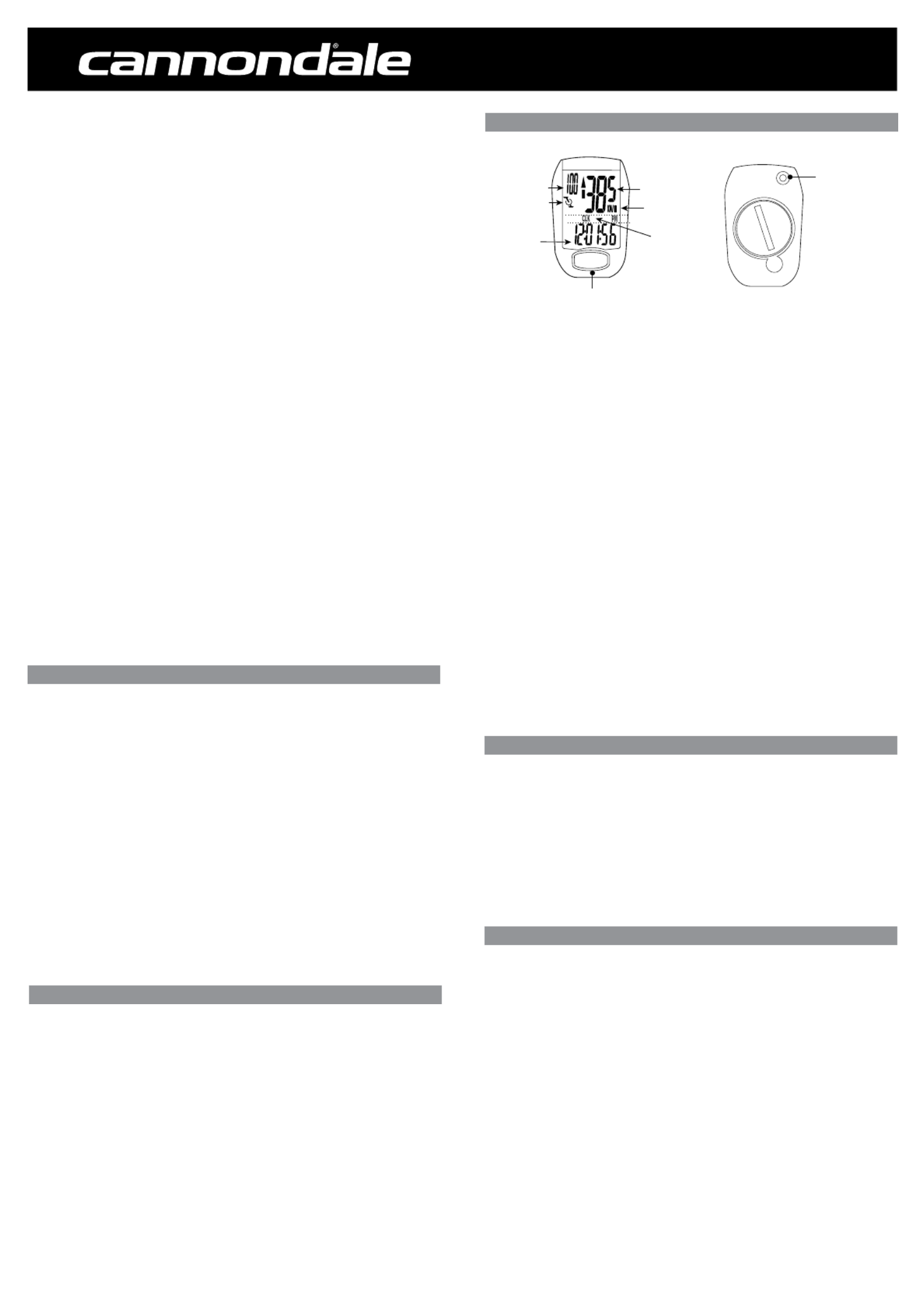
2012 IQ400 Computer
Setup and Owners Manual - 11/11
2. Pass the two cable ties through the sensor mounting holes and loosely mount the
sensor body to the non-drive side chainstay (do not fully tighten the cable ties at this
point). Install the sensor stabilizing pad between the chainstay and sensor.
3. Secure the sensor to the non-drive side chainstay with 2 nylon ties. Loosely install the
sensor magnet to one of the spokes of the rear wheel. Make sure the silver side of the
magnet faces toward the sensor arm.
Adjust the position of the magnet, sensor arm and sensor together so that the magnet
passes by the full length of the sensor arm and 1-2 mm separates the magnet and
sensor arm.
4. Loosely mount the Cadence Magnet to the inside of the crank arm using 1 of the nylon
ties. Make sure the word “Sensor” faces toward the Cadence Sensor pin and a small
piece of stabilizing pad is installed between the Cadence Magnet and the crank arm.
IMPORTANT: Proper adjustment of the clearances between magnets and sensors must
be accurate for proper computer function. There are multiple ways to make accurate
adjustments and requires care when setting up the sensors.
5. Set the Speed Sensor-to-magnet and Cadence Sensor-to-magnet gaps by tilting the
sensor toward or away from pickup zone. Adjust the position of the Cadence Sensor
pin and Speed Sensor arm as needed - make sure to loosen or tighten the screw on the
front edge of the sensor body when adjusting the Cadence Sensor pin. The maximum
distance between the speed sensor and magnet on the spoke is 5 mm. The maximum
distance between the cadence sensor and magnet on the crank arm is 5mm.
6. When set, draw the nylon ties tight but do NOT fully tighten. This will allow for minor
adjustments after the computer setup is complete.
SETTING THE CLOCK (CLK)
1. Press FUNCTION until the “ ” function shows.CLK
2. Press and hold for >3 seconds to begin programming.SET
3. Press SET to change to “12H” or “24H” hour mode.
4. Press the to move the cursor to the hour eldFUNCTION
5. Press SET hour.
6. Repeat steps 4 and 5 to set Minutes and Seconds.
7. Press and hold the button for 3 seconds to exit programming.FUNCTION
GENERAL NOTES FOR PROGRAMMING ALL FUNCTIONS:
• Press and hold for 3 seconds to begin programming a function. SET
• Press the to change the value of a selected eld. Press/hold SET to change SET
value rapidly.
• Press the button to move the cursor to the next eld. FUNCTION
• Press and hold the button for 3 seconds to exit programming.FUNCTION
To begin using the computer, simply press the button. Following installation, FUNCTION
the computer is activated automatically by a rotating wheel.
There are 2 power saving modes - 50% savings if no movement after 5 minutes, 100%
power savings after 30 minutes.
Press the button to exit the power saving modes prior to using the computer.SET
Press the button, to switch the computer through the following functions: FUNCTION
“CLK” – Clock feature, in 12/24 hr format
“TM” – Time ridden for 1 ride
“AVS” – Average speed for 1 ride
“MXS” – Maximum speed for 1 ride
“A. CAD” - Average cadence per minute for 1 ride
- Maximum cadence for 1 ride“M. CAD”
“DST” - Distance ridden for 1 ride
“ODO” – Total miles ridden for all rides
“KCAL” – Calories burned (estimate) for 1 ride
“DAILY” – Distance ridden in the past 24 hours
“SCAN ” – Computer display scans all functions. Press the FUNCTION button to stop
scanning.
To turn on the backlight, press and release the button. The backlight will stay SET
on for three (3) seconds.
“TM, AVS, MXS, DST, and KCAL“ are recorded automatically as soon as the wheel moves.
A CAD and M CAD are automatically recorded as soon as the crank moves. Recording stops
if the wheel stops. Cadence recording stops if the crank stops. To clear this information,
press and hold the button in the “TM” mode.SET
Main Display anD Functions
CURRENT SPEED
SPEED SCALE
SUB-DISPLAY MODE
SET Button
(back of unit)
FUNCTION Button
FUNCTIONS DISPLAY
C
R
2
0
3
2
CADENCE
MOTION SIGNAL **This button also,
activates the display
backlighting.
SETTING CALORIES BURNED (KCAL)
This computer can estimate calories burned while riding. The estimate is based on weight,
gender, time ridden and average speed. IMPORTANT: The estimate is truly an estimate.
Actual calories burned will vary depending on many variables the computer does not
calculate such as heart rate.
1. Press FUNCTION until the “ ” displays.KCAL
2 Press and hold for >3 seconds to begin programming.SET
3. Press SET to select gender “MALE” or “FEMALE”.
4. Press FUNCTION to store gender.
5. Press SET to change weight unit “Kg” or “Lb”.
6. Press FUNCTION to begin entering your weight in unit selected.
7. Press or hold Set to change the weight. Range: 0 ~ 150 Kg, 0-330 Lb.
8. Press and hold the Function for 3 seconds to exit programming.
RESETTING THE ODOMETER (ODO)
If the battery is replaced, it is possible to update the odometer to the mileage on your bike
after replacing the battery.
1. Press FUNCTION until the “ ” displays.ODO
2. Press and hold for >3 seconds to begin programming.SET
3. Press FUNCTION until “00000” (ve zeros) and “ ” appears on the screenODO
4. Press SET to change the appropriate numbers. Press to change cursor FUNCTION
position.
5. Repeat step 4 until the odometer is set.
6. Press and hold for 3 seconds to exit programming.FUNCTION
7. Verify the computer shows speed and cadence. If not, you may have to complete the
Final Set Up steps shown in these instructions.

2012 IQ400 Computer
Setup and Owners Manual - 11/11
1. Press FUNCTION until the “ ” displays.ODO
2. Press and hold for >3 seconds to begin programming.SET
3. Press SET to change to “KM/H” or “M/H”
4. Determine your then nd the corresponding in the chart below.Tire Size L (mm)
5. Press FUNCTION to move the cursor to the rst eld.
6. Press SET to change the 1st digit of 4 numbers for the .L (mm)
Repeat steps 5 and 6 until the proper is entered.L (mm)
7. Press and hold for 3 seconds to exit programming.FUNCTION
8. Verify the computer shows speed and cadence. If not, you may have to complete the
Final Set Up steps shown in these instructions.
SETTING THE WHEEL SIZE
L (mm)
tire size l (mm) tire size l (mm)
24 X 1.75 1890 27 X 1-3/8 2169
24 X 2.00 1925 650 X 20C 1938
24 X 2.125 1965 650 X 23C 1944
26 X 7/8 1920 650 X 35A 2090
26 X 1(59) 1913 650 X 38A 2125
26 X 1(65) 1952 650 X 38B 2105
26 X 1.25 1953 700 X 18C 2070
tire size l (mm) 26 X 1-1/8 1970 700 X 19C 2080
14 X 1.50 1020 26 X 1-3/8 2068 700 X 20C 2086
14 x 1.75 1055 26 X 1-1/2 2100 700 X 23C 2096
16 X 1.50 1185 26 X 1.40 2005 700 X 25C 2105
16 X 1.75 1195 26 X 1.50 2010 700 X 28C 2136
18 X 1.50 1340 26 X 1.75 2023 700 X 30C 2146
18 X 1.75 1350 26 X 1.95 2050 700 X 32C 2155
20 X 1.75 1515 26 X 2.00 2055 2130700C Tubular
20 X 1-3/8 1615 26 X 2.10 2068 700 X 35C 2168
22 X 1-3/8 1770 26 X 2.125 2070 700 X 38C 2180
22 X 1-1/2 1785 26 X 2.35 2083 700 X 40C 2200
24 X 1 1753 26 X 3.00 2170 29 X 2.1 2288
24 X 3/4 Tubular 1785 27 X 1 2145 29 X 2.3 2326
24 x 1-1/8 1795 27 X 1-1/8 2155
24 X 1-1/4 1905 27 X 1-1/4 2161
IMPORTANT: After the computer is programmed, nal set up must be conrmed.
1. Install the computer onto the mounting bracket.
2. Gently spin the wheel. Verify the Speed and Cadence magnets to not hit the sensor
arms.
3. Gently spin the cranks then check the display to verify the Speed and Cadence are
showing on the computer. The green LED light on the sensor should also ash verifying
proper set up. If either is not appearing on the sreen and the LED is not ashing, adjust
the gaps between magnets. Spin the cranks again.
4. If the speed or cadence do not appear on the screen after steps 1-3 are complete, you
may have to pair the sensor to the computer again.
4a. With the computer mounted, press and hold the SET and FUNCTION buttons at the
same time for 5 seconds.
4b. Turn the cranks. A 2 digit ID code between “00-63” will appear on the screen. Press
the SET button. Turn the cranks when the Sub-Display ashes lines “--------”. Continue
turning the cranks for 10 seconds. Pairing is complete when the computer returns to
the home screen.
4c. If “ERR” appears in the screen, repeat steps 1 through 4b.
5. When all setup including sensors and magnets is complete, draw the nylon ties securely.
Carefully snip the tie ends 1-2mm from tie head.
FINAL SET UP
TROUBLESHOOTING
CONDITION ACTION
Wheel moving but current speed does not
appear
Check/adjust sensor and magnet gap.
Battery is low –> replace
“ERR01” appears on display Battery low –> replace
“ERR” appears on display
Interference from another electronic
device-> turn o or move electronic
device
Display is blank, very light or black Battery low –> replace.
Computer too hot –> move to cool area.
Display changes slowly Computer too cold –> move to warm
area
IQ400 Specications
Operating Temperature 0° C ~ 40° C, ( 32° F ~ 104°F)
Storage Temperature -10° C ~ 50° C, ( 14° F ~ 122°F)
Battery 3 volt lithium, CR2032 cell
Weight 30.6 grams
Timer Range: 0~29 (hour): 59 (minute): 59 (second)
Current Speed Range: 0 ~ 99.9 KM/ 0~62 Mile
Average Speed Range: 0 ~ 99.9 KM/ 0~62 Mile
MAX Speed Range: 0 ~ 99.9 KM/ 0 ~ 62 Mile
(Trip) Distance Range: 0 ~ 999.99 KM/ 0~600 Mile
Odometer Range: 0 ~ 99999 KM/ 0 ~ 62000 Mile
BATTERY REPLACEMENT
Remove the computer from the handlebar mount. Use a coin to unscrew the battery door.
Turn counter-clockwise. Remove the old battery. Place a new battery (CR2032) into the
computer with the positive “+” marking of the battery facing up. Replace the battery door.
Follow these steps for replacing the sensor battery (CR2032).
Verify the computer shows speed and cadence. If not, you may have to complte the Final
Set Up steps shown in these instructions.
CANNONDALE USA
Cycling Sports Group, Inc.
172 Friendship Road,
Bedford, Pennsylvania, 15522 , USA
(Voice): 1-800-BIKE-USA
(Fax): 814-623-6173
custserv@cyclingsportsgroup.com
CANNONDALE EUROPE
Cycling Sports Group Europe, B.V.
mail: Postbus 5100
visits: Hanzepoort 27
7570 GC, Oldenzaal, Netherlands
(Voice): + 41 61.4879380
(Fax): 31-5415-14240
servicedeskeurope@cyclingsportsgroup.com
CANNONDALE AUSTRALIA
Cycling Sports Group Australia Pty Limited
Unit 8, 31-41 Bridge Road
Stanmore, NSW 2048, Australia
(Voice): 61-2-85954444
(Fax): 61-2-85954499
cannondale@cyclingsportsgroup.com.au
CANNONDALE JAPAN
Namba Sumiso Building 9F,
4-19, Minami Horie 1-chome,
Nishi-ku, Osaka 550-0015, Japan
(Voice): 06-6110-9390
(Fax): 06-6110-9361
cjcustserv@cannondale.com
CANNONDALE UK
Cycling Sports Group
Vantage Way, The Fulcrum,
Poole, Dorset, BH12 4NU
(Voice): +44 (0)1202 732288
(Fax): +44 (0)1202 723366
sales@cyclingsportsgroup.co.uk
CANNONDALE CONTACT INFORMATION
Produktspezifikationen
| Marke: | Cannondale |
| Kategorie: | Fahrradcomputer |
| Modell: | IQ400 |
Brauchst du Hilfe?
Wenn Sie Hilfe mit Cannondale IQ400 benötigen, stellen Sie unten eine Frage und andere Benutzer werden Ihnen antworten
Bedienungsanleitung Fahrradcomputer Cannondale

18 August 2024

16 August 2024

15 August 2024

15 August 2024

14 August 2024
Bedienungsanleitung Fahrradcomputer
- Fahrradcomputer Crivit
- Fahrradcomputer Bosch
- Fahrradcomputer Conrad
- Fahrradcomputer Cresta
- Fahrradcomputer Hema
- Fahrradcomputer Polar
- Fahrradcomputer Asaklitt
- Fahrradcomputer Filmer
- Fahrradcomputer Pyle
- Fahrradcomputer Pioneer
- Fahrradcomputer Ventura
- Fahrradcomputer Garmin
- Fahrradcomputer Mio
- Fahrradcomputer Suunto
- Fahrradcomputer Sigma
- Fahrradcomputer Rawlink
- Fahrradcomputer Decathlon
- Fahrradcomputer Maxxus
- Fahrradcomputer Bell
- Fahrradcomputer BTwin
- Fahrradcomputer Cordo
- Fahrradcomputer XLC
- Fahrradcomputer Ascot
- Fahrradcomputer Bryton
- Fahrradcomputer CicloSport
- Fahrradcomputer Trelock
- Fahrradcomputer Prophete
- Fahrradcomputer Cube
- Fahrradcomputer Gazelle
- Fahrradcomputer Kayoba
- Fahrradcomputer PRO
- Fahrradcomputer Vogue
- Fahrradcomputer Kogan
- Fahrradcomputer Batavus
- Fahrradcomputer Falk
- Fahrradcomputer Navman
- Fahrradcomputer BBB
- Fahrradcomputer Wahoo
- Fahrradcomputer Stamm
- Fahrradcomputer VDO
- Fahrradcomputer Timex
- Fahrradcomputer Assize
- Fahrradcomputer Bikemate
- Fahrradcomputer Blackburn
- Fahrradcomputer Bontrager
- Fahrradcomputer Cateye
- Fahrradcomputer Contec
- Fahrradcomputer Echowell
- Fahrradcomputer IGPSPORT
- Fahrradcomputer Kellys
- Fahrradcomputer Lezyne
- Fahrradcomputer Mavic
- Fahrradcomputer O-Synce
- Fahrradcomputer Union
- Fahrradcomputer Vetta
- Fahrradcomputer Magene
- Fahrradcomputer Wahoo Fitness
- Fahrradcomputer Oregon Scientific
- Fahrradcomputer Shimano
- Fahrradcomputer Falk Outdoor
- Fahrradcomputer Filzer
- Fahrradcomputer Halfords
- Fahrradcomputer Key Disp
- Fahrradcomputer Knog
- Fahrradcomputer Matrabike
- Fahrradcomputer MCP
- Fahrradcomputer Osynce
- Fahrradcomputer Powertap
- Fahrradcomputer QT Cycle Tech
- Fahrradcomputer Sigma Sport
- Fahrradcomputer Silent Force
- Fahrradcomputer Speedmaster
- Fahrradcomputer Stages Cycling
- Fahrradcomputer Stella
- Fahrradcomputer Steren
- Fahrradcomputer Trek
- Fahrradcomputer VDO Dayton
- Fahrradcomputer Walfort
- Fahrradcomputer Sunding
- Fahrradcomputer Ciclo
- Fahrradcomputer Alatech
- Fahrradcomputer Boardman
- Fahrradcomputer E3
- Fahrradcomputer Kathmandu
- Fahrradcomputer Ascent
- Fahrradcomputer One
- Fahrradcomputer SmartHalo
- Fahrradcomputer BBB Cycling
- Fahrradcomputer Dresco
- Fahrradcomputer Bafang
- Fahrradcomputer Axiom
- Fahrradcomputer Stels
- Fahrradcomputer Avenir
Neueste Bedienungsanleitung für -Kategorien-

14 Oktober 2024

14 Oktober 2024

13 Oktober 2024

13 Oktober 2024

12 Oktober 2024

12 Oktober 2024

12 Oktober 2024

12 Oktober 2024

10 Oktober 2024

9 Oktober 2024