Bushnell Instant Replay 180833 Bedienungsanleitung
Lesen Sie kostenlos die 📖 deutsche Bedienungsanleitung für Bushnell Instant Replay 180833 (73 Seiten) in der Kategorie Fernglas. Dieser Bedienungsanleitung war für 35 Personen hilfreich und wurde von 2 Benutzern mit durchschnittlich 4.5 Sternen bewertet
Seite 1/73

Model: 18-0833
LIT. #: 98-0519/01-05
CONTENTS
English ......................2
Français ...................25
Español ...................49
Deutsch ...................73
Italiano .................... 97
Português ..............121
Instruction Manual • Manuel D’instructions
Manual de Instrucciones • Bedienungsanleitung
Manuale di istruzioni • Manual de Instruções
18-0833 6LIM.indd 1 1/28/05 2:47:34 PM
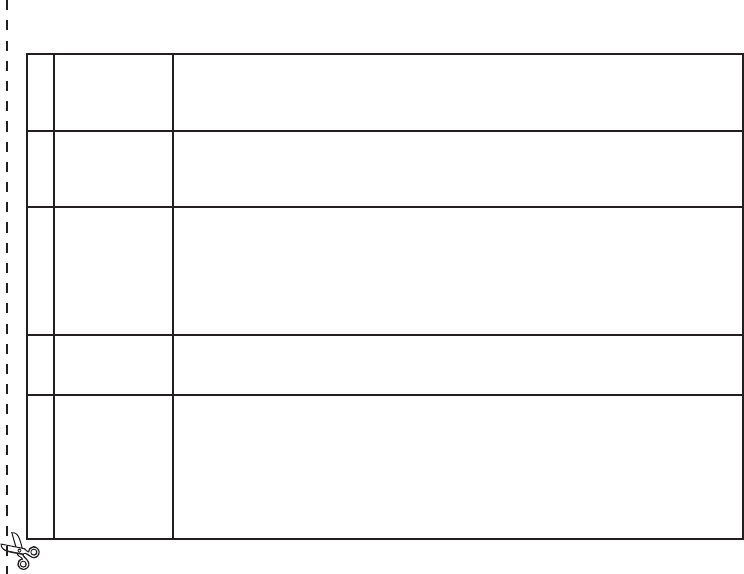
Congratulations on your purchase of the Bushnell® Instant Replay™! The Instant Replay is a
unique, exclusive design which combines a premium quality binocular featuring fully multi-
coated lenses and BaK-4 prisms with an integrated digital camera, directing the image from
the binocular’s optics to a 3.2 megapixel CCD sensor. The Instant Replay can be quickly
and easily switched from taking high resolution digital still photos to shooting 30 second
looping video clips. This ensures that you will always capture the peak of the action. Your
photos and videos are both automatically stored in the internal memory, or on an optional
Compact Flash card, and can be instantly reviewed on the flip-up LCD , deleted, viewed on
any TV, or downloaded to your computer without the need to install any special software
(With Windows 2000, XP or Mac. Software is provided for Windows 98/98SE).
Before using your new Instant Replay, please read the instructions contained in this manual
and take time to familiarize yourself with the camera’s operation and many great features.
QUICK GUIDE: BUSHNELL INSTANT REPLAY 18-0833
1Install Batteries
& (optional) CF
Card
Insert 2 AA size alkaline or lithium batteries into the battery compartment on the right side (Push release
on right of door. Note battery direction marking inside). A Compact Flash card (optional) for increased
photo storage capacity may also be installed in the card slot, located under the door on the left side (Pull
open in a downward direction, using thumb slot. Insert card with label side facing up).
2Turn On the
Camera
Press and release the Power switch, the power light will change from red to green, and the LCD will
come on. Raise the LCD display, using the tab at the rear. The default settings will provide optimum
quality under most conditions. However, we recommend reading the full manual to take advantage of
the many available options for different situations and personal preferences.
3Set the Menu
Language and
Date/Time
Press the OK/Menu button, then the Down arrow pad key twice to select the Setup menu list. Press
OK/Menu again, then press Up once to select “Language” and press OK. Select your menu language
from the list, then press OK, which will confirm your setting and return you to the Setup menu. Use
the arrow keys again to select “Time/Date” and press OK. Use the Left/Right keys to step through the
date and time segments, and use the Up/Down keys to set the date and time. When you are finished
setting the date/time, press OK, then press the Left arrow key to exit the Setup and return to the live
preview display.
4Format the CF
Card (optional)
If you inserted a Compact Flash card earlier, format it before using the camera. Go to “ Format” in the
Setup Menu, and press OK. Select“Yes” and press OK to confirm you want to format the card. Press
the left arrow key to exit Setup.
5Setup the
Binocular
Optics for Your
Eyesight
Pull the rubber eyecups straight up if you are not wearing glasses. Grasp the left and right sides of the
Instant Replay, and pull the halves apart while looking through the binocular to adjust the eyepiece
spacing until your view is a single circular image. Then, find a distant object with fine detail, and
adjust the center focus knob until the object appears sharp on the LCD (press the “up” arrow key for
a 3x magnified preview). Now look through the left eyepiece. If the object does not appear sharp, you
may need to make a simple, one-time adjustment to “fine tune” the left eyepiece for your vision so it
matches the camera focus. Refer to the “Basic Binocular & Camera Setup” section of this manual if
that is necessary.
23
18-0833 6LIM.indd 2-3 1/28/05 2:47:35 PM
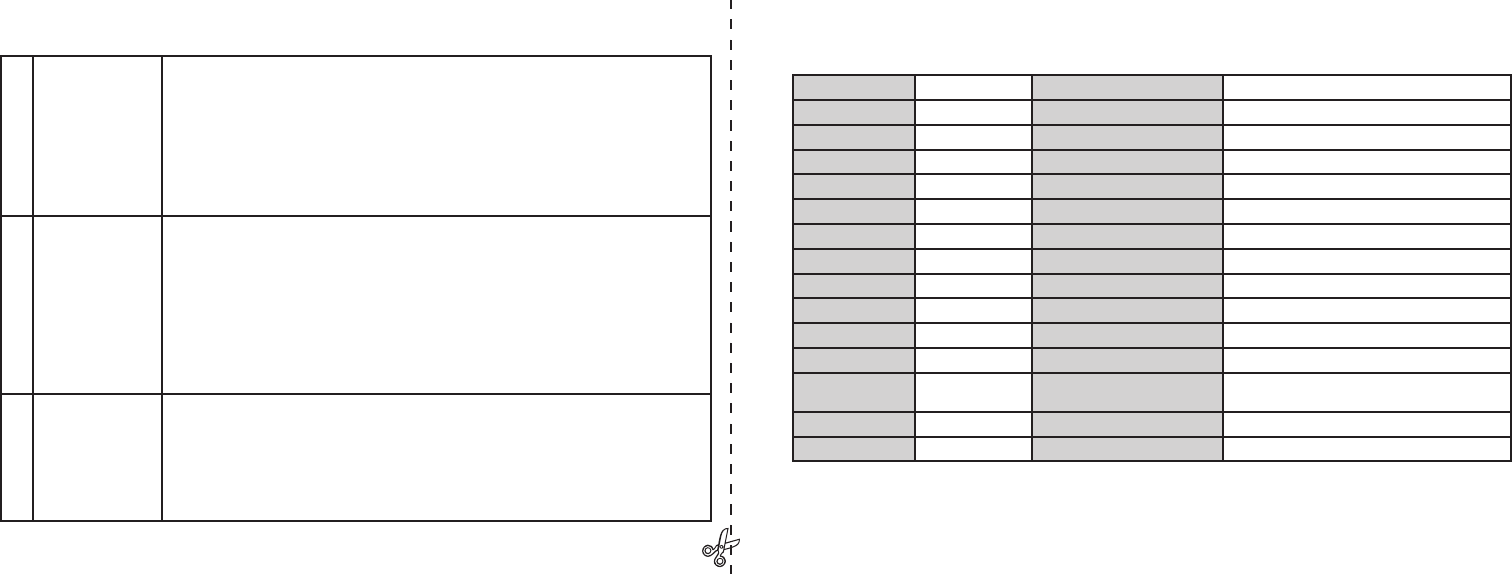
QUICK GUIDE: BUSHNELL INSTANT REPLAY 18-0833
6Take A Photo or
Shoot A Video
Clip
For still photos, set the Still/Video switch to the left position. Look through the binoculars and
adjust the center focus until your subject is sharp. For best results, check the focus on the preview
LCD, and readjust if necessary. Hold the Replay steady with both hands and press the Shutter but-
ton to take the photo. To shoot a video, move the Still/Video switch to the right position. Focus as
described above, then press the Shutter button to start the video. After 30 seconds, the video record-
ing will begin to loop (it will re-record over the previous video, replacing it with the new events).
You may stop at any time by pressing the Shutter button again. This will preserve the last, most
recent 30 seconds of action. When you start recording in video mode again after stopping, a new 30
second loop recording begins (previously recorded loops are preserved and stored separately).
7Review and
Delete Photos
Press the Display button to review stored photos or videos (which you see depends on the position
of the still/video switch). To move to the next photo or video, press the Up or Down arrow keys on
the 4-way pad. To play a video, press the Right arrow key. To delete a photo or video, press “OK/
Menu”, then select “Delete & lock” by pressing “OK” again. Press the Right button once or twice
to select either “Delete one” (currently displayed photo or video only) or “Delete all” (deletes all
photos or all videos, depending on the still/video switch position). Press OK to confirm your selec-
tion, then select “Yes” (press up button) and press “OK” to delete the file(s). Note that you may use
the Up/Down arrow buttons to step through your stored photos, and delete only selected photos by
using “Delete one”. When finished, select “Exit” in the Delete & lock menu (icon on the far left),
press OK, then press the Display button if you wish to return to a live preview.
8Connect To A
Computer &
Transfer Photos
Before connecting the camera, install the driver from the CD-ROM if you use Windows 98/98SE,
and install PhotoSuite if you do not already have photo editing software. Connect the supplied USB
cable from the camera’s USB socket (inside the connector door on the left side) to a USB port on
your PC. If you have Windows XP, just follow the onscreen directions/options that automatically
appear. If you have Win 98 or 2000, open “My Computer” on your PC. The camera is identified as
a “Removable Disk” -your photos are in the folders inside, simply drag them or copy/paste into any
folder on your hard drive. Refer to the “Transferring Photos” section of this manual.
Technical Specifications
Magnification 8x Lower Resolution Options 1600x1200, 1280x960, 800x600,640x480
Objective Diameter 32mm File Compression Ratio (Quality) 1:4 (FQ), 1:10 (NQ), 1:16 (EQ)
Exit Pupil 4.0 Internal Memory 32MB Flash Memory
Field of View 314 ft @ 1000 yds Memory Expansion Compact Flash Card (Type 1), up to 1 GB capacity
Eye Relief 15mm File Format (Still/Video) JPEG / AVI
Lens Coating Fully Multi-coated Video Resolution/Frame Rate 320x240 / 15 fps , 30 second loop recording
Prism Type Roof, BaK-4 LCD 1.8” TFT, 130,000 pixels
Focusing Range approx 11’ ~ inf. Video Out NTSC/PAL selectable, composite video, 1/8” jack
Weight 25 oz / 698 g Exposure Value Range +/- 2 EV in 0.3 EV steps
Sensor 1/2.7” CCD ISO Options Auto, 100, 200, 400
Effective Pixels 3.2 Megapixels White Balance Options Auto, Daylight, Cloudy, Fluorescent, Incandescent
Image Ratio 4:3 Preset Scenes Program, Sports, Landscape, Portrait, Night
Shutter Mechanical /
Electronic
Menu Languages English, Spanish, French, German, Italian, Portuguese
Focus Manual Auto Power Off (after inactivity) LCD Display: 1 Min. / All Power Off: 5 Min.
Max. Resolution 2048x1536 DC Power In 3.3 V / 2A , 20~60 Hz/100~240 V
45
18-0833 6LIM.indd 4-5 1/28/05 2:47:35 PM
Produktspezifikationen
| Marke: | Bushnell |
| Kategorie: | Fernglas |
| Modell: | Instant Replay 180833 |
Brauchst du Hilfe?
Wenn Sie Hilfe mit Bushnell Instant Replay 180833 benötigen, stellen Sie unten eine Frage und andere Benutzer werden Ihnen antworten
Bedienungsanleitung Fernglas Bushnell

9 September 2024

9 September 2024

26 August 2024

26 August 2024

26 August 2024

26 August 2024

24 August 2024

18 August 2024

15 August 2024
Bedienungsanleitung Fernglas
- Fernglas Crivit
- Fernglas Hama
- Fernglas Nedis
- Fernglas Sony
- Fernglas Tevion
- Fernglas Trust
- Fernglas Canon
- Fernglas Maginon
- Fernglas Technaxx
- Fernglas Auriol
- Fernglas Bresser
- Fernglas Cresta
- Fernglas National Geographic
- Fernglas Braun
- Fernglas Asaklitt
- Fernglas Rocktrail
- Fernglas Olympus
- Fernglas Swarovski
- Fernglas MINOX
- Fernglas Nikon
- Fernglas Carson
- Fernglas Kodak
- Fernglas Leica
- Fernglas Pentax
- Fernglas Praktica
- Fernglas Rollei
- Fernglas Traveler
- Fernglas Zeiss
- Fernglas Kayoba
- Fernglas Pulsar
- Fernglas AGM
- Fernglas Celestron
- Fernglas Levenhuk
- Fernglas Steiner
- Fernglas Yukon
- Fernglas Vortex
- Fernglas Dörr
- Fernglas Focus
- Fernglas Meade
- Fernglas NEWTON
- Fernglas Vanguard
- Fernglas Vivitar
- Fernglas Blaser
- Fernglas Berger & Schröter
- Fernglas Explore Scientific
- Fernglas Swarovski Optik
- Fernglas Night Owl
- Fernglas SVBONY
- Fernglas Barska
- Fernglas Liemke
- Fernglas Leupold
- Fernglas Bynolyt
- Fernglas Alpen Optics
- Fernglas Lunt Solar Systems
- Fernglas Rexing
- Fernglas Eschenbach
- Fernglas Opticron
- Fernglas Meopta
- Fernglas Apeman
- Fernglas ATN
- Fernglas SIG Sauer
- Fernglas Umarex
- Fernglas Eagle Optics
- Fernglas Snypex
- Fernglas Goview
- Fernglas IGEN
- Fernglas Armasight
- Fernglas Kite Optics
- Fernglas Hawke
Neueste Bedienungsanleitung für -Kategorien-

3 Dezember 2024

3 Dezember 2024

3 Dezember 2024

1 Dezember 2024

1 Dezember 2024

1 Dezember 2024

24 November 2024

16 Oktober 2024

16 Oktober 2024

16 Oktober 2024