Brother PDS-6000F Bedienungsanleitung
Lesen Sie kostenlos die 📖 deutsche Bedienungsanleitung für Brother PDS-6000F (137 Seiten) in der Kategorie Scanner. Dieser Bedienungsanleitung war für 8 Personen hilfreich und wurde von 2 Benutzern mit durchschnittlich 4.5 Sternen bewertet
Seite 1/137

PDS-5000F
PDS-6000F
Version 0
ENG
User’s Guide PDS-5000F/PDS-6000F

i
Using the guide
Thank you for buying a Brother machine! Reading the documentation will help you make the most of your
machine.
Symbols and conventions used in this guide
The following symbols and conventions are used throughout this guide:
CAUTION CAUTION indicates a potentially hazardous situation which, if not avoided,
may result in minor or moderate injuries.
IMPORTANT IMPORTANT indicates a potentially hazardous situation which, if not avoided,
may result in damage to property or loss of product functionality.
NOTE Notes tell you how you should respond to a situation that may arise or give tips
about other scanning features.
Bold Bold style identifies keys on the machine or computer screen.
Italics Italicised style emphasises an important point or refers you to a related topic.
Courier New Text in Courier New font identifies messages on the LCD screen of the machine.
NOTE
• For PDS-5000F users: This guide uses PDS-6000F screen images, unless otherwise indicated.
• If you use a tablet running Windows ®, you can make your selections either by tapping the screen or by
clicking with your mouse.
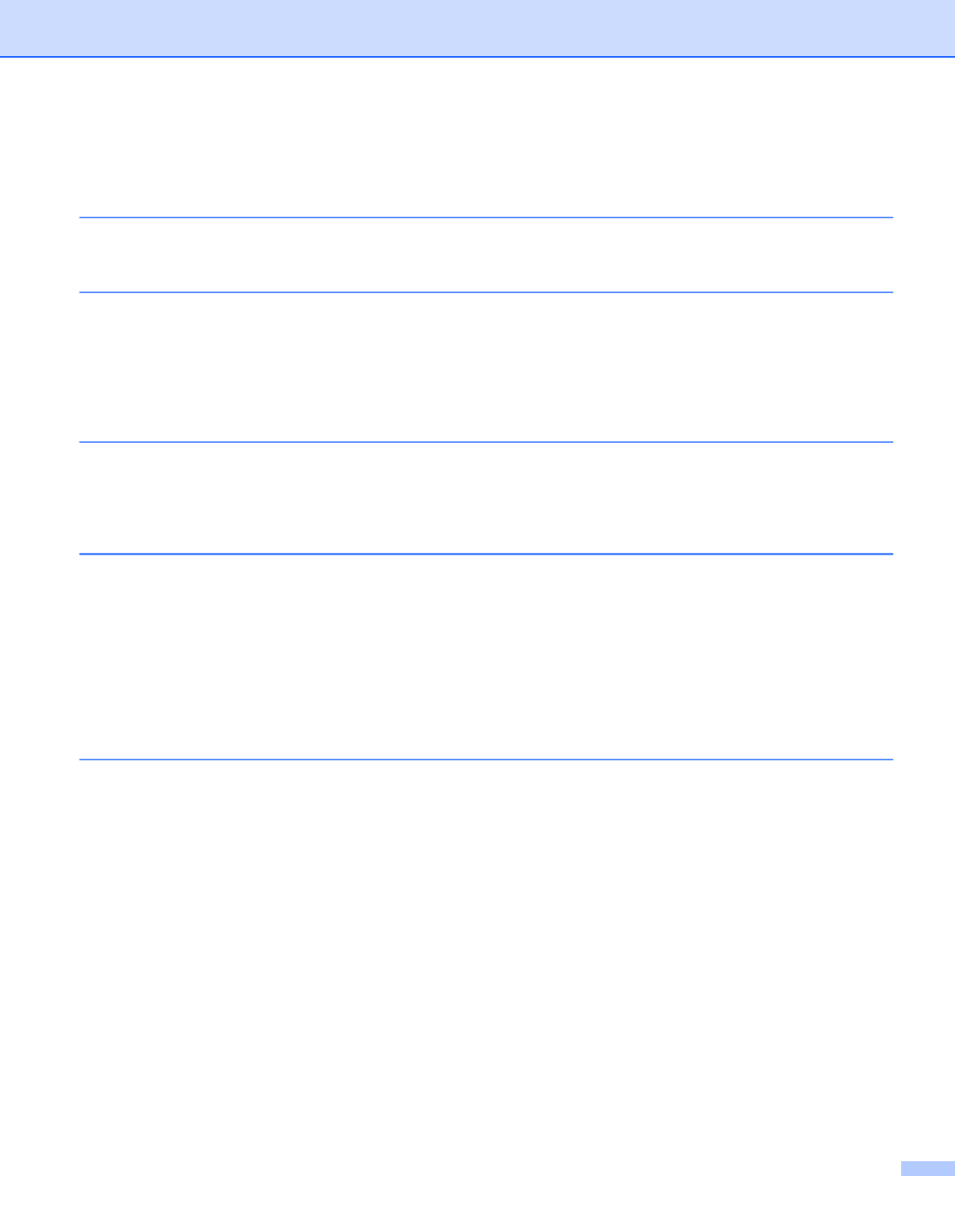
ii
Table of Contents
1 Scanning Software 1
Choose your scanning software ...............................................................................................................1
2 General Information 2
Scanner overview .....................................................................................................................................2
Control panel ............................................................................................................................................3
Control panel overview .......................................................................................................................3
LED indications ...................................................................................................................................4
Machine status messages ..................................................................................................................4
3 Document Information 5
Acceptable documents .............................................................................................................................5
Unacceptable documents .........................................................................................................................6
Documents recommended for use with the Carrier Sheet (for ADF Scan) ...............................................7
4 Scan Preparation 8
Set up your machine for Automatic Document Feeder (ADF) use ...........................................................8
Set up your machine for Flatbed use ........................................................................................................9
Load documents .....................................................................................................................................10
Loading documents in the ADF ........................................................................................................10
Loading documents on the Flatbed’s scanner glass ........................................................................13
Loading multiple different-size documents in the ADF .....................................................................14
Loading documents using the Carrier Sheet in the ADF ..................................................................16
Loading documents wider than Letter/A4 size ..................................................................................18
5 Scan (Windows ®) 20
Scan using the control panel ..................................................................................................................20
Assign a scanning application to the Scan button ............................................................................20
Scan a document ..............................................................................................................................24
Scan using your computer ......................................................................................................................25
Scan with DS Capture ......................................................................................................................25
Change scan settings using the TWAIN driver .......................................................................................27
Functional overview ..........................................................................................................................27
DS Capture home screen .................................................................................................................28
Scanner Properties dialog box .........................................................................................................30
Image tab ..........................................................................................................................................31
Compression tab ..............................................................................................................................37
Color Dropout tab .............................................................................................................................38
Paper tab ..........................................................................................................................................40
Multi-Feed Detection tab ..................................................................................................................45
Preview tab .......................................................................................................................................47
Rotation tab ......................................................................................................................................50
Enhancement tab .............................................................................................................................52
Produktspezifikationen
| Marke: | Brother |
| Kategorie: | Scanner |
| Modell: | PDS-6000F |
Brauchst du Hilfe?
Wenn Sie Hilfe mit Brother PDS-6000F benötigen, stellen Sie unten eine Frage und andere Benutzer werden Ihnen antworten
Bedienungsanleitung Scanner Brother

25 August 2024

21 August 2024

21 August 2024

20 August 2024

20 August 2024

14 August 2024

2 August 2024

31 Juli 2024

28 Juli 2024

25 Juli 2024
Bedienungsanleitung Scanner
- Scanner Genius
- Scanner Hama
- Scanner HP
- Scanner Kensington
- Scanner Medion
- Scanner Nedis
- Scanner SilverCrest
- Scanner Tevion
- Scanner Trust
- Scanner Panasonic
- Scanner Tchibo
- Scanner Canon
- Scanner Maginon
- Scanner Technaxx
- Scanner König
- Scanner Renkforce
- Scanner Braun
- Scanner Lenco
- Scanner Jay-Tech
- Scanner Epson
- Scanner Honeywell
- Scanner Sagem
- Scanner Nikon
- Scanner Ricoh
- Scanner Globaltronics
- Scanner AVerMedia
- Scanner Dymo
- Scanner Kodak
- Scanner Agfa
- Scanner Easypix
- Scanner Konica-Minolta
- Scanner Minolta
- Scanner Rollei
- Scanner Traveler
- Scanner Eurolite
- Scanner Fujitsu
- Scanner Albrecht
- Scanner Uniden
- Scanner Kogan
- Scanner Elmo
- Scanner IPEVO
- Scanner Jobo
- Scanner Lexmark
- Scanner Xerox
- Scanner Cobra
- Scanner ION
- Scanner DNT
- Scanner Reflecta
- Scanner Plustek
- Scanner RadioShack
- Scanner Blackmagic Design
- Scanner Avision
- Scanner Dyka
- Scanner ICarsoft
- Scanner IRIS
- Scanner Kenko
- Scanner Martin
- Scanner Mustek
- Scanner Rittz
- Scanner Steren
- Scanner Veho
- Scanner Yupiteru
- Scanner Zolid
- Scanner Antec
- Scanner AgfaPhoto
- Scanner Panduit
- Scanner Newland
- Scanner Vupoint Solutions
- Scanner Ambir
- Scanner Microtek
- Scanner CZUR
- Scanner Pacific Image
- Scanner Scan Dimension
- Scanner CDVI
- Scanner Soundsation
- Scanner Perfect Choice
- Scanner Cartrend
- Scanner Visioneer
- Scanner DENSO
- Scanner 3DMAKERPRO
- Scanner Neat
- Scanner DTRONIC
- Scanner Ross-Tech
- Scanner Matter And Form
- Scanner Doxie
Neueste Bedienungsanleitung für -Kategorien-

30 November 2024

16 Oktober 2024

11 Oktober 2024

11 Oktober 2024

6 Oktober 2024

26 September 2024

26 September 2024

24 September 2024

23 September 2024

22 September 2024