Brother ADS-2000 Bedienungsanleitung
Lesen Sie kostenlos die 📖 deutsche Bedienungsanleitung für Brother ADS-2000 (12 Seiten) in der Kategorie Scanner. Dieser Bedienungsanleitung war für 19 Personen hilfreich und wurde von 2 Benutzern mit durchschnittlich 4.5 Sternen bewertet
Seite 1/12

1
Start Here
Quick Setup Guide
USA/CAN Version 0
ADS-2000
Thank you for choosing Brother, your support is important to us and we value your business. Your Brother product
is engineered and manufactured to the highest standards to deliver reliable performance, day-in and day-out.
Please read the Product Safety Guide first before you set up your machine. Then, please read this Quick Setup
Guide for the correct setup and installation.
1
Unpack the machine and check the components
The components included in the box may differ depending on your country.
WARNING
• This product was packaged in a plastic bag. To avoid suffocation, keep such plastic bag away from
babies and children. Do not use the bag in cribs, beds, carriages or play pens. The bag is not a toy.
• Only use the power cord supplied with this product.
aRemove the protective tape and film covering the machine.
bMake sure you have all the components.
WARNING WARNING indicates a potentially hazardous situation which, if not avoided, could result in death
or serious injuries.
AC Power Cord USB Interface Cable
Carrier Sheet/
Plastic Card Carrier Sheet
Quick Setup Guide
Product Safety Guide Product Registration Sheet (USA only)
Warranty Card (USA only) DVD-ROM
Note
• We recommend that you save the original packaging in case you must ship your machine.
• Please use the supplied USB cable if you wish to connect the machine to a computer.
USB cable
It is recommended to use a USB 2.0 cable (Type A/B) that is no more than 6 feet (2 meters) long.

2
2
Connect the power cord
aConnect the power cord.
WARNING
The machine must be fitted with an earthed
plug.
bOpen the Top Cover (1).
cPull the Output Tray out of the machine and
then unfold the Document Stopper.
For Windows® Users:
Now go to
Page 3
For Macintosh Users:
Now go to
Page 5
Important
DO NOT connect the USB cable yet.
1
1
2
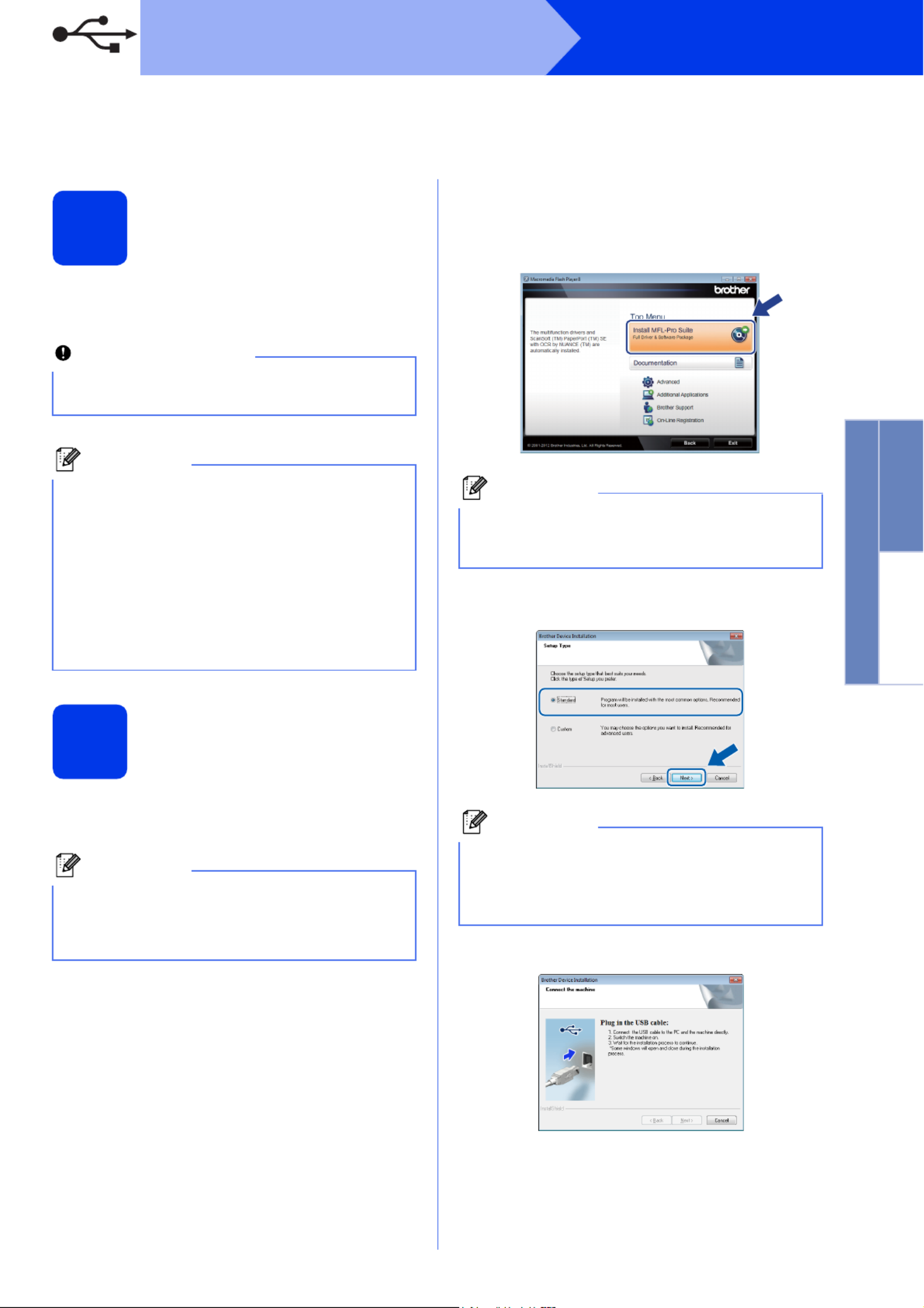
3
Windows®
USB
Windows®Macintosh
USB
For USB interface users
(Windows®XP Home/XP Professional/Windows Vista®/Windows®7)
3
Before you install
Make sure that your computer is ON and you are
logged on with Administrator rights.
4
Install MFL-Pro Suite
aPut the supplied DVD-ROM into your
DVD-ROM drive.
bThe DVD-ROM Top Menu will appear. Click
Install MFL-Pro Suite and click Yes if you
accept the license agreements. Follow the
on-screen instructions.
cChoose Standard, and then click Next. The
installation continues.
dWhen this screen appears, go to the next step.
Important
• DO NOT connect the USB cable yet.
• If there are any programs running, close them.
Note
• The screens may differ depending on your
operating system.
• The DVD-ROM includes Nuance™
PaperPort™12SE. This software supports
Windows® XP Home (SP3 or greater), XP
Professional (SP3 or greater), Windows Vista®
(SP2 or greater) and Windows®7. Update to
the latest Windows® Service Pack before
installing MFL-Pro Suite.
Note
If the Brother screen does not appear
automatically, go to Computer (My Computer),
double-click the DVD-ROM icon, and then
double-click start.exe.
Note
For Windows Vista® and Windows®7, when the
User Account Control screen appears, click
Allow or Yes.
Note
For Windows Vista® and Windows®7, when the
Windows® Security screen appears, click the
check box and click Install to complete the
installation correctly.
Produktspezifikationen
| Marke: | Brother |
| Kategorie: | Scanner |
| Modell: | ADS-2000 |
Brauchst du Hilfe?
Wenn Sie Hilfe mit Brother ADS-2000 benötigen, stellen Sie unten eine Frage und andere Benutzer werden Ihnen antworten
Bedienungsanleitung Scanner Brother

25 August 2024

21 August 2024

21 August 2024

20 August 2024

20 August 2024

14 August 2024

2 August 2024

31 Juli 2024

28 Juli 2024

25 Juli 2024
Bedienungsanleitung Scanner
- Scanner Genius
- Scanner Hama
- Scanner HP
- Scanner Kensington
- Scanner Medion
- Scanner Nedis
- Scanner SilverCrest
- Scanner Tevion
- Scanner Trust
- Scanner Panasonic
- Scanner Tchibo
- Scanner Canon
- Scanner Maginon
- Scanner Technaxx
- Scanner König
- Scanner Renkforce
- Scanner Braun
- Scanner Lenco
- Scanner Jay-Tech
- Scanner Epson
- Scanner Honeywell
- Scanner Sagem
- Scanner Nikon
- Scanner Ricoh
- Scanner Globaltronics
- Scanner AVerMedia
- Scanner Dymo
- Scanner Kodak
- Scanner Agfa
- Scanner Easypix
- Scanner Konica-Minolta
- Scanner Minolta
- Scanner Rollei
- Scanner Traveler
- Scanner Eurolite
- Scanner Fujitsu
- Scanner Albrecht
- Scanner Uniden
- Scanner Kogan
- Scanner Elmo
- Scanner IPEVO
- Scanner Jobo
- Scanner Lexmark
- Scanner Xerox
- Scanner Cobra
- Scanner ION
- Scanner DNT
- Scanner Reflecta
- Scanner Plustek
- Scanner RadioShack
- Scanner Blackmagic Design
- Scanner Avision
- Scanner Dyka
- Scanner ICarsoft
- Scanner IRIS
- Scanner Kenko
- Scanner Martin
- Scanner Mustek
- Scanner Rittz
- Scanner Steren
- Scanner Veho
- Scanner Yupiteru
- Scanner Zolid
- Scanner Antec
- Scanner AgfaPhoto
- Scanner Panduit
- Scanner Newland
- Scanner Vupoint Solutions
- Scanner Ambir
- Scanner Microtek
- Scanner CZUR
- Scanner Pacific Image
- Scanner Scan Dimension
- Scanner CDVI
- Scanner Soundsation
- Scanner Perfect Choice
- Scanner Cartrend
- Scanner Visioneer
- Scanner DENSO
- Scanner 3DMAKERPRO
- Scanner Neat
- Scanner DTRONIC
- Scanner Ross-Tech
- Scanner Matter And Form
- Scanner Doxie
Neueste Bedienungsanleitung für -Kategorien-

30 November 2024

16 Oktober 2024

11 Oktober 2024

11 Oktober 2024

6 Oktober 2024

26 September 2024

26 September 2024

24 September 2024

23 September 2024

22 September 2024