Brother MFC-L2820DW Bedienungsanleitung
Lesen Sie kostenlos die 📖 deutsche Bedienungsanleitung für Brother MFC-L2820DW (2 Seiten) in der Kategorie Faxgerät. Dieser Bedienungsanleitung war für 16 Personen hilfreich und wurde von 2 Benutzern mit durchschnittlich 4.5 Sternen bewertet
Seite 1/2
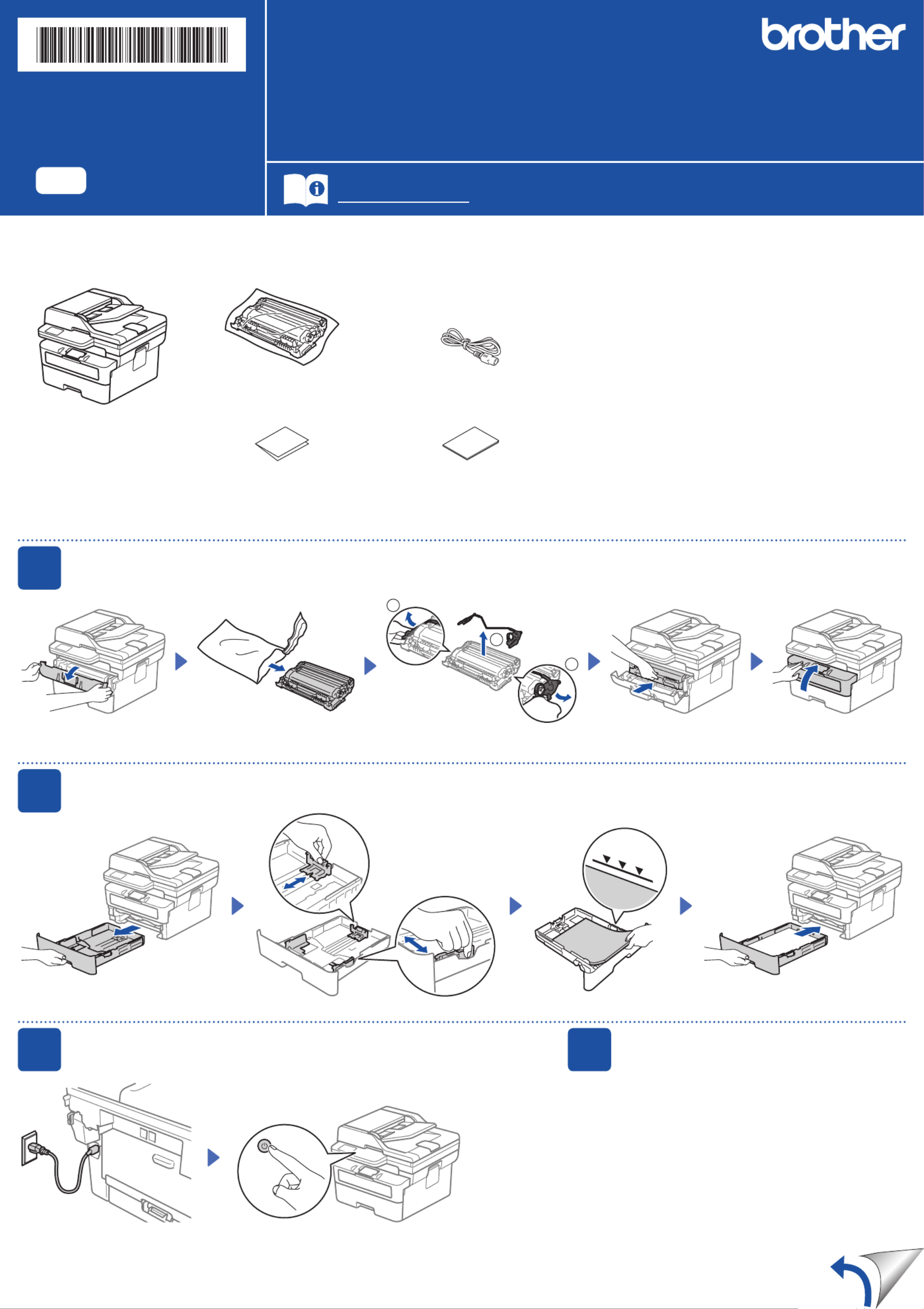
Unpack the machine and check the components
Toner Cartridge and Drum Unit
Assembly
AC Power Cord
Quick Setup Guide Product Safety Guide
1Remove the packing materials and install the toner cartridge and drum unit assembly
2Load paper in the paper tray
3Connect the power cord and turn the machine on
Back Front
NOTE:
•The components included in the box may differ depending on your
country.
•The available connection interfaces vary depending on the model.
If you use a wired connection, you must purchase the correct cable for
the interface you want to use.
• USB cable
We recommend using a USB 2.0 cable (Type A/B) that is no more
than 2 metres long.
• Network cable (for wired network models only)
Use a straight-through Category 5 (or greater) twisted-pair cable.
•The screens and images in this show the Quick Setup Guide
MFC-L2885DW.
•Save all packing materials and the box in case you must ship your
machine.
Remove the orange part.
1
1
2
Push firmly.
Adjust the paper
guides.
Do not exceed this mark.
4Select your country/language
(Initial setup only)
After turning the machine on, you may be required
to set your country or language (depending on your
machine).
If required, follow the on-screen instructions.
Remove the protective tape or film covering the machine and the supplies.
Quick Setup Guide
Read the for the correct installation procedure.Product Safety Guide Quick Setup Guidefirst,thenreadthis
Not all models are available in all countries.
The latest manuals are available at the Brother support website:
support.brother.com/manuals
EN
HL-L2464DW / DCP-L2605DW / DCP-L2600D / DCP-L2625DW / DCP-L2640DW /
DCP-L2680DW / HL-L2480DW / MFC-L2800DW / MFC-L2805DW / MFC-L2806DW / MFC-L2820DW /
MFC-L2861DW / MFC-L2885DW / MFC-L2886DW / MFC-L2880DW / MFC-L2880DWXL / MFC-L2920DW
D02UV1001-00
OCE/ASA/GLF/TWN
Version 0

7Connect your computer or mobile device to your machine
Follow these steps to complete the setup using one of the connection types available on your machine.
Visit setup.brother.com to download and install
Brother software.
Follow the on-screen
instructions and
prompts.
setup.brother.com
Setup Finished
You can now print and scan
using your machine.
Can’t Connect? Check the following:
Restart your wireless access point
or router. If this is not possible, go
to the next step.
Disconnect the cable.
Wired network
USB connection
If still unsuccessful, go to .
If still unsuccessful, visit support.brother.com
for FAQs and Troubleshooting.
Restart your machine and
computer, and then go to .
8Manual wireless setup (Wireless models)
Find your SSID (Network Name) and Network
Key (Password) on your wireless access
point or router and write them in the table
provided below.
SSID (Network Name)
Network Key (Password)
If you cannot find this information, ask your
network administrator or wireless access
point or router manufacturer.
SSID: XXXXXXX
Network Key: XXXX
For touchscreen models:
Press >
[Find Wi-Fi Network].
Follow the touchscreen
instructions.
Go to to
install software.
If the setup is unsuccessful, restart your
Brother machine and your wireless access
point or router, and repeat .
If still unsuccessful, visit
support.brother.com.
•For LCD DCP models:
Press and hold (or press repeatedly)
▲or▼toselectoneofthefollowing
characters:
0123456789abcdefghijklmnopqrstuvwxyz
ABCDEFGHIJKLMNOPQRSTUVWXYZ
(space)!"#$%&'()*+,-./:;<=>?@[\]^_‘{|}~
When the wireless setup is successful, the
touchscreen/LCD displays .[Connected]
Important Notice for Network Security:
The default password to manage this
machine’s settings is located on the back of
the machine and marked “ ”. Pwd
We recommend immediately changing the
default password to protect your machine from
unauthorised access.
If the wireless setup is unsuccessful, set up the connection manually.
Wireless network
6
Connect the telephone line cord
(For MFC models only)
If you do not plan to use the fax feature on this machine, go to step .
For LCD models:
Press , and then select Menu
[Network] >
[WLAN(Wi-Fi)] >
[Find Network].
Follow the LCD instructions.
Select the SSID (Network Name) for your
access point or router and enter the Network
Key (Password).
5
Select your language (if needed)
For touchscreen models:
1. On the machine’s touchscreen,
press [Settings] >
[All Settings] >
[Initial Setup] >
[Local Language].
2. Select your language.
3. Press .
For LCD models:
1. Press .Menu
2. Press▲or▼todisplay
[Initial Setup], and then
press .OK
3. Press▲or▼todisplay
[Local Language], and then
press .OK
4. Press▲or▼toselectyour
language, and then press .OK
5. Press .Stop/Exit
NOTE:
For Windows only, CD installation is also available (for
some countries).
For detailed machine information and product specifications, see the at support.brother.com/manuals. © 2023 Brother Industries, Ltd. All rights reserved.Online User's Guide
D02UV1001-00
Produktspezifikationen
| Marke: | Brother |
| Kategorie: | Faxgerät |
| Modell: | MFC-L2820DW |
| Bildschirmdiagonale: | 2.7 " |
| Farbdisplay: | Ja |
| Marktpositionierung: | Zuhause & Büro |
| USB Anschluss: | Ja |
| WLAN: | Ja |
| WLAN-Standards: | 802.11a, 802.11b, 802.11g, Wi-Fi 4 (802.11n) |
| Breite: | 410 mm |
| Tiefe: | 399 mm |
| Gewicht: | 10500 g |
| Mitgelieferte Kabel: | AC |
| Produktfarbe: | Schwarz |
| Steuerung: | Berührung |
| Höhe: | 319 mm |
| AC Eingangsspannung: | 220 - 240 V |
| AC Eingangsfrequenz: | 50/60 Hz |
| Eingebautes Display: | Ja |
| Unterstützte Sicherheitsalgorithmen: | WPA2-AES, 64-bit WEP, WPA2-PSK, 128-bit WEP, WPA2-TKIP, WPA3-SAE, WPA-AES, WPA-PSK, WPA-TKIP |
| Kurzwahlen: | Ja |
| Display: | LCD |
| Ethernet LAN Datentransferraten: | 10, 100 Mbit/s |
| Unterstützt Windows-Betriebssysteme: | Windows 10, Windows 11 |
| Benutzerhandbuch: | Ja |
| Wi-Fi Direct: | Ja |
| Speicherkapazität: | 128 MB |
| Maximale Auflösung: | 1200 x 1200 DPI |
| Stromverbrauch (aus): | 0.08 W |
| Verkabelungstechnologie: | 10/100Base-T(X) |
| Druckgeschwindigkeit (Schwarz, normale Qualität, A4/US Letter): | 32 Seiten pro Minute |
| Drucktechnologie: | Laser |
| Drucken: | Monodruck |
| Doppelseitiger Druck: | Ja |
| Verkleinerung/Vergrößerung: | 25 - 400 % |
| Kopieren: | Monokopie |
| Gesamte Ausgabekapazität: | 120 Blätter |
| Gesamte Papierkapazität: | 250 Blätter |
| Medientypen für das Papierfach: | Bond paper, Labels, Plain paper, Recycled paper, Thick paper, Thicker paper, Thin paper |
| ISO-A-Formate (A0...A9): | A4, A5, A6 |
| Maximale Papiergröße der ISO A-Serie: | A4 |
| Scannen: | Farbscan |
| Faxen: | Mono-Faxen |
| Maximale monatliche Auslastung: | - Seiten pro Monat |
| Zahl der Druckpatronen: | 1 |
| Druckfarben: | Schwarz |
| Empfohlene monatliche Auslastung: | 250 - 2500 Seiten pro Monat |
| Gesamtzahl der Papierzuführungen: | 1 |
| Unterstützte Server-Betriebssysteme: | Windows Server 2016, Windows Server 2012, Windows Server 2019, Windows Server 2022, Windows Server 2012 R2 |
| Nicht-ISO Druckmedienformate: | Vorstand |
| Benutzerdefinierte Medienbreite: | 76.2 - 215.9 mm |
| Benutzerdefinierte Medienlänge: | 127 - 355.6 mm |
| Mobile Drucktechnologien: | Apple AirPrint, Mopria Print Service |
| Patrone(n) enthalten: | Ja |
| ISO-B-Formate: | B5 |
| JIS B-Seriengröße (B0...B9): | B5, B6 |
| Umschlaggrößen: | C5, Com-10, DL, Monarch |
| Optische Scan-Auflösung: | 600 x 600 DPI |
| Scanner-Typ: | ADF-Scanner |
| Modemgeschwindigkeit: | 33.6 Kbit/s |
| Energieverbrauch (bereit): | 43 W |
| Max. Auflösung: | 600 x 600 DPI |
| Ausgabe Graustufentiefe: | 8 Bit |
| Ausgabe Farbtiefe: | 24 Bit |
| Durchschnittlicher Stromverbrauch beim Kopieren: | 480 W |
| Automatische Wahlwiederholung: | Ja |
| Duplexfunktion: | |
| Eingabe Farbtiefe: | 30 Bit |
| Eingabe Graustufentiefe: | 10 Bit |
| Ethernet/LAN: | Ja |
Brauchst du Hilfe?
Wenn Sie Hilfe mit Brother MFC-L2820DW benötigen, stellen Sie unten eine Frage und andere Benutzer werden Ihnen antworten
Bedienungsanleitung Faxgerät Brother

2 Oktober 2024

16 September 2024

6 September 2024

6 September 2024

29 August 2024

29 August 2024

29 August 2024

28 August 2024

27 August 2024

27 August 2024
Bedienungsanleitung Faxgerät
- Faxgerät Samsung
- Faxgerät Acer
- Faxgerät HP
- Faxgerät Philips
- Faxgerät Panasonic
- Faxgerät Canon
- Faxgerät Sharp
- Faxgerät Toshiba
- Faxgerät Olivetti
- Faxgerät OKI
- Faxgerät Sagem
- Faxgerät Ricoh
- Faxgerät Belgacom
- Faxgerät Konica-Minolta
- Faxgerät Welltech
- Faxgerät Sagemcom
- Faxgerät Xerox
- Faxgerät KPN
Neueste Bedienungsanleitung für -Kategorien-

14 September 2024

28 August 2024

25 August 2024

24 August 2024

22 August 2024

22 August 2024

22 August 2024

22 August 2024

22 August 2024

22 August 2024