Brother MFC-EX910 Bedienungsanleitung
Lesen Sie kostenlos die 📖 deutsche Bedienungsanleitung für Brother MFC-EX910 (2 Seiten) in der Kategorie Faxgerät. Dieser Bedienungsanleitung war für 32 Personen hilfreich und wurde von 2 Benutzern mit durchschnittlich 4.5 Sternen bewertet
Seite 1/2

Unpack the machine and check the components
AC Power Cord
USB Port Cover
(Not included in all models)
Toner Cartridge and Drum Unit
Assembly
(Installed in the machine)
Quick Setup Guide Product Safety Guide
1Remove the packing materials and re-install the toner cartridge and drum unit assembly
Remove the orange part.
2Load paper in the paper tray
Adjust the paper
guides.
Do not exceed this mark.
Discard the
silica gel pack.
3Connect the power cord and turn the machine on
Back Front
NOTE:
Before connecting the power cord,
locate the Serial Number label on
the back or side of the machine.
Record this number for Registration
and Warranty support.
NOTE:
•The components included in the box may differ depending on your
country.
•The available connection interfaces vary depending on the model.
You must purchase the correct interface cable if you require one.
• USB cable
We recommend using a USB 2.0 cable (Type A/B) that is no more
than 2 metres long.
• Network cable
Use a straight-through Category 5 (or greater) twisted-pair cable.
•The screens and images in this show the Quick Setup Guide
MFC-L6915DN.
•Brother aims to reduce waste and save both raw materials and the
energy required to produce them.
Read more about our environmental work at www.brotherearth.com.
4Select your country/language
(Initial setup only)
After turning the machine on, you may be required
to set your country or language (depending on your
machine).
If required, follow the on-screen instructions.
Quick Setup Guide
Read the for the correct installation procedure.Product Safety Guide Quick Setup Guidefirst,thenreadthis
Not all models are available in all countries.
The latest manuals are available at the Brother support website:
support.brother.com/manuals
Video setup instructions:
support.brother.com/videos
EN
DCP-L5510DW / MFC-L5710DN / MFC-L5715DN / MFC-L5710DW / MFC-L6710DW /
MFC-L6910DN / MFC-L6915DN / MFC-EX910
D0296N001-00
UK
Version 0
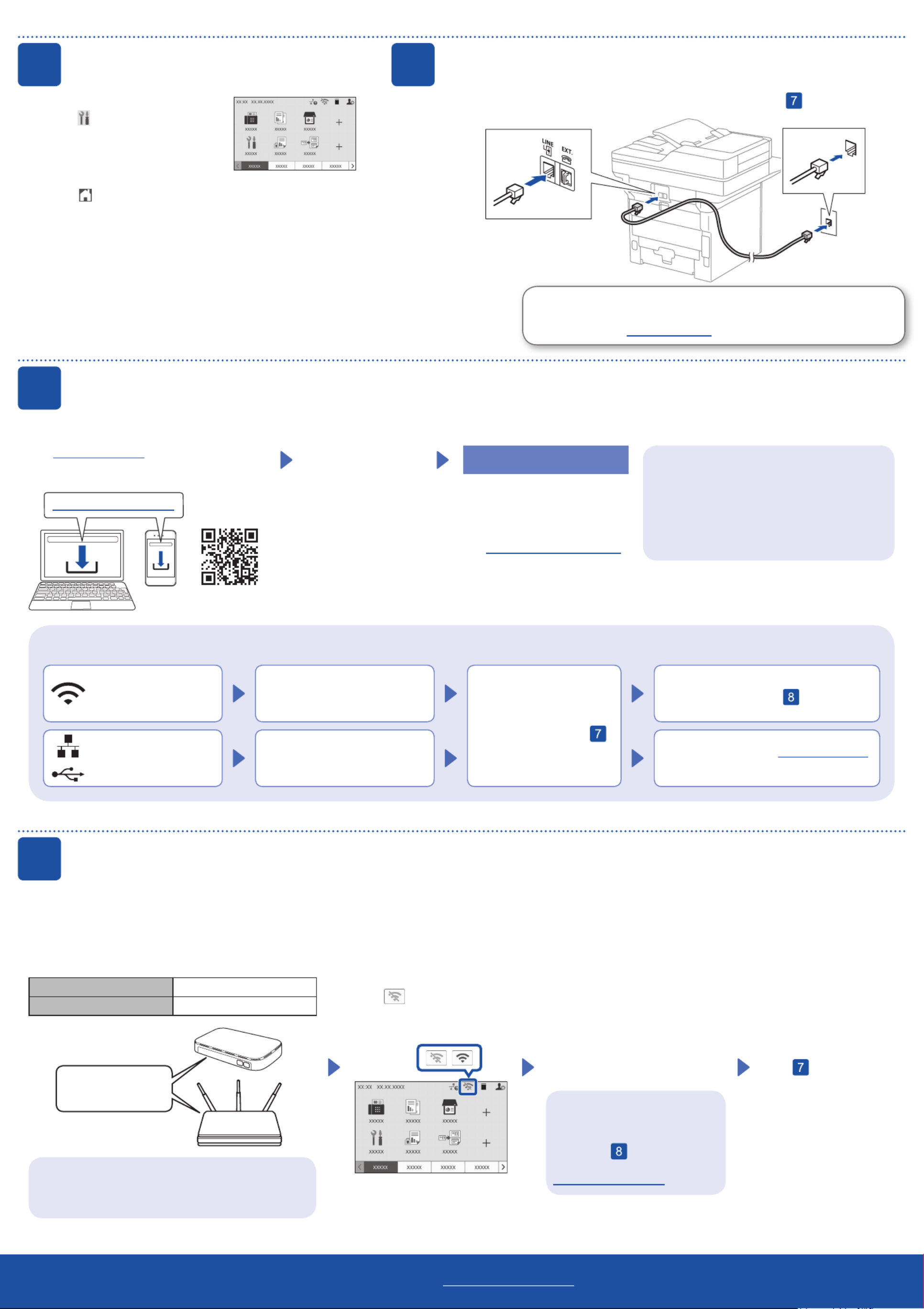
7Connect your computer or mobile device to your machine
Follow these steps to complete the setup using one of the connection types available on your machine.
Visit setup.brother.com to download and install
Brother software.
Follow the on-screen
instructions and
prompts.
setup.brother.com
Setup Finished
You can now print and scan
using your machine.
To check for the latest firmware,
visit support.brother.com/up7.
Can’t Connect? Check the following:
Restart your wireless access point/
router (if possible).
Disconnect the cable.
Wired network
USB connection
If still not successful, go to .
If still not successful, visit support.brother.com
for FAQs and Troubleshooting.
Restart your machine and
computer, and then go to .
8Manual wireless setup (Wireless models)
Find your SSID (Network Name) and Network Key
(Password) on your wireless access point/router and
write them in the table provided below.
SSID (Network Name)
Network Key (Password)
If you cannot find this information, ask your network
administrator or wireless access point/router
manufacturer.
SSID: XXXXXXX
Network Key: XXXX
Press >
[Find Wi-Fi Network].
Follow the LCD instructions.
Go to to install software.
If setup is not successful, restart
your Brother machine and your
wireless access point/router,
and repeat .
If still not successful, visit
support.brother.com.
Select the SSID (Network Name)
for your access point/router and
enter the Network Key (Password).
When the wireless setup is
successful, the touchscreen
displays .[Connected]
Important Notice for Network Security:
The default password to manage this
machine’s settings is located on the back of
the machine and marked “ ”. Pwd
We recommend immediately changing the
default password to protect your machine from
unauthorised access.
If the wireless setup is not successful, try to set up the connection manually.
For certain models, the wireless network connection can be used only when the optional Wireless Module is installed.
* For certain models, the wireless network connection can be used only when the optional Wireless Module is installed.
Wireless network*
6
Connect the telephone line cord (For MFC models)
If you do not plan to use the fax feature on this machine, go to step .
5
Select your language (if needed)
1. On the machine’s touchscreen,
press > [Settings]*
[All Settings] >
[Initial Setup] >
[Local Language].
2. Press your language.
3. Press .
(For Europe)
We can send you a genuine Brother cord free of charge if you need one.
To contact us, visit www.brother.eu.
* If your machine displays the [All Settings] menu on
the Home screen, start from [All Settings].
For detailed machine information and product specifications, see the at support.brother.com/manuals. © 2023 Brother Industries, Ltd. All rights reserved.Online User's Guide
D0296N001-00
Produktspezifikationen
| Marke: | Brother |
| Kategorie: | Faxgerät |
| Modell: | MFC-EX910 |
Brauchst du Hilfe?
Wenn Sie Hilfe mit Brother MFC-EX910 benötigen, stellen Sie unten eine Frage und andere Benutzer werden Ihnen antworten
Bedienungsanleitung Faxgerät Brother

2 Oktober 2024

16 September 2024

6 September 2024

6 September 2024

29 August 2024

29 August 2024

29 August 2024

28 August 2024

27 August 2024

27 August 2024
Bedienungsanleitung Faxgerät
- Faxgerät Samsung
- Faxgerät Acer
- Faxgerät HP
- Faxgerät Philips
- Faxgerät Panasonic
- Faxgerät Canon
- Faxgerät Sharp
- Faxgerät Toshiba
- Faxgerät Olivetti
- Faxgerät OKI
- Faxgerät Sagem
- Faxgerät Ricoh
- Faxgerät Belgacom
- Faxgerät Konica-Minolta
- Faxgerät Welltech
- Faxgerät Sagemcom
- Faxgerät Xerox
- Faxgerät KPN
Neueste Bedienungsanleitung für -Kategorien-

14 September 2024

28 August 2024

25 August 2024

24 August 2024

22 August 2024

22 August 2024

22 August 2024

22 August 2024

22 August 2024

22 August 2024