Brother MFC-1810R Bedienungsanleitung
Lesen Sie kostenlos die 📖 deutsche Bedienungsanleitung für Brother MFC-1810R (161 Seiten) in der Kategorie Faxgerät. Dieser Bedienungsanleitung war für 18 Personen hilfreich und wurde von 2 Benutzern mit durchschnittlich 4.5 Sternen bewertet
Seite 1/161

Software User’s Guide
Not all models are available in all countries.
Version 0
UK

i
Applicable models
This User’s Guide applies to the following models.
DCP-1510(E)/1511/1512(E)
MFC-1810(E)/1811/1815
For DCP users: This documentation is for both MFC and DCP models. Where it says ‘MFC’ in this user’s
guide, please read ‘MFC-xxxx’ as ‘DCP-xxxx’.
Definitions of notes
We use the following icons throughout this User’s Guide:
IMPORTANT NOTE
This product is approved for use in the country of purchase only. Do not use this product outside the
country of purchase as it may violate the power regulations of that country.
For DCP users: In this manual, the screens in this manual are from MFC models, since DCP models and
MFC models have identical features. Where they display ‘MFC’ in this manual, please read ‘MFC-xxxx’ as
‘DCP-xxxx’.
For Macintosh users: Before using this manual, please be sure to install available drivers and software
from the download page for your machine at the Brother Solutions Center (http://solutions.brother.com/ ).
For DCP users: You can download a printer driver and scanner drivers from the Brother Solutions Center.
For MFC users: You can download a printer driver, scanner drivers, PC-FAX Software and Remote Setup
from the Brother Solutions Center.
Windows® XP in this document represents Windows® XP Professional, Windows® XP Professional x64
Edition and Windows® XP Home Edition.
Windows Vista® in this document represents all editions of Windows Vista®.
Windows® 7 in this document represents all editions of Windows® 7.
CAUTION indicates a potentially hazardous situation which, if not avoided,
may result in minor or moderate injuries.
NOTE Notes tell you how you should respond to a situation that may arise or give tips
about how the operation works with other features.
CAUTION
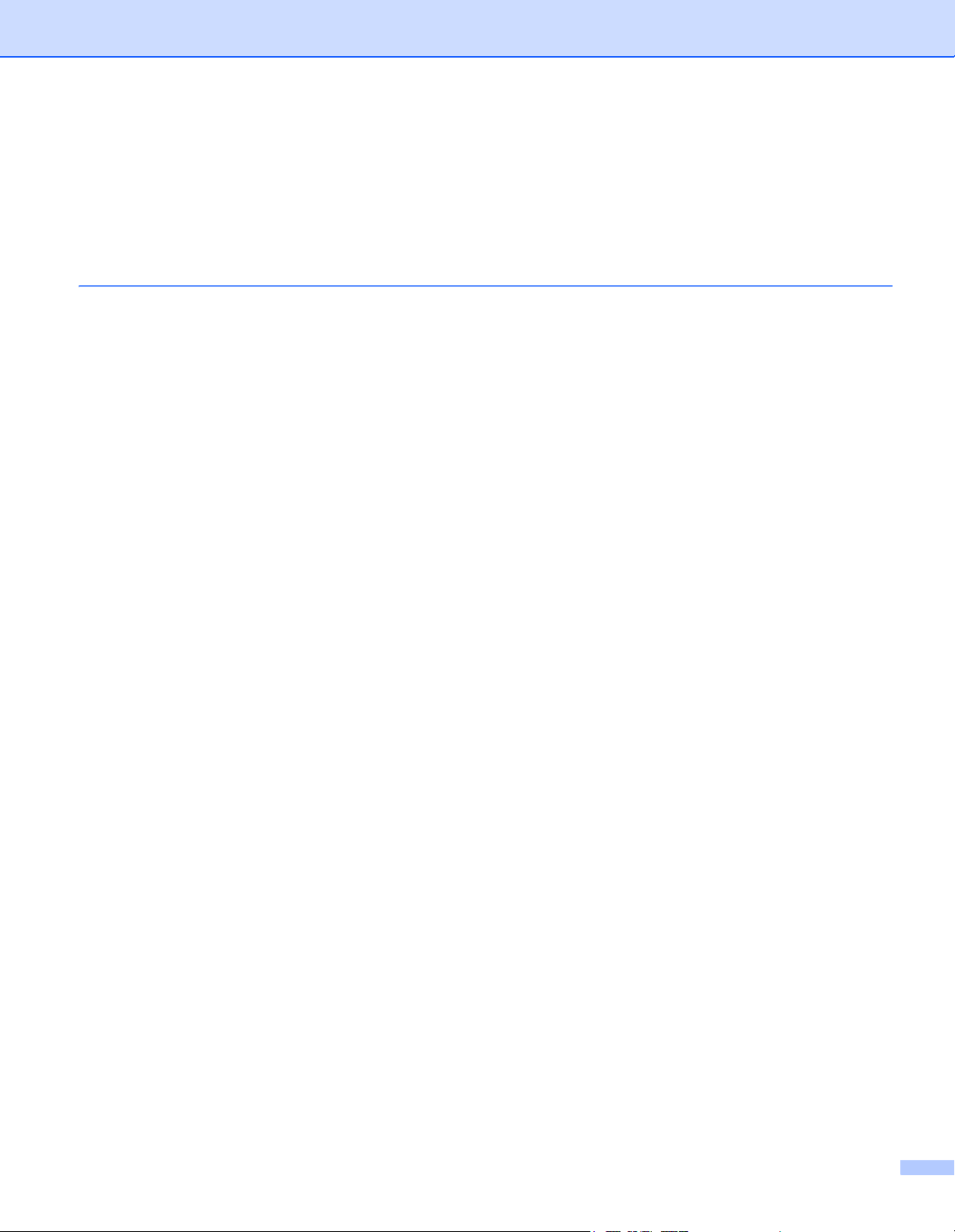
ii
Table of Contents
Section I Windows®
1 Printing 2
Using the Brother printer driver..................................................................................................................2
Printing a document...................................................................................................................................3
2-sided printing ..........................................................................................................................................4
Guidelines for printing on both sides of the paper ...............................................................................4
Simultaneous scanning, printing and faxing ..............................................................................................4
Printer driver settings.................................................................................................................................5
Accessing the printer driver settings..........................................................................................................6
Basic tab....................................................................................................................................................7
Paper Size ...........................................................................................................................................7
Orientation ...........................................................................................................................................8
Copies .................................................................................................................................................8
Media Type..........................................................................................................................................8
Print Quality .........................................................................................................................................8
Print Settings .......................................................................................................................................9
Multiple Page.......................................................................................................................................9
2-sided / Booklet................................................................................................................................10
Print Preview .....................................................................................................................................11
Advanced tab...........................................................................................................................................12
Scaling...............................................................................................................................................12
Reverse Print.....................................................................................................................................12
Use Watermark..................................................................................................................................13
Watermark Settings ...........................................................................................................................14
Header-Footer Print...........................................................................................................................15
Toner Save Mode..............................................................................................................................15
Administrator .....................................................................................................................................16
Other Print Options............................................................................................................................17
Density Adjustment............................................................................................................................17
Improve Print Output .........................................................................................................................17
Skip Blank Page ................................................................................................................................18
Print Text in Black .............................................................................................................................18
Print Profiles tab ......................................................................................................................................19
Add Profile .........................................................................................................................................20
Delete Profile .....................................................................................................................................20
Support ....................................................................................................................................................21
Device Settings tab..................................................................................................................................23
Status Monitor..........................................................................................................................................24
Monitoring the machine’s status ........................................................................................................25
Produktspezifikationen
| Marke: | Brother |
| Kategorie: | Faxgerät |
| Modell: | MFC-1810R |
Brauchst du Hilfe?
Wenn Sie Hilfe mit Brother MFC-1810R benötigen, stellen Sie unten eine Frage und andere Benutzer werden Ihnen antworten
Bedienungsanleitung Faxgerät Brother

2 Oktober 2024

16 September 2024

6 September 2024

6 September 2024

29 August 2024

29 August 2024

29 August 2024

28 August 2024

27 August 2024

27 August 2024
Bedienungsanleitung Faxgerät
- Faxgerät Samsung
- Faxgerät Acer
- Faxgerät HP
- Faxgerät Philips
- Faxgerät Panasonic
- Faxgerät Canon
- Faxgerät Sharp
- Faxgerät Toshiba
- Faxgerät Olivetti
- Faxgerät OKI
- Faxgerät Sagem
- Faxgerät Ricoh
- Faxgerät Belgacom
- Faxgerät Konica-Minolta
- Faxgerät Welltech
- Faxgerät Sagemcom
- Faxgerät Xerox
- Faxgerät KPN
Neueste Bedienungsanleitung für -Kategorien-

14 September 2024

28 August 2024

25 August 2024

24 August 2024

22 August 2024

22 August 2024

22 August 2024

22 August 2024

22 August 2024

22 August 2024