Brother DS-640 Bedienungsanleitung
Lesen Sie kostenlos die 📖 deutsche Bedienungsanleitung für Brother DS-640 (164 Seiten) in der Kategorie Scanner. Dieser Bedienungsanleitung war für 20 Personen hilfreich und wurde von 2 Benutzern mit durchschnittlich 4.5 Sternen bewertet
Seite 1/164
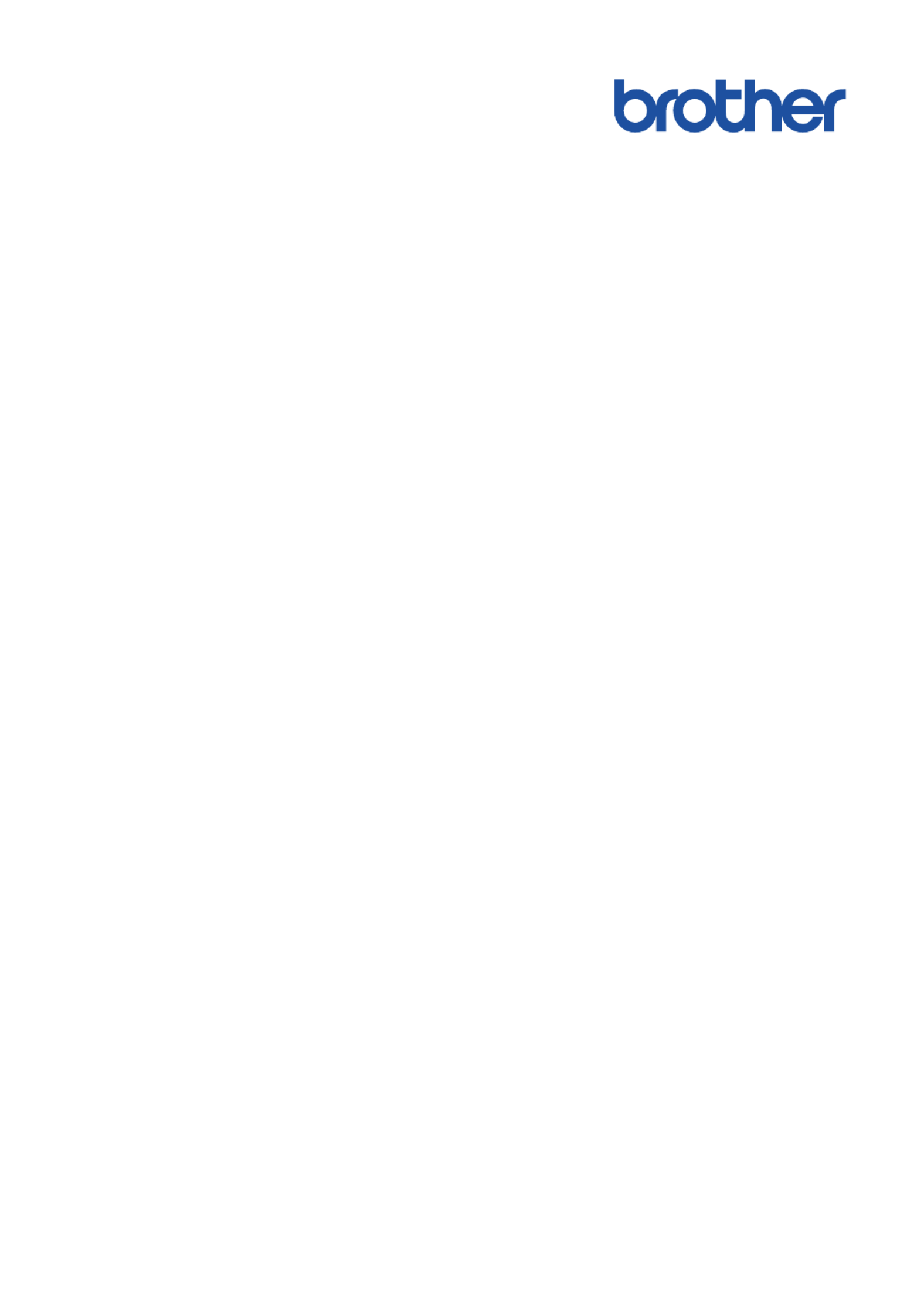
Online User's Guide
DSmobile DS-635
DSmobile DS-640
DSmobile DS-740D
DSmobile DS-940DW
© 2019 Brother Industries, Ltd. All rights reserved.
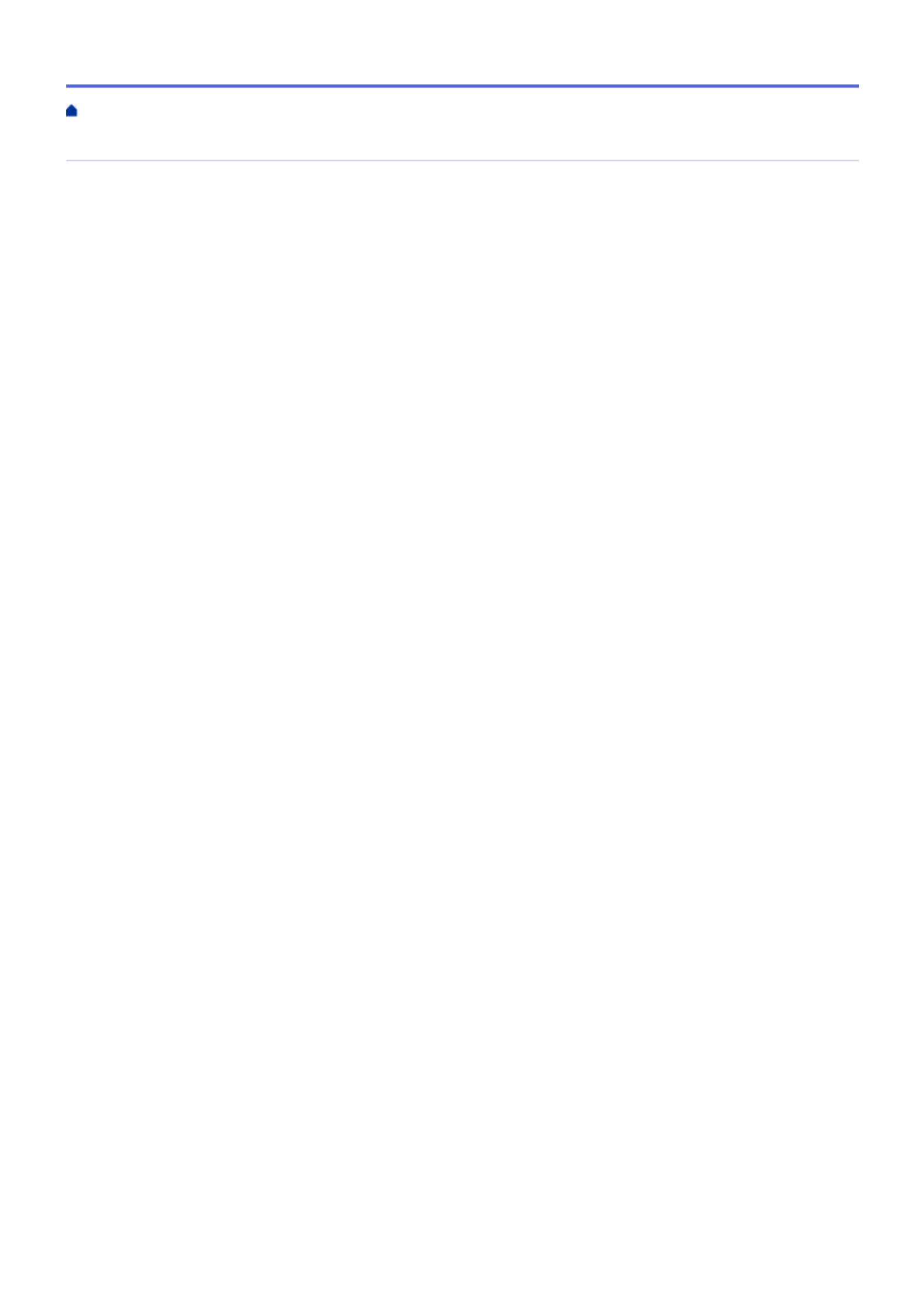
Table of Contents
Before You Use Your Brother Machine ............................................................................................... 1
Definitions of Notes ........................................................................................................................................ 2
Trademarks .................................................................................................................................................... 3
Important Note ............................................................................................................................................... 4
Introduction to Your Brother Machine................................................................................................. 5
About This Machine ....................................................................................................................................... 6
Control Panel Overview ................................................................................................................................. 9
Charge the Battery ....................................................................................................................................... 13
Paper Handling.................................................................................................................................... 14
Document Specifications.............................................................................................................................. 15
Acceptable Documents ...................................................................................................................... 16
Unacceptable Documents .................................................................................................................. 18
Carrier Sheet Recommendations ....................................................................................................... 19
Notes for Using Carrier Sheets .......................................................................................................... 20
Load Documents .......................................................................................................................................... 21
Load Standard Size Document .......................................................................................................... 22
Load a Plastic Card ............................................................................................................................ 23
Load Non-standard Size Document ................................................................................................... 24
Use the Output Guide......................................................................................................................... 26
Scan...................................................................................................................................................... 28
Before Scanning........................................................................................................................................... 29
Scan Using the Scan Functions on Your Brother Machine .......................................................................... 30
Save Scanned Documents on Your Computer................................................................................... 31
Save Scanned Documents to a Memory Card................................................................................... 32
Web Services for Scanning on Your Network (Windows 7, Windows 8.1 and Windows 10) ............. 34
Restrict Scan Functions from External Devices ................................................................................. 37
Scan from Your Computer (Windows) ......................................................................................................... 38
Scan Using Nuance™ PaperPort™ 14SE or Other Windows Applications......................................... 39
Scan Using Windows Photo Gallery or Windows Fax and Scan........................................................ 45
Scan Using Kofax Power PDF Standard v3 ....................................................................................... 49
Scan Using Brother iPrint&Scan (Windows) ...................................................................................... 50
Scan from Your Computer (Mac).................................................................................................................. 51
Scan Using Brother iPrint&Scan (Mac) .............................................................................................. 52
Scan Using Apple Image Capture (ICA Driver) .................................................................................. 53
Scan Using Kofax Power PDF Standard for Mac v3 .......................................................................... 57
Using AirPrint Scanning ..................................................................................................................... 58
Scan Using Brother iPrint&Scan for Mobile ................................................................................................. 61
Brother iPrint&Scan for Mobile Devices ............................................................................................. 62
Scan Using Presto! BizCard......................................................................................................................... 63
Network ................................................................................................................................................ 64
Supported Basic Network Features ............................................................................................................. 65
Network Management Software and Utilities ............................................................................................... 66
Learn about Network Management Software and Utilities ................................................................. 67
Additional Methods of Configuring Your Brother Machine for a Wireless Network ...................................... 68
Home > Table of Contents
i

Before Configuring Your Brother Machine for a Wireless Network..................................................... 69
Configure Your Machine for a Wireless Network Using the One-Push Method of Wi-Fi Protected
Setup™ (WPS).................................................................................................................................... 70
Configure Your Machine for a Wireless Network Using the PIN Method of Wi-Fi Protected
Setup™ (WPS).................................................................................................................................... 71
Use Wireless Direct............................................................................................................................ 73
Use Infrastructure Mode..................................................................................................................... 76
Advanced Network Features........................................................................................................................ 80
Synchronize Time with the SNTP Server Using Web Based Management ....................................... 81
Security ................................................................................................................................................ 86
Network Security Features........................................................................................................................... 87
Manage Your Network Machine Securely Using SSL/TLS................................................................. 88
Brother iPrint&Scan for Windows and Mac...................................................................................... 99
Brother iPrint&Scan Overview.................................................................................................................... 100
Troubleshooting ................................................................................................................................ 101
Error and Maintenance Indications ............................................................................................................ 102
Service Call Indications .................................................................................................................... 105
Document Jam ........................................................................................................................................... 106
If You Are Having Difficulty with Your Machine .......................................................................................... 108
Scanning and Other Problems ......................................................................................................... 109
AirPrint Scanning Problems ............................................................................................................. 115
Network Problems ............................................................................................................................ 116
Check the Serial Number ........................................................................................................................... 124
Reset Your Brother Machine ...................................................................................................................... 125
Routine Maintenance ........................................................................................................................ 127
Clean Your Brother Machine ...................................................................................................................... 128
Clean the Outside of the Machine.................................................................................................... 129
Clean the Scanner and Rollers ........................................................................................................ 130
Calibrate Your Brother Machine ................................................................................................................. 132
Supplies ..................................................................................................................................................... 134
Pack and Ship Your Brother Machine ........................................................................................................ 135
Remove and Dispose the Battery .............................................................................................................. 136
Machine Settings............................................................................................................................... 138
Change Machine Settings from Your Computer......................................................................................... 139
Change Machine Settings Using Web Based Management ............................................................ 140
Change the Machine Settings Using Remote Setup ........................................................................ 144
Appendix............................................................................................................................................ 153
Specifications ............................................................................................................................................. 154
Brother Help and Customer Support.......................................................................................................... 159
Home > Table of Contents
ii
Produktspezifikationen
| Marke: | Brother |
| Kategorie: | Scanner |
| Modell: | DS-640 |
| USB Anschluss: | Ja |
| Breite: | 301 mm |
| Tiefe: | 50.6 mm |
| Gewicht: | 466 g |
| Mitgelieferte Kabel: | Mikro-USB |
| Produktfarbe: | Black,White |
| Höhe: | 36.8 mm |
| Garantiekarte: | Ja |
| Eingebautes Display: | Nein |
| Betriebstemperatur: | 5 - 35 °C |
| Relative Luftfeuchtigkeit in Betrieb: | 20 - 80 % |
| Verpackungsbreite: | 377 mm |
| Verpackungstiefe: | 162 mm |
| Verpackungshöhe: | 76 mm |
| Paketgewicht: | 845 g |
| Schnellstartübersicht: | Ja |
| Stromverbrauch (Standardbetrieb): | 2.3 W |
| Warentarifnummer (HS): | 84716070 |
| Stromverbrauch (Standby): | 1.3 W |
| Unterstützt Mac-Betriebssysteme: | Mac OS X 10.12 Sierra,Mac OS X 10.13 High Sierra,Mac OS X 10.14 Mojave |
| USB-Stecker: | Micro-USB B |
| Netzteiltyp: | USB |
| USB-Version: | 3.2 Gen 1 (3.1 Gen 1) |
| Sound Drucklevel (max): | 42 dB |
| Stromverbrauch (aus): | 0.01 W |
| Unterstützte Linux-Betriebssysteme: | Ja |
| Graustufen: | 256 |
| Maximale Papiergröße der ISO A-Serie: | A4 |
| Sensor-Typ: | CIS |
| Unterstützte Server-Betriebssysteme: | Windows Server 2012,Windows Server 2012 R2,Windows Server 2016,Windows Server 2019 |
| Mediengewicht des automatischen Vorlageneinzugs (AVE): | 35 - 270 g/m² |
| Optische Scan-Auflösung: | 1200 x 1200 DPI |
| Scanner-Typ: | Handheld-Scanner |
| Scannen zu: | E-mail,File,Image,OCR |
| Duplex-Scan: | Nein |
| Ausgabe Graustufentiefe: | 8 Bit |
| Ausgabe Farbtiefe: | 24 Bit |
| Maximale Scan-Abmessung: | 215.9 x 1828.8 mm |
| Farbscannen: | Ja |
| ADF-Scangeschwindigkeit (s/w, A4): | 15 Seiten pro Minute |
| ADF-Scangeschwindigkeit (Farbe, A4): | 15 Seiten pro Minute |
| Tägliche Einschaltdauer (max): | - Seiten |
| Scan-Treiber: | SANE,TWAIN,WIA |
| Unterstützte Scan-Medientypen: | Plain paper,Plastic Card |
| Ausgabe Monochromtiefe: | 1 Bit |
| Kartenstärke (max.): | 1.24 mm |
| Scannerbetriebsgeräuschspegel: | 53 dB |
| Scan to: | E-mail, File, Image, OCR |
Brauchst du Hilfe?
Wenn Sie Hilfe mit Brother DS-640 benötigen, stellen Sie unten eine Frage und andere Benutzer werden Ihnen antworten
Bedienungsanleitung Scanner Brother

25 August 2024

21 August 2024

21 August 2024

20 August 2024

20 August 2024

14 August 2024

2 August 2024

31 Juli 2024

28 Juli 2024

25 Juli 2024
Bedienungsanleitung Scanner
- Scanner Genius
- Scanner Hama
- Scanner HP
- Scanner Kensington
- Scanner Medion
- Scanner Nedis
- Scanner SilverCrest
- Scanner Tevion
- Scanner Trust
- Scanner Panasonic
- Scanner Tchibo
- Scanner Canon
- Scanner Maginon
- Scanner Technaxx
- Scanner König
- Scanner Renkforce
- Scanner Braun
- Scanner Lenco
- Scanner Jay-Tech
- Scanner Epson
- Scanner Honeywell
- Scanner Sagem
- Scanner Nikon
- Scanner Ricoh
- Scanner Globaltronics
- Scanner AVerMedia
- Scanner Dymo
- Scanner Kodak
- Scanner Agfa
- Scanner Easypix
- Scanner Konica-Minolta
- Scanner Minolta
- Scanner Rollei
- Scanner Traveler
- Scanner Eurolite
- Scanner Fujitsu
- Scanner Albrecht
- Scanner Uniden
- Scanner Kogan
- Scanner Elmo
- Scanner IPEVO
- Scanner Jobo
- Scanner Lexmark
- Scanner Xerox
- Scanner Cobra
- Scanner ION
- Scanner DNT
- Scanner Reflecta
- Scanner Plustek
- Scanner RadioShack
- Scanner Blackmagic Design
- Scanner Avision
- Scanner Dyka
- Scanner ICarsoft
- Scanner IRIS
- Scanner Kenko
- Scanner Martin
- Scanner Mustek
- Scanner Rittz
- Scanner Steren
- Scanner Veho
- Scanner Yupiteru
- Scanner Zolid
- Scanner Antec
- Scanner AgfaPhoto
- Scanner Panduit
- Scanner Newland
- Scanner Vupoint Solutions
- Scanner Ambir
- Scanner Microtek
- Scanner CZUR
- Scanner Pacific Image
- Scanner Scan Dimension
- Scanner CDVI
- Scanner Soundsation
- Scanner Perfect Choice
- Scanner Cartrend
- Scanner Visioneer
- Scanner DENSO
- Scanner 3DMAKERPRO
- Scanner Neat
- Scanner DTRONIC
- Scanner Ross-Tech
- Scanner Matter And Form
- Scanner Doxie
Neueste Bedienungsanleitung für -Kategorien-

30 November 2024

16 Oktober 2024

11 Oktober 2024

11 Oktober 2024

6 Oktober 2024

26 September 2024

26 September 2024

24 September 2024

23 September 2024

22 September 2024