Brother ADS-4500W Bedienungsanleitung
Lesen Sie kostenlos die 📖 deutsche Bedienungsanleitung für Brother ADS-4500W (10 Seiten) in der Kategorie Scanner. Dieser Bedienungsanleitung war für 13 Personen hilfreich und wurde von 2 Benutzern mit durchschnittlich 4.5 Sternen bewertet
Seite 1/10
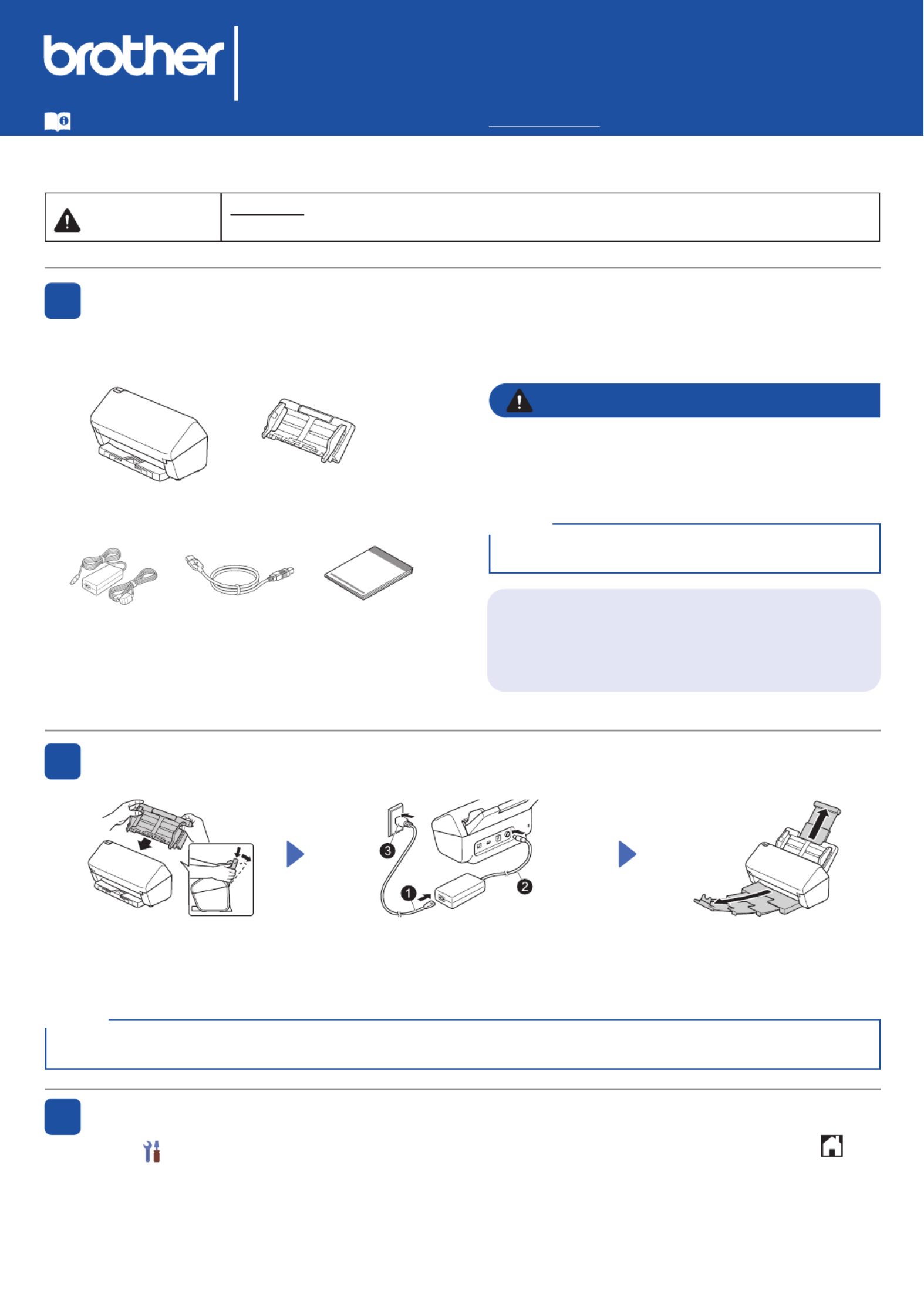
1
Not all models are available
in all countries.
Quick Setup Guide
ADS-4100/ADS-4300N/ADS-4500W/ADS-4700W/ADS-4900W
Please read the , located later in this document before you set up your machine.Product Safety Guide
WARNING WARNING indicates a potentially hazardous situation which, if not avoided, could result in
death or serious injuries.
Unpack the machine and check the components
The components included in the box may differ depending on your country. Remove the protective tape
and lm covering the machine. Open the Front Cover and Roller Cover, and then remove the protective
tape.
Prepare your machine
• This product is packaged in a plastic bag. To avoid
suffocation, keep plastic bags away from babies and
children. The bag is not a toy.
• Use only the AC adapter supplied with this product.
1
2
Automatic Document
Feeder (ADF)
AC Adapter USB Interface
Cable
WARNING
Select your language (ADS-4500W/ADS-4700W/ADS-4900W only)
Press > > and select your language. Press .[Settings] [Initial Setup] [Local Language]
3
Attach the Automatic
Document Feeder (ADF)
rmly until it locks into place.
Connect the AC adapter. Extend the trays.
The latest manuals and FAQs are available at the Brother support website: support.brother.com.
Quick Setup
Guide/Product
Safety Guide
We recommend saving the original packaging in case
you must ship your machine.
NOTE
When loading a document, always fan the paper and align its edges before loading it into the Automatic Document
Feeder (ADF).
NOTE
Secure Network Access
Your machine’s default password is on the label on the
back of the machine (preceded by “Pwd”). We strongly
recommend you change it to protect your machine
from unauthorised access.
Unless otherwise specied, illustrations in this guide show the ADS-4300N.

2
Manual Wireless Setup (ADS-4500W/ADS-4700W/ADS-4900W only)
If you do not have a computer connected to the network or if you cannot connect your machine using your computer, try to set up the
connection manually.
1. Press > [Find Wi-Fi
Network] [Yes] > .
2. Select the SSID (Network
Name).
Enter the Network key
(Password).
When the wireless setup is
successful, the LCD displays
[Connected].
If you cannot nd your SSID or
Network key, ask your network
administrator or wireless access
point/router manufacturer.
NOTE
• If setup is not successful, restart your machine
and the wireless access point/router, and then
repeat these steps.
• If using a computer, go back to A to install
software.
Using your machine with your computer or mobile device
A
Visit setup.brother.com to download and
install Brother software.
Follow the on-screen
instructions to continue
installation.
Finish
setup.brother.com When nished, restart your computer.
• To check for the latest rmware, visit
support.brother.com/up7.
• If not successful, try to set up the
connection manually.
For detailed scanning instructions,
see the at Online User’s Guide
support.brother.com/manuals.
For Mac: Visit support.brother.com/mac to
download Brother software.
LED Indications (ADS-4100/ADS-4300N only)
Connect your machine and install software
Select your preferred scanning method and choose your connection method.
4
Using your machine as a standalone device (ADS-4300N/ADS-4500W/ADS-4700W/
ADS-4900W only)
B
Connect your machine to your network using a network cable (purchased separately) or via Wi-Fi
®.
You can set up your Wi-Fi connection either using the machine's control panel or using your computer.
If setup is not successful, visit support.brother.com for FAQs, Troubleshooting, and manuals.
NOTE
Off
Lit
Blinking
Machine Status
Ready
(Blinking slowly)
Sleep
Error Status
• Document Jam
• Document Pick Up Error
• Front Cover Open
• Multifeed Detection Error
(ADS-4300N only)
• Access Error
• Scheduled Maintenance
Notication
• Pick Up Roller
Replacement Notication
For more information about troubleshooting your machine, see the Online User’s Guide.
For Mobile Devices:
• Set up the connection
manually.
• You can also connect
to your machine if it is
connected to your router/
access point using a
network cable (purchased
separately). For more
information, see the Online
User's Guide.

3
Symbols and conventions
used in this guide
The following symbols and conventions are used
throughout this guide:
WARNING
WARNING indicates a potentially hazardous situation
which, if not avoided, could result in death or serious
injuries.
CAUTION
CAUTION indicates a potentially hazardous situation
which, if not avoided, may result in minor or moderate
injuries.
IMPORTANT
IMPORTANT indicates a potentially hazardous situation
which, if not avoided, may result in damage to property
or loss of product functionality.
NOTE
NOTE tells you how you should respond to a situation
that may arise or give tips about other scanning
features.
Prohibition icons indicate actions that must not
be performed.
This icon indicates that ammable sprays may
not be used.
This icon indicates that organic solvents, such as
alcohol or other liquids, may not be used.
Electrical Hazard icons alert you to possible
electrical shocks.
Fire Hazard icons alert you to the possibility of
re.
Unplug icons indicate that you should unplug the
machine.
(ADS-4500W/ADS-4700W/ADS-4900W only)
Courier
New
Text in Courier New font identies
messages on the LCD of the machine.
Follow all warnings and instructions marked on the
machine and AC adapter (from now on collectively
referred to as “the unit”).
The illustrations in this guide show the
ADS-4300N.
NOTE
Compilation and Publication
Notice
This manual has been compiled and published to
provide the latest product safety information at the
time of publication. The information contained in this
manual may be subject to change.
For the latest manual, please visit us at
support.brother.com/manuals.
Choose a safe location for the
unit
Put the unit on a at, stable surface that is free from
shocks and vibrations, such as a desk. Choose a
dry, well-ventilated location where the temperature
remains between 5°C and 35°C and the humidity is
between 20% to 80% (without condensation).
WARNING
DO NOT expose the unit to direct sunlight,
excessive heat, open ames, corrosive gasses,
moisture or dust. DO NOT place the unit on a
carpet or rug, as this will expose it to dust. Doing
so may create a risk of an electrical short or re.
It may also damage the unit and/or render it
inoperable.
Product Safety Guide
Produktspezifikationen
| Marke: | Brother |
| Kategorie: | Scanner |
| Modell: | ADS-4500W |
| Touchscreen: | Ja |
| Farbdisplay: | Ja |
| USB Anschluss: | Ja |
| WLAN: | Ja |
| WLAN-Standards: | 802.11b, 802.11g, Wi-Fi 4 (802.11n) |
| Breite: | 299 mm |
| Tiefe: | 190 mm |
| Gewicht: | 2680 g |
| Mitgelieferte Kabel: | AC, USB |
| Produktfarbe: | Black, White |
| Steuerung: | Buttons, Touch |
| Höhe: | 216 mm |
| Eingebautes Display: | Ja |
| Betriebstemperatur: | 5 - 35 °C |
| Relative Luftfeuchtigkeit in Betrieb: | 20 - 80 % |
| Verpackungsbreite: | 391 mm |
| Verpackungstiefe: | 320 mm |
| Verpackungshöhe: | 243 mm |
| Paketgewicht: | 3410 g |
| Unterstützte Sicherheitsalgorithmen: | AES, EAP-FAST, EAP-MD5, EAP-TLS, EAP-TTLS, HTTPS, PEAP, SMTP-AUTH, SNMPv3, SSL/TLS, TKIP, TLS, WEP, WPA-PSK, WPA2-PSK, WPA3 |
| Stromverbrauch (Standardbetrieb): | 25 W |
| Warentarifnummer (HS): | 84716070 |
| Stromverbrauch (Standby): | 7.3 W |
| Unterstützt Windows-Betriebssysteme: | Ja |
| Unterstützt Mac-Betriebssysteme: | Ja |
| Netzteiltyp: | AC |
| USB-Version: | 2.0 |
| Stromverbrauch (aus): | 0.1 W |
| Unterstützte Linux-Betriebssysteme: | Ja |
| Graustufen: | 256 |
| Maximale Papiergröße der ISO A-Serie: | A4 |
| IPv6-Unterstützung: | Ja |
| Unterstützte Server-Betriebssysteme: | Windows Server 2012, Windows Server 2012 R2, Windows Server 2016, Windows Server 2019 |
| Mediengewicht des automatischen Vorlageneinzugs (AVE): | 40 - 200 g/m² |
| Kapazität des automatischen Dokumenteneinzugs (ADF): | 60 Blätter |
| Optische Scan-Auflösung: | 600 x 600 DPI |
| Scanner-Typ: | ADF-Scanner |
| Duplex-Scan: | Ja |
| Stromverbrauch (Sleep-Modus): | 1.7 W |
| Ausgabe Farbtiefe: | 24 Bit |
| Maximale Scan-Abmessung: | 215.9 x 355.6 mm |
| Farbscannen: | Ja |
| ADF-Scangeschwindigkeit (s/w, A4): | 35 Seiten pro Minute |
| ADF-Scangeschwindigkeit (Farbe, A4): | 35 Seiten pro Minute |
| Tägliche Einschaltdauer (max): | - Seiten |
| Scan-Treiber: | SANE, WIA |
| Unterstützte Scan-Medientypen: | Business Card, Plain paper, Plastic Card, Recycled paper, Thick paper, Thin paper |
| verbesserte Scan-Auflösung: | 1200 x 1200 DPI |
| Kartenstärke (max.): | 1.1 mm |
| Scannerbetriebsgeräuschspegel: | 59 dB |
| Maximum scanweite: | 215.9 mm |
| Maximale Scanlänge: | 355.6 mm |
| Eingabe Farbtiefe: | 48 Bit |
| Scan to: | E-mail Server, FTP, Image, PC, SMB |
| Ethernet/LAN: | Ja |
Brauchst du Hilfe?
Wenn Sie Hilfe mit Brother ADS-4500W benötigen, stellen Sie unten eine Frage und andere Benutzer werden Ihnen antworten
Bedienungsanleitung Scanner Brother

25 August 2024

21 August 2024

21 August 2024

20 August 2024

20 August 2024

14 August 2024

2 August 2024

31 Juli 2024

28 Juli 2024

25 Juli 2024
Bedienungsanleitung Scanner
- Scanner Genius
- Scanner Hama
- Scanner HP
- Scanner Kensington
- Scanner Medion
- Scanner Nedis
- Scanner SilverCrest
- Scanner Tevion
- Scanner Trust
- Scanner Panasonic
- Scanner Tchibo
- Scanner Canon
- Scanner Maginon
- Scanner Technaxx
- Scanner König
- Scanner Renkforce
- Scanner Braun
- Scanner Lenco
- Scanner Jay-Tech
- Scanner Epson
- Scanner Honeywell
- Scanner Sagem
- Scanner Nikon
- Scanner Ricoh
- Scanner Globaltronics
- Scanner AVerMedia
- Scanner Dymo
- Scanner Kodak
- Scanner Agfa
- Scanner Easypix
- Scanner Konica-Minolta
- Scanner Minolta
- Scanner Rollei
- Scanner Traveler
- Scanner Eurolite
- Scanner Fujitsu
- Scanner Albrecht
- Scanner Uniden
- Scanner Kogan
- Scanner Elmo
- Scanner IPEVO
- Scanner Jobo
- Scanner Lexmark
- Scanner Xerox
- Scanner Cobra
- Scanner ION
- Scanner DNT
- Scanner Reflecta
- Scanner Plustek
- Scanner RadioShack
- Scanner Blackmagic Design
- Scanner Avision
- Scanner Dyka
- Scanner ICarsoft
- Scanner IRIS
- Scanner Kenko
- Scanner Martin
- Scanner Mustek
- Scanner Rittz
- Scanner Steren
- Scanner Veho
- Scanner Yupiteru
- Scanner Zolid
- Scanner Antec
- Scanner AgfaPhoto
- Scanner Panduit
- Scanner Newland
- Scanner Vupoint Solutions
- Scanner Ambir
- Scanner Microtek
- Scanner CZUR
- Scanner Pacific Image
- Scanner Scan Dimension
- Scanner CDVI
- Scanner Soundsation
- Scanner Perfect Choice
- Scanner Cartrend
- Scanner Visioneer
- Scanner DENSO
- Scanner 3DMAKERPRO
- Scanner Neat
- Scanner DTRONIC
- Scanner Ross-Tech
- Scanner Matter And Form
- Scanner Doxie
Neueste Bedienungsanleitung für -Kategorien-

30 November 2024

16 Oktober 2024

11 Oktober 2024

11 Oktober 2024

6 Oktober 2024

26 September 2024

26 September 2024

24 September 2024

23 September 2024

22 September 2024