BML Safe View Bedienungsanleitung
BML
Sicherheit
Safe View
Lesen Sie kostenlos die 📖 deutsche Bedienungsanleitung für BML Safe View (40 Seiten) in der Kategorie Sicherheit. Dieser Bedienungsanleitung war für 18 Personen hilfreich und wurde von 2 Benutzern mit durchschnittlich 4.5 Sternen bewertet
Seite 1/40

- 1 - - 1 -
User manual
BML Safe HomeSet BML Safe View BML Safe Eye360

- 2 - - 3 -
Downloading the Application
Download „IEye-camera“ and install it. You must then register. On the LOGIN
screen, click the „New user registration“ button and enter your phone number
or e-mail. Then choose a password for the mobile application and click „Registra-
tion“ to conrm. This is only in case the password for the app is later forgotten.
Complete the same information on the welcome screen and press „Login“. New
updates for the app will be appear on the Home screen and you should conrm
them. They provide you with access to the latest features and xes. Wait for the
update to nish before continuing.
Connecting to the Camera
1) Plug the camera into the socket and wait for it to begin beeping regularly. If no tone is heard after a longer
period of time then reset the camera (bottom/side depending on the camera type).
2) Click the „+“ button on the home screen (top right corner) and select „Add new device“. Then choose the
connection option that the IP camera is to be set to. For each option, there is an explanatory image guide
illustrating the necessary steps to be taken. For Wi-Fi connection, click the „Smartlink“ icon, enter your Wi
-Fi network’s password (the Wi-Fi and the password that your mobile is currently connected to) and wait for
the camera’s IP tones. When the camera sounds, click on the next step in the image guide, place the mobile
(with the sound on) to the camera, and conrm once more („Next“ button). Then wait for a connection. A
coded sound will be triggered from your mobile, which then passes the complete IP camera connection
information to the Wi-Fi. If the volume on your mobile device is too low, then pairing may not be success-
ful. In this case, increase the volume. If you have a good Wi-Fi signal and sucient audio volume on your
mobile device, then successful pairing with the Wi-Fi and subsequent connection happens within seconds.

- 2 - - 3 -
3) Name the camera, enter the code (password) „123456“ (basic factory setting code) and save. We re-
commend changing the password to something more complex. The camera will be online, just click on
the image for a live preview.
Troubleshooting: If you cannot pair your camera to your mobile phone, try the following steps. First of all,
make sure you‘re connected to the Wi-Fi network that the camera is connected to. If so, try restarting the
mobile app. If you are still unable to connect, uninstall the application, restart your mobile phone, and re-
install the camera as directed. The installation needs to take place within 5m from the Wi-Fi. The most com-
mon diculties are: a wrong Wi-Fi setup (a poorly congured Wi-Fi router, or interference from neighbouring
networks), incompatible mobile devices, or a poor Wi-Fi signal.
Live Transmission and Setup
1) Click on the front of the camera preview to begin. With automatically rotating IP cameras, you can quickly
nger through the mobile device‘s display, scroll through the camera application to suit your needs, and
store up to 5 memorised locations which you’d like the camera to remember (to aid swifter movement
between the selected positions). This setting is located in the second section of the Live View Icons. Place
the camera in the initial location you would like to see and save the position by holding down the rst icon.
The camera stores this position to its memory. Repeat the procedure for any other positions. Then you can
quickly and conveniently switch views based on the stored memory positions. The heads of automatica-
lly rotating cameras should never be rotated manually! Any warranty becomes invalid if mechanical
damage has been caused by physical rotation.
2) In live view mode, you can click on each icon to record a video (after inserting the MicroSD card into the IP
camera), take pictures, talk through the camera by holding the microphone icon, start a motion detection
Produktspezifikationen
| Marke: | BML |
| Kategorie: | Sicherheit |
| Modell: | Safe View |
Brauchst du Hilfe?
Wenn Sie Hilfe mit BML Safe View benötigen, stellen Sie unten eine Frage und andere Benutzer werden Ihnen antworten
Bedienungsanleitung Sicherheit BML

21 August 2024

13 August 2024

9 August 2024
Bedienungsanleitung Sicherheit
- Sicherheit Basetech
- Sicherheit Medion
- Sicherheit Nedis
- Sicherheit Tevion
- Sicherheit Panasonic
- Sicherheit Brennenstuhl
- Sicherheit Bosch
- Sicherheit Siemens
- Sicherheit Velleman
- Sicherheit Powerfix
- Sicherheit Devolo
- Sicherheit Dymond
- Sicherheit Eminent
- Sicherheit Maginon
- Sicherheit Netgear
- Sicherheit Technaxx
- Sicherheit Alecto
- Sicherheit Gira
- Sicherheit Jacob Jensen
- Sicherheit MarQuant
- Sicherheit Topcraft
- Sicherheit Blaupunkt
- Sicherheit Grundig
- Sicherheit Trebs
- Sicherheit Alphatronics
- Sicherheit FlinQ
- Sicherheit Geemarc
- Sicherheit I-Onik
- Sicherheit Abus
- Sicherheit Elro
- Sicherheit EZVIZ
- Sicherheit Smartwares
- Sicherheit Switel
- Sicherheit Yale
- Sicherheit Steinel
- Sicherheit Easy Home
- Sicherheit Lamax
- Sicherheit Perel
- Sicherheit Fysic
- Sicherheit Goobay
- Sicherheit Fenton
- Sicherheit Waeco
- Sicherheit Honeywell
- Sicherheit B/R/K
- Sicherheit First Alert
- Sicherheit Doro
- Sicherheit Hagenuk
- Sicherheit Unitec
- Sicherheit IGet
- Sicherheit Juwel
- Sicherheit Theben
- Sicherheit Kopp
- Sicherheit Xavax
- Sicherheit Batavia
- Sicherheit Monacor
- Sicherheit Bavaria
- Sicherheit JUNG
- Sicherheit Ednet
- Sicherheit Nest
- Sicherheit Optex
- Sicherheit AXA
- Sicherheit Aritech
- Sicherheit Humantechnik
- Sicherheit Eufy
- Sicherheit Skytronic
- Sicherheit Audiovox
- Sicherheit Grothe
- Sicherheit Friedland
- Sicherheit DNT
- Sicherheit Sygonix
- Sicherheit LevelOne
- Sicherheit Plustek
- Sicherheit Orbis
- Sicherheit Prestigio
- Sicherheit Grandstream
- Sicherheit BTicino
- Sicherheit EasyMaxx
- Sicherheit Eden
- Sicherheit Foscam
- Sicherheit Hikvision
- Sicherheit Heidemann
- Sicherheit Somfy
- Sicherheit Dahua
- Sicherheit Dedicated Micros
- Sicherheit Dericam
- Sicherheit Directed Electronics
- Sicherheit Electronics Line
- Sicherheit Elkron
- Sicherheit Elro-Flamingo
- Sicherheit Entrya
- Sicherheit Epine
- Sicherheit FBII
- Sicherheit Fito
- Sicherheit Flamingo FA15RF
- Sicherheit Fracarro
- Sicherheit Galaxy
- Sicherheit GE Security
- Sicherheit Goliath
- Sicherheit Golmar
- Sicherheit Guardall
- Sicherheit Home Protector
- Sicherheit Home8
- Sicherheit HomeWizard
- Sicherheit I-Tel
- Sicherheit Iiquu
- Sicherheit Indexa
- Sicherheit Inner Range
- Sicherheit Interlogix
- Sicherheit Jablotron
- Sicherheit Jupiter Pro
- Sicherheit Kocom
- Sicherheit Kompernass
- Sicherheit Ksenia
- Sicherheit Logicom
- Sicherheit ME
- Sicherheit Mikros
- Sicherheit Mr Safe
- Sicherheit Myfox
- Sicherheit Nemef
- Sicherheit NetBotz
- Sicherheit NetworX
- Sicherheit Niko
- Sicherheit Nor-tec
- Sicherheit Notifier
- Sicherheit One Concept
- Sicherheit One2track
- Sicherheit Oplink
- Sicherheit Paradox
- Sicherheit PIR Alarm
- Sicherheit Powermax
- Sicherheit PROmax
- Sicherheit Protector
- Sicherheit QuattSecure
- Sicherheit RISCO Group
- Sicherheit Satel
- Sicherheit SecuFirst
- Sicherheit Secure Pro
- Sicherheit Securitas
- Sicherheit Selvag
- Sicherheit Smanos
- Sicherheit Smartalarm
- Sicherheit SmartHome
- Sicherheit Sonic Alert
- Sicherheit Stobo
- Sicherheit Storage Options
- Sicherheit Storex
- Sicherheit Tegui
- Sicherheit Unitron
- Sicherheit Urmet
- Sicherheit Visonic
- Sicherheit Voxx
- Sicherheit Wanscam
- Sicherheit Woonveilig
- Sicherheit Xena
- Sicherheit Y-cam
- Sicherheit Zmodo
- Sicherheit Axis
- Sicherheit Ajax
- Sicherheit AngelEye
- Sicherheit AceSee
- Sicherheit Airbolt
- Sicherheit Alhua - Dahua
- Sicherheit Bitron Video
- Sicherheit AVTech - Velleman
- Sicherheit Bolyguard
- Sicherheit BRK DICON
- Sicherheit Bellman
Neueste Bedienungsanleitung für -Kategorien-

5 Oktober 2024

24 September 2024

20 September 2024

19 September 2024

17 September 2024

17 September 2024

16 September 2024
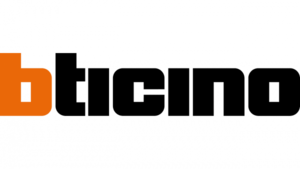
16 September 2024

27 August 2024

27 August 2024