Bluesound HUB Bedienungsanleitung
Lies die bedienungsanleitung für Bluesound HUB (4 Seiten) kostenlos online; sie gehört zur Kategorie Nicht kategorisiert. Dieses Handbuch wurde von 24 Personen als hilfreich bewertet und erhielt im Schnitt 4.9 Sterne aus 12.5 Bewertungen. Hast du eine Frage zu Bluesound HUB oder möchtest du andere Nutzer dieses Produkts befragen? Stelle eine Frage
Seite 1/4

HUB
WIRELESS AUDIO SOURCE ADAPTER
OWNER’S MANUAL
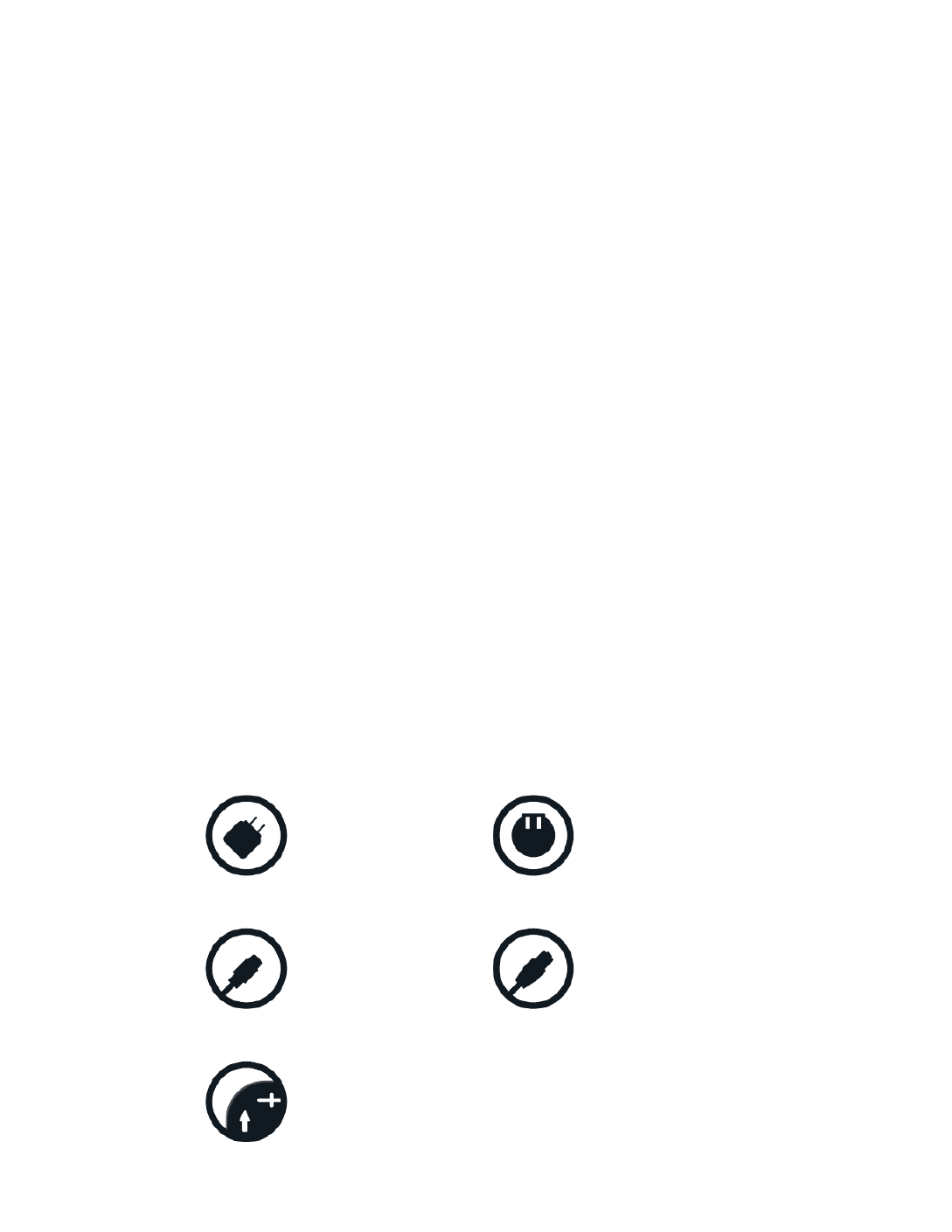
2
WELCOME TO #LIVINGHIFI
Thank you for purchasing your HUB. It is a versatile network accessory that provides
high-quality, multi-room audio access on any Bluesound player, no matter where the
original audio source is located. It frees you up to place your Bluesound players where
you want to, without the constraints of wiring your audio source directly. Clear the
clutter, and conveniently bring the enjoyment of music to everyday life, in any room in
your home.
HI-RES MUSIC. EVERYWHERE. The HUB turns any wired audio device into a
whole-home source and acts a meeting place for your audio sources in the Bluesound
ecosystem. Connect your device directly to a HUB and stream it over the network to
any other Bluesound player. Use up to four HUBs on a single network to eliminate the
need for wires when moving audio around the house, and enjoy your music anywhere.
STREAM YOUR VINYL. The HUB unlocks the problem of geography and lets you
stream your turntable wirelessly instead. With a moving magnet phono stage input
and ground anchor, the HUB functions as a phono pre-amp for Bluesound players.
Low noise, wide-band design, using high-quality components, ensures spectacular
audio quality.
BluOS APP CONTROL. The HUB integrates with BluOS so that other Bluesound (and
BluOS) players on the network can see the HUB’s sources as their own and control
them through the app. Network connectivity is fundamental to the function of the HUB
– choose from a high-performance dual-band Wi-Fi connection, or a wired, Gigabit
Ethernet connection, for strong, stable network audio performance.
This Owner’s Manual will provide you with a more detailed overview of your HUB and
its features. It also includes some troubleshooting tips and tricks and networking best
practices. The Quick Setup Guide included with your HUB will help you get it on the
network and ready to listen to your music.
If you need more help or information please visit support.bluesound.com or send us an
email at support@bluesound.com
Included Accessories
Ethernet Cable
International Plug adapters (x3)Power Adapter
USB-C Power Cable
Mounting Template

4
STATUS INDICATOR Below is a table of the LED blink codes and their corresponding descriptions.
FUNCTION BUTTON
A) STANDBY: Press and hold the Function button for 5 seconds to place the HUB into Vacation Mode (0.5W Standby). In
Vacation Mode, all network activity will cease and the HUB will not appear in the BluOS App. Press the Function button again to
restore the HUB to Ready Mode.
B) UPGRADE MODE: To manually place the HUB into Upgrade Mode, rst disconnect it from electrical power. Wait a moment,
then reconnect power. Press and hold the Function button until the LED turns Green and then back to RED, then release. The
LED will immediately turn Green and then back to Red. The HUB is now in Upgrade Mode. This is only necessary in specic
cases with authorization from a Bluesound support representative.
C) FACTORY RESET: more information on Factory Reset is available later in this manual
LAN PORT To setup the HUB using the LAN Port a Wired Ethernet connection is required. Using the Ethernet cable provided,
connect one end of the Ethernet cable to the LAN port of your wired Ethernet broadband router and the other end to the
POWERNODE’s LAN port. The LAN PORT is an optional connection, but for the best network performance an Ethernet
connection is recommended.
USB (TYPE A) Use the USB (Type A) port for manual software upgrades. This is only necessary in specic cases with
authorization from the Bluesound Support Crew. The USB (Type A) port on the HUB does not support external USB mass
storage devices.
HDMI eARC The HDMI eARC input on the HUB is for audio sources only (eARC = Enhanced Audio Return Channel). Using a
certied HDMI cable (not provided), connect one end to the eARC input of the HUB and the other end to an ARC-enabled HDMI
output on your television or other source. You may be required to enable ARC in your TV settings. Consult you TV user manual
for more information. The source will appear as HDMI ARC for the HUB in the BluOS App.
COAX IN Using a coaxial cable (not provided), connect one end to the HUB’s COAX IN and the other end to the corresponding
coaxial digital output of a compatible audio source, such as a CD or BD/DVD player, digital cable box, digital tuner or other
applicable component. The source will appear as Coaxial Input for the HUB in the BluOS App.
OPTICAL IN Using a digital optical cable (not provided), connect one end to the HUB’s OPTICAL IN and the other end to the
corresponding digital optical output of a compatible audio source, such as a television, CD or BD/DVD player, digital cable box,
digital tuner or other applicable component. The source will appear as Optical Input for the HUB in the BluOS App.
ANALOG IN Using a stereo RCA-to-RCA audio cable (not provided), connect one end to the HUB’s L-R ANALOG IN and the
other end to the corresponding L-R audio output of a line level source, such as a CD player, tuner, or any compatible device. The
source will appear as Analog Input for the HUB in the BluOS App.
LED BLINK CODE
Short blue ash, then red
Solid green
Flashing gren
White pulse
Solid red
Alternate ashing red and green
Solid blue
Flashing red
DESCRIPTION
Powering up rebooting the unit
Hotspot Mode
Connectiung to Network
Software update available
Upgrade Mode
Upgrading
Connected to Network - ready to use with BluOS App
Factory Reset in process
1
2
3
4
5
6
7
8
Produktspezifikationen
| Marke: | Bluesound |
| Kategorie: | Nicht kategorisiert |
| Modell: | HUB |
Brauchst du Hilfe?
Wenn Sie Hilfe mit Bluesound HUB benötigen, stellen Sie unten eine Frage und andere Benutzer werden Ihnen antworten
Bedienungsanleitung Nicht kategorisiert Bluesound

10 September 2024

6 September 2024

6 September 2024

6 September 2024

6 September 2024

6 September 2024

6 September 2024

7 August 2024

2 August 2024

7 November 2022
Bedienungsanleitung Nicht kategorisiert
- Ulanzi
- SXT
- Shokz
- Lümme
- CasaFan
- Domyos
- Krone
- WHALE
- ComNet
- Marshall
- SmarTrike
- Glock
- HomePilot
- Eurochron
- Basetech
Neueste Bedienungsanleitung für -Kategorien-

18 Juli 2025

18 Juli 2025

18 Juli 2025

18 Juli 2025

18 Juli 2025

18 Juli 2025



