Bakker Elkhuizen S-board 860 Bedienungsanleitung
Bakker Elkhuizen
Tastaturen
S-board 860
Lesen Sie kostenlos die 📖 deutsche Bedienungsanleitung für Bakker Elkhuizen S-board 860 (4 Seiten) in der Kategorie Tastaturen. Dieser Bedienungsanleitung war für 23 Personen hilfreich und wurde von 2 Benutzern mit durchschnittlich 4.5 Sternen bewertet
Seite 1/4

Quick guide / User Manual
S-Board 860 Bluetooth
Rechargeable Keyboard
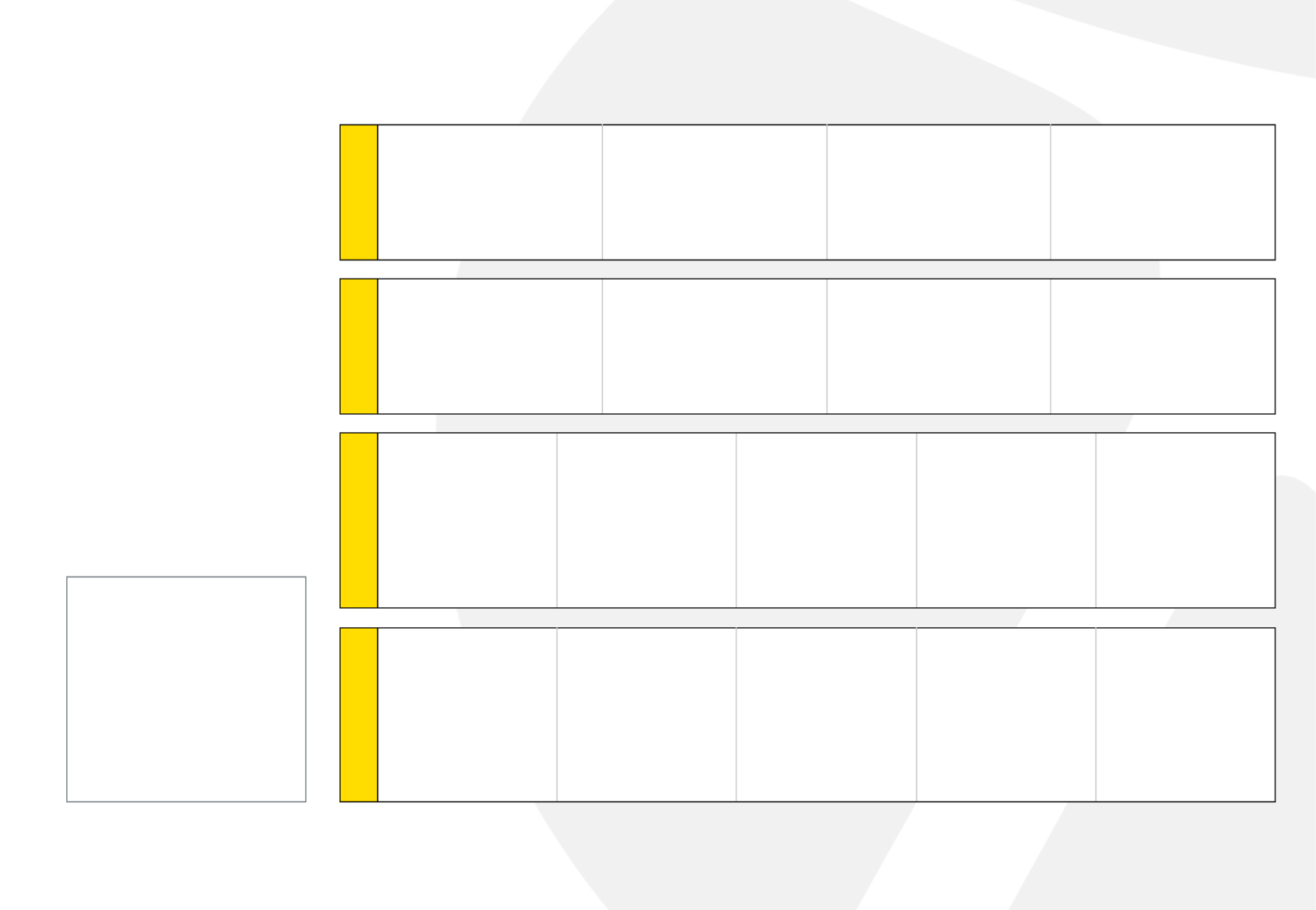
Installation:
1. Install the two AAA
rechargeable batteries.
2. Slide the power switch
to ON position.
3. Press the pair (ID)
button on the bottom
side of the keyboard
for 3 seconds; the
green LED on the
top will ash when
in pairing mode.
4. The keyboard is now
ready to connect
with a Bluetooth
ready system:
Note:
If no signal is received
within 30 sec, the
keyboard will revert to
Power-saving Mode.
To reactivate the
keyboard, click any
key on the keyboard.
S-Board 860 Bluetooth Rechargeable Keyboard
Windows
1 Make sure that the Bluetooth
Function has been activated
on your computer. Double
click the Bluetooth Icon in
the Task Bar or in the Control
Panel. Click ‘Add a device’
2 In the Bluetooth program, use
the option to add a new device
and follow the instructions
on the screen. A random
Bluetooth passkey will be
provided by your system.
3 IMPORTANT: Press ENTER
after typing the passkey on
each device.
4 Setup of your device is
complete.
Mac
1 Make sure that the Bluetooth
Function has been activated
on your computer. Select
Set up Bluetooth device
from the Bluetooth status
dropdown in the menu bar.
2 When the system finds the
keyboard, select Bluetooth
Keyboard and click Continue.
3 A random Bluetooth passkey
will be provided by your
system. Type the Bluetooth
passkey onto the keyboard,
and press Enter to complete
the pairing.
4 Click Quit. Now your wireless
Bluetooth keyboard is
successfully connected with
your computer.
iPad / iPhone
1 On your iPad/iPhone,
go to Settings then
select General.
2 Turn Bluetooth ON, it
will start searching for
Bluetooth devices.
3 When the system finds
the keyboard, select
Bluetooth Keyboard.
4 A random Bluetooth
passkey or pin will
be provided by your
system. Type this
number onto the
keyboard, and press
Enter to complete the
pairing.
5 Now the keyboard is
successfully connected
with your iDevice.
Android Tablet
1 On your tablet, go to
Settings then select
Wireless and Network,
then Bluetooth
Settings.
2 Turn Bluetooth ON and
select Scan Devices, it
will start searching for
Bluetooth devices.
3 When the system finds
the keyboard, select
Bluetooth Keyboard.
4 A random Bluetooth
passkey or pin will
be provided by your
system. Type this
number onto the
keyboard, and press
Enter to complete the
pairing.
5 Now the keyboard is
successfully connected
with the Android Tablet.

LED function description:
LED function type.
Num lock
Caps lock LED/ID pairing
Green: Battery charge
Red: Battery low
How to charge the batteries
When the battery power is low, the Battery
low LED will ash and turn red. Use the
Micro USB retractable cable to connect to
an USB port of your computer to charge
the batteries. During charging in process,
you can continue using the keyboard.
Note: this Micro USB connector
is only for charging batteries use,
there is no data link function.
Produktspezifikationen
| Marke: | Bakker Elkhuizen |
| Kategorie: | Tastaturen |
| Modell: | S-board 860 |
Brauchst du Hilfe?
Wenn Sie Hilfe mit Bakker Elkhuizen S-board 860 benötigen, stellen Sie unten eine Frage und andere Benutzer werden Ihnen antworten
Bedienungsanleitung Tastaturen Bakker Elkhuizen

9 Oktober 2024

8 Oktober 2022
Bedienungsanleitung Tastaturen
- Tastaturen Anker
- Tastaturen Asus
- Tastaturen BeeWi
- Tastaturen Connect IT
- Tastaturen Corsair
- Tastaturen Cyborg
- Tastaturen Exibel
- Tastaturen Kensington
- Tastaturen Logitech
- Tastaturen Macally
- Tastaturen Mad Catz
- Tastaturen Maxxter
- Tastaturen Nacon
- Tastaturen Nedis
- Tastaturen Niceboy
- Tastaturen Rapoo
- Tastaturen Sandberg
- Tastaturen Seal Shield
- Tastaturen Sharkoon
- Tastaturen SilverCrest
- Tastaturen Speedlink
- Tastaturen SteelSeries
- Tastaturen Sweex
- Tastaturen Targus
- Tastaturen Trust
- Tastaturen Watson
- Tastaturen Clas Ohlson
- Tastaturen Yamaha
- Tastaturen MarQuant
- Tastaturen Krüger And Matz
- Tastaturen Technics
- Tastaturen Vivanco
- Tastaturen Cherry
- Tastaturen Logik
- Tastaturen KeySonic
- Tastaturen Zykon
- Tastaturen Deltaco
- Tastaturen Sven
- Tastaturen Steren
- Tastaturen Satechi
Neueste Bedienungsanleitung für -Kategorien-

16 Oktober 2024

16 Oktober 2024

14 Oktober 2024

14 Oktober 2024

14 Oktober 2024

14 Oktober 2024

13 Oktober 2024

11 Oktober 2024

11 Oktober 2024

11 Oktober 2024