Atlona AT-HDR-EX-100CEA-KIT Bedienungsanleitung
Atlona
AV extender
AT-HDR-EX-100CEA-KIT
Lesen Sie kostenlos die 📖 deutsche Bedienungsanleitung für Atlona AT-HDR-EX-100CEA-KIT (12 Seiten) in der Kategorie AV extender. Dieser Bedienungsanleitung war für 17 Personen hilfreich und wurde von 2 Benutzern mit durchschnittlich 4.5 Sternen bewertet
Seite 1/12

1
Installation Guide
AT-HDR-EX-100CEA-KIT
4K HDR HDMI over 100 M HDBaseT™ TX/RX
with Ethernet, Control, PoE, and Return Audio
AT-HDR-EX-100CEA-KIT
The Atlona AT-HDR-EX-100CEA-KIT is an HDBaseT transmitter/receiver kit for high dynamic
range (HDR) formats. The kit is HDCP 2.2 compliant and supports 4K/UHD video @ 60 Hz with
4:4:4 chroma sampling, as well as HDMI data rates up to 18 Gbps. The HDR-EX-100CEA-KIT
provides transmission of HDMI, Ethernet pass-through, and bidirectional IR and RS-232 control
signals up to 330 feet (100 meters) over CAT6a/7 cable. This extender kit features visually
lossless compression with no latency to enable HDR and 4K/60 4:4:4 video signal extension over
HDBaseT. For additional integration convenience, the transmitter remotely powers the receiver
through Power over Ethernet (PoE). The HDR-EX-100CEA-KIT can transmit digital audio from a
television back to an AV receiver, via a dedicated audio pathway.
The HDR-EX-100CEA-KIT is ideal for residential and commercial applications with the latest
as well as emerging 4K/UHD and HDR sources and displays. It is compatible with all video
resolutions, audio formats, and color space formats supported in the HDMI 2.0b specication,
plus the ability to pass metadata for HDR content. The HDR-EX-100CEA-KIT includes Atlona’s
award-winning 10 year limited product warranty and customer support services, so that
integrators can specify, purchase, and install with condence.
IMPORTANT: Visit http://www.atlona.com/product/AT-HDR-EX-100CEA-KIT for the
latest rmware updates and Installation Guide.
Package Contents
1 x AT-HDR-EX-100CEA-TX
1 x AT-HDR-EX-100CEA-RX
4 x Mounting brackets
8 x Mounting screws
1 x 48V DC power supply
1 x IR emitter
1 x 5-pin captive screw connector
1 x 6-pin captive screw connector
1 x Installation Guide
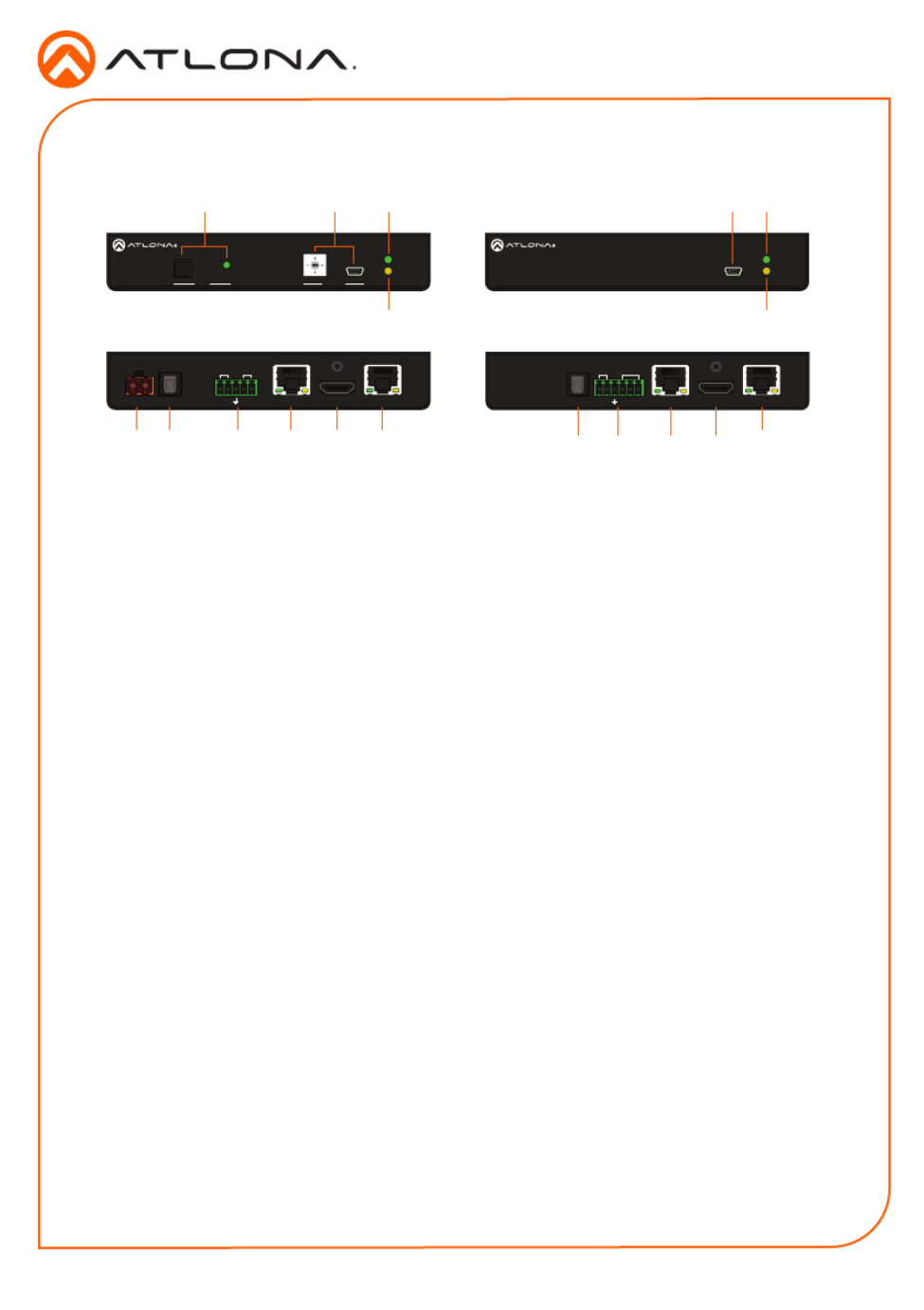
2
Installation Guide
AT-HDR-EX-100CEA-KIT
DC 48V HDMI IN LANHDBaseT OUTOPTICAL T X T X RXRX
-
+OUT
IRRS-232
LANHDMI OU THDBaseT IN
T X T X RXRX P
IRRS-232
IN
OPTICAL
POWER
LINKTEST
AT- H DR-EX-100CEA- T X
1. LINK
2. FW
3. TEST
4. 5V LOCK
UTILIT Y
POWER
LINK
AT- H DR-EX-100CEA- RX
FW
Panel Descriptions
1 TEST
Press this button to test the integrity of the
HDBaseT cable. Refer to Testing HDBaseT
Signal Integrity (page 8) for more
information.
2 UTILITY
Connect a mini-USB to USB-A cable from this
port to a computer. Refer to Utility Switch (page
9) for more information on this feature.
3 POWER
This LED indicator glows solid green when the
unit is powered. Refer to LED Indicators (page
7) for more information.
4 LINK
This LED indicator glows solid amber when a
solid link is established between the transmitter
and receiver. Refer to LED Indicators (page
7) for more information.
5 DC 48V
Connect the included 48V DC power supply to
this power receptacle.
6 OPTICAL OUT
Connect a digital audio cable from this
TOSLINK™ port to an AV receiver. Outputs
audio as part of the Audio Return Channel
(ARC).
7 RS-232 / IR
Connect the included 5-pin captive screw block
to this receptacle. Refer to RS-232 / IR Wiring
(page 3) for more information.
8 HDBaseT OUT
Connect an Ethernet cable from this port to the
HDBaseT IN port on the receiver.
9 HDMI IN
Connect an HDMI cable from this port to a UHD/
HD source.
10 LAN
Connect an Ethernet cable from this port, on
either the transmitter or receiver, to the network.
Do not connect both LAN ports to the same
network.
11 FW
Connect a mini-USB cable from this port to
update the rmware. Refer to Updating the
Firmware (page 10) for more information.
12 POWER
This LED indicator glows solid green when the
unit is powered.
13 LINK
This LED indicator glows solid amber when a
solid link is established between the transmitter
and receiver. Refer to LED Indicators (page
7) for more information.
14 OPTICAL IN
Connect a digital audio cable from the
TOSLINK™ port on the display to this port.
This port serves as the input for the Audio
Return Channel (ARC), receiving audio from the
display and sending it to the transmitter.
15 RS-232 / IR
Connect the included 6-pin captive screw block
to this receptacle. Refer to RS-232 / IR Wiring
(page 3) for more information.
16 HDBaseT IN
Connect an Ethernet cable from this port to the
HDBaseT OUT port on the transmitter.
17 HDMI OUT
Connect an HDMI cable from this port to an
UHD/HD display.
Front Front
Rear Rear
Tx Rx
5 1486 1597 16 1710 10
2 3 12111
4 13

3
Installation Guide
AT-HDR-EX-100CEA-KIT
The AT-HDR-EX-100CE-KIT provides both an and port. RS-232 pass-through is RS-232 IR
supported, allowing a control system to be connected to either the transmitter or receiver.
Connect the included IR emitter to the transmitter and an IR extender (not included) to the
receiver. Both IR and RS-232 connections are optional.
1. Use wire strippers to remove at least 3/16” (5 mm) of the cable jacket for both the RS-232
and IR emitter.
2. Insert the wires as shown into the included 5-pin captive screw connector.
1. Use wire strippers to remove at least 3/16” (5 mm) of the cable jacket for both the RS-232
and IR emitter.
2. Insert the wires as shown into the included 6-pin captive screw connector.
NOTE: Typical DB9 connectors use pin 2 for TX, pin 3 for RX, and pin 5 for
ground. On some devices functions of pins 2 and 3 are reversed. Also note, that
IR is bidirectional, allowing the IR emitter or IR receiver to be connected to either
the transmitter or receiver.
RS-232 / IR Wiring
GND
RX
TX
S
G
IR Emitter
DB-9 Connector
GND
RX
TX
S
P
G
IR Receiver
DB-9 Connector
Transmitter
Receiver
Produktspezifikationen
| Marke: | Atlona |
| Kategorie: | AV extender |
| Modell: | AT-HDR-EX-100CEA-KIT |
Brauchst du Hilfe?
Wenn Sie Hilfe mit Atlona AT-HDR-EX-100CEA-KIT benötigen, stellen Sie unten eine Frage und andere Benutzer werden Ihnen antworten
Bedienungsanleitung AV extender Atlona

28 August 2024

28 August 2024

28 August 2024

23 August 2024

22 August 2024

22 August 2024

22 August 2024

22 August 2024

22 August 2024

22 August 2024
Bedienungsanleitung AV extender
- AV extender Approx
- AV extender Gigabyte
- AV extender Hama
- AV extender Manhattan
- AV extender Nedis
- AV extender Philips
- AV extender Roland
- AV extender Allnet
- AV extender Eminent
- AV extender König
- AV extender KEF
- AV extender Teufel
- AV extender Abus
- AV extender Lindy
- AV extender Tripp Lite
- AV extender Audio Pro
- AV extender Marmitek
- AV extender Marshall Electronics
- AV extender Black Box
- AV extender Techly
- AV extender Ebode
- AV extender Vision
- AV extender InFocus
- AV extender Kindermann
- AV extender Monoprice
- AV extender Ecler
- AV extender AG Neovo
- AV extender Genexis
- AV extender Digitus
- AV extender DataVideo
- AV extender LevelOne
- AV extender UTEPO
- AV extender Kramer
- AV extender Intellinet
- AV extender AJA
- AV extender Planet
- AV extender Peerless
- AV extender Steren
- AV extender AMX
- AV extender Vivotek
- AV extender Adder
- AV extender Epcom
- AV extender Siig
- AV extender TV One
- AV extender Rose
- AV extender Iogear
- AV extender StarTech.com
- AV extender Smart-AVI
- AV extender Aitech
- AV extender Gefen
- AV extender Avocent
- AV extender IMG Stage Line
- AV extender CYP
- AV extender ASSMANN Electronic
- AV extender ATen
- AV extender KanexPro
- AV extender SmartAVI
- AV extender Oehlbach
- AV extender Wentronic
- AV extender Crestron
- AV extender Accell
- AV extender Dynaudio
- AV extender Extron
- AV extender Rocstor
- AV extender WyreStorm
- AV extender Lightware
- AV extender SWIT
- AV extender Hall Research
- AV extender Matrox
- AV extender Blustream
- AV extender Rose Electronics
- AV extender MuxLab
- AV extender Seco-Larm
- AV extender Kanex
- AV extender C2G
- AV extender ConnectPro
- AV extender TechLogix Networx
- AV extender Micro Connect
- AV extender Intelix
- AV extender HELGI
- AV extender Liberty
- AV extender Comprehensive
- AV extender PureLink
Neueste Bedienungsanleitung für -Kategorien-

7 Oktober 2024

2 Oktober 2024

1 Oktober 2024

30 September 2024

21 September 2024

21 September 2024

21 September 2024

21 September 2024

21 September 2024

21 September 2024