Asus RT-AC67P Bedienungsanleitung
Lesen Sie kostenlos die 📖 deutsche Bedienungsanleitung für Asus RT-AC67P (2 Seiten) in der Kategorie Router. Dieser Bedienungsanleitung war für 17 Personen hilfreich und wurde von 2 Benutzern mit durchschnittlich 4.5 Sternen bewertet
Seite 1/2
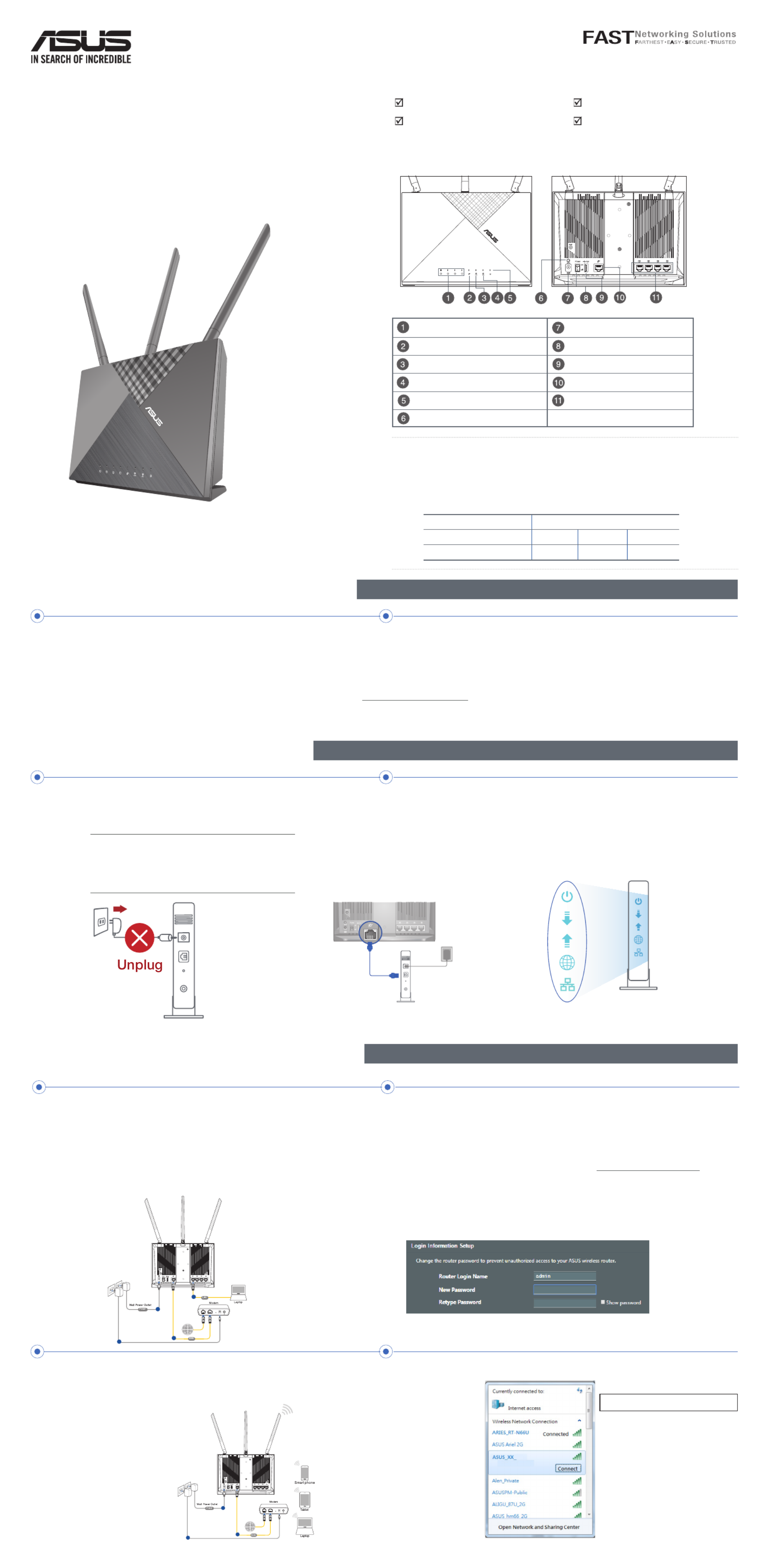
RT-AC67P
Dual band AC WiFi Router
Quick
Start Guide
Package contents
A quick look at RT-AC67P
RT-AC67P Wireless Router AC adapter
Network cable (RJ-45) Quick Start Guide
LAN LED Power (DCIN) port
WAN (Internet) LED Power switch
2.4GHz LED USB 3.0 port
5GHz LED WAN (Internet) port
Power LED LAN 1 ~ 4 ports
WPS button
NOTES:
• Use only the adapter that came with your package. Using other
adapters may damage the device.
• Specifications:
DC Power adapter DC Output: +12V with 2A current
Operating Temperature 0~40
oC Storage 0~70oC
Operating Humidity 50~90% Storage 20~90%
For optimal wireless transmission between the wireless router and connected wireless devices, ensure that you:
• Place the wireless router in a centralized area for a maximum wireless coverage for the network devices.
• Keep the wireless router away from metal obstructions and away from direct sunlight.
• Always update to the latest firmware. Visit the ASUS website at to get the latest firmware updates. http://www.asus.com
Position your wireless router
Preparing your modem
1. Unplug the power cable/DSL modem. If it has a
battery backup, remove the battery.
NOTE: If you are using DSL for Internet,
you will need your username/password
from your Internet Service Provider (ISP)
to properly configure the router.
2. Connect your modem to the router with
the bundled network cable.
3. Power on your cable/DSL modem.
4. Check your cable/DSL modem LED lights
to ensure the connection is active.
Setting up your RT-AC67P
2. The web GUI launches automatically when you open a web
browser. If it does not auto-launch, enter http://router.asus.com.
3. Log into the Web GUI. By default, the login username and
password for your wireless router’s Web GUI is . admin
4. Set up a password for your router to prevent unauthorized access.
LINE RES E T PWRLAN
a
d
c
b
1. Plug your router into a power outlet and power it on.
Connect the network cable from your computer to a LAN
port on your router.
You can set up your RT-AC67P via wired or wireless connection.
A. Wired connection
1. Plug your router into a power outlet and power it
on.
B. Wireless connection
LINE RESET PWRLAN
a
c
b
2. Connect to the network
with SSID shown on
the product label on the
back side of the router.
For better network
security, change to
a unique SSID and
assign a password.
ASUS router
Wi-Fi Name (SSID): ASUS_XX
* refers to the last XX
two digits of the
MAC address. You
can find it on the
label on the back of
your RT-AC67P.

3. You can choose either the web GUI or ASUS Router app to set up your router.
a. Web GUI Setup
• Once connected, the web GUI launches automatically when you open a
web browser. If it does not auto-launch, enter http://router.asus.com.
•
Log into the Web GUI. By default, the login username and password for
your wireless router’s Web GUI is .admin
•
Set up a password for your router to prevent unauthorized access.
b. App Setup
Download ASUS Router App to set up your router via your mobile devices.
• Turn on Wi-Fi on your mobile devices and connect to your RT-AC67P’s network.
• Follow ASUS Router App setup instructions to complete the setup.
ASUS Router
ASUS
Router
FAQ
Where can I find more information about the wireless router?
• Technical support site: https://www.asus.com/support
• Customer hotline: refer to the Support Hotline section in
this Quick Start Guide
FREQUENTLY ASKED QUESTIONS
Q1:
Where can I submit feedback on the router?
• App: Launch ASUS Router App and go to > Setting System
Settings Feedback >
• Web: Log into the web GUI of your router and go to
Advanced Settings Administration Feedback > >
Q2:
ASUS Recycling/Takeback Services
ASUS recycling and takeback programs come from our commitment to the highest standards for
protecting our environment. We believe in providing solutions for you to be able to responsibly
recycle our products, batteries, other components, as well as the packaging materials. Please go
to http://csr.asus.com/english/Takeback.htm for the detailed recycling information in dierent
regions.
REACH
Complying with the REACH (Registration, Evaluation, Authorisation, and Restriction of
Chemicals) regulatory framework, we published the chemical substances in our products at
ASUS REACH website at http://csr.asus.com/english/REACH.htm
Federal Communications Commission Statement
This device complies with Part 15 of the FCC Rules. Operation is subject to the following two
conditions:
• This device may not cause harmful interference.
• This device must accept any interference received, including interference that may cause
undesired operation.
This equipment has been tested and found to comply with the limits for a class B digital device,
pursuant to part 15 of the FCC Rules. These limits are designed to provide reasonable protection
against harmful interference in a residential installation.
This equipment generates, uses and can radiate radio frequency energy and, if not installed
and used in accordance with the instructions, may cause harmful interference to radio
communications. However, there is no guarantee that interference will not occur in a particular
installation. If this equipment does cause harmful interference to radio or television reception,
which can be determined by turning the equipment o and on, the user is encouraged to try to
correct the interference by one or more of the following measures:
• Reorient or relocate the receiving antenna.
• Increase the separation between the equipment and receiver.
• Connect the equipment into an outlet on a circuit dierent from that to which the receiver is
connected.
• Consult the dealer or an experienced radio/TV technician for help.
WARNING! Any changes or modifications not expressly approved by the party
responsible for compliance could void the user’s authority to operate the equipment.
Prohibition of Co-location
This device and its antenna(s) must not be co-located or operating in conjunction with any other
antenna or transmitter.
IMPORTANT NOTE:
Radiation Exposure Statement: This equipment complies with FCC radiation exposure
limits set forth for an uncontrolled environment. End users must follow the specic operating
instructions for satisfying RF exposure compliance. To maintain compliance with FCC exposure
compliance requirement, please follow operation instruction as documented in this manual.
WARNING! This equipment must be installed and operated in accordance with
provided instructions and the antenna(s) used for this transmitter must be installed to
provide a separation distance of at least 20 cm from all persons and must not be co-
located or operating in conjunction with any other antenna or transmitter.
Compliance Statement of Innovation, Science and Economic
Development Canada (ISED)
This device complies with Innovation, Science and Economic Development Canada licence
exempt RSS standard(s). Operation is subject to the following two conditions: (1) this device may
not cause interference, and (2) this device must accept any interference, including interference
that may cause undesired operation of the device.
Operation in the band 5150–5250 MHz is only for indoor use to reduce the potential for harmful
interference to co-channel mobile satellite systems.
CAN ICES-3(B)/NMB-3(B)
Radio Frequency (RF) Exposure Information
The radiated output power of the ASUS Wireless Device is below the Innovation, Science and
Economic Development Canada radio frequency exposure limits. The ASUS Wireless Device
should be used in such a manner such that the potential for human contact during normal
operation is minimized.
This equipment should be installed and operated with a minimum distance of 23 cm between
the radiator any part of your body.
This device has been certied for use in Canada. Status of the listing in the Innovation, Science
and Economic Development Canada’s REL (Radio Equipment List) can be found at the following
web address:
http://www.ic.gc.ca/eic/site/ceb-bhst.nsf/eng/h_tt00020.html
Additional Canadian information on RF exposure also can be found at the following web:
https://www.ic.gc.ca/eic/site/smt-gst.nsf/eng/sf08792.html
Déclaration de conformité de Innovation, Sciences et Développement
économique Canada (ISED)
Le présent appareil est conforme aux CNR d’Innovation, Sciences et Développement
économique Canada applicables aux appareils radio exempts de licence. L’exploitation est
autorisée aux deux conditions suivantes : (1) l’appareil ne doit pas produire de brouillage, et (2)
l’utilisateur de l’appareil doit accepter tout brouillage radioélectrique subi, même si le brouillage
est susceptible d’en compromettre le fonctionnement.
La bande 5150 – 5250 MHz est réservée uniquement pour une utilisation à l’intérieur an de
réduire les risques de brouillage préjudiciable aux systèmes de satellites mobiles utilisant les
mêmes canaux.
CAN ICES-3(B)/NMB-3(B)
Informations concernant l’exposition aux fréquences radio (RF)
La puissance de sortie émise par cet appareil sans l est inférieure à la limite d'exposition aux
fréquences radio d'Innovation, Sciences et Développement économique du Canada (ISED).
Utilisez l'appareil sans l de façon à minimiser les contacts humains lors d'un fonctionnement
normal.
Cet équipement doit être installé et utilisé avec un minimum de 23 cm de distance entre la
source de rayonnement et votre corps.
L'utilisation de cet appareil est autorisée au Canada. Pour consulter l'entrée correspondant à
l'appareil dans la liste d'équipement radio (REL - Radio Equipment List) d'Innovation, Sciences et
Développement économique du Canada, rendez-vous sur :
http://www.ic.gc.ca/eic/site/ceb-bhst.nsf/eng/h_tt00020.html
Pour des informations supplémentaires concernant l'exposition aux fréquences radio au Canada,
rendez-vous sur : https://www.ic.gc.ca/eic/site/smt-gst.nsf/eng/sf08792.html
For product available in the US/Canada market, only channel 1~11 can be operated. Selection of
other channels is not possible.
Pour les produits disponibles aux États-Unis et au Canada, seuls les canaux 1 à 11 peuvent être
utilisés. La sélection d’autres canaux n’est pas possible.
This device is restricted for indoor use only.
Cet appareil convient uniquement à un usage intérieur.
Safety Notices
• Use this product in environments with ambient temperatures between 0°C(32°F) and
40°C(104°F).
• Refer to the rating label on the bottom of your product and ensure your power adapter
complies with this rating.
• DO NOT place on uneven or unstable work surfaces. Seek servicing if the casing has been
damaged.
• DO NOT place or drop objects on top and do not shove any foreign objects into the product.
• DO NOT expose to or use near liquids, rain, or moisture. DO NOT use the modem during
electrical storms.
• DO NOT cover the vents on the product to prevent the system from getting overheated.
• DO NOT use damaged power cords, accessories, or other peripherals.
• If the Adapter is broken, do not try to x it by yourself. Contact a qualied service technician
or your retailer.
• To prevent electrical shock hazard, disconnect the power cable from the electrical outlet
before relocating the system.
• DO NOT mount this equipment higher than 2 meters.
• Utilisez ce produit dans un environnement dont la température ambiante est
comprise entre 0˚C (32°F) et 40˚C (104°F).
• Référez-vous à l'étiquette située au dessous du produit pour vérier que
l'adaptateur secteur répond aux exigences de tension.
• NE PAS placer sur une surface irrégulière ou instable. Contactez le service après-vente si le
châssis a été endommagé.
• NE PAS placer, faire tomber ou insérer d'objets sur/dans le produit.
• NE PAS exposer l'appareil à la pluie ou à l'humidité, tenez-le à distance des liquides.
NE PAS utiliser le modem lors d'un orage.
• NE PAS bloquer les ouvertures destinées à la ventilation du système pour éviter que
celui-ci ne surchaue.
• NE PAS utiliser de cordons d'alimentation, d'accessoires ou autres périphériques
endommagés.
• Si l'adaptateur est endommagé, n'essayez pas de le réparer vous-même. Contactez
un technicien électrique qualié ou votre revendeur.
• Pour éviter tout risque de choc électrique, débranchez le câble d'alimentation de la
prise électrique avant de toucher au système.
• Ne placez pas cet appareil à une hauteur supérieure à 2 mètres.
Manufacturer ASUSTeK Computer Inc.
Tel: +886-2-2894-3447
Address: 1F., No. 15, Lide Rd., Beitou Dist., Taipei City 112, Taiwan
Authorised representative in
Europe ASUS Computer GmbH
Address: HARKORT STR. 21-23, 40880 RATINGEN, GERMANY
Authorised distributors in
Turkey BOGAZICI BILGISAYAR TICARET VE SANAYI A.S.
Tel./FAX No.: +90 212 331 10 00 / +90 212 332 28 90
Address: ESENTEPE MAH. BUYUKDERE CAD. ERCAN HAN B BLOK NO.121 SISLI, ISTANBUL 34394
CIZGI Elektronik San. Tic. Ltd. Sti.
Tel./FAX No.: +90 212 356 70 70 / +90 212 356 70 69
Address: GURSEL MAH. AKMAN SK.47B 1 KAGITHANE/ISTANBUL
KOYUNCU ELEKTRONiK BiLGi iSLEM SiST. SAN. VE DIS TIC. A.S.
Tel. No.: +90 216 5288888
Address: EMEK MAH.ORDU CAD. NO:18, SARIGAZi, SANCAKTEPE ISTANBUL
ENDEKS BİLİŞİM SAN VE DIŞ TİC LTD ŞTİ
Tel./FAX No.: +90 216 523 35 70 / +90 216 523 35 71
Address: NECIP FAZIL BULVARI, KEYAP CARSI SITESI, G1 BLOK, NO:115 Y.DUDULLU, UMRANIYE, ISTANBUL
PENTA TEKNOLOJI URUNLERI DAGITIM TICARET A.S
Tel./FAX No.: +90 216 528 0000
Address: ORGANIZE SANAYI BOLGESI NATO YOLU 4.CADDE NO:1 UMRANIYE, ISTANBUL 34775
Produktspezifikationen
| Marke: | Asus |
| Kategorie: | Router |
| Modell: | RT-AC67P |
Brauchst du Hilfe?
Wenn Sie Hilfe mit Asus RT-AC67P benötigen, stellen Sie unten eine Frage und andere Benutzer werden Ihnen antworten
Bedienungsanleitung Router Asus

26 September 2024

12 September 2024

11 September 2024

3 September 2024

29 August 2024

25 August 2024

21 August 2024

20 August 2024

20 August 2024

19 August 2024
Bedienungsanleitung Router
- Router Acer
- Router Anker
- Router Apple
- Router Approx
- Router Belkin
- Router BenQ
- Router Exibel
- Router Gembird
- Router Gigabyte
- Router Hama
- Router HP
- Router LogiLink
- Router Manhattan
- Router Medion
- Router Sweex
- Router Trust
- Router Clas Ohlson
- Router Cotech
- Router Makita
- Router Roland
- Router ZyXEL
- Router Bosch
- Router Alfa
- Router Siemens
- Router Buffalo
- Router TechniSat
- Router Allnet
- Router Devolo
- Router Eminent
- Router Linksys
- Router Netgear
- Router Telekom
- Router König
- Router Renkforce
- Router Thomson
- Router Black And Decker
- Router Skil
- Router Kenwood
- Router Schneider
- Router DeWalt
- Router Einhell
- Router Festool
- Router Topcom
- Router Nilox
- Router Motorola
- Router Nokia
- Router Vivanco
- Router Xiaomi
- Router EZVIZ
- Router Hikoki
- Router Hitachi
- Router Strong
- Router TCL
- Router Metabo
- Router Zoom
- Router Güde
- Router Netis
- Router Aruba
- Router Lindy
- Router Thrustmaster
- Router MSI
- Router Mercusys
- Router Razer
- Router TRENDnet
- Router Sagem
- Router Sigma
- Router Western Digital
- Router AVM
- Router Milan
- Router Zebra
- Router EnVivo
- Router TP-Link
- Router Kathrein
- Router Silverline
- Router Holzmann
- Router Alcatel
- Router Vtech
- Router Black Box
- Router Techly
- Router Barco
- Router Hercules
- Router Milwaukee
- Router Toolcraft
- Router Huawei
- Router JUNG
- Router Nest
- Router Edimax
- Router DrayTek
- Router Eumex
- Router Technicolor
- Router Totolink
- Router Kogan
- Router Peak
- Router Sagemcom
- Router Conceptronic
- Router D-Link
- Router T-Mobile
- Router I-Tec
- Router QNAP
- Router Icidu
- Router Vodafone
- Router Powerplus
- Router Digitus
- Router Lancom
- Router LevelOne
- Router Beafon
- Router Phicomm
- Router ZTE
- Router Cisco
- Router Sonos
- Router Tenda
- Router Kasda
- Router Foscam
- Router Ubiquiti Networks
- Router Synology
- Router Kopul
- Router Kramer
- Router Intellinet
- Router Asrock
- Router AJA
- Router Hikvision
- Router Patton
- Router Nexxt
- Router Planet
- Router AT&T
- Router EnGenius
- Router Mikrotik
- Router Teltonika
- Router Porter-Cable
- Router Google
- Router Comtrend
- Router Davolink
- Router Digi
- Router Digiconnect
- Router KPN
- Router Leoxsys
- Router Media-tech
- Router Mercku
- Router On Networks
- Router PENTAGRAM
- Router Proximus
- Router Sitecom
- Router SMC
- Router T-com
- Router Tele 2
- Router Telstra
- Router Ubee
- Router United Telecom
- Router UPC
- Router Verizon
- Router Wintec
- Router Wisetiger
- Router Zolid
- Router Vimar
- Router Cudy
- Router Siig
- Router Moxa
- Router RGBlink
- Router Iogear
- Router StarTech.com
- Router Kraun
- Router AirLive
- Router Smart-AVI
- Router Dahua Technology
- Router ModeCom
- Router Gefen
- Router Atlantis Land
- Router BT
- Router Cradlepoint
- Router Multitech
- Router Arris
- Router ATen
- Router KanexPro
- Router SPL
- Router Advantech
- Router RAVPower
- Router Digicom
- Router Juniper
- Router BZBGear
- Router Brickcom
- Router 3Com
- Router Kiloview
- Router B&B Electronics
- Router Eero
- Router Atlona
- Router Xantech
- Router WyreStorm
- Router AVMATRIX
- Router Alfatron
- Router Key Digital
- Router Rosewill
- Router HiRO
- Router Ocean Matrix
- Router Hamlet
- Router AVPro Edge
- Router Blustream
- Router Dovado
- Router Readynet
- Router Accelerated
- Router Mach Power
- Router ComNet
- Router MuxLab
- Router EXSYS
- Router Avenview
- Router Netcomm
- Router Allied Telesis
- Router A-NeuVideo
- Router Sixnet
- Router OneAccess
- Router Hawking Technologies
- Router Cambium Networks
- Router Lantronix
- Router Sabrent
- Router F-Secure
- Router Keewifi
- Router Shinybow
- Router Starlink
- Router Keenetic
- Router Lumantek
- Router Actiontec
- Router Billion
- Router LTS
- Router Intelix
- Router Arcadyan
- Router 7inova
- Router Nexaira
- Router FSR
- Router Amped Wireless
- Router Ruckus Wireless
- Router Premiertek
- Router GL.iNet
- Router Edgewater
- Router Milesight
- Router PulseAudio
- Router Predator
- Router Comprehensive
- Router Digitalinx
- Router Luxul
- Router Silentwind
- Router Keezel
Neueste Bedienungsanleitung für -Kategorien-

3 Dezember 2024

2 Dezember 2024

2 Dezember 2024

2 Dezember 2024

2 Dezember 2024

1 Dezember 2024

1 Dezember 2024

30 November 2024

29 November 2024

26 November 2024