Amazfit T-Rex 2 Black Bedienungsanleitung
Lesen Sie kostenlos die 📖 deutsche Bedienungsanleitung für Amazfit T-Rex 2 Black (23 Seiten) in der Kategorie Sportuhr. Dieser Bedienungsanleitung war für 26 Personen hilfreich und wurde von 2 Benutzern mit durchschnittlich 4.5 Sternen bewertet
Seite 1/23
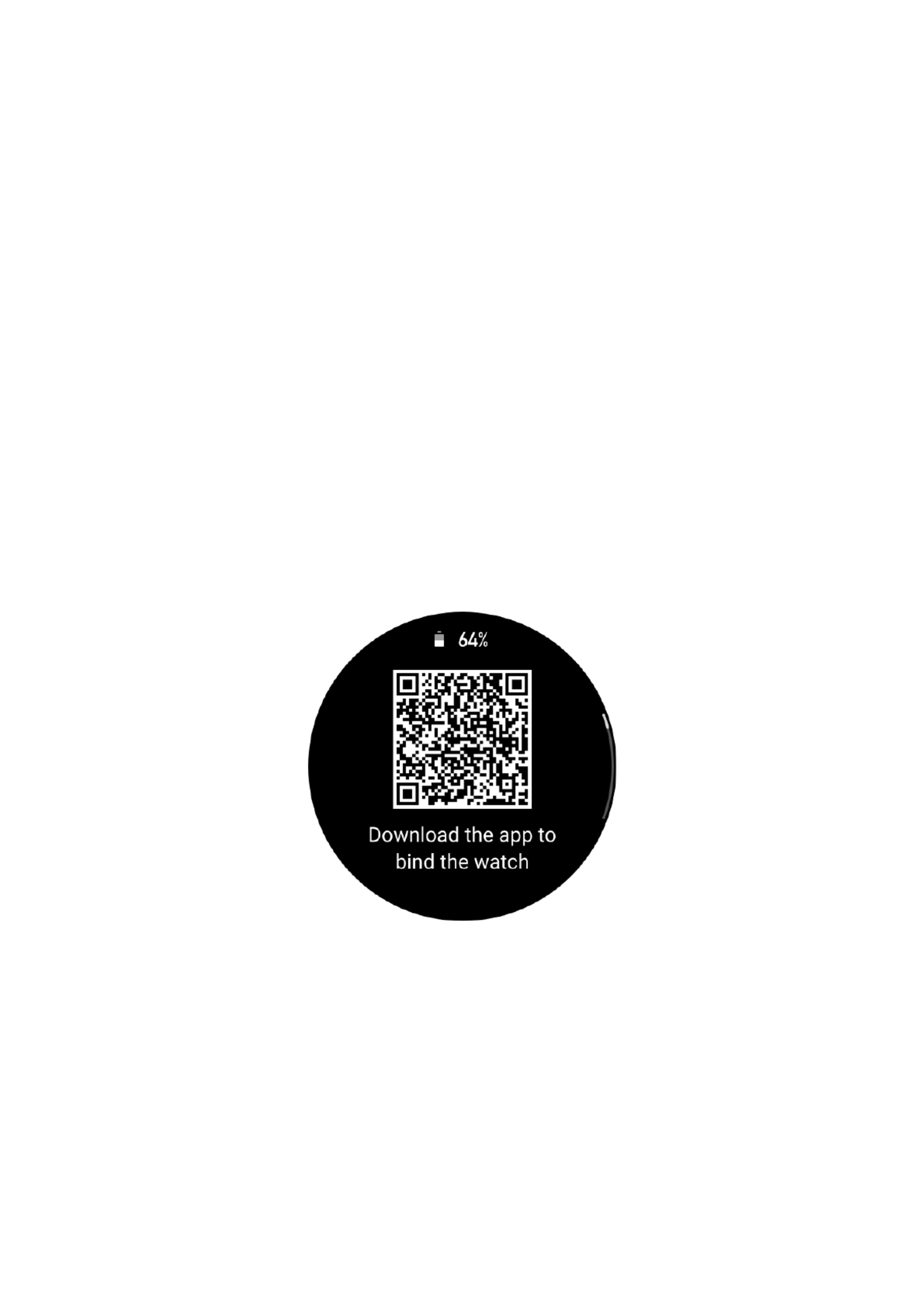
1/ 24
Amazfit T-Rex 2 User Manual -
Overseas Version
Connection and pairing
Use your phone to scan the following QR code, and download and install the Zepp app. For a
better user experience, update the app to the latest version as prompted.
Note: Your mobile phone must run Android 7.0 or iOS 12.0
or later.
Initial pairing:
When the watch is started for the first time, the QR code used for pairing displays on the
screen.
Open the Zepp app on your phone, log in to the app, and scan the QR code on the watch to
pair your phone with the watch.
Pairing with a new phone:
1. Open the app on your old phone and synchronize data with the watch.
2. On your old phone, go to the information page of the watch, tap Unpair at the bottom of the
page, and unpair the old phone from the watch.
3. Restore the factory settings of the watch, and then pair the watch with your new phone as
described in the initial pairing procedure.
Updating the system of your watch
Keep the watch connected with your phone, start the Zepp app, go to Profile > Amazfit T-Rex

2/ 24
2, and tap System Update to view or update the system of your watch.
We recommend that you tap Update Immediately when your watch receives a system update
message.
Basic operations
Commonly used gestures and buttons
Tap the screen
Uses a feature, selects the current item, or proceeds with the
next step
Press and hold the watch
face
Activates watch face selection and watch face settings
Cover the screen
Turns off the screen
Swipe from left to right
Returns to the upper-level page when on most sub-level pages
Swipe up or down on the
screen
Scrolls or switches pages
Tap the upper right button
Uses a feature, selects the current item, or proceeds with the
next step
Tap the lower right button
Returns to the upper-level page when on most sub-level pages
Tap UP/DOWN button
Scrolls or switches pages
Press and hold the upper
right button for 5 sec or
longer
Powers on, accesses the restart page, and performs force
restart.
Control center
Swipe down on the watch face page to enter the Control Center, where you can access system
features of the watch.
Supported features include Flashlight, DND, Theater mode, Keep Screen On, Calendar,
Buzzer Intensity, Battery, Brightness, Find Phone, Settings, Alarm, Barometer, Compass,
Countdown, Stopwatch, Volume, Music, Cards, Lock Screen, and Bluetooth
Find the phone
1. Keep the watch connected to your phone.
2. On the watch face page, swipe down to go to the control center, and tap Find Phone. Your
phone will ring.
3. In the app list, tap More, and then tap Find Phone. Your phone will ring.
Find the watch
Keep the watch connected to your phone, open the Zepp app, go to Profile > Amazfit T-Rex 2,
and tap Find Watch. Then, your watch will vibrate and buzz, if the two functions Vibrate For
Alert and Buzzer scenes have been toggled on the watch Settings.

3/ 24
Watch faces
Watch face compilations
Some watch faces support compilations. With compilations, you can view steps, calories,
weather, and other information, and edit the information as needed.
Edit watch face compilations:
1. After waking up the watch, press and hold the watch face to enter the watch face selection
page, where you can choose other watch faces or edit the watch face.
2. Swipe left or right on the screen to preview watch faces available. The Edit button displays
at the bottom of a watch face that supports compilations. You can tap this button to go to the
page for editing the compilations of this watch face.
3. Select the compilation to edit. Tap a compilation, or swipe up or down on the screen to
switch between compilations.
4. After editing, press the upper right button to finish editing and enable the watch face.
Always On Display
If this feature is enabled, the screen still displays time and some information of the watch face
in standby mode, which greatly reduces the battery life.
Set Always On Display:
1. After you wake up your watch, open the app list, and go to Settings > Display > Always On
Display.
2. Select the watch face style and enable status for Always On Display.
Add watch faces
The watch provides several watch faces by default. You can also go to the Store in the Zepp
app to synchronize online watch faces to the watch, or set a picture on the phone as the watch
face picture on the Zepp app.
Add online watch faces:
1. Keep the watch connected to your phone, open the Zepp app, and go to Profile > Amazfit
T-Rex 2 > Watch Faces.
Select one or more watch faces, and then synchronize them to the watch to give yourself
multiple options.
Add customized watch faces:
Keep the watch connected with your phone, open the Zepp app, go to Profile > Amazfit T-Rex
2 > Watch Faces > Custom Background, and tap your preferred style to change background
by selecting a photo from your phone’s Albums or taking a photo with your phone’s camera..
Change watch faces
1. Wake up the watch face, and press and hold the watch face to go to the watch face selection
page.
2. Swipe left or right on the screen to preview watch faces available on the watch, including
built-in watch faces and synchronized online watch faces.
3. Tap the desired watch face to replace the current watch face.
Produktspezifikationen
| Marke: | Amazfit |
| Kategorie: | Sportuhr |
| Modell: | T-Rex 2 Black |
Brauchst du Hilfe?
Wenn Sie Hilfe mit Amazfit T-Rex 2 Black benötigen, stellen Sie unten eine Frage und andere Benutzer werden Ihnen antworten
Bedienungsanleitung Sportuhr Amazfit

10 August 2024
Bedienungsanleitung Sportuhr
- Sportuhr Crivit
- Sportuhr Apple
- Sportuhr Asus
- Sportuhr Hama
- Sportuhr Medion
- Sportuhr Nedis
- Sportuhr SilverCrest
- Sportuhr Clas Ohlson
- Sportuhr OK
- Sportuhr ADE
- Sportuhr Beurer
- Sportuhr Cresta
- Sportuhr Denver
- Sportuhr Medisana
- Sportuhr Prologue
- Sportuhr TFA
- Sportuhr Trevi
- Sportuhr Polar
- Sportuhr Pyle
- Sportuhr Motorola
- Sportuhr Umidigi
- Sportuhr Xiaomi
- Sportuhr Livoo
- Sportuhr Crane
- Sportuhr Cubot
- Sportuhr Fossil
- Sportuhr Garmin
- Sportuhr Lamax
- Sportuhr Prixton
- Sportuhr Withings
- Sportuhr Mio
- Sportuhr Soehnle
- Sportuhr Bushnell
- Sportuhr Casio
- Sportuhr Omron
- Sportuhr Sanitas
- Sportuhr Terraillon
- Sportuhr Krontaler
- Sportuhr Mondaine
- Sportuhr Epson
- Sportuhr Silva
- Sportuhr Acme
- Sportuhr Scosche
- Sportuhr Suunto
- Sportuhr Sigma
- Sportuhr Honor
- Sportuhr Adidas
- Sportuhr Bryton
- Sportuhr CicloSport
- Sportuhr Geonaute
- Sportuhr Runtastic
- Sportuhr Soleus
- Sportuhr Wiko
- Sportuhr Huawei
- Sportuhr NGM
- Sportuhr TomTom
- Sportuhr EVOLVEO
- Sportuhr Fitbit
- Sportuhr Diesel
- Sportuhr Timex
- Sportuhr SPC
- Sportuhr Cateye
- Sportuhr Echowell
- Sportuhr Lezyne
- Sportuhr Billow
- Sportuhr Oppo
- Sportuhr Wahoo Fitness
- Sportuhr Oregon Scientific
- Sportuhr TicWatch
- Sportuhr Ematic
- Sportuhr Fen
- Sportuhr Misfit
- Sportuhr Naxa
- Sportuhr Sportline
- Sportuhr Steren
- Sportuhr Sunstech
- Sportuhr Swami
- Sportuhr Kikos
- Sportuhr Brigmton
- Sportuhr Navilock
- Sportuhr Izzo Golf
- Sportuhr Coros
- Sportuhr Ciclo
- Sportuhr Goodis
- Sportuhr QuchiQ
- Sportuhr Kubo
- Sportuhr Bitween
- Sportuhr Ronstan
Neueste Bedienungsanleitung für -Kategorien-

11 Oktober 2024

10 Oktober 2024

5 Oktober 2024

5 Oktober 2024

5 Oktober 2024

29 September 2024

23 September 2024

22 September 2024

20 September 2024

13 September 2024