Adder -DVA Bedienungsanleitung
Lesen Sie kostenlos die 📖 deutsche Bedienungsanleitung für Adder -DVA (4 Seiten) in der Kategorie Audio/Video-Konverter. Dieser Bedienungsanleitung war für 27 Personen hilfreich und wurde von 2 Benutzern mit durchschnittlich 4.5 Sternen bewertet
Seite 1/4
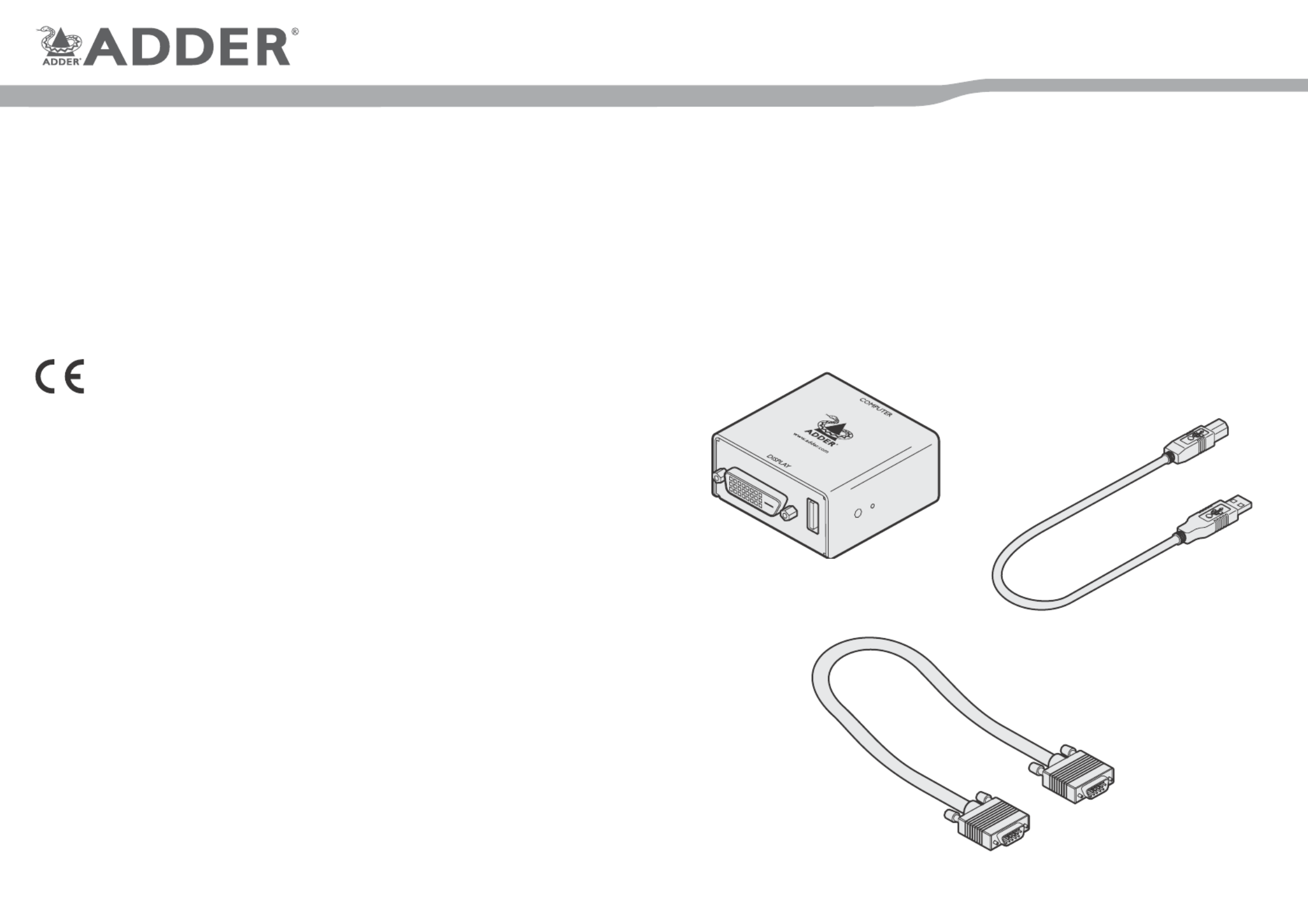
Welcome
The Adder DVA (Digital Video Adapter) module converts analogue (VGA) video into digital video
conforming to the DVI 1.0 standard. Installation is quick and easy: The Adder DVA attaches to the
analogue video output port on your computer and gains its power from a spare USB port. You then
connect your DVI video display to the digital video output port on the DVA module - and that’s it. No
special drivers are required and operation is totally transparent to the devices and to you, the user.
The Adder DVA can support the majority of video modes dened by VESA DMT with vertical refresh
rates of between 56Hz and 75Hz up to 1920 x 1200 @ 60Hz (reduced blanking). Refresh rates of
85Hz and 120Hz are not supported.
What’s in the box
Adder DVA
Quick Start
continued overleaf
Adder DVA module
USB link cable
Type A to Type B
(455mm, 17.9”)
VGA link cable
15 pin D-type male to male
(415mm, 16.3”)
Safety information
• For use in dry, oil free indoor environments.
• Not suitable for use in hazardous or explosive environments or next to highly ammable materials.
• No user serviceable parts are contained within the module - do not dismantle.
Radio Frequency Energy
All interface cables used with this equipment must be shielded in order to maintain compliance
with radio frequency energy emission regulations and ensure a suitably high level of immunity to
electromagnetic disturbances.
European EMC directive 2004/108/EC
This equipment has been tested and found to comply with the limits for a class A computing
device in accordance with the specications in the European standard EN55022. These limits
are designed to provide reasonable protection against harmful interference. This equipment
generates, uses and can radiate radio frequency energy and if not installed and used in accordance with
the instructions may cause harmful interference to radio or television reception. However, there is no
guarantee that harmful interference will not occur in a particular installation. If this equipment does
cause interference to radio or television reception, which can be determined by turning the equipment
on and off, the user is encouraged to correct the interference with one or more of the following
measures: (a) Reorient or relocate the receiving antenna. (b) Increase the separation between the
equipment and the receiver. (c) Connect the equipment to an outlet on a circuit different from that to
which the receiver is connected. (d) Consult the supplier or an experienced radio/TV technician for
help.
FCC Compliance Statement (United States)
This equipment generates, uses and can radiate radio frequency energy and if not installed and used
properly, that is, in strict accordance with the manufacturer’s instructions, may cause interference to
radio communication. It has been tested and found to comply with the limits for a class A computing
device in accordance with the specications in Subpart J of part 15 of FCC rules, which are designed
to provide reasonable protection against such interference when the equipment is operated in a
commercial environment. Operation of this equipment in a residential area may cause interference, in
which case the user at his own expense will be required to take whatever measures may be necessary
to correct the interference. Changes or modications not expressly approved by the manufacturer
could void the user’s authority to operate the equipment.
Canadian Department of Communications RFI statement
This equipment does not exceed the class A limits for radio noise emissions from digital apparatus set
out in the radio interference regulations of the Canadian Department of Communications.
Le présent appareil numérique n’émet pas de bruits radioélectriques dépassant les limites applicables aux
appareils numériques de la classe A prescrites dans le règlement sur le brouillage radioélectriques publié par le
ministère des Communications du Canada.


© 2016 Adder Technology Limited • All trademarks are acknowledged.
Part No. MAN-QS-DVA-ADDER_V1.1a
Web: www.adder.com
Contact: www.adder.com/contact-details
Support: www.adder.com/support
Warranty
Adder Technology Ltd warrants that this product shall be free from defects in workmanship and materials for a period of two years from the date
of original purchase. If the product should fail to operate correctly in normal use during the warranty period, Adder will replace or repair it free
of charge. No liability can be accepted for damage due to misuse or circumstances outside Adder’s control. Also Adder will not be responsible for
any loss, damage or injury arising directly or indirectly from the use of this product. Adder’s total liability under the terms of this warranty shall in
all circumstances be limited to the replacement value of this product. If any difculty is experienced in the installation or use of this product that
you are unable to resolve, please contact your supplier.
Connections VGA input
from
computer
USB input
from
computer
DVI output to
video display
Optionally using the USB socket
If required, you can plug a USB peripheral, such as a mouse or keyboard, into
the spare USB socket on the DVA. However, ensure that the peripheral does
not draw more current than 100mA, otherwise the operation of the DVA
module could be affected.
From USB
peripheral
The Adder DVA requires no drivers or special
settings to operate; simply plug and play.
Upgrade and reset modes
Note: When the DVA is in upgrade mode, the video going through it is disabled, so you are recommended to connect it to a USB port on a different PC. On the side of
the DVA module, you will nd a small hole and a recessed indicator. These are used to invoke special functions. Use a thin implement, such as a straightened
paperclip to press and hold the button concealed behind the smaller hole. Depending on when you release the button, the module will either perform a
normal reset, enter upgrade mode or completely reset itself to factory defaults:
Time (in seconds): 0 . . . . 5 . . . . 10 . . . . 15 . . .
Indicator On Flash Rapid ash On
Release button Normal reset Enter upgrade mode Reset to factory defaults Normal reset
The DVA will report itself as a USB memory stick labelled ‘Firmware’. The upgrade le is a binary le that you drag and drop into the DVA’s ‘Firmware’ entry within your
computer’s le manager; whereupon the le transfer process will commence. Once the le transfer has completed, the DVA needs to be rebooted by either pressing the
reset button again to bring it out of upgrade mode or alternatively the USB lead can be disconnected and reconnected. The current rmware version can be determined using
the Adder VCP app (a Windows app available for download from www.adder.com).
Use paperclip to
press and hold
the button
Indicator
Note: The Adder DVA can be connected into
a USB 3.0 connector as well as the
standard USB 2.0 connector.
However, there is no USB
3.0 operation, the
USB feed through
runs at USB 2.0
HS data rates.
Produktspezifikationen
| Marke: | Adder |
| Kategorie: | Audio/Video-Konverter |
| Modell: | -DVA |
| Breite: | 55 mm |
| Tiefe: | 70 mm |
| Gewicht: | 100 g |
| Produktfarbe: | Schwarz |
| Höhe: | 25 mm |
| Betriebstemperatur: | 0 - 40 °C |
| Zertifizierung: | CE, FCC |
| Anzahl: | 1 |
| Maximale Video-Auflösung: | 1920 x 1200 Pixel |
| Kompatible Betriebssysteme: | Windows 7 |
| Hostschnittstelle: | VGA (D-Sub) |
| USB: | Ja |
| Anschluß zu PC: | Ja |
| Ausgangsschnittstelle: | DVI-D |
Brauchst du Hilfe?
Wenn Sie Hilfe mit Adder -DVA benötigen, stellen Sie unten eine Frage und andere Benutzer werden Ihnen antworten
Bedienungsanleitung Audio/Video-Konverter Adder

9 Juni 2024

24 Mai 2024
Bedienungsanleitung Audio/Video-Konverter
- Audio/Video-Konverter Gembird
- Audio/Video-Konverter Hama
- Audio/Video-Konverter Manhattan
- Audio/Video-Konverter Nedis
- Audio/Video-Konverter Philips
- Audio/Video-Konverter Roland
- Audio/Video-Konverter Yamaha
- Audio/Video-Konverter Technaxx
- Audio/Video-Konverter König
- Audio/Video-Konverter Pyle
- Audio/Video-Konverter Bose
- Audio/Video-Konverter Pioneer
- Audio/Video-Konverter Optoma
- Audio/Video-Konverter Shure
- Audio/Video-Konverter Vivanco
- Audio/Video-Konverter Abus
- Audio/Video-Konverter Tascam
- Audio/Video-Konverter Zoom
- Audio/Video-Konverter Ewent
- Audio/Video-Konverter Lindy
- Audio/Video-Konverter ViewSonic
- Audio/Video-Konverter Tripp Lite
- Audio/Video-Konverter Marmitek
- Audio/Video-Konverter Naim
- Audio/Video-Konverter Power Dynamics
- Audio/Video-Konverter Scosche
- Audio/Video-Konverter TRENDnet
- Audio/Video-Konverter Karma
- Audio/Video-Konverter AVerMedia
- Audio/Video-Konverter TP-Link
- Audio/Video-Konverter Kathrein
- Audio/Video-Konverter Black Box
- Audio/Video-Konverter NAD
- Audio/Video-Konverter Techly
- Audio/Video-Konverter Ebode
- Audio/Video-Konverter SilverStone
- Audio/Video-Konverter Behringer
- Audio/Video-Konverter Evolution
- Audio/Video-Konverter Monoprice
- Audio/Video-Konverter Cambridge
- Audio/Video-Konverter Monacor
- Audio/Video-Konverter Rockford Fosgate
- Audio/Video-Konverter TEAC
- Audio/Video-Konverter Genie
- Audio/Video-Konverter D-Link
- Audio/Video-Konverter Rega
- Audio/Video-Konverter I-Tec
- Audio/Video-Konverter Speaka
- Audio/Video-Konverter Digitus
- Audio/Video-Konverter Audison
- Audio/Video-Konverter DataVideo
- Audio/Video-Konverter LevelOne
- Audio/Video-Konverter Tenda
- Audio/Video-Konverter FiiO
- Audio/Video-Konverter Kramer
- Audio/Video-Konverter Pro-Ject
- Audio/Video-Konverter Intellinet
- Audio/Video-Konverter Kicker
- Audio/Video-Konverter AJA
- Audio/Video-Konverter JL Audio
- Audio/Video-Konverter EnerGenie
- Audio/Video-Konverter Planet
- Audio/Video-Konverter Blackmagic Design
- Audio/Video-Konverter RME
- Audio/Video-Konverter Twelve South
- Audio/Video-Konverter Focal
- Audio/Video-Konverter Sitecom
- Audio/Video-Konverter Steren
- Audio/Video-Konverter AMX
- Audio/Video-Konverter Vizio
- Audio/Video-Konverter Epcom
- Audio/Video-Konverter Siig
- Audio/Video-Konverter AudioControl
- Audio/Video-Konverter TV One
- Audio/Video-Konverter RGBlink
- Audio/Video-Konverter Iogear
- Audio/Video-Konverter StarTech.com
- Audio/Video-Konverter GEM
- Audio/Video-Konverter Smart-AVI
- Audio/Video-Konverter Metra
- Audio/Video-Konverter PAC
- Audio/Video-Konverter Gefen
- Audio/Video-Konverter Aluratek
- Audio/Video-Konverter Atlantis Land
- Audio/Video-Konverter CYP
- Audio/Video-Konverter ATen
- Audio/Video-Konverter KanexPro
- Audio/Video-Konverter SmartAVI
- Audio/Video-Konverter Audac
- Audio/Video-Konverter Wentronic
- Audio/Video-Konverter Audioengine
- Audio/Video-Konverter Antelope Audio
- Audio/Video-Konverter Extron
- Audio/Video-Konverter Atlona
- Audio/Video-Konverter Wavtech
- Audio/Video-Konverter Rocstor
- Audio/Video-Konverter WyreStorm
- Audio/Video-Konverter SWIT
- Audio/Video-Konverter Key Digital
- Audio/Video-Konverter Ocean Matrix
- Audio/Video-Konverter Televes
- Audio/Video-Konverter AVPro Edge
- Audio/Video-Konverter Blustream
- Audio/Video-Konverter MuxLab
- Audio/Video-Konverter Avenview
- Audio/Video-Konverter A-NeuVideo
- Audio/Video-Konverter Kanex
- Audio/Video-Konverter C2G
- Audio/Video-Konverter TechLogix Networx
- Audio/Video-Konverter PTN-electronics
- Audio/Video-Konverter Sabrent
- Audio/Video-Konverter CE Labs
- Audio/Video-Konverter Audiotec Fischer
- Audio/Video-Konverter ShieldRock
- Audio/Video-Konverter Micro Connect
- Audio/Video-Konverter Intelix
- Audio/Video-Konverter Sunix
- Audio/Video-Konverter HELGI
- Audio/Video-Konverter FSR
- Audio/Video-Konverter Newell
- Audio/Video-Konverter Spatz
- Audio/Video-Konverter PulseAudio
- Audio/Video-Konverter Comprehensive
- Audio/Video-Konverter Digitalinx
- Audio/Video-Konverter Data-Tronix
- Audio/Video-Konverter Sescom
- Audio/Video-Konverter PureLink
- Audio/Video-Konverter INOGENI
- Audio/Video-Konverter FoneStar
Neueste Bedienungsanleitung für -Kategorien-

11 Oktober 2024

4 Oktober 2024

2 Oktober 2024

30 September 2024

26 September 2024

26 September 2024

26 September 2024

26 September 2024

26 September 2024

26 September 2024