Abus Secvest 2WAY FU8006 Bedienungsanleitung
Abus
Zugangskontrollsystem
Secvest 2WAY FU8006
Lesen Sie kostenlos die 📖 deutsche Bedienungsanleitung für Abus Secvest 2WAY FU8006 (114 Seiten) in der Kategorie Zugangskontrollsystem. Dieser Bedienungsanleitung war für 11 Personen hilfreich und wurde von 2 Benutzern mit durchschnittlich 4.5 Sternen bewertet
Seite 1/114

1
Secvest 2WAY
I N S T A L L A T I O N I N S T R U C T I O N S
BOM-No. 12000868

2
Preface
Dear customers,
Many thanks for your purchase of the SECVEST 2WAY wireless alarm centre. This
device is built according to state-of-the-art technology.
It complies with current domestic and European regulations. Conformity has been
proven, and all related certifications are available from the manufacturer on request
(www.abus-sc.com).
To ensure safe operation, it is your obligation to observe these installation
instructions!
In the event of questions, please contact your local specialist dealer.
Everything possible has been done to ensure that the contents of these instructions
are correct.
However, neither the author nor ABUS Security-Center GmbH & Co. KG can be held
liable for loss or damages caused directly or indirectly by these instructions, whether
real or alleged.
We reserve the right to make changes to these instructions without prior notice.
© ABUS Security-Center GmbH & Co. KG, 01-2010, V 5-05-30
Introduction
This wireless alarm centre is used to secure your property in combination with
detectors and transmitters. Among others, it can be used to protect your company
premises, house, garage, summer house or weekend cottage.
The alarm centre registers unauthorised break-ins by switching outputs that can be
connected to visual, acoustic or silent alarm transmitters.
The alarm centre contacts and connected components must be kept free of moisture
(bathrooms and similar surroundings must be strictly avoided). Use of this product for
other than the described purpose may lead to damage of the product.
Other hazards such as short-circuits, fire, electric shock etc. are also possible. The
PSU is designed for operation with a 230 V AC / 50 Hz mains power supply. No part
of the product may be changed or modified in any way.
Connection to the public power network is subject to country-specific regulations.
Please be aware of applicable regulations in advance.
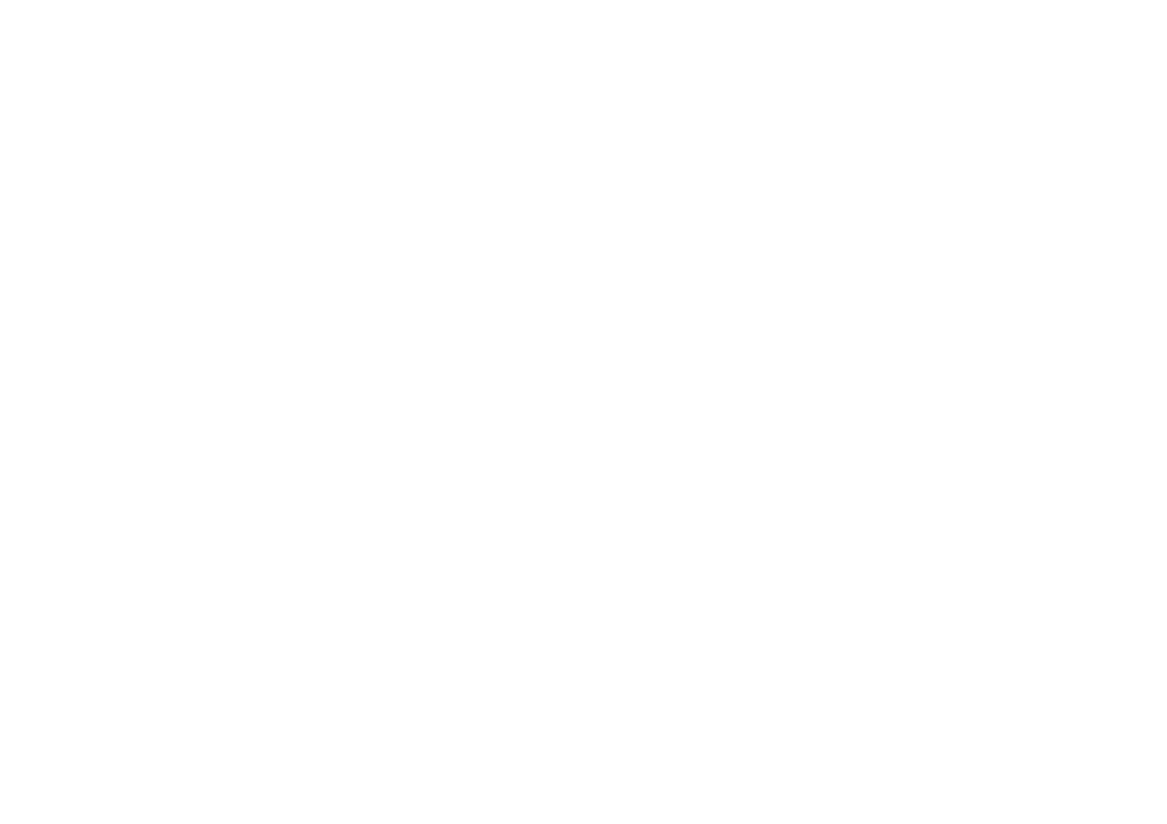
3
Contents
Preface ...................................................................................... 2
Introduction ............................................................................. 2
Contents ................................................................................... 3
1. Example: Securing a single-family house ............ 7
1.1 Cellar installation ....................................................... 8
1.2 Ground floor installation .......................................... 9
1.3 Top floor installation ............................................... 10
1.4 Number of components .......................................... 11
1.5 Detector list .............................................................. 12
2. Installing the system .............................................. 13
2.1 230 V ∼ 50 Hz mains connection ......................... 13
2.2 PSTN telephone connection ................................... 14
3. Training the detectors ............................................ 14
3.1 Assigning the zone name ....................................... 15
3.2 Checking the detector range................................. 16
3.3 Checking the signal strength of the detector .... 16
3.4 Installing and training the info module .............. 17
3.5 Accessing the alarm centre ................................... 18
3.6 Internal alarm active (Prt Set All) ....................... 19
3.7 Forwarding alarm messages over
the telephone (speech dialler) .............................. 20
3.8 Informing other persons ........................................ 22
3.9 Signaller .................................................................... 22
3.10 Configure a user ...................................................... 23
4. Scope of delivery ..................................................... 26
5. Accessories (not included in scope of delivery) 27
5.1 Detector ..................................................................... 27
5.2 Wired detector ......................................................... 27
5.3 Remote controls ....................................................... 28
5.4 Transmitter ................................................................ 28
5.5 Communication modules ........................................ 29
5.6 Modules and external sirens .................................. 29
5.7 Accessories ................................................................ 30
5.8 Wireless testing box ................................................ 30
6. Safety information ................................................... 31
7. Notes on connection and extension options ...... 32
8. Notes on the security system ............................... 33
8.1 Opening the alarm centre housing ...................... 33
8.2 Connections on the top part of the
alarm centre .............................................................. 33
8.3 Connections on the base plate of the alarm
centre ......................................................................... 34
8.4 Shutting off unused cable inputs.......................... 34
8.5 Assembling the base plate ..................................... 34
8.6 Connecting the alarm centre to the
230 V mains supply ................................................. 35
8.7 Connecting wired detectors (optional) ................ 35
8.8 Connecting the analogue telephone
connection ................................................................. 36
8.9 Connecting external loudspeakers/
microphones.............................................................. 36
8.10 Inserting the rechargeable batteries for
emergency power supply ....................................... 36
8.11 Closing the alarm centre ........................................ 37
8.12 Notes on testing the alarm centre ....................... 37
8.13 Final tasks ................................................................. 37
8.14 Code reset (code default) ...................................... 37
9. Explanation of terms ............................................... 38
10. Overview of the alarm centres ............................. 40
11. Installer menu .......................................................... 42
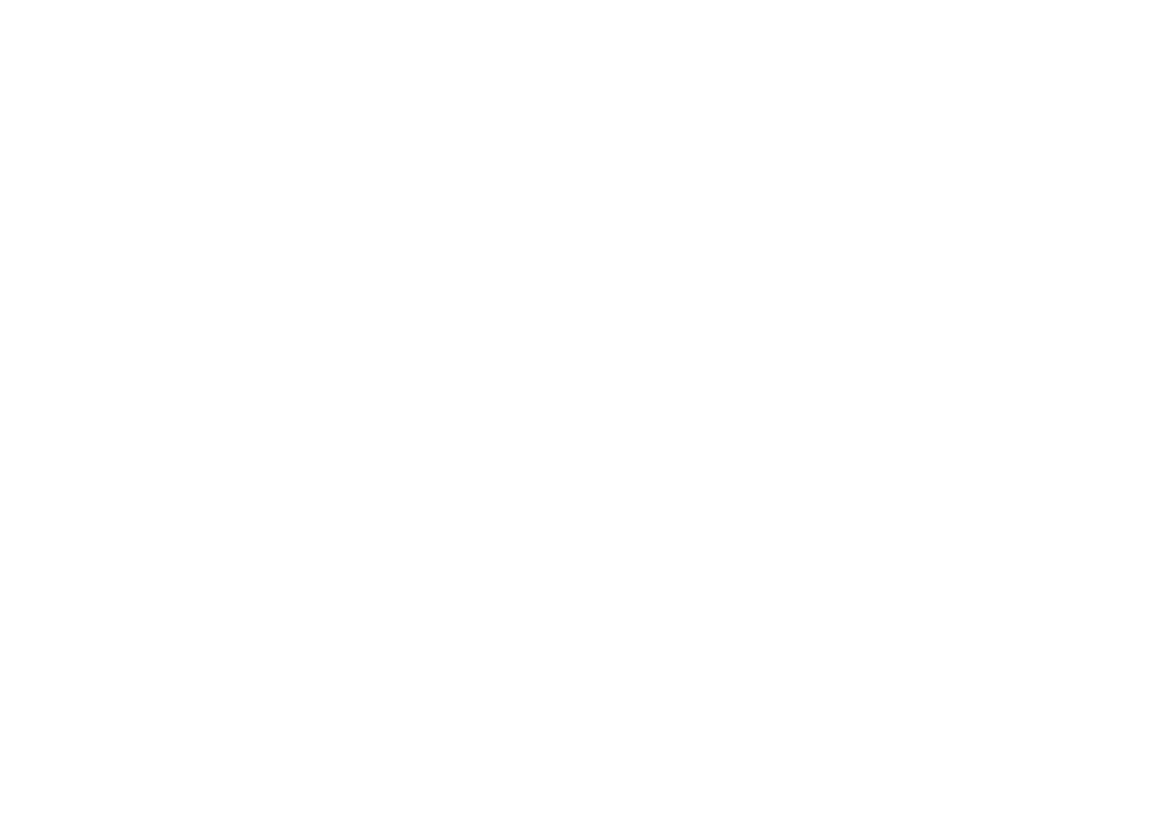
4
11.1 First steps in the installer menu .......................... 42
11.2 Overview of menu items in the installer menu . 42
12. Adding detectors ...................................................... 43
12.1 Auto learn .................................................................. 43
12.2 Deleting the detector or detector with zone
information ............................................................... 44
12.3 Detector already in use .......................................... 45
12.4 Delete All ................................................................... 45
12.5 Adding the zone 01 detector manually ............... 46
12.6 Editing detectors (zones) ....................................... 47
12.7 Assigning the zone name ....................................... 47
12.8 Selecting the zone type ......................................... 48
12.9 Selecting partitions ................................................. 49
12.10 Selecting zone characteristics .............................. 50
12.11 Examples of zone properties ................................. 50
13. Outputs ...................................................................... 51
13.1 Adding outputs ......................................................... 51
13.2 Editing outputs ......................................................... 52
13.3 Assigning the output name ................................... 52
13.4 Selecting the output type ...................................... 52
13.5 Example: “User Defined” output type................. 54
13.6 Adding RF (wireless) outputs ................................ 54
13.7 WAM outputs ............................................................ 55
14. Other Devices ........................................................... 56
14.1 External siren ........................................................... 57
14.2 Info Module/Int Siren ............................................. 58
14.2.1 Updates / Disabled .................................................. 58
14.2.2 Rdy-to-Set LED ........................................................ 59
14.3 Add WAM ................................................................... 59
14.3.1 WAM as wireless repeater ..................................... 61
14.3.2 WAM as output module .......................................... 61
14.3.3 WAM as wireless transmitter / receiver .............. 61
14.3.4 WAM as siren module ............................................. 61
14.4 Arming station .......................................................... 61
14.4.1 Editing the arming station ..................................... 62
15. Partitions .................................................................... 66
15.1 Partition types .......................................................... 66
15.2 Exit delays of the partition .................................... 67
15.3 Entry delays of the partition .................................. 67
15.4 Activating the partition response ......................... 67
15.5 Internal activation of the partition ....................... 67
15.6 Behaviour of FE zones at internal activation ..... 67
15.7 Behaviour of ER zones at internal activation ..... 67
16. System options ......................................................... 68
16.1 Configuring the system options ............................ 68
16.2 Remote control / remote access by telephone . 69
16.3 Selecting a language ............................................... 69
16.4 Default settings ........................................................ 69
16.5 Installer code ............................................................ 70
16.6 Deactivation in the event of delays ..................... 70
16.7 PA response .............................................................. 70
16.8 Auto rearm ................................................................ 70
16.9 Siren Delay ................................................................ 70
16.10 Siren Time ................................................................. 71
16.11 Stray on ent dly ....................................................... 71
16.12 Supervision................................................................ 71
16.13 Jamming .................................................................... 72
16.14 Batt Load Test .......................................................... 72
16.15 Siren in PSet ............................................................. 72
16.16 Force Set .................................................................... 72
16.17 RF Siren Options ...................................................... 72
17. IP Network ................................................................. 73

5
18. Download settings ................................................... 74
18.1 Account Name .......................................................... 74
18.2 Connection Type ...................................................... 74
18.3 Rings to Answer ....................................................... 75
18.4 Answer on 1 ring ..................................................... 75
18.5 Access Mode ............................................................. 75
18.6 Phone Book ............................................................... 75
18.7 IP Network ................................................................ 76
18.8 Secure Callback ....................................................... 76
18.9 Modem Baud Rate ................................................... 76
19. Reporting ................................................................... 76
19.1 ALARMS ..................................................................... 77
19.2 Call Mode ................................................................... 77
19.3 Primary Telecoms .................................................... 77
19.4 Phone Book (ALARMS) ........................................... 78
19.5 IP Network ................................................................ 78
19.6 Account Numbers .................................................... 78
19.7 Report Type .............................................................. 79
19.8 Fast Format Channel .............................................. 79
19.9 FF Report Restorals ................................................. 79
19.10 SIA Report Mode ...................................................... 80
19.11 SIA Report Restorals .............................................. 80
19.12 Contact ID Reports.................................................. 81
19.13 Force Test Call Now ................................................ 81
19.14 Dynamic Test Call .................................................... 81
19.15 Static Test Call ......................................................... 82
19.16 Burg Comms Rearm ................................................ 82
19.17 Send Tamper as Burg ............................................. 82
19.18 No Transmission ...................................................... 83
19.19 Social Care ................................................................ 83
19.20 Call Mode ................................................................... 83
19.21 Primary Telecoms .................................................... 84
19.22 Phone Book (Social Care) ...................................... 84
19.23 Account Numbers ..................................................... 84
19.24 Report Type ............................................................... 84
19.25 Call Acknowledge ..................................................... 85
19.26 Speech Dialler ........................................................... 85
19.27 Call Mode ................................................................... 85
19.28 Primary Telecoms .................................................... 86
19.29 Messages ................................................................... 86
19.30 Phone Book ............................................................... 86
19.31 Trigger ........................................................................ 86
19.32 Destinations .............................................................. 86
19.33 Call Acknowledge ..................................................... 87
19.34 Alarm call with voice message .............................. 87
19.35 SMS ............................................................................. 87
19.36 Call Mode ................................................................... 88
19.37 Primary Telecoms .................................................... 88
19.38 Messages ................................................................... 88
19.39 Phone Book ............................................................... 88
19.40 SMS Triggers ............................................................. 88
19.41 PSTN SMS .................................................................. 88
19.42 Destinations .............................................................. 89
19.43 Line Fault ................................................................... 90
20. Social Care ................................................................ 90
20.1 Start/End Monitoring at .......................................... 90
20.2 Monitoring Interval .................................................. 91
20.3 Set Volume ................................................................ 91
21. Test function ............................................................. 91
21.1 Testing the local siren ............................................. 9 1
21.2 Testing the loudspeaker ......................................... 92
21.3 Testing the keypad .................................................. 92

6
21.4 Walk Test .................................................................. 92
21.5 Detector Signals ...................................................... 92
21.6 Ext Sirens .................................................................. 92
21.7 WAM Signal ............................................................... 92
21.8 Arming Station ......................................................... 93
21.9 Outputs ...................................................................... 93
21.10 Telecommands ......................................................... 93
21.11 Pendants .................................................................... 93
21.12 PA Detector ............................................................... 93
21.13 Tag .............................................................................. 93
22. Viewing the log ........................................................ 93
23. About Panel ............................................................... 93
24. Installing additional modules ................................ 94
25. Fitting the ISDN module ........................................ 95
26. Fitting the GSM module ......................................... 95
27. Fitting the ethernet module .................................. 96
28. Fitting the GPRS module ........................................ 96
29. Final tasks ................................................................. 97
30. Module certification ................................................. 97
31. USB port and programming .................................. 97
31.1 Establishing the connection .................................. 97
31.2 Programming ............................................................ 98
32. Technical data .......................................................... 98
33. Declaration of conformity ...................................... 99
34. Glossary ................................................................... 100

7
1. Example: Securing a single-family house
This example can be used for better understanding of house security
External security Internal security Alarm
Window Motion Internal siren
External doors Smoke External siren
Garage doors Water Strobe
Telephone
Planning
‐ To protect your house so that you can still move around whilst the system is activated (external perimeter protection)
‐ To have a status display on each floor
‐ To establish social care for persons in need of help
‐ To activate / deactivate the system by remote control and a key switch
‐ To arm the system completely when leaving the house (external active)
Cellar
Ground floor
Top floor

8
1.1 Cellar installation
Numbe
r
Installed components
Cellar
Abbr.
1 Info module IM
1 Motion senso
r
MS
1
W
ater detecto
r
WD
3 Smoke detector SD
5 Opening detecto
r
OD
5 Glass breakage detecto
r
IM OD OD
OD
OD
OD
SD
SD
WD
MS

10
1.3 Top floor installation
No. Installed components
Top floor
A
bbr.
1 Control panel CP
1 Internal siren IS
3 Wireless motion sensor WLMS
3 Wired motion sensor WMS
1 Water detector WD
4 Smoke detector SD
6 Opening detector OD
9 Glass breakage detector
4 Wired opening detector WOD
4 Info module IM
1 External siren ES
OD
OD
OD
OD +
WOD
SD
SD
SD
SD
WMS
WLMS
WLMS
WLMS
WMS
OD +
WOD
WD
IM
CP
OD WMS
OD
OD
OD
IS
ES

11
1.4 Number of components
No. Installed components
Ground floor
Abbr.
1 Secvest 2WA
Y
C
5 Motion sensor MS
1
W
ater detector WD
3 Smoke detector SD
14 Opening detector - with OD
16 Glass breakage detector
1
W
ireless key switch WKS
No. Installed components
Top floor
Abbr.
1 Control panel CP
1 Internal siren IS
3
W
ireless motion senso
r
WLMS
3
W
ired motion senso
r
WMS
1
W
ater detector WD
4 Smoke detecto
r
SD
6 Opening detector OD
9 Glass breakage detecto
r
4
W
ired opening detector WOD
4 Info module IM
1 External siren ES
No. Installed components
Total
A
bbr.
1 Control panel CP
8 Info module IM
1 Secvest 2WAY C
1 Wireless key switch WKS
1 External siren ES
1 Internal siren IS
9 Motion sensor WLMS
5 Wired motion sensor WMS
4 Water detector WD
10 Smoke detector SD
25 Opening detector OD
3 Wired opening detector KB
30 Glass breakage detector
No. Installed components
Cellar
Abbr.
1 Info module IM
1 Motion sensor MS
1 Water detector WD
3 Smoke detector SD
5 Opening detector OD
5 Glass breakage detector
Smoke detector
Info module
Opening detector
Water detector
Motion sensor
External wireless siren
Arming station
Wired
opening detector
Secvest 2WAY
Wired
motion sensor
Power adapter
Key switch
with status display
Glassbreakage
detector
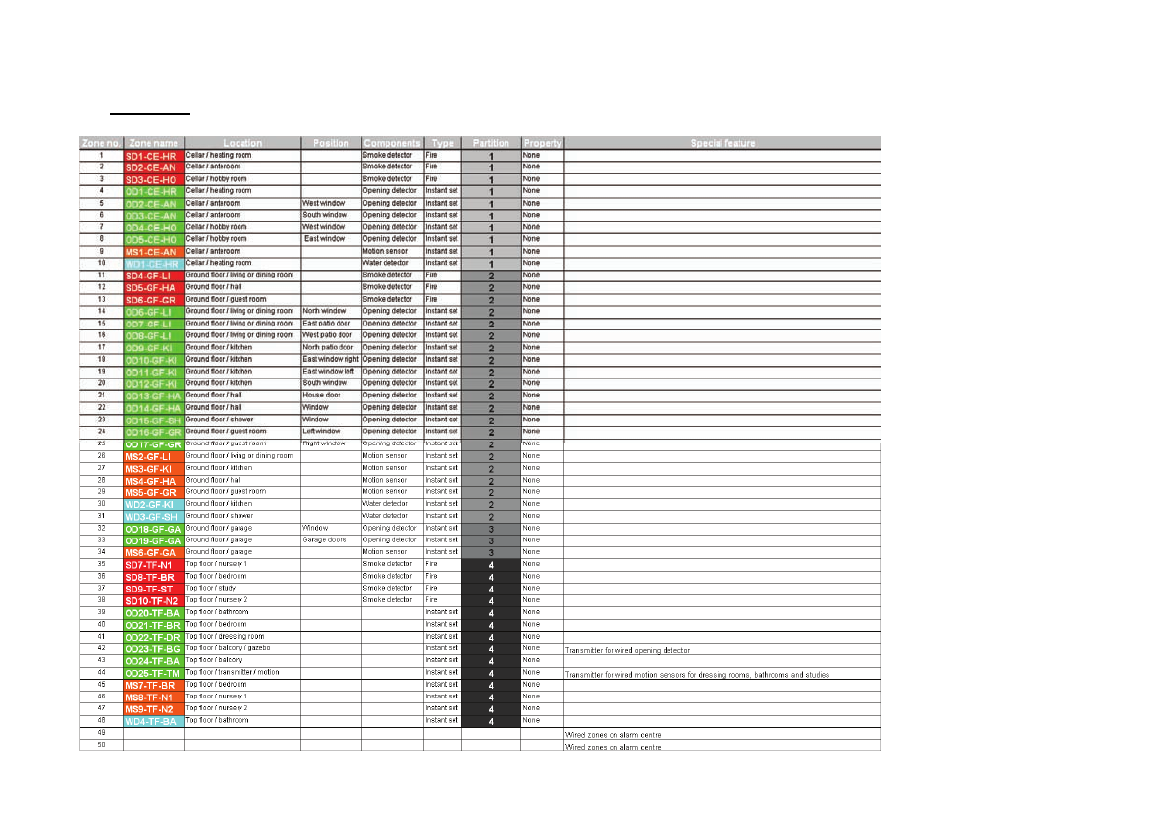
12
1.5 Detector list
Create a detector list for the 50 zones after making your initial planning

13
2. Installing the system
The following pages describe basic system programming.
A step-by-step guide of the most important aspects on the Secvest 2WAY system is
presented.
2.1 230 V ∼
∼
∼
∼∼ 50 Hz mains connection
Attach the Secvest 2WAY alarm centre.
The alarm centre may only be installed by qualified specialists.
The device is designed for indoor use only.
The PSU is connected to the 230 V ∼ 50 Hz domestic mains
network over a separate, electrically protected line.
Connecting the system to the 230 V AC ∼ 50 Hz mains network is
subject to national regulations. Check that no voltage is present in
the connection cable when fitting. Connect the 230 V power
supply to the mains connector according to EN60950-1 as shown
in the diagram. Remember to fix the cable in the cable clamp to
relieve tension on the cable.
Always replace the mains fuse with one of the same type. Never
use fuses with higher voltage ratings than those specified.
The green/yellow (earth) wire should be slightly longer than the
live and neutral wires.
Colour configuration of the lines:
L Brown or black
Green/yellow
N Blue
230 Volt
∼
50 Hz
Detach the cable relief points
and secure the power cable.
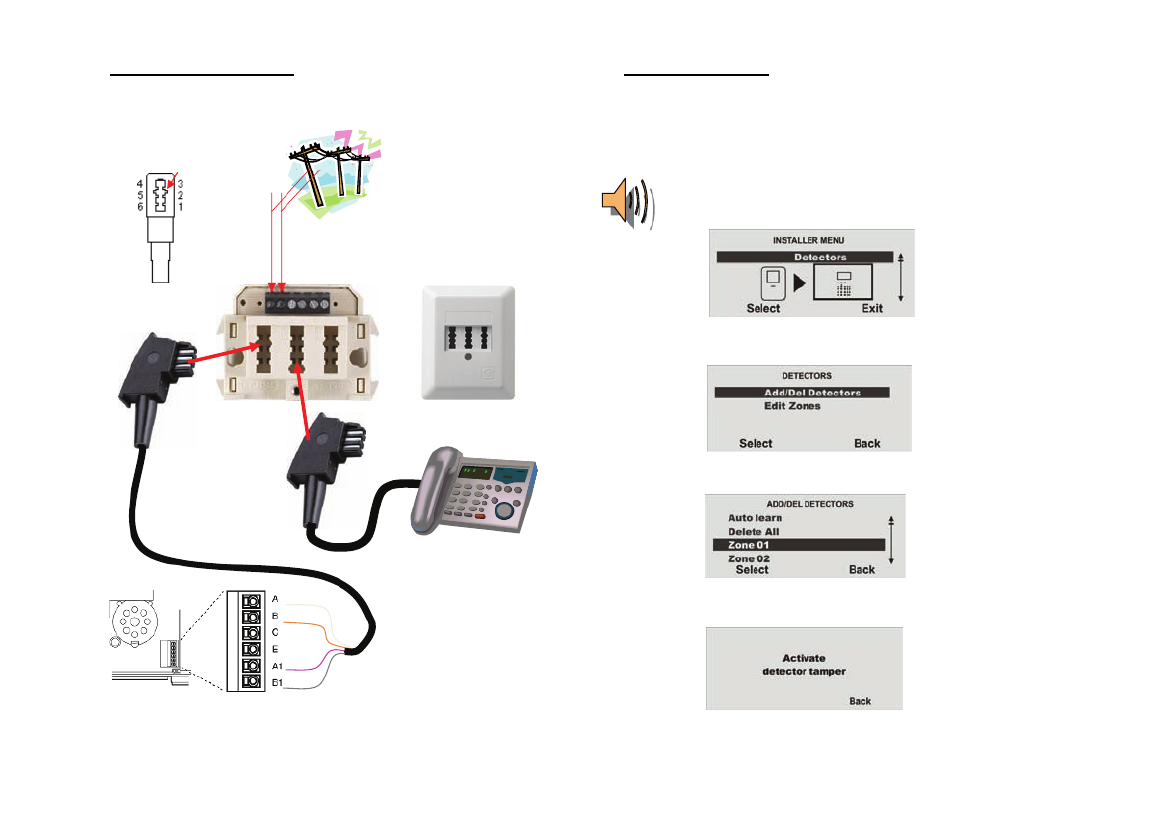
14
2.2 PSTN telephone connection
The alarm centre is connected to the telephone connection as follows.
3. Training the detectors
Call up the installer menu.
Enter a valid installer code (default setting = 7890): 7 8 9 0
It may also be necessary to enter the administrator code 1234 (default).
“You are now in the installer menu”
¾ Select the Detectors menu item.
¾ Select Add/Del Detectors.
¾ Select Zone 01.
¾ You will now be prompted to activate the Tamper contact.
PSTN connection on Secvest 2WAY
Coding
TAE N-plug
a b
White
Brown
Pink
Grey
B1 Æ Å B
A1 Æ AÅ
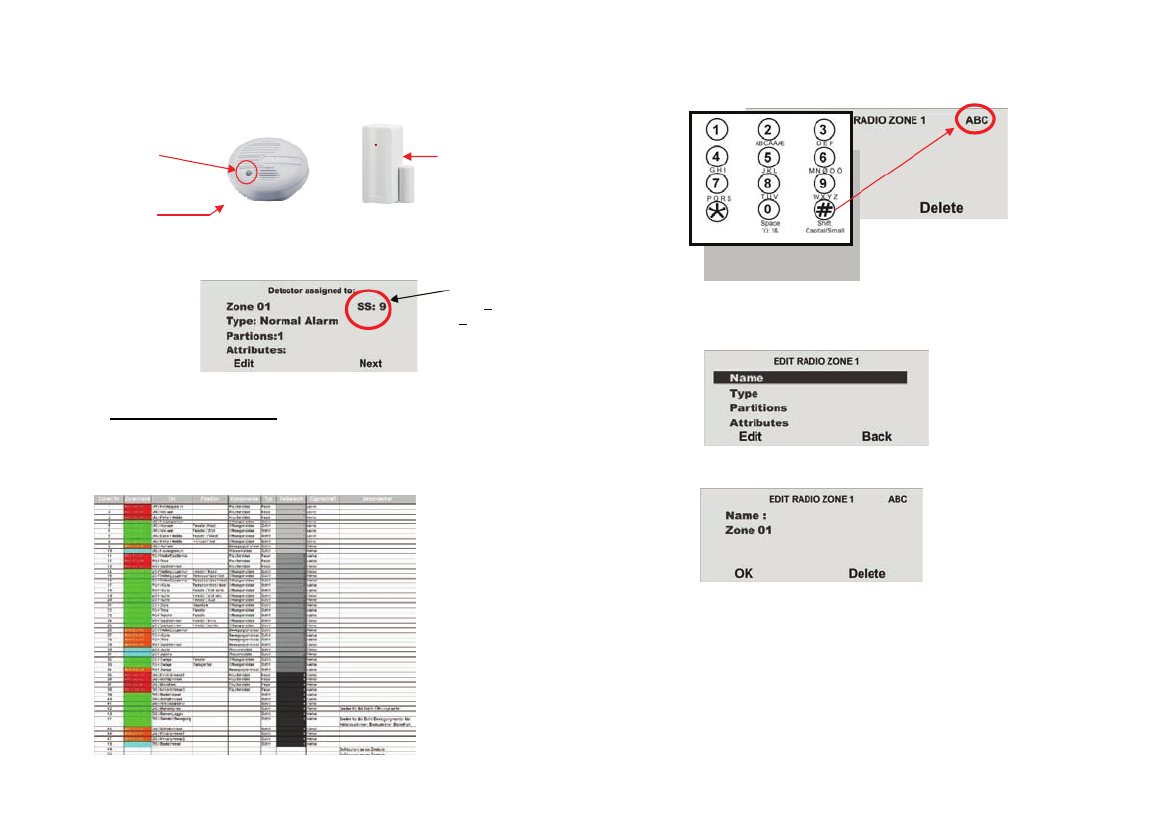
15
Detector list
When using the smoke detector, press the test button and hold it until the alarm
sounds (about 10 seconds). Press the wall break contact on the opening detector.
The Secvest display confirms successful training by showing the display: Detector
assigned to:
Test button
IR LED on
bottom
¾ Now edit Zone 01.
3.1 Assigning the zone name
Use the created detector list for this purpose.
Enter letters and characters via the keypad.
Letter-to-key assignment:
The letters and characters can be selected by pressing the keys several times. The
cursor goes to the next position after around two seconds.
Select the Name menu item.
Delete the existing name (Zone 01) and assign a unique name for the zone (max. 12
characters).
Example: SD for a smoke detector, then the number, location (e.g. CE for the cellar)
and the room (e.g. HR for the heating room). Detector name: SD1-CE-HR
Now train the detector at the furthest possible distance for the range test.
Opening detector
Smoke detector
Display of
the signal
strength
Wall break
contact

16
3.2 Checking the detector range
End training by pressing Next and going Back to the main menu. Go to Installer
Menu ÆTest ÆWalk Test and carry out a walk test by triggering an alarm
message (A).
As smoke detectors do not have a tamper contact, only the alarm is displayed (A).
The display with the number of tested zones without tamper contacts remains.
On detectors with tamper switches, the tamper message is displayed (T), then the
alarm display (A) when the detector is triggered.
Select Test Select Walk Test
Trigger an
alarm (A).
“A” is shown next to the trained smoke detectors. “T” is displayed next to detectors
with tamper contacts.
Go to the floor where installation is to be made and trigger the previously trained
detectors.
“A” should be shown next to every zone.
3.3 Checking the signal strength of the detector
The detector signal strength test is made in the same way as the walk test.
The displayed signal strength corresponds to the reception strength of the last
received signal on this detector.
The signal strength must be higher than 3 for satisfactory wireless communication. If
the detector signal is too weak, use a repeater (accessory module) to ensure good
wireless communication.
Select the Detector Signals menu item.
The signal strength is displayed next to the tested zone.
The signal strength display is automatically updated every 5 minutes.
Information:
All zones tested
T = Tamper
A = Alarm
Number of zones
to be tested

17
3.4 Installing and training the info module
The example shows a house in four partitions. The status of each partition should be
displayed on each floor. Each partition can be activated or deactivated separately.
Therefore, an info module must be installed for each partition. Please note that the
info modules require a 12 V power supply.
Partition 1 (cellar)
Partition 2 (ground floor)
Partition 3 (garage)
Partition 4 (top floor)
Train the alarm centre to the info module.
Select the Teach Device menu item.
Set the info module / internal siren to learning mode.
See the product instructions for more details.
After switching to learning mode, activate the transmission of wireless information
from the centre by pressing SEND. Ensure that each of the
info modules is assigned to the partition using the jumpers.
P1 = Partition 1 Æ (cellar)
P2 = Partition 2 Æ (ground floor)
P3 = Partition 3 Æ (garage)
P4 = Partition 4 Æ (top floor)
If the receiver beeps twice, the learn message was correctly received. End the
learning procedure by pressing Yes. Cancel the process by pressing No. The
learning procedure now starts again.
No further settings have to be made on the info module or internal siren. Even in the
event of power outage, the info module or internal siren retains the wireless
information of the alarm centre.
1
2
3
4
In the installer menu:
Æ
Select the Info Module/Int Siren menu item.
Info module

18
3.5 Accessing the alarm centre
In order to not trigger an alarm when leaving (Ext Time) or entering (Ent Time) the
area, a delay time must be defined for accessing the centre in Partition 01.
Access the installer menu and set the exit or entry delay under the “Partitions” menu
item.
Select Partions 01.
Select the “Name” menu item, then enter a new name for the partition: Ground floor
Select the type: Time
Set 10 seconds for the exit delay time and 120 seconds for the entry delay time.
In our example, the ground floor (Partition 01) is set as follows: Opening detector
OD13-GF-HA Type: Final Exit
Motion sensor MS4-GF-HA Type: Entry Route
When the house is exited, the system is activated within 10 seconds.
When returning to the house, you have 120 seconds to disable the system.
You must deactivate the system within 120 seconds and may not enter
any other areas where the detectors are not set to Entry Route.
In the installer menu:
Æ
Select the Partitions menu item.
OD13-GF-HA
MS4-GF-HA
Å Exit = 10 seconds
Entrance = 120 seconds Æ
C

19
3.6 Internal alarm active (Prt Set All)
This setting is used when the inside of the house should be accessed
freely whilst being protected against break-ins from the outside.
The detectors must be configured so that external surveillance is
created.
Set the detector for external surveillance to “Part Set”.
The alarm centre then only reacts to detectors with the Part Set setting.
Call up the installer menu:
Select the Attributes menu item.
Change Part Set to Yes.
The Part Set setting is displayed with I.
When activation is made, you also have the possibility of Part Set All
in addition to
Full Set All.
If more than one partition is assigned to the user, then this user can also select the
partitions.
The user can activate the partitions, activate them internally and deactivate them.
U = Deactivated
S = Activated
P = Internally activated
U>P means that the partition status has been
changed from Deactivated to Internally
activated.
In the installer menu:
ÆÆ
Select the Edit Zones menu item.
The system shows the partition status at
the top-right of the display. A letter is only
shown in the partition (bar), when at least
one detector is present in this partition.

20
3.7 Forwarding alarm messages over the telephone (speech dialler)
This setting is used for informing the user over the telephone.
Call up the installer menu and select the “Reporting” menu item.
Select the installed telephone connection (PSTN) on the Secvest.
Installed microphone
The recording should contain the following information:
Who is calling:
“Break-in on detector system of Smith family”
Location:
“Sample Street 1 in Sampletown”
This announcement (max. 12 seconds) is made before every other message (1 - 4).
Dictate message 1 - 4 (maximum 8 seconds).
Example: Message 1: “Fire”
Message 2: “Burglary”
Message 3: “Water”
Message 4: “Social care”
Enter a maximum of four names and numbers in the telephone book who
are to be called when an event occurs.
In the installer menu:
Æ
Select the S
p
eech Dialler menu item.
In the speech dialler menu:
Æ
Select the Enabled menu item.
In the speech dialler menu:
Æ
Select the PSTN menu item.
In the speech dialler menu:
Æ
Select the Home Message menu item.
In the messages menu:
Æ
Start recording by pressing Select.
In the home messages menu:
Æ
Play the recorded message by pressing Select.
In the messages menu:
Æ
Select
the
Messa
g
e 1
menu item.

21
The call sequence starts with number 01, then number 02 up to the “Follow me”
number.
A dial pause of three seconds can be entered using the “*” key.
Please note that the last telephone number is designated as the Follow me number.
The wireless centre shows this number in the user menu. A user can change this
number in the system user menu. This allows the user to forward all voice messages
programmed for this field.
Allocate a trigger to a message.
Up to five triggers can be allocated to a message.
Trigger list
Enter the destination in case of a trigger.
This message is announced four times.
Trigger Triggered by
None Triggers do not trigger messages
Fire Smoke detector
Panic Panic transmitter
Medical Emergency call transmitter, pendants
Burglary Opening, motion, glass breakage and vibration
detector
Soak Test Fail Detector in test or monitoring mode
Technical Water detector
Social Care Pendants
Social Inactive Room monitoring alarm when no movement is
detected
Mains Error Power outage
Tamper Tamper
In the speech dialler menu:
Æ
Select
the
Telephone Number 0
1
menu item.
In the phone book (speech dialler) menu:
Æ Æ
Enter the first
p
hone number and name and confirm each b
y
p
ressin
g
.OK
In the speech dialler menu:
Æ Æ
Select the Tri
gg
er 1 menu item.
In the speech dialler menu:
Æ Æ
Select the Destination for Message 1.

22
3.8 Informing other persons
When the called party answers a call from the speech
dialler, they can end the call by sending back a DTMF
“5”.
When the “Call Acknowledge” function is activated, the
wireless centre ends the call to this number when it
has received a DTMF “5”. When the centre does not
receive a DTMF “5”, then it attempts to make a further
call (up to three times).
When the “Call Acknowledge” function is deactivated, the wireless centre ends
further call attempts to this number as soon as it determines that a call is
answered (i.e. when the receiver has answered). The called party can use DTMF
“5” to end the call.
Please note that the wireless centre now calls all other programmed numbers on
the voice dialler after receiving a DTMF “5”.
To prevent calls to other programmed numbers on the voice dialler, the called party
can confirm a call by sending back a DTMF “9”. The wireless centre stops all further
call attempts after receiving the “9” signal.
3.9 Signaller
To prevent manipulation of the siren, it should be attached
out of arm’s reach (at least 3 metres from the ground).
Please also take local legislations into account. In some
European countries, the use of external sirens is forbidden or
the maximum alarm duration is restricted. Contact your local
authorities for more information in case of doubt .
Trigger the tamper contact of the siren.
When the sirens have been trained, the alarm centre beeps twice as confirmation.
In the speech dialler menu:
Æ
Select the Enabled menu item.
In the installer menu:
Æ
Select Ext Siren.
In the EXT SIRENS menu:
Æ
Select Ext Siren 1.

23
A message is displayed with the siren confirmation and the signal strength value.
Leave this display by pressing Back.
If a siren has been trained, then the symbol is shown next to the
siren number.
Leave this display by pressing Back.
Select “Edit Ext Siren”.
Select the trained Ext Siren.
If the external siren should be activated when the relevant partition triggers a local or
external alarm, then the partition must be set to Yes.
3.10 Configure a user
Up to 50 users can be configured.
User 01 is always the administrator and cannot be deleted.
Leave the installer menu:
Confirm by pressing Yes .
When exiting the installer menu, the following announcement is played:
“You have exited the installer menu”
Access the user menu by entering the administrator code 1234 (default).
You are now in the user menu (administrator).
Secvest
Æ
Se
l
ect
M
e
n
u
a
n
d
e
n
te
r
t
h
e
ad
mini
st
r
ato
r
code
.

24
You have a guest that may only access the ground floor.
Enter a user name.
Confirm with OK.
Select the Normal User user status.
Allocate the relevant access rights to the user (e.g. for the ground floor partition
only).
Change the authorisation to No or Yes and confirm by pressing Done .
Now enter an access code for your guest.
Confirm the access code by repeating it.
You now have the possibility of training diverse components for activation.
If you do not wish to train chip keys (tags), then confirm by pressing
No Tags…
User menu
Æ
Select the “User” menu item.
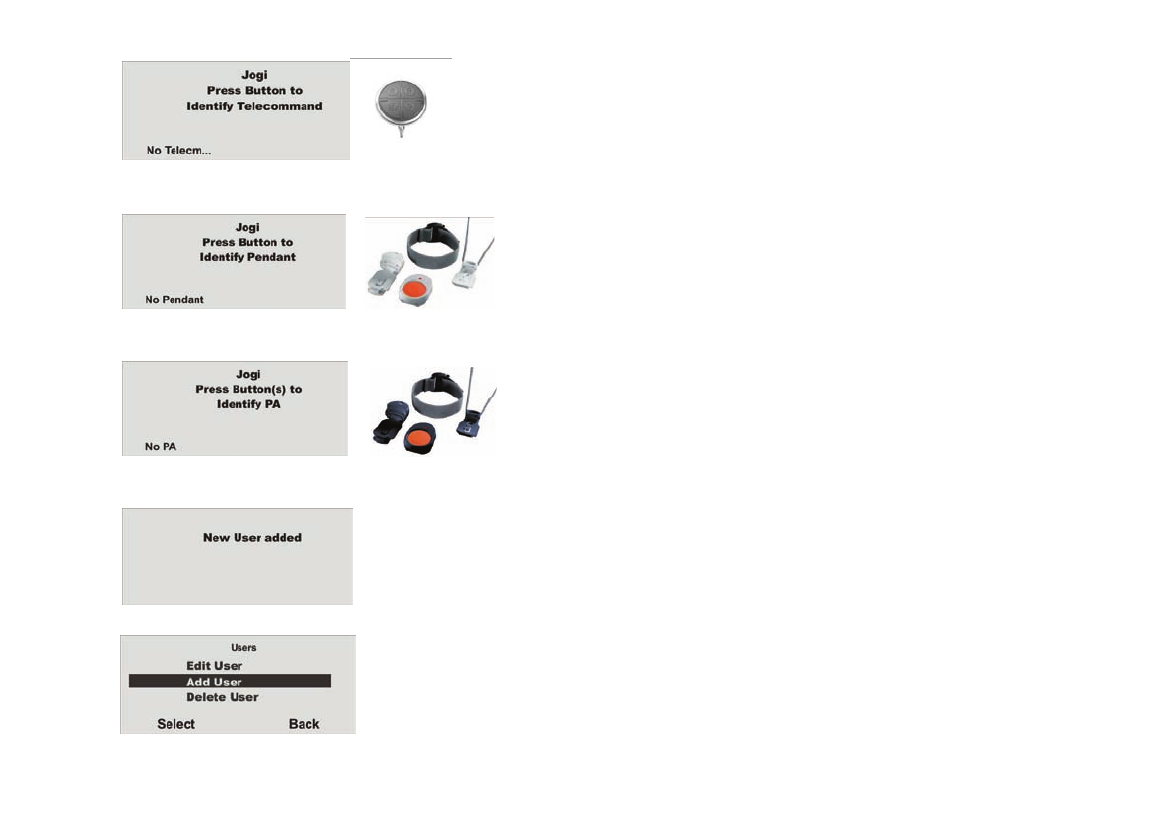
25
If you do not wish to train telecommands (remote control), then confirm by pressing
No Telecommands… .
If you do not wish to train social care, then confirm by pressing
No Social…
If you do not wish to train panic transmitters, then confirm by pressing No PA…
The user is added with this display.
Further users can now be added.

26
4. Scope of delivery
Secvest 4 wireless alarm centre
Chip key (tag)
Keyring
2 x housing screws
2 x 2.2 kΩ
2 x 4.7 kΩ
2 x screws
(tension relief)
3 x wall plugs
3 x screws
(wall fixation)
8 x hole adapters
6 x NiMH R6 AA
rechargeable
batteries
1.2 V / 2000 mAh
Downloader CD
Installation instructions
Operating instructions

28
5.3 Remote controls
5.4 Transmitter
Wireless cylinder
FU59xx
Key switch with
status display
FU8165
Remote control
FU8100
Arming station
FU8110
FU8360
(
PET
)
Chip key (tag)
AZ5501
Emergency call
transmitter (pendant)
FU8390
Panic transmitter
FU8305

29
5.5 Communication modules
5.6 Modules and external sirens
ISDN module
FU8020
GSM module
FU8010
Info module
FU8200
Accessory module
FU8210
Wireless external siren
FU8220
IP module
FU8030
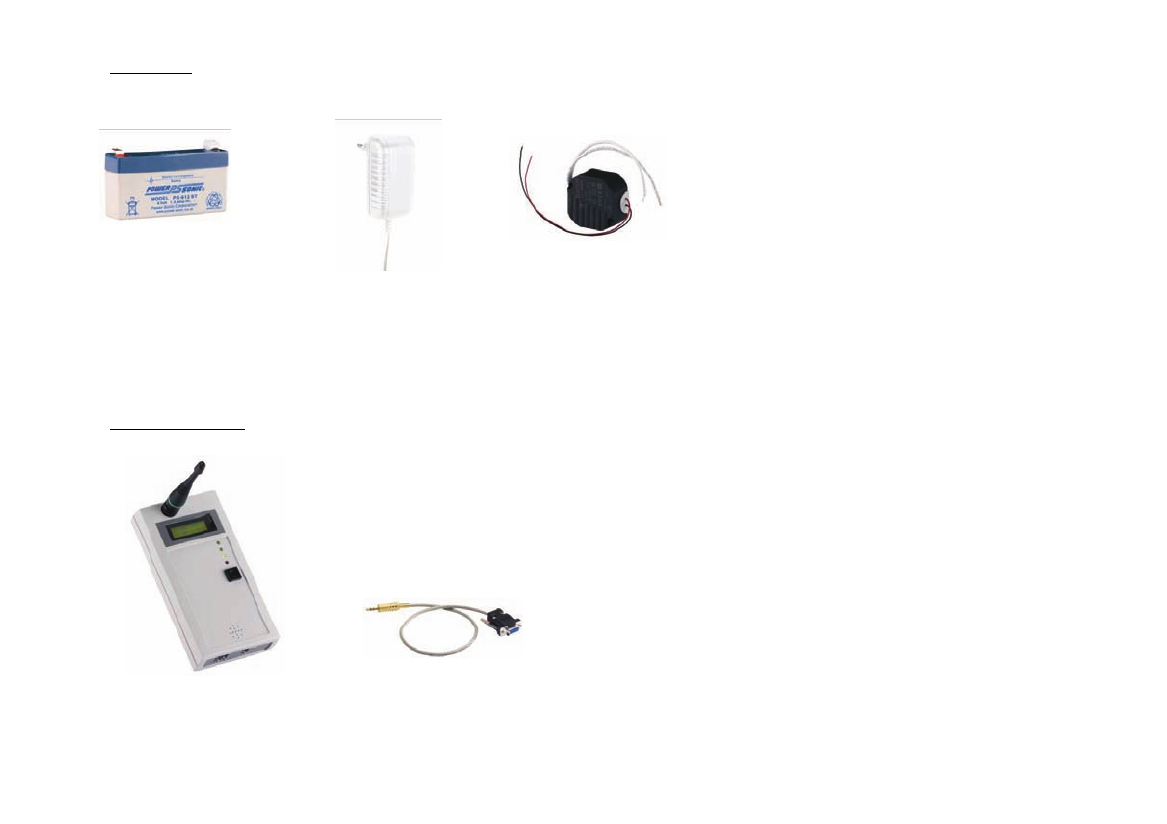
30
5.7 Accessories
5.8 Wireless testing box
12 V / 1 A PSU
FU3822
12 V / 1 A built-in PSU
for 55 mm
UP switch boxes
TVAC35200
6 V standby
rechargeable battery
for the accessory
module
FU3821
868 MHz wireless testing
box
FU3801
PC cable
FU3810
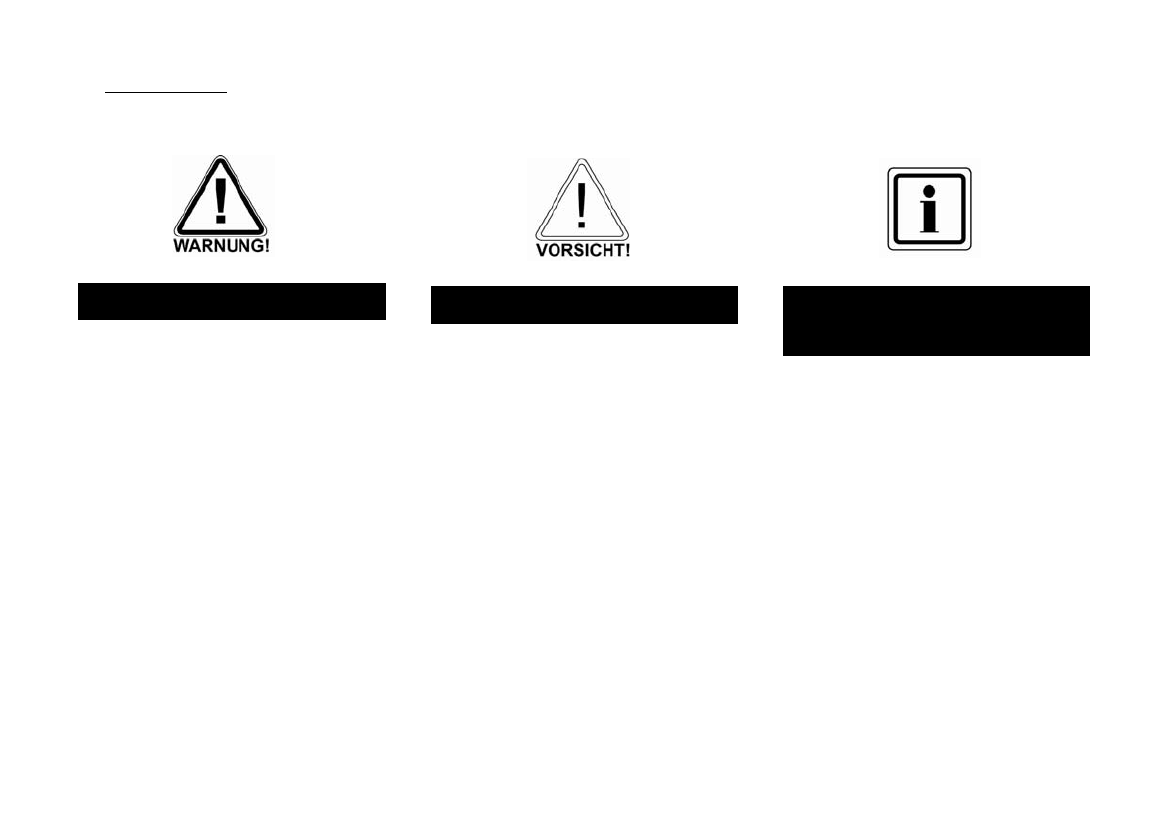
31
6. Safety information
WARNING!
To avoid fire and injury, please note the following:
• Securely fasten the device in a dry location in the
building.
• Ensure sufficient ventilation for the alarm centre.
• Do not expose the alarm centre to temperatures
under 0 °C or above 50 °C.
• The alarm centre is designed for indoor use only.
• Humidity must not exceed 90% (non-condensed).
• Ensure that no metal objects can be inserted into the
equipment from outside.
• Ensure that the power supply is disconnected before
carrying out any work on the alarm centre.
Caution!
Please observe the following precautionary measures
to ensure trouble-free operation of your system.
• The alarm centre is supplied with power from the
built-in PSU.
• The PSU is connected to the 230 V AC domestic
mains network over a separate, electrically protected
line.
• Connection work to the domestic mains network is
subject to country-specific regulations.
• Emergency standby power is supplied by an internal
rechargeable battery.
• The maximum power consumption of the connected
components must not exceed 1 A at any time.
• Always replace fuses with ones of the same rating,
never higher.
IMPORTANT
INFORMATION!
On burglar alarm centres in general:
Improper or careless installation work may lead to
misinterpretation of signals and false alarms. The
costs resulting from the deployment of emergency
services (e.g. fire or police) are borne by the operator
of the equipment. Therefore, please read the
instructions very carefully and follow the installation
instructions for lines and components precisely.
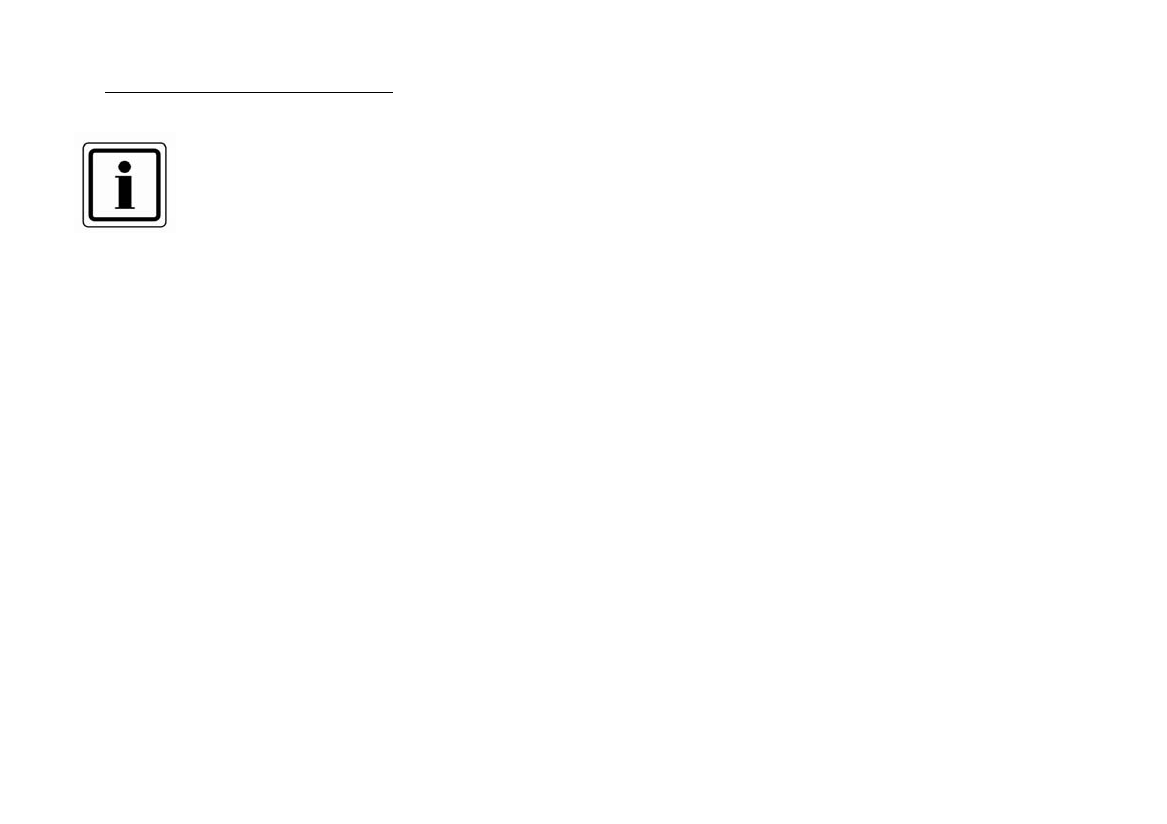
32
7. Notes on connection and extension options
The wireless alarm centre is the central part of an electronic
security system for protecting your property (e.g. apartment,
house, garage, shops etc.). It secures the monitored areas in
combination with other components such as wireless detectors
and signallers. The alarm is triggered by unauthorised break-in
attempts.
The alarm centre can be programmed either via the integrated keypad or using the
software (either locally or over remote data transfer). The alarm centre can also be
activated via the integrated keypad or via wireless control equipment such as wireless
cylinders or keypads.
The wireless alarm centre can transmit an alarm over analogue or digital telephone
equipment. The alarm can also be transmitted via the GSM network using the optional
GSM module. Alarms can be transmitted digitally to a command centre, via PSTN,
ISDN, GSM, ethernet and GPRS or by speech messages to selected recipients (e.g.
neighbours).
The wireless alarm centre has 32 wireless zones and 2 wired zones that are
connected directly to the alarm centre. The alarm centre analyses signals from the
trained wireless components according to the zone programming. It can then also
analyse wireless communication for attempts to tamper with it.
Alarm centre characteristics:
• 48 freely programmable wireless zones, all of which can be programmed as
follows: Normal Alarm, Final Exit, Entry Route, 24 Hour, Fire, Panic, Key Sw
Moment, Key Sw Latched, Technical or Key Box.
• 2 freely programmable wired alarm zones in the wireless alarm centre that can be
programmed in the same way as the wireless zones.
• Separately evaluated tamper and battery monitoring for every wireless zone.
• 4 x arming stations, 16 x wireless remote controls, 16 x social care emergency
call transmitters, 8 x accessory modules, 50 x proximity key switches.
• 2 wired relay outputs in the wireless alarm centre and 32 programmable wireless
outputs that can be allocated to a specific event (alarm, fire, panic etc.).
• Integrated PSU (230 V AC primary) for alarm centre power supply and recharging
the battery.
• Emergency power supply via 6 x 1.2 V NiCd rechargeable batteries (supplied).
• Simple programming and operation via the integrated keypad or software.
• The status of the alarm zones and the alarm centre is displayed on a plain-text
display.
• Zone blocking as a way of temporarily removing individual alarm zones from
surveillance.
• Access authorisation for operating and programming using a 4-digit code.
• 250 x alarm and event memory with date and time display.

33
8. Notes on the security system
High-frequency emission warning!
The limit value of the emitted high-frequency signals for these components is below
the European standard (considered as safe). Nonetheless, the device must be
attached so that potential contact with users during normal operation is kept to a
minimum. To keep signal emissions to a minimum, users must be more than 200 mm
away from the components during normal operation.
8.1 Opening the alarm centre housing
When installing the alarm centre, follow the sequence listed here.
Firstly, loosen the two housing screws on the bottom of the wireless alarm centre as
illustrated.
Open the top part (1) of the wireless alarm centre and detach the base plate (2) from
the rest of the system. Pay special attention to the cable connections.
8.2 Connections on the top part of the alarm centre
The following diagram shows the connections on the top part of the alarm centre.
Number Description
1 Internal siren
2 Battery compartment
3 Internal loudspeaker
4 Connection for the analogue telephone line (PSTN)
5 Kickstart and Codes Defaulted jumper (KS + RESET)
6 Connection for external loudspeaker and microphone
(separate device)
7 Connection for extension modules (ISDN / GSM / ethernet /
GPRS)
8 Connecting cable between base plate and top part
9 Loudspeaker volume control
10 USB port
(1)
(2)

34
8.3 Connections on the base plate of the alarm centre
The following diagram shows the connections on the base plate of the alarm centre.
Number Description
1 Cable clamp (tension relief) for the 230 V AC mains line
2 Connection socket for the connection cable
3 230 V AC mains connection
4 Connection clamps for wired zones and outputs
8.4 Shutting off unused cable inputs
Use the hole adapter supplied to close off the cable inputs that are not used. Pay
attention to the diagram below:
8.5 Assembling the base plate
Fix the base plate to the wall as shown in the diagram. Ensure that the alarm centre
is installed so that the rear is not screened by hidden metal. Fix the device at a
height where the user can easily read the information on the display.
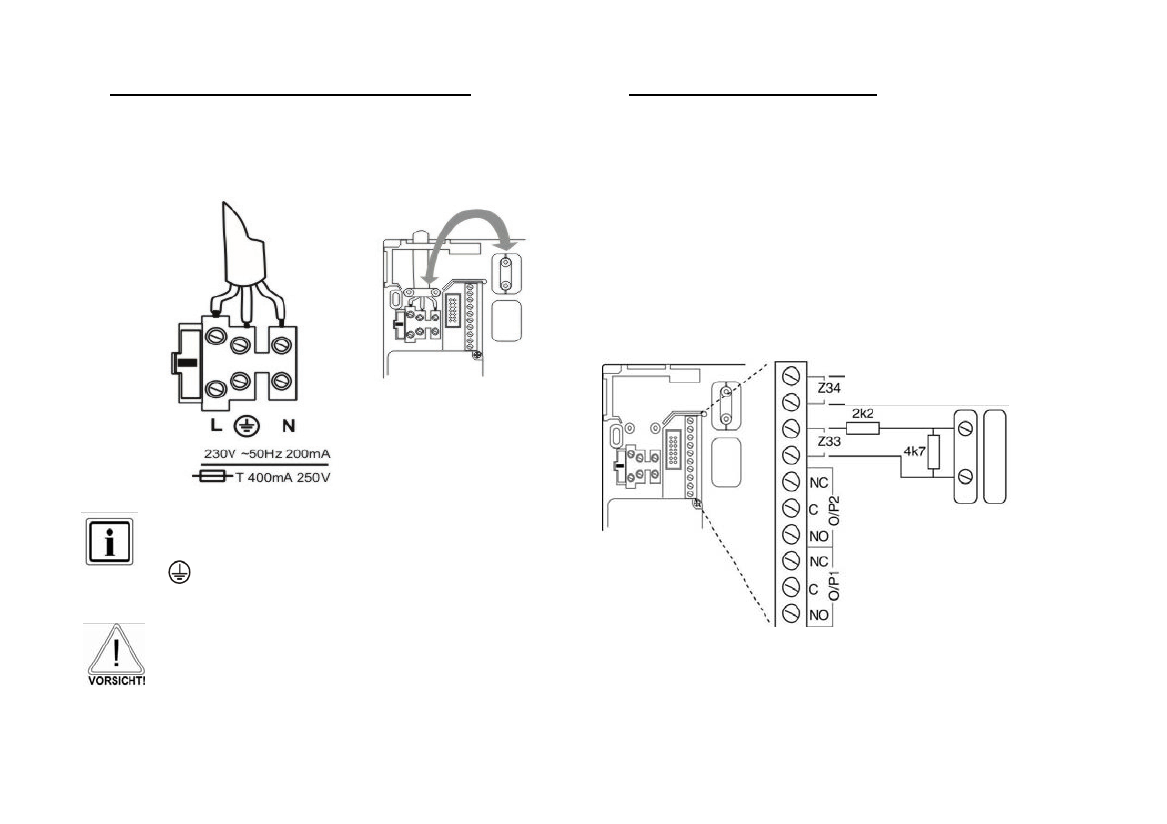
35
8.6 Connecting the alarm centre to the 230 V mains supply
Connecting the alarm centre to the 230 V AC mains network is subject to national
regulations. Check that no voltage is present in the connection cable when fitting.
Connect the 230 V power supply to the mains connector according to EN60950-1 as
shown in the diagram. Remember to fix the cable with suitable tension relief.
Colour configuration of the lines:
L : Brown or black
: Green/yellow
N : Blue
Always replace the mains fuse with one of the same type. Never use
fuses with higher voltage ratings than those specified.
The green/yellow (earth) wire should be slightly longer than the live
and neutral wires.
8.7 Connecting wired detectors (optional)
If wired components are connected to the wireless alarm, then connect them as
shown in the diagram. Please note that the detectors can only be connected in this
way (DEOL).
Zone closed with a 2.2 kOhm line resistance (two resistors inserted). The 4.7 kOhm
resistor is also inserted, but is bypassed by the alarm contact of the detector (see
illustration).
In this variation, the tamper contact and alarm contact are monitored in one zone. In
the event of a change of resistance, the alarm centre can distinguish whether the
cause is an alarm or tamper attempt. Note that there are two different resistance
values:
A: 2.2 kOhm (red, red, red, gold)
B: 4.7 kOhm (yellow, violet, red, gold)

36
8.8 Connecting the analogue telephone connection
Connection instructions for ISDN / GSM / ethernet and GPRS modules can be found
in chapter 11. Connect the analogue telephone line as shown in the diagram:
A-B
Connection of an external
analogue line
In UK only
A1-B1
Connection of analogue
terminal devices (e.g.
telephone or fax)
8.9 Connecting external loudspeakers / microphones
In addition to the internal loudspeaker and microphone, a further loudspeaker /
microphone can be connected to the wireless alarm centre as shown in the diagram.
8.10 Inserting the rechargeable batteries for emergency power supply
Insert the six batteries correctly into the compartment. Replace the batteries every
two years at the latest with batteries of the same type. Only use batteries with the
following specifications:
1.2 V, 2100 mAh, NiMH, AA/R6 type
Battery charging:
A battery that is new or has not been used for a longer period does not
develop its full capacity until after approximately 5 charging and
discharging cycles.

37
8.11 Closing the alarm centre
Reconnect the top part to the base plate. Remember to connect the connection cable
of the base plate to the alarm centre. At the same time, check that all other
connections (emergency power supply and loudspeaker) are correctly connected to
the top part.
Close the alarm centre and attach it to the bottom part using the housing screws.
Do not connect to 230 V AC mains power supply until the alarm centre is correctly
fitted.
8.12 Notes on testing the alarm centre
To test the alarm centre functions without fixing it to the wall and without 230 V AC
mains voltage, the system must be activated using the kickstart.
After inserting the charged batteries, put the wireless alarm centre into operation by
short-circuiting the kickstart jumper on the upper side of the alarm centre.
8.13 Final tasks
All connections are now made and the wireless alarm centre is ready for
programming.
Note: When connecting the alarm centre to the power supply for the first time,
you are prompted to select the language used for the display. The standard
programming options for a certain country are then loaded.
The alarm centre is now in user mode, irrespective of whether it was put into
operation through connection to the 230 V AC mains voltage or using the kickstart
jumper.
Before starting programming, read the explanation of terms in the following chapter.
If you are familiar with these terms, you can skip the next chapter and start
programming the alarm centre.
8.14 Code reset (code default)
You can carry out a code reset if you have forgotten your installer or administration
code. All user settings (including trained remote controls) are deleted, and the
administrator and installer codes are reset to the factory default settings. Settings in
the installer menu are kept.
The installer code is then 7890.
The administrator code is then 1234.
1. Disconnect the alarm centre from the
power supply (remove PSU and battery
connection).
2. Short-circuit the Codes Defaulted jumper.
3. Connect the power supply.
4. The signal tone sounds.
5. Remove the Codes Defaulted jumper.

39
KEY BOX
This zone is mainly used in Scandinavia. If this zone is opened, the trigger is stored
in the memory of the burglar alarm centre. The can also be transmitted via the
telephone dialler. No alarm is triggered.
If a zone of this type is necessary, the user connects the alarm wiring of this zone
(usually the auxiliary contact of a door) to an external key box and the tamper wiring
to the housing switch. If the housing is opened, the wireless centre saves the trigger
and notifies the alarm reception.
EXIT NORM ALM
A zone programmed as “Exit Norm Alm” behaves in a similar way to a “Normal”
zone. However, a zone of this type initiates an alarm when the detector is triggered
during the delay time.
SYSTEM ACTIVATED
When the wireless alarm centre is activated, it monitors all zones for changes and
triggers a local alarm and an external alarm (optional).
SYSTEM DEACTIVATED
When the wireless alarm centre is deactivated, only zones that are always active are
monitored (e.g. 24 Hour, Technical and Fire). An alarm triggered by one of these
zones usually results in an internal alarm.
INTERNAL/EXTERNAL ACTIVE
In addition to the complete activation of the burglar alarm centre, individual partitions
(1, 2, 3, 4) can also be activated. It is also possible to activate the system internally.
This means that system partitions are activated whilst the house occupants are at
home. To use the functions internally, at least one detector must be allocated the
“Part Set” zone attribute (see “Training detectors”).
INTERNAL ALARM
In the event of an internal alarm, only the internal signallers on the alarm centre, the
buzzers on the control panel and the optional loudspeakers are activated.
LOCAL ALARM
In the event of a local alarm, the connected combination signallers (strobe and siren)
are also activated.
EXTERNAL ALARM
In the event of an external alarm, the alarm is also transmitted via telephone in
addition to the activation of the acoustic and visual signalling devices.
SILENT ALARM
In the event of a silent alarm, the connected acoustic and optical signalling devices
are not activated. Transmission is only made over the telephone line.
PARTITIONS
The wireless alarm system has a total of 4 partitions. Each of these partitions can be
activated or deactivated independently of one another. Each detector can be
assigned to one or more partitions. The detector is not monitored until all partitions
where the detector is assigned have been activated (exception: detectors that are
always active, such as Fire or 24 Hour detectors).
REPORTING
Four possible transmission methods for external alarms are found under the
“Reporting” point in the installer menu.
ALARMS
This transmission method is used when the wireless centre is assigned to a security
centre. Data transfer is made using a digital protocol. This method of alarm
transmission cannot be used to transmit an alarm to a private telephone connection.
The SIA Report, Contact ID and Fast Format Channel modes are available.
SOCIAL CARE
As with “Alarms”, this transmission type is only designed for transmitting a digital
report. However, other reports are also available. This alarm transmission type is not
suitable for transmitting an alarm to a private telephone connection.
SPEECH DIALLER
This transmission type is used to transmit an alarm to a private telephone
connection. The device works as the opposite of an answering machine. Previously
recorded texts are transmitted to pre-programmed telephone numbers according to
the trigger.
The called party hears the recorded text and can acknowledge the alarm call if
necessary.
SMS
Transmission over SMS is made in a similar way to the transfer of an analogue voice
message. Previously entered SMS messages are sent to pre-programmed numbers
according to the trigger. SMS messages can also be set over the analogue
telephone connection, depending on the network provider and approved services
(SMS over PSTN).

40
10. Overview of the alarm centres
1 – Chip key reader
2 – Graphic display Multiple-line display
3 – Integrated siren
4 – Activation button
5 – Deactivation button
6 – Control buttons
7 – Keypad alarm keys for panic, fire,
medical and social call emergencies
8 – Keypad for programming and
operating the alarm centre
9 – Integrated loudspeaker
10 – Integrated microphone
11 – Service flap

41
11. Graphic display
The graphic display informs you about all events concerning the wireless
alarm system. The following is an overview of the different display messages
and their meaning:
This symbol appears when activity
monitoring is activated. Remember to define
the monitoring time period. Activity
monitoring only works when the wireless
alarm system is deactivated.
This symbol appears if a voice message
exists that should be listened to. An
acoustic message is issued every time
the wireless alarm system is deactiva-
ted. This is: “You have a message”.
Menu
Press the button under the menu
display. The wireless alarm system
then prompts you to enter your access
code (user code). If the code is
accepted, the user menu is accessed.
All user functions that were released by
the user can be made here. Note that
some functions in the user menu
require a user code with administrator
rights (master code).
The four black bars stand for the
four individual partitions of the
wireless alarm system. A letter
in the black bar represents the
state of the partition (1–4). The
letters and their meaning:
U: Deactivated
A: Activated
I: Internally activated
Note: A letter is only displayed
in the partition (bar) when at
least one detector is present in
this partition.
This symbol indicates an error in
the wireless alarm system that
must be resolved immediately.
For a summary of the different
error displays and their
meaning, see the table at the
end of these instructions. To
display the error, press the
button under the display.
You are then prompted to enter
a valid user code.
21:00
01/05/2008
Displays the current time and date.

42
12. Installer menu
The wireless alarm centre is configured in the installer menu.
There are two ways of programming the wireless alarm centre:
A: Over the keypad on the wireless alarm centre.
B: Over the software (either locally or by remote data transmission).
The following section describes how to program the wireless alarm centre using the
keypad. To program the wireless alarm centre using the software, please consult the
software instructions.
The menu is graphically designed to be used almost intuitively. The control buttons are
used to navigate around the menu.
Using the arrow keys, you can navigate up and down within a menu item.
The keys on the left and right side relate to the text displayed above the keys in the
display.
12.1 First steps in the installer menu
In the user mode, proceed as follows:
If you are in user mode, you must first change to the installer mode. Do this as follows:
Enter a valid installer code (default setting = 7890): 7 8 9 0
You may also have to enter an administrator code (default setting = 1234).
The following announcement is heard:
“You are now in the installer menu”
When exiting the installer menu, the following announcement is played:
“You have exited the installer menu”
12.2 Overview of menu items in the installer menu
In the installer menu, wireless detectors can be trained, controllable outputs can be
configured and partitions can be defined. The following table provides an overview of
the various menu items:
Menu item Settings
Detector Train/delete detector, configure zones
Outputs Add and edit outputs
Other Devices Set up external sirens, WAM (Wireless Accessory Module),
info module, arming station
Partitions Assign partitions to zones, configure partitions
System Options Perform user functions, select language, restore default
settings, change installer code, define delay and siren times,
configure supervision and jamming detection
IP Network Configure IP settings

43
Download Configure download settings
Reporting Configure telephone settings, define transmission types
Social Care Set social care, define activation times
Test Centre and detector test, output test, walk test, wireless
communication
View Log Read the event log
About Panel Read information about software and hardware versions
13. Adding detectors
¾ Select Add/Del Detectors.
Function Meaning
Auto learn If this item is selected, you can walk through your
property and activate the detectors one after the other
(by triggering the tamper contacts). The detectors send a
learn message and the alarm centre now automatically
stores the book-in messages in sequence according to
the zone locations.
Delete All This function is used to delete all trained wireless
detectors and zone attributes.
Zone xx This item can be used to:
a) Manually train a detector for this zone
b) Delete a detector from this zone without deleting
the zone attribute
c) Delete a detector and its zone attribute
13.1 Auto learn
Select Auto learn if you want the wireless alarm centre to dial the first free zone.
¾ Select Auto learn.
¾ You will now be prompted to activate the Tamper contact of the detector.
In the installer menu:
Æ
Select
the
Detector
menu item.

44
This display shows which zone the detector has been trained to, the zone type
programmed for this zone, the partition that the detector monitors and the additional
zone attributes.
SS is also displayed, which shows the received signal strength. This value should be
higher than 3 for satisfactory communication.
If this message is displayed, consult the following chapter (9.4).
13.2 Deleting the detector or detector with zone information
Do you want to delete the detector or the detector with zone information?
After training, select the menu item by pressing Next.
Select the zone you wish to delete.
To delete the detector only, select the Delete Detector ID menu item and confirm with
Next.
Confirm deletion by pressing Yes.
To identify the detector at a later date, mark it with the zone number.
If a detector has been trained, then the symbol is shown next to the
zone number.
In the installer menu:
Æ Æ
Select the Add/Del Detectors
menu item.
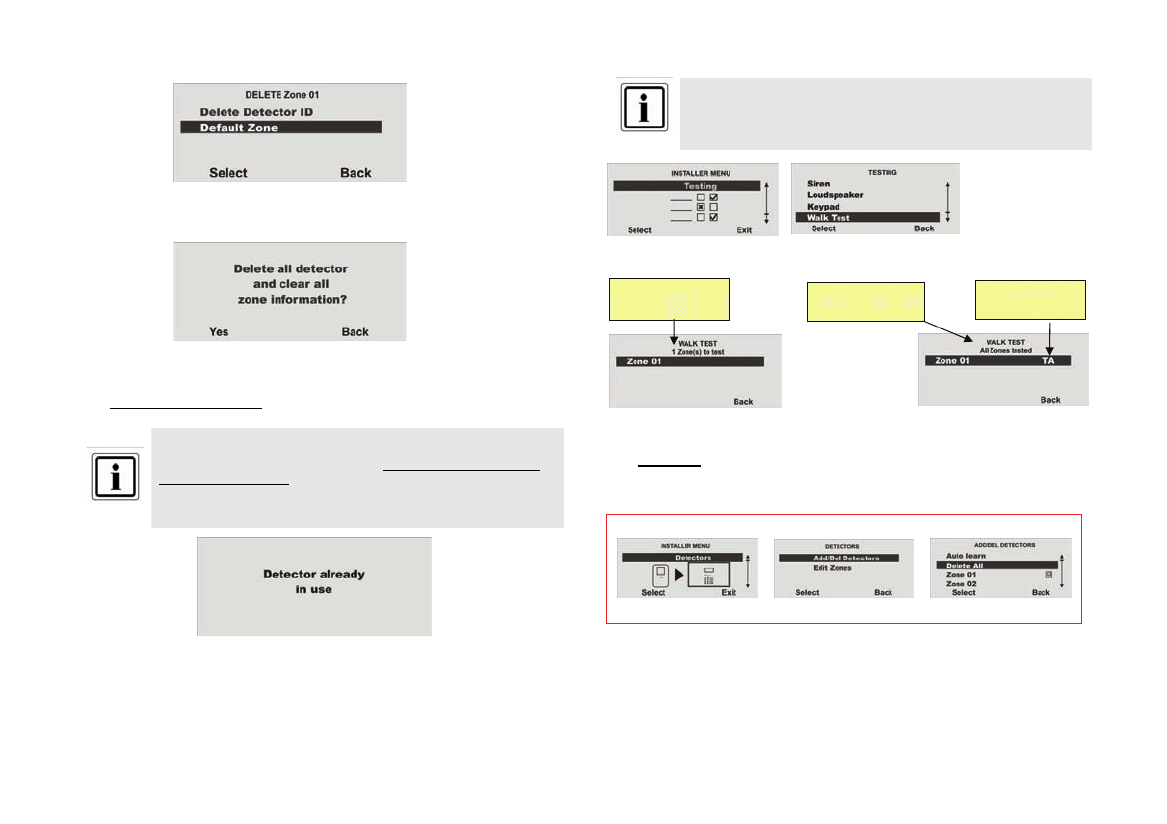
45
To delete the detector and the zone information, select the Default Zone menu item
and confirm with Next .
Confirm deletion by pressing Yes.
13.3 Detector already in use
In exceptional cases, the message“Detector already in use” may be
displayed during training of the detector. This occurs after the training
confirmation is received as the detector sends the signal more than
once.
In this case, the display is meaningless.
Checking the detector:
This detector may have already been trained for another zone. Conduct a walk test to
find out which zone this detector has been trained to.
Go to Installer Menu ÆTest ÆWalk Test and carry out a walk test by triggering a
tamper contact ( ) and an alarm (T A).
Some detectors do not have tamper contacts (e.g. smoke detectors)
and only send an alarm (A). The display with the number of tested
zones without tamper contacts remains.
Select Test Select Walk Test
Trigger a tamper
contact (T) and
an alarm (A).
T A and are displayed next to the trained zone (detector).
13.4 Delete All
Do you want to delete all detectors and zone information?
Number of zones
to be tested T = Tamper
A = Alarm
Information:
All zones tested
In the installer menu:
Æ Æ
Select the Add/Del Detectors menu item.

46
Select the Delete All menu item.
Confirm deletion by pressing Yes.
13.5 Adding the zone 01 detector manually
¾ Select Zone 01.
Please ensure that no other active detectors are in the tamper state.
¾ You will now be prompted to activate the Tamper contact.
Example: Motion sensor
¾ The detector was successfully trained.
To ensure satisfactory communication, the signal strength should be
more than 3.
Tamper contact
(wall break contact)
Display of
the signal
strength
In the installer menu:
Æ Æ
Select the Add/Del Detectors menu item.

47
13.6 Editing detectors (zones)
The detector transmits its standard settings automatically to the alarm centre after
training. This setting can be changed at any time.
Editing Zone 01
13.7 Assigning the zone name
It is sensible to assign a clear and unique zone name so that detector can be identified
quickly in the event of a malfunction.
Example: MS for motion sensor and Office01 as location
Detector name: MS-Office01
Enter letters and characters via the keypad.
Letter-to-key assignment:
The letters and characters can be selected by pressing the keys several times. The
cursor goes to the next position after around two seconds.
Select the Name menu item.
Delete the existing name (Zone 01) and assign a unique name for the zone (max. 12
characters).
Confirm the new name by pressing OK.
In the installer menu:
Æ Æ
Select the Edit Zones menu item.

48
13.8 Selecting the zone type
The preset zone type can be changed here. Pay attention to the zone type descriptions
in this chapter.
Select the Type menu item.
Press Select to confirm the corresponding Zone Type.
ZONE TYPE
A zone is a detector that has been trained for the wireless alarm centre.
Zones can have very different attributes. The detector does not know if the wireless
alarm centre is active or not. A detector therefore always sends an alarm to the centre
if a change is registered. The wireless alarm centre then evaluates whether this
message triggers an alarm response or not.
NOT USED
Zones where no wireless detector has been trained or where no detector has been
wired to the input (not used) should be programmed as a “Not Used” zone type. The
alarm system does not react when an event triggers this detector.
NORMAL ALARM
If the alarm centre is active, this zone immediately triggers an alarm if a wireless
detector sends a change to the wireless alarm centre or if the state of the alarm zone
changes (e.g. alarm contact is opened).
ENTRY ROUTE
This zone does not trigger an alarm if an entry/exit zone has previously activated the
entry delay time. An immediate alarm is triggered if no entry delay was previously
activated. This zone type can be used for a motion sensor in the entrance hall pointing
to the entry door (fitted with an opening detector). This detector can be used as an
entry/exit detector for internal activation. This zone can be opened when you exit the
programming menu.
FINAL EXIT
If the burglar alarm centre is active, this zone triggers an alarm following a specified
delay time (entry delay). This zone type can be used for an opening detector on the
entrance. When you leave the premises, closing this zone can also be used for ending
the exit delay. This detector can be used as a NORMAL ALARM detector for internal
activation.
24 HOUR
This zone always triggers an immediate alarm. If the wireless alarm centre is
deactivated, the alarm is first heard via the integrated buzzer in the alarm centre.
When activated, the siren output is also activated. If a 24-hour zone is locked, this
applies to the deactivated state only.
FIRE
This zone always triggers an alarm, irrespective of whether the burglar alarm centre is
activated or deactivated. The alarm is made over the signaller in the wireless alarm
centre and the external siren as a pulsed fire alarm tone. Only train fire alarms for this
zone.
PANIC
This zone always triggers an alarm, irrespective of whether the burglar alarm centre is
activated or deactivated. A panic alarm can also be transmitted silently (e.g. via an
optional dialler). The programming menu can only be exited when this zone is closed.
TECHNICAL
When deactivated, a technical zone triggers an alarm via the control panel and
optional dialler. When activated, no alarm is triggered. If an alarm occurs in this zone
when activated, then this is displayed when the alarm centre is deactivated. This zone
type can be used for water detectors.

49
KEY SW MOMENT
Train a key switch (pulse) to the wireless alarm centre. Any change to this zone
changes the state of the alarm centre from active to inactive or vice versa (following
the delay time).
KEY SW LATCHED
A key switch (permanent) can be connected to the burglar alarm centre. Any change to
this zone changes the state of the alarm centre from active to inactive or vice versa
(following the delay time). Please note that you can only operate the alarm centre via
the key switch. If the status is unclear (e.g. key switch closed and deactivated on the
control panel), then the alarm centre may return to active state.
KEY BOX
This zone is mainly used in Scandinavia. If this zone is opened, the trigger is stored in
the memory of the burglar alarm centre. The can also be transmitted via the telephone
dialler. No alarm is triggered.
If a zone of this type is necessary, the user connects the alarm wiring of this zone
(usually the auxiliary contact of a door) to an external key box and the tamper wiring to
the housing switch. If the housing is opened, the wireless centre saves the trigger and
notifies the alarm reception.
EXIT NORM ALM
A zone programmed as “Exit Norm Alm” behaves in a similar way to a “Normal” zone.
However, a zone of this type initiates an alarm when the detector is triggered during
the delay time.
13.9 Selecting partitions
The trained detectors are assigned to as Partition 01 standard.
To assign the detector to another partition, proceed as follows:
Select the Partitions menu item.
At least one partition must be marked with Yes.
Select the relevant partition in which this zone is to be monitored. Confirm by pressing
“Done”.
Example: Shared office
An overview of partition characteristics can be found in chapter 10.6 of these
instructions.
The following types can be assigned to one or more partitions: Normal Alarm, Final
Exit, Entry Route, Key Sw Moment and Exit Norm Alm.
If you plan to use internal active partitions, you must ensure that the
internally activated options are identical for all zones used by more than
one partition.
The wireless centre does not allow allocation of the following zone types
to more than one partition: 24 Hour, Fire, Panic and Technical.

50
13.10 Selecting zone characteristics
Select the Attributes menu item.
Further properties can be allocated to the zone here.
Property Meaning
Chime When the alarm centre is deactivated and this zone is
triggered, the centre emits an acoustic signal.
Soak Test
If a detector tends to trigger false alarms, activate the
detector test (soak test). This setting is automatically
reset after 14 days. During this time, the detector
triggers no alarms on the alarm centre. All triggering
behaviour is noted in the memory (logbook).
Activity Mon.
The detector function is inverted. This is only to be
used in connection with the Social Care function. An
alarm is triggered on the alarm centre if the detector
reports no alarms within a specific period.
Part Set This zone is monitored if the partition of this zone or all
partitions are internally activated.
Force Set If a zone is assigned this property, then this zone is hid
automatically if it was open during activation.
13.11 Examples of zone properties
Part Set:
Detectors with the Part Set attribute secure your property from the outside.
You can move freely around the property.
This means:
The alarm centre only reacts to
detectors with the Part Set
property.
Force Set:
An interior door is secured with an opening detector. The detector is assigned the
Force Set property. The system can then also be activated when this door is open.
This detector is then no longer used for monitoring.
The Force Set function must be activated additionally in the System
Settings / Force Set menu.
The Soak Test function should only be set when the detector has a
tendency of triggering false alarms. This function works automatically.
To test the detector range, use the walk test function. Do not activate
the detector test, as this function ensures that a message is stored in
the memory and no alarms are triggered when the wireless alarm
system is activated. The wireless alarm system sets the zone back to
normal after 14 days.

51
14. Outputs
The controller has 34 outputs.
The first two outputs (O/P1 and O/P2) are wired outputs.
Outputs 3 to 34 are wireless outputs. They can be accessed using a FU8210
accessory module.
Switch outputs O/P1 and O/P2:
Disconnected, single pole relay contacts
DC: 24 V / 1 A
AC: 120 V / 0.5 A
14.1 Adding outputs
The Secvest has two wire outputs.
Select the Outputs menu item.
Select Add Output.
Select (HW)Output 01
Confirm by pressing Yes .
Now edit Zone 01.

52
14.2 Editing outputs
Now edit Zone 01.
Select the Name menu item.
14.3 Assigning the output name
It is sensible to assign a clear and unique output name so that the output can be
identified quickly in the event of a malfunction.
Delete the existing name (Output01) and assign a unique name for the output (max.
12 characters).
Enter letters and characters via the keypad.
Letter-to-key assignment:
The letters and characters can be selected by pressing the keys several times. The
cursor goes to the next position after around two seconds.
Confirm the changes by pressing OK.
14.4 Selecting the output type
The output properties can be changed here.
This menu can also be used to automatically activate and deactivate the
alarm centre at a defined time. See the following page for more
information (“Manual” output type).
Select Type to configure the output.
An overview of output types can be found in the following table.
In the installer menu:
Æ Æ
Select the Edit Out
p
ut menu item.

53
Type Meaning
Not Used This output is not in use and is never activated.
(Exception: complete power loss).
Local This output is activated on local alarms for the defined
siren duration.
E/E Follow This output is activated for the duration of the delay time
(entry/exit delay active).
Armed Lamp This output is activated as long as the alarm centre is
internally or externally activated.
24 Hour This output is activated if a 24-hour zone triggers an
alarm.
Strobe This output is activated for a local alarm and remains
active until the wireless alarm centre is deactivated.
Strobe Set This output is activated for approx. 10 seconds following
successful activation of the wireless alarm centre and is
used for acknowledging activation. The function must
also be activated in the partition menu. This output is
also activated for a local alarm and remains active until the
wireless alarm centre is deactivated.
Pulse Set This output is activated for approx. 1 second following
successful activation of the wireless alarm centre.
Pulse Unset This output is activated for approx. 1 second following
successful deactivation of the wireless alarm centre as
well as for a panic or fire alarm.
Setting Complete This output is activated for approx. 10 seconds following
successful activation of the wireless alarm centre.
Siren P1 - P4 This output is activated on local alarms in the selected
partition for the defined siren duration.
Strobe Set P1 - P4 This output is activated for a local alarm in the selected
partition and remains active until the wireless alarm centre
is deactivated. The output is also activated for 10 seconds
after successful activation of the partition.
Technical This output is activated if a technical zone triggers an
alarm.
Medical This output is activated if a medical emergency call is
activated.
Panic This output is activated if a panic alarm is activated.
Fire This output is activated if a fire alarm is activated.
Zone Follow This output follows the state of a zone. An overview of
zones is displayed when this type is selected. Select a
corresponding zone.
User Defined This zone can be remote-controlled by various
components such as remote control units or the code
keypad. The output can also be assigned times at which it
is to be activated and deactivated. If this output type is
selected, the times at which the output is to be activated or
deactivated can be entered at the end (see the note
below).
FullSet RDY P1 - P4 This output is activated when the partition is ready to be
activated.
Part Set P1 - P4 This output is activated if a partition is internally activated.
Full Set P1 - P4 This output is activated if the partition is activated.
Select the function User Defined, for example.
End data entry by pressing Back.

54
14.5 Example: “User Defined” output type
After selecting the User Defined output type and entering the times, you can then
connect the programmed output with a wired input (programmed as “Key Sw
Latched”). In this way, the alarm centre can be activated and deactivated at a defined
time.
In addition, the “User Defined” output can also be remote-controlled. Program the
remote control unit in the user menu under “System -> Remote controls” (see user
manual).
14.6 Adding RF (wireless) outputs
Wireless outputs can be added using a WAM (see “Other devices / Adding WAMs” and
“Editing (WAM) outputs”).
The training procedure for the wireless output module is described here (function not
yet available).
Select (RF)Output 03, for example.
Select SEND to send the learn signal to the receiver.
If the receiver beeps twice, the learn message was correctly received. End the learning
procedure by pressing Yes.
To cancel data entry, press No.
The learn procedure is now started again.
Add another output by pressing Add.
To edit the trained output, press Edit and proceed as detailed in chapter 9.5.1
(“Editing outputs”).
Do not add outputs if the WAM (Wireless Accessory Module) is used as
an output module, as this reserves the outputs automatically. Consult
chapter 9.15 (Other devices / Adding WAMs).
Proceed as follows to add a wireless output (not necessary for outputs
on the accessory module):
In the installer menu:
Æ Æ
Select the Add Output menu item.

56
successful activation of the wireless alarm centre.
Siren P1 - P4 This output is activated on local alarms in the selected partition
for the defined siren duration.
Strobe Set P1 - P4 This output is activated for a local alarm in the selected
partition and remains active until the wireless alarm centre is
deactivated. The output is also activated for 10 seconds after
successful activation of the partition.
Technical This output is activated if a technical zone triggers an alarm.
Medical This output is activated if a medical emergency call is
activated.
Panic This output is activated if a panic alarm is activated.
Fire This output is activated if a fire alarm is activated.
Zone Follow This output follows the state of a zone. An overview of zones
is displayed when this type is selected. Select a corresponding
zone.
User Defined This zone can be remote-controlled by various components
such as remote control units or the code keypad. The output
can also be assigned times at which it is to be activated and
deactivated. If this output type is selected, the times at which
the output is to be activated or deactivated can be entered at
the end (see the note below).
FullSet RDY P1 -
P4
This output is activated when the partition is ready to be
activated.
Part Set P1 - P4 This output is activated if a partition is internally activated.
Full Set P1 - P4 This output is activated if the partition is activated.
15. Other Devices
The following components can be added under this menu item:
External siren
Info module Internal siren
WAM
Arming station

58
If the external siren should be activated when the relevant partition triggers a local or
external alarm, then the partition must be set to Yes.
15.2 Info Module/Int Siren
Select the Teach Info Module menu item.
Set the info module / internal siren to learning mode. See the product instructions for
more details. After switching the info module or internal siren to learning mode,
activate the transmission of wireless information from the centre by pressing SEND.
If the receiver beeps twice, the learn message was correctly received. End the learning
procedure by pressing Yes. Cancel the process by pressing No.
The learn procedure is now started again.
No further settings have to be made on the info module or internal siren. Even in the
event of power outage, the info module or internal siren retains the wireless
information of the alarm centre.
15.2.1 Updates / Disabled
This menu item is used to remove the info module or internal siren effectively from the
wireless centre (for example, when the info module is no longer needed). The wireless
centre can also be prevented from updating the info module display. Deactivation frees
up some of the processing capacities on the wireless centre and accelerates reactions
to other components. The “Info Module/Int Siren” module provides the Updates option
for this purpose.
Select the Updates menu item.
When Enabled is selected, the wireless centre continues data transmission to the info
module / internal siren.
When Disabled is selected, the wireless centre stops data transmission to all info
modules. The default menu setting for this option is Disabled.
The wireless centre changes the setting to Enabled when the identity of the wireless
centre is imported into an info module.
In the installer menu:
Æ
Select Info Module/Int Siren.

59
15.2.2 Rdy-to-Set LED
This function must also be set if the info module is equipped with properties of the
“Ready” display. This signals that at least one zone in the partition is open (zones
connected with “Force Set” property). Proceed as follows:
Select the Rdy-to-Set LED menu item.
To display the ready display on the info module, select Enabled and confirm by
pressing Select.
To deactivate the function, select and confirm by pressing Disabled Select.
15.3 Add WAM
After programming the accessory module according to the instructions, it can be added
to the system.
Select Add/Del WAM .
The “Rdy-to-Set LED” function may result in increased wireless traffic as
the status change of a detector must also be sent to the info module. If
this results in system malfunctions, then the “Rdy-to-Set LED” function
must be deactivated. As described in the info module, the red LED on
the info module lights up as long as a zone is open (also applies to
“Force Set” zones). This indicates that the system cannot be activated
(or can only be activated with hidden zones).
Please ensure that reserved outputs and zones are allocated to each
WAM. See the table on reserved WAM outputs and zones.
Accessory module Reserved outputs Reserved zones
WAM 1 31 - 34 48
WAM 2 27 - 30 47
WAM 3 23 - 26 46
WAM 4 19 - 22 45
WAM 5 15 - 18 44
WAM 6 11 - 14 43
WAM 7 07 - 10 42
WAM 8 03 - 06 41
Program the accessory module as detailed in the WAM installation
instructions (e.g. as a wireless receiver / transmitter (function 3))
In the installer menu:
Æ
Select WAM.
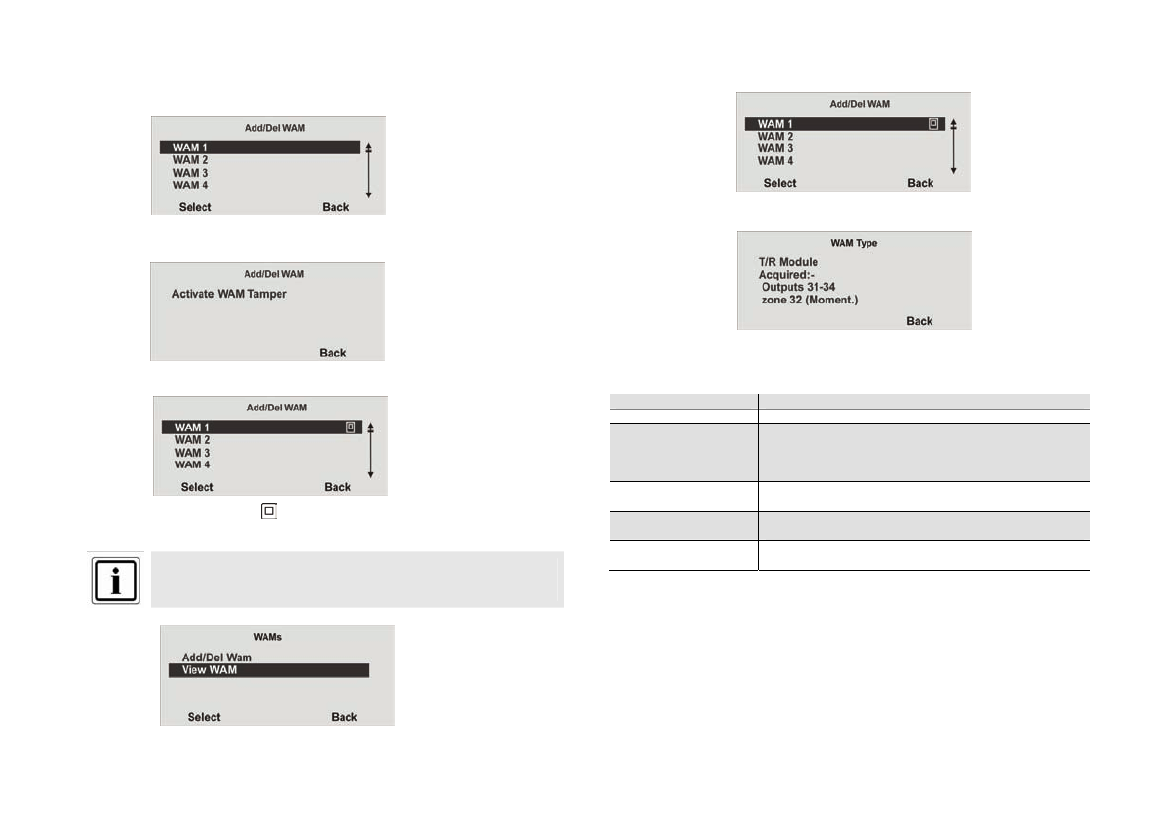
60
Select the corresponding accessory module (WAM).
In total, up to eight accessory modules can be trained.
Select a module (e.g. WAM 1 ).
Trigger the tamper contact on the WAM.
Trained WAM modules have the symbol next to the WAM number.
Exit the menu by pressing Back .
Select View WAM.
Select WAM 1.
When the WAM is trained, it also transmits its programming so that you can see the
function in which the WAM has been trained under “View WAM”.
Function Meaning
Not Used The universal module is not trained.
1 Wireless Repeater Wireless signals received from trained wireless detectors
(trained in the WAM) are forwarded to the alarm centre
following reception. No other settings have to be made
here.
2 Output Module Up to four WAM relays can be activated from the wireless
alarm centre according to the programming.
3 T/R Module Transmission/receiver module for connecting wired
detectors (water detectors) or a block lock / key switch.
4 Sounder Module For connecting a wired external wireless siren or
compact alarm device.
Check the information of the info module.

61
15.3.1 WAM as wireless repeater
WAM function 1
If the accessory module is trained with the wireless repeater function, then the wireless
repeaters whose signals are to be transmitted via this module must also be trained to
the WAM. Consult the WAM operating instructions for more information.
15.3.2 WAM as output module
WAM function 2
If the WAM is trained with the output function, the alarm centre automatically reserves
the respective outputs for this module in the alarm centre.
Outputs 31 – 34 for WAM 1 Outputs 15 – 18 for WAM 5
Outputs 27 – 30 for WAM 2 Outputs 11 – 14 for WAM 6
Outputs 23 – 26 for WAM 3 Outputs 07 – 10 for WAM 7
Outputs 19 – 22 for WAM 4 Outputs 03 – 06 for WAM 8
These outputs no longer have to be added manually. Make the settings for the output
functions as described in the Editing outputs section. Outputs reserved by the WAM
are described as shown in the following diagram. These outputs must be configured,
but do not have to be added.
Consult the operating instructions of the WAM for more details.
15.3.3 WAM as wireless transmitter / receiver
WAM function 3
In the same way as the WAM as output module, the WAM as transmitter / receiver
technology module also occupies the 4 outputs. In addition to the outputs, one
wireless zone is reserved that corresponds to input 1. These must be configured at the
end according to the function connected in the WAM.
Consult the operating instructions of the WAM for more details.
The occupied wireless zone is displayed.
WAM 1 – Wireless zone 48 WAM 5 – Wireless zone 44
WAM 2 – Wireless zone 47 WAM 6 – Wireless zone 43
WAM 3 – Wireless zone 46 WAM 7 – Wireless zone 42
WAM 4 – Wireless zone 45 WAM 8 – Wireless zone 41
The second WAM input is used as a tamper line for the corresponding reserved
wireless zone.
15.3.4 WAM as siren module
WAM function 4
After configuring the WAM as a siren module, you will see a display in which you have
to define the partition where the siren is to be activated. This setting is made in the
same way as for the external sirens.
For details on the connection of compact alarm devices in the WAM, please consult
the accessory module operating manual.
15.4 Arming station
Up to four arming stations can be trained.
Select ADD/DEL Arming Stat..
Select the corresponding arming station.
In the installer menu:
Æ
Select the arming station.

62
Trigger the tamper contact on the arming station (see the station operating
instructions). When the arming station has been trained, the wireless alarm centre
beeps twice in acknowledgement. At the same time, the graphic display shows the
symbol next to the arming station number.
15.4.1 Editing the arming station
Select the trained arming station 1.
Select the corresponding key.
Select the function from the table and allocate it to the arming station key. Confirm the
selection by pressing Select.
Function Meaning
Not Used This button has no function on the arming station.
Full Set After entering the user code and pressing this button, the
alarm centre is fully activated.
Part Set After entering the user code and pressing this button, a
partition of the alarm centre is activated internally.
Unset After entering the user code and pressing this button, the
alarm centre is fully deactivated.
Output On After entering the user code and pressing this button, an
output is activated.
Output Off After entering the user code and pressing this button, an
output is deactivated.
After assigning a function to the button, program all other buttons of the arming station
in the same way. For more details on the operation and installation of the arming
station, see the product instructions enclosed.
The entered user code defines which partition is activated or
deactivated. When the user code is authorised to activate partitions 1
and 3, then these are activated after the user code is entered and the
“Full Set” function key is pressed. This also applies to deactivation.
In the installer menu:
Æ
Select the arming station.

63
Edit arming station
F2 key
F3 key
F4 key
Instant Set
Y
Select
Back
Select:
Y = Instant activation (outdoors)
N = With 10 second exit delay (in secure indoor area)
Standard setting: 2WAY arming station
F1 key: Full Set
F2 key: Unset
F3 key: Part Set
F4 key: Not used (status query)
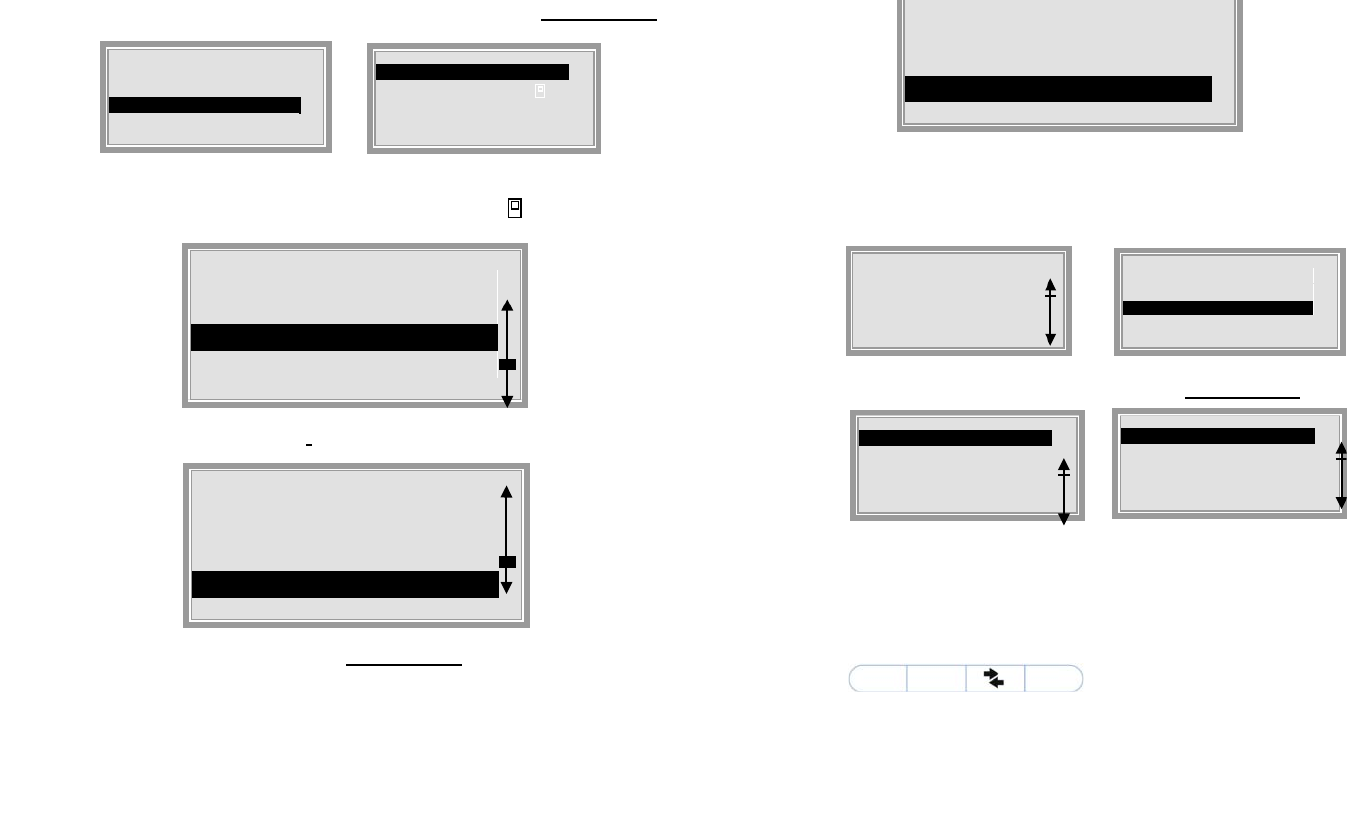
64
Under Other Devices, select the Arming station
menu point.
Under Edit arming station, select the trained Arming station 1.
The trained arming station is indicated by the symbol.
Now select the F3 key.
Select the Output number menu point.
Select the function (approx. 4 seImpulse
Go back to the installer menu and change
defined setting.
Under Outputs, select the Edit output
Edit Output 01 and select User Defined a
Now go back to the operating mode.
You can now switch output 01 using the F
Edit arming station
Arming station 1
Arming station 2
Arming station 3
Arming station 4
Select
Back
ARMING STATION (E)
Add/Del arming station
Edit arming station
Select
Back
Add
Edit
Sel
Edit arming station
F1 key
F2 key
F3 key
F4 key
Select
Back
(HW)Output 01
Name: Output 01
Type: Not used
Edit
Back
Arming station (1) F3
Full Set
Part Set
Unset
Output number
Select
Back
On
Off
Toggle
Impulse
Select
Back
INSTALLER MENU
Outputs
Select
Close
Nam
Type
On a
Off a
E
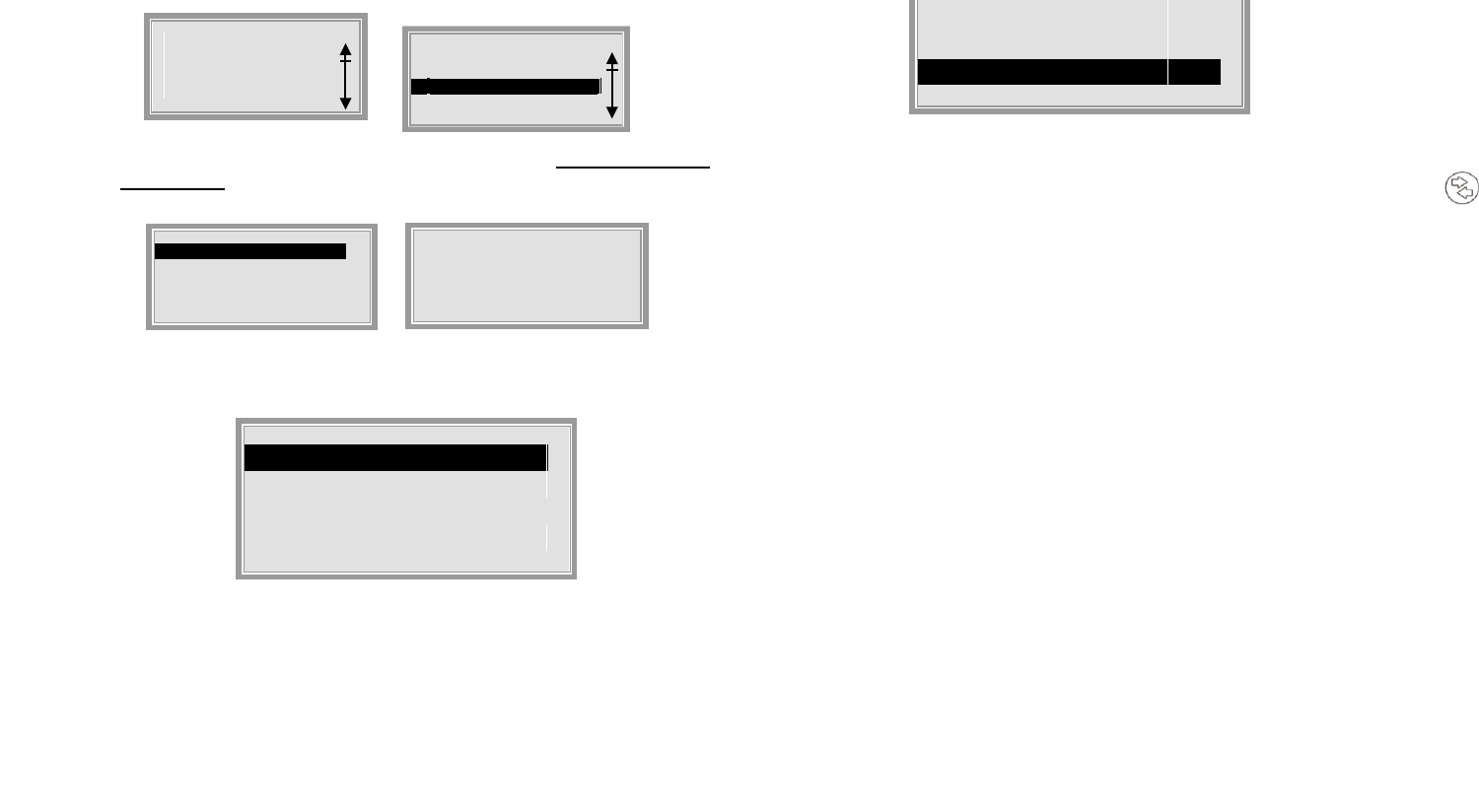
65
Under System setting, select the Telecommands
(remote control)
menu point
Select the menu point and press any key on the remote control, Edit
or alternatively select No Telecommands…
When No Telecommands... is selected, you can select a user to receive
the new function here.
Select the function for output 0Impulse
Go back to the system settings menu an
on the remote control to check the settin
Output 01 now switches for approx. 4 s
MENU
System setting
Select
Close
SYSTEM SETTINGS
Date & Time
Edit Outputs
Telecommands
Call Downloader
Select
Back
TELECOMMANDS
Edit
Delete
Delete All
Select
Back
EDIT TELECOMMAND
Please press the
relevant key on the
telecommand
No Telecommands... Back
EDIT TELECOMMAND
TC01:User01
TC02:User02
TC03:User03
Select
Back
Off
Toggle
Impulse
Select
B

66
16. Partitions
Select the corresponding function.
For an overview of functions and their attributes, see the table below.
Function Meaning
Name Select this point to rename a partition. Enter the name in the
same way as for zones or output names.
Type Select this point to define the output mode of the partition.
Properties of each output mode can be found in the next
section.
Exit Delay Exit delay times 10, 20, 30, 45, 60 or 120 sec.
Entry Delay Entry delay time 10, 20, 30, 45, 60 or 120 sec.
Response Response in the event of an alarm in this partition.
Part Set Behaviour of this partition at internal activation (exit delay).
P.Set FE As Behaviour of entry/exit zone at internal activation. The
options are as follows:
FE as FE – The entry/exit zone retains the entry/exit
attribute even for internal activation.
FE as NA – The entry/exit zone changes its attribute at
internal activation to “Instant Set”.
P.Set ER As Behaviour of the “Entry Route” zone at internal activation
(ER remains ER or ER becomes FE).
Strobe Follow Set Behaviour of activation acknowledgement. The options are
as follows:
OFF – No visual acknowledgement on external siren after
successful activation (not internal).
ON – Visual acknowledgement on external siren after
successful activation (not internal).
Strobe Follow Unset Behaviour of deactivation acknowledgement. Programming
is made in the same way as activation acknowledgement.
16.1 Partition types
Select the corresponding exit mode.
For an overview of exit modes and their attributes, see the table below.
Function Meaning
Timed Set The partition is activated following expiry of the defined exit
time.
User Defined The partition is activated when a zone is closed with the
entry/exit property.
Instant Set The partition is activated immediately. This exit mode is
recommended for activation over remote control or wireless
cylinders.
Silent Set Same as the “Timed Set” exit mode, except that no exit signal
can be heard during the delay time.
As Prtn 1
This option is available for partitions 2, 3 and 4. When this
option is selected, the system uses the same type as for
partition 1.
Do not attempt to use a PIR zone as the input or output for a partition.
PIR wireless detectors have an inactive period after each activation to
save battery power. When a partition is activated (or activated
internally), the PIR detector may still be blocked. During this time, no
signal for completion of the activation process can be sent.
In the installer menu:
Æ
Select Partitions.

67
16.2 Exit delays of the partition
After entering the exit mode for the partition, a delay time must be entered in the
following cases:
Exit mode = Timed Set or
Exit mode = Silent Set
Select the Ext Time menu point.
After Ext Time has been confirmed with the Select button, the following graphic
display is shown:
Select the corresponding exit time.
16.3 Entry delays of the partition
The entry delay is defined in the same way as the exit delay. Configure the entry delay
time for each exit mode.
16.4 Activating the partition response
Select the corresponding alarm response for the partition in the event of an alarm with
activated partition or system.
Function Meaning
Local In the event of an alarm, the internal siren and the
(optional) external siren are activated.
External In addition to the activation of the local siren, the alarm is
also transmitted by telephone.
16.5 Internal activation of the partition
Each individual partition can also be internally activated. This means that you can
remain in the building without losing all-round protection. With internal activation, some
detectors are not monitored – e.g. motion sensors.
The exit mode for internal activation is programmed in the same way as the exit mode
for normal activation of the partition.
16.6 Behaviour of FE zones at internal activation
It is sometimes important that zones with the entry/exit attribute for normal activation
lose or change this attribute for internal surveillance – for example, a magnetic contact
on the house entrance door. This is usually programmed as an entry/exit zone, and
starts the delay time when the premises are entered. However, if the premises are
activated internally (e.g. at night), it is assumed that nobody will enter via this zone. In
this case, change the zone attribute to “Instant Set” so that an intruder who enters the
house via the entrance door triggers an instant alarm.
Select the relevant alarm response for the partition. The following options are available
as shown in the table 11.
Function Meaning
Final Exit The zone also retains its attribute with internally activated
partitions.
Instant Set The zone changes its attribute to “Instant Set” for
internally activated partitions.
Selection menu for zone behaviour for internally activated partitions
16.7 Behaviour of ER zones at internal activation
The configuration of zone behaviour with the “Entry Route” attribute for
internally activated partitions is made in the same way.

68
Behaviour of activation acknowledgement. The options are as follows:
OFF – No visual acknowledgement on external siren after successful activation (not
internal).
ON – Visual acknowledgement on external siren after successful activation (not
internal).
Behaviour of deactivation acknowledgement.
Programming is made in the same way as activation acknowledgement.
17. System options
Select System Options.
Select the corresponding function. For a list of functions and their attributes, see the
table below.
Function Meaning
User Access In this menu, the options available to the user in the user
menu are defined.
Remote Access This menu controls the access of remote control functions.
Language Select the language for voice output and the graphic
displays. You can choose between two languages.
Restore Defaults Used for restoring the factory settings and setting the
country parameters (important for telephone
communication).
Installer Code Used for entering a new user code.
Deactivate Delay Used for deactivating the alarm centre / partition using the
remote control within the entry delay time.
When this function is activated, the alarm centre can only
be deactivated using the remote control within the entry
delay time. When this function is deactivated, the wireless
alarm centre can be deactivated using the remote control at
any time.
PA Response Used for setting the behaviour in the event of a panic alarm.
Auto Rearm Used for setting the alarm centre response following an
alarm.
Siren Delay Used for setting the length of the siren delay.
Siren Time Used for setting the siren duration.
Delay On Entry Alarm Used for setting the delay time for an entry alarm.
Supervision Used for setting the response of the alarm centre in the
event of supervision failure.
Jamming Used for setting the response of the alarm centre in the
event of wireless jamming.
Batt Load Test Used for activating the battery test function.
Siren in PSet Used for controlling the siren properties with an internally
activated system.
Force Set Used for activating and deactivating the Force Set function
or activating it with a confirmation.
RF Siren Options Used for setting the response of the wireless siren.
17.1 Configuring the system options
Select the corresponding options for the user from the table. To activate a function for
the User, press Change.
The option must be set to “Y” in order for it to be used.
Function Meaning
Record Voice Memo Enables the user to record a voice message.
Reset After Alarm Enables the user to reset the wireless alarm centre
following an alarm using the user code. When “N” is
selected, the user can only set the alarm to silent. The
administrator must reset the system by entering the user
code.
Dual key function Activates the alarm buttons on the keypad for the user.
Zone Tamper Reset Enables the user to reset the wireless alarm centre with
the user code following a tamper alarm. When “N” is
selected, the user can only set the alarm to silent. The
administrator must reset the system by entering the user
code.
Omit All Enables the user to lock all open zones simultaneously
with a single button.
Social Care Key Activates the “Social Care” key on the keypad for the
user.
Quick set Enables the activation of the alarm centre without a user
code.

69
17.2 Remote control / remote access by telephone
This function enables a user to give commands to the wireless alarm centre from a
remote location using the telephone keypad. The available commands are as follows.
More information can be found in the operating manual. There are two possibilities
here:
Call-out control
When set to Y, the user can control the system remotely when answering a call from
the wireless alarm centre.
When set to N, the user can still use the remote commands for the voice dialler, but
not the remote control options.
Call-in control
When set to Y, the user can call the wireless alarm centre remotely. A user can send
commands using the telephone keypad after identifying themselves to the wireless
alarm centre with an access code.
17.3 Selecting a language
Select the desired language.
17.4 Default settings
Select the corresponding functions from the table.
When “Call-in control” is set to “Y”, the wireless alarm centre does not
answer any incoming calls from the downloader.
Function Input
Deactivate system #0*0
Activate system #0*1
Activate system internally #0*2
Disable sirens #1*0
Reset system #1*1
Query system #3*
Switch ON output nn
#9*nn*1
Switch OFF output nn
#9*nn*0
Switch output nn #9*nn*
The system loads all default settings (apart from the access codes) and
the log.
The log is write-protected and cannot be deleted by the installer.

71
Select whether the siren is to start immediately or after the selected delay time
following the triggering of a local or external alarm.
17.10 Siren Time
Select how long the siren should sound when a local or external alarm is triggered.
17.11 Stray on ent dly
Additional delay when the entry delay time is exceeded or the entrance to the property
differs.
Select whether an additional 30 seconds is allowed before an external alarm is
triggered after the delay time is exceeded or a different entrance path is used. If this
function is activated, only an internal alarm is triggered after expiry of the entry delay
time or when other zones are triggered. If this function is deactivated, an internal alarm
is triggered immediately after expiry of the entry delay time or when other zones are
triggered.
This option is used to fulfil the demands listed under guideline EN 50131-1.
17.12 Supervision
The alarm centre monitors whether the detector is present and active. Wireless
detectors send a message every 10 minutes and WAMs send a message every 4
minutes. When the status message is disabled, the alarm centre is in charge.
When the detector message is lost for more than two hours, then this is classified as
Fault, Tamper or Alarm:
Function Meaning when system is
activated
Meaning when system is
deactivated
Deactivated No response. No response.
Fault Fault is reported by telephone. Fault is reported on the
display and by signal tone.
Tamper External alarm.
Transmission of supervision
failure and tamper.
Fault is reported on display
and by signal tone.
External alarm.
Transmission of supervision
failure and tamper.
Alarm External alarm.
Transmission of supervision
failure and alarm.
Alarm message on display
and signal tone.
This option is used to fulfil the wireless supervision demands listed under
guideline EN 50131-3.
When this option is activated, the wireless centre prevents the user from
activating the system when a detector has lost contact with the wireless
centre for more than 15 minutes.

74
19. Download settings
Select the corresponding function. For a list of functions and their attributes, see the
table below.
Select “Download”.
Function Meaning
Account Name The account name is allocated by the download software in
order to guarantee a secure connection. The account name
is displayed as soon as it is entered.
Connection Type Defines whether the connection is direct via USB cable or
telephone.
Rings to Answer If the analogue line is not used exclusively for remote
maintenance, the setting defines when the wireless alarm
centre accepts the call.
Answer on 1 ring If this function is enabled, the call to remote maintenance is
made in two steps. The software calls the wireless alarm
centre and waits for two rings. The centre now waits for a
second call and accepts this call immediately.
Access Mode Defines which type of connection setup should be made by
telephone.
Phone Book Enter two numbers here. One is used for secure callback.
IP Network Enter the data here if the downloader should communicate
with the wireless alarm centre using the Internet protocol.
Secure Callback Enable this function to start the connection from the wireless
alarm centre.
Modem Baud Rate Sets the baud rate of the modem on the PC that performs
remote maintenance.
19.1 Account Name
19.2 Connection Type
Select whether the connection between the PC and the wireless centre should be
made via telephone line (remote) or directly between the PC and the alarm centre via
USB cable (local).
When remote dialling is used, “Rings to Answer” and “Answer on 1 ring”
must be programmed (please note that “Secure Callback” does not work
with this option).
This option does not work when “Call-in control” is set to “Yes” under
remote access.
When dialling locally, the wireless alarm centre exits the “Connection
Type” menu if the downloader does not make a call within 30 minutes.
If no account name is entered here by the software, nothing is
displayed here.

76
19.7 IP Network
If an ethernet module is attached to the wireless alarm centre, then it is possible for the
downloader to communicate with the wireless alarm centre using the Internet protocol.
This menu allows you to save two IP addresses that can be called by the wireless
alarm centre to start a download. The user starts the call by dialling one of the IP
addresses. The available options are as follows:
IP Address 1
Enter the IP address used by the downloader. The IP address consists of four groups.
Each group is three digits long and separated from the next group by a “dot”, e.g.
“192.168.000.001”. Press “*” to enter the dot.
IP Port 1
Enter the port number of IP address 1. This port “listens to” the downloader on the
remote PC.
IP Address 2
Enter an alternative IP address used by the downloader.
IP Port 2
Enter the port number used by the alternative IP address.
19.8 Secure Callback
Select the Secure Callback menu item.
Select whether or not the alarm centre receives a third callback number from the
remote maintenance PC. When the downloader is connected, it transfers the number
to the alarm centre. The alarm centre then uses this number to call back the remote
maintenance PC. In this case, the user cannot see the callback number. The callback
number can be changed at any time by the remote maintenance PC.
19.9 Modem Baud Rate
Select the baud rate (bps) for data transmission. If you do not know the baud rate of
your modem, select “Auto”. The alarm centre sets the baud rate automatically. If the
connection runs with problems, we recommend setting a lower baud rate. In this case,
set the value to 300.
20. Reporting
Select the corresponding function. For a list of functions and their attributes, see the
table below.
Function Meaning
Alarms Settings for the transmission of logs to an ARC.
Social Care Settings for the transmission of social care messages.
Speech Dialler Settings for the transmission of voice messages (voice
dialler).
SMS Settings for the transmission of text messages (SMS).
Line Fault Settings for the transmission of telephone faults.

77
20.1 ALARMS
Select the corresponding function. For a list of functions and their attributes, see the
table below.
Function Meaning
Call Mode Settings for reporting alarm messages.
Primary Telecoms Settings for the primary transmission path of alarm
reporting.
Phone Book Used for selecting a phone number for transmitting alarm
messages.
IP Network Settings for transmission over the Internet.
Account Numbers Used for entering the customer account numbers from
the command centre.
Report Type Used for entering the digital command centre report for
transmission of alarms to the command centre.
Fast Format Channel Settings within the Fast Format report.
FF Report Restorals Settings within the Fast Format report for resetting.
SIA Report Mode Settings within the SIA report.
SIA Report Restorals Settings within the SIA report for resetting.
Contact ID Reports Settings within the Contact ID report.
Force Test Call Now Starts a test call immediately.
Dynamic Test Call Settings for the dynamic test call.
Static Test Call Settings for the static test call.
Burg Comms Rearm Settings for automatic reactivation of the transfer in the
Fast Format report.
Send Tamper as Burg Settings for transmitting a tamper alarm as a burglar
alarm.
20.2 Call Mode
Select the corresponding function. For a list of functions and their attributes, see the
table below.
Function Meaning
Deactivated No alarm messages are transmitted to the command
centre.
Single The alarm centre transmits alarm messages to the first
phone number in the phone book together with the first
account number for identification. If transmission if not
confirmed,
the centre repeats the call up to 15 times.
Alternate The alarm centre first transmits alarm messages to the
first phone number in the phone book. If the line is busy,
the alarm is transmitted to the second number in the
phone book. This continues up to 15 times until
confirmed, always alternating between the two phone
numbers.
20.3 Primary Telecoms
Select which primary transmission path should be used. This transmission path is used
as long as transmission is possible using it.

78
20.4 Phone Book (ALARMS)
Select which number should be changed. Enter the callback number of the command
centre that you received for transmitting the respective report. Press the star key to
enter a dial pause. Each dial pause interrupts the dial procedure for 3 seconds.
20.5 IP Network
IP address for alarm messages
When an ethernet module is attached, the wireless alarm centre can report alarms to a
suitable receiver over the Internet. There are two types of receivers, an IRIS Polling
Engine or a special application that runs on the PC of the alarm reception. A separate
IP address must be saved for each receiver type. Two IP addresses can be entered
when communicating with the alarm reception using a receiver. The wireless alarm
centre sends data to the second IP address in the alarm reception when the call to the
first IP address fails and
Reporting, Alarms, Call Mode, Alternate
is selected.
This menu also offers a storage location for the character string used by the receiver to
identify each individual wireless alarm centre. This identification code depends on the
account number of the alarm reception.
The available options are as follows:
Wireless alarm centre name
Enter a character string of up to 32 characters. This character string must be unique
for each wireless centre that communicates with a receiver.
IP address of the Polling Engine
Enter the IP address of the IRIS Polling Engine. The IP address consists of four
groups. Each group is three digits long and separated from the next group by a “dot”,
e.g. “192.168.000.001”. Press “ * ” to enter the dot.
IP address 1 of the alarm reception
Enter the main IP address of the alarm reception.
IP address 2 of the alarm reception
Enter the alternative IP address of the alarm reception.
20.6 Account Numbers
Enter the account number that you have received for transmitting from the command
centre.
Select which account number should be changed.

79
20.7 Report Type
Select the report type to be used for digital alarm transmission to the command centre.
The command centre usually indicates which type of report to select.
The available report types are as follows:
Fast Format Channel, Contact ID Reports, SIA Level I, SIA Level II, SIA Level III,
Extended SIA Level III and CID in SMS.
20.8 Fast Format Channel
Select an item and assign an alarm to the channels of the Fast Format report.
Each of the eight channels can be assigned one of the following attributes:
Not Used
Fire
Panic
Burglary
Sets/Unsets
Technical Alarm
RF Battery Failure
RF Supervision Loss
RF Jamming
Network Error (see note 3)
Tamper Alarm
Unset (see note 1)
Set (see note 1)
Zone Omitted (see note 2)
Medical Alarm
Key Box
The channels are preset as follows:
Channel Setting
1 Fire
2 Panic
3 Burglary
4 Enabled / Disabled
5 Omit
6 Not Used
7 Not Used
8 Technical
20.9 FF Report Restorals
Select whether the restoration of a function (closing of an alarm zone, error clearance)
should be transmitted to the command centre. If this function is disabled, only faults or
alarms are transmitted to the command centre but not the restoration (OK message) of
this function.
When “CID in SMS” is selected, then the phone number of the alarm
reception must be entered under “Reporting -> Alarms -> Save Phone
Book”. The SMS protocol must also be entered under “Reporting ->
SMS -> PSTN-SMS” and the SMS service centre number must be
saved. For more information on PSTN-SMS protocols and the SMS
service centre number, see section 10.10.4.6.
1. Open and close have the same functions as “Open/Close”, but are
made on two separate channels.
2. Zone blocked: The wireless alarm centre sends this signal for five
seconds when the user blocks a zone.
3. The wireless alarm centre either delays the reporting or logging of
network errors, or exits the installation menu with a network error after
15-18 minutes (random selection). In Germany, the wireless alarm
centre waits at least 60 minutes before reporting.

80
20.10 SIA Report Mode
Select this, then select the Level of the transmission. The following table details which
events should be transmitted for the SIA 1 report.
Trigger Basic SIA
code
without
zone no. or
user
Sum SIA
code without
zone no. or
user
Middle SIA
code with
zone no.
and user
Complete SI
A
code with
zone no.
and user
Medical control panel MA MA MA MA
Fire FA FA FA FA
Fire control panel FA FA FA FA
Fire control panel OK - FR FR FR
Fire OK - FR FR FR
Panic PA PA PA PA
Panic control panel PA PA PA PA
Panic control panel OK - PR PR PR
Panic OK - PR PR PR
Burglary BA BA BA BA
Burglary OK - - BR BR
Cover tamper contact - TA TA TA
Cover tamper contact OK - - TR TR
Tamper ext. siren - - TA TA
Tamper ext. siren OK - - TR TR
Tamper sensor TA TA TA TA
Tamper sensor OK - - TR TR
Tamper system - TA TA TA
Tamper system OK - - TR TR
Key box open - - BA BA
Key box closed - - BR BR
Technical alarm - UA UA UA
Technical alarm OK - UR UR UR
Power failure - - - AT
Power failure OK - - - AR
Reset - OR OR OR
Battery fault - - - YT
Battery fault OK - - - YR
Battery missing - - - YM
Battery missing OK - - - YR
ISDN/GSM fault - - - LT
ISDN/GSM fault OK - - - LR
PSTN fault - - - LT
PSTN fault OK - - - LR
Jamming - - XQ XQ
Supervision fault - - BZ BZ
Supervision fault OK - - - -
RF battery fault - - XT XT
Set - CL CL CL
Internal active - CL CL CL
Unset - OP OP OP
Key switch set CS CS CS CS
Key switch unset OS OS OS OS
Download successful - - RS RS
Tamper user code - JA JA JA
Omit zone BB BB BB BB
Man. trigger test report RX RX RX RX
Period. test report RP RP RP RP
Time / day changed - - - JT
Prog. mode start - LB LB LB
Prog. mode end - LS LS LS
User code changed - - - JV
User code deleted - - JX
Default password setting
loaded - - RH RH
End time limit EA EA EA EA
20.11 SIA Report Restorals
Select whether the restoration of a function (closing of an alarm zone, error clearance)
should be transmitted to the command centre. If this function is disabled, only faults or
alarms are transmitted to the command centre but not the restoration (OK message) of
this function.
The following connection is recommended in Germany and Austria:
Under “Report Type”, select SIA 1
Under SIA Report, select Basic
The codes are now transmitted according to the table without zone
numbers and users.
Under SIA Report, select Sum
The codes are now transmitted again according to the table without zone
numbers and users.
Under SIA Report, select Middle
The codes are now transmitted again according to the table with zone
numbers and users added.

81
20.12 Contact ID Reports
Select whether the restoration of a function (closing of an alarm zone, error clearance)
should be transmitted to the command centre. If only the basic function is enabled,
only faults or alarms are transmitted to the command centre but not the reset of this
function.
All transmitted messages are listed in the table. If “Basic + Restore” is selected, then
all messages plus their reset command are transmitted.
Trigge
r
CID Basic code with zone
no. and user
CID Basic + Restore
code with zone no. and
user
Medical control panel 100 100
Fire 110 110
Fire control panel 110 110
Fire control panel OK - 110
Fire OK - 110
Panic 120 120
Panic control panel 120 120
Panic control panel OK - 120
Panic OK - 120
Burglary 130 130
Burglary OK - 130
Cover tamper contact 137 137
Cover tamper contact OK - 137
Tamper ext. siren 137 137
Tamper ext. siren OK 137 137
Tamper sensor 137 137
Tamper sensor OK 137 137
Tamper system 137 137
Tamper system OK 137 137
Key box open 150 150
Key box closed 150 150
Technical alarm - 150
Technical alarm OK 150 150
Power failure 301 301
Power failure OK - 301
Reset 305 305
Battery fault 311 311
Battery fault OK - 311
Battery missing 311 311
Battery missing OK - 311
ISDN/GSM fault 351 351
ISDN/GSM fault OK - -
PSTN fault 351 351
PSTN fault OK - -
Jamming 380 380
Supervision fault 381 381
Supervision fault OK - -
RF battery fault 384 384
Set 401 401
Internal active 401 401
Unset 401 401
Key switch set 409 409
Key switch unset 409 409
Download successful 412 412
Tamper user code 461 461
Omit zone 573 573
Man. trigger test report 601 601
Period. test report 602 602
Time / day changed 625 625
Prog. mode start 627 627
Prog. mode end 628 628
User code changed - -
User code deleted - -
Default password setting
loaded
- -
End time limit - -
When the “CONTACT ID Basic” report type is selected, the codes are transferred
according to the table including the zone numbers and users.
20.13 Force Test Call Now
Use this option to start a test call immediately on the wireless alarm centre.
Select the Force Test Call Now menu item.
When Force Test Call Now is confirmed with Select, the wireless alarm centre opens
communications with the emergency command centre immediately.
20.14 Dynamic Test Call
Select whether the wireless alarm centre should make a test call every 24 hours.
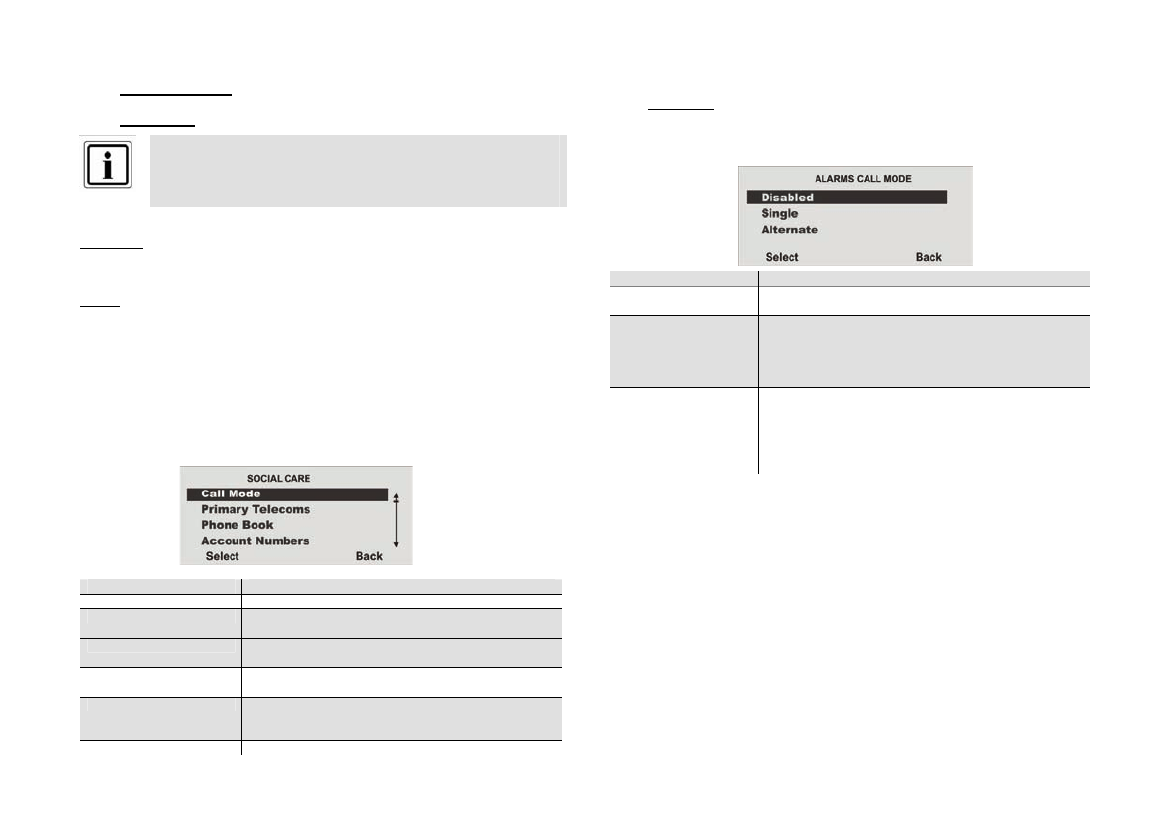
83
20.18 No Transmission
20.19 Social Care
The wireless alarm centre sends a social care message for the following alarm types:
Emergency
The user presses Social Care on the control panel or activates an emergency call
transmitter (pendant). The wireless alarm centre then reports this to the emergency
call centre with the SOCIAL CARE KEY event (SCANCOM channel 2).
Activity
A zone with the activity monitoring attribute is triggered when inactivity is detected in a
programmed zone (see zone type).
Whilst the system is deactivated, the wireless alarm centre checks whether this zone
reports any activity. If the zone remains inactive for longer than the pre-programmed
time (see point 10.11), then the wireless centre reports a medical alarm and sends an
INACTIVITY MESSAGE (SCANCOM channel 3) to the emergency call centre.
When the system is activated, the activity monitoring zone is used as a normal alarm.
Select the corresponding function. For a list of functions and their attributes, see the
table below.
Function Meaning
Call Mode Setting for reporting emergency messages.
Primary Telecoms Settings for the primary transmission path of
emergency messages.
Phone Book Used for selecting a phone number for transmitting
emergency messages.
Account Numbers Used for entering the customer account numbers from
the command centre.
Report Type Used for entering the digital command centre report for
the transmission of emergency calls to the command
centre.
Call Acknowledge Setting for confirming emergency call transmission.
20.20 Call Mode
Select the corresponding function. For a list of functions and their attributes, see the
table below.
Function Meaning
Deactivated No social care messages are transmitted to the social
care unit.
Single The alarm centre transmits social care messages to the
first phone number in the phone book together with the
first account number for identification. If transmission if
not confirmed, the alarm centre repeats the call up to 15
times.
Alternate The alarm centre first transmits social care messages to
the first phone number in the phone book. If the line is
busy, then the social care message is transmitted to the
second number in the phone book. This continues up to
15 times until confirmed, always alternating between the
two phone numbers.
This setting must only be selected when transmitting to a social care unit
using a digital protocol. For voice message transmission, select the next
menu item (Configuring speech dialler).

87
After selecting a message, an overview of the phone numbers entered previously
under “Phone Book” is displayed. If the telephone number has been given a name,
then this is shown in the display instead of the running number.
Select to which of the displayed telephone numbers the voice message should be
sent. Mark phone numbers to be called in the event of an trigger for this voice
message with YES.
20.33 Call Acknowledge
Select whether the alarm transmission of the voice message must be confirmed by the
receiver or not.
When the called party answers a call from the voice dialler, they can end the call by
sending back a DTMF “5” (see section 10.10.3.8).
When the “Call Acknowledge” function is activated, the wireless centre ends the call
to this number when it has received a DTMF “5”. When the centre does not receive a
DTMF “5”, then it attempts to make a further call (up to three times).
When the “Call Acknowledge” function is activated, the wireless centre ends further
call attempts to this number as soon as it determines that a call is answered (i.e.
when the receiver has answered). The called party can use DTMF “5” to end the call.
Please note that the wireless centre now calls all other programmed numbers on the
voice dialler after receiving a DTMF “5”.
To prevent calls to other programmed numbers on the voice dialler, the called party
can confirm a call by sending back a DTMF “9”. The wireless centre stops all further
call attempts after receiving the “9” signal.
20.34 Alarm call with voice message
It may take several seconds until the text message is announced when an alarm call
with voice message is received. After the announcement of the text message, an audio
connection is established. Consult the following table for details on controlling after
establishment of the audio connection. Please remember that an alarm call may need
to be confirmed on the telephone by pressing “5” or “9”.
Talk DTMF tone “2”
Listen DTMF tone “1”
Toggle DTMF tone “*”
End call DTMF tone “5”
Playback home message and alarm
message DTMF tone “3”
Switch off all calls DTMF tone “9”
20.35 SMS
In addition to alarm transmission by digital report or voice text, the alarm centre can
also send a trigger by SMS. The alarm centre can send alarm messages by SMS to
any of the four phone numbers. Each alarm message is an individual SMS message
comprised of the following elements:
A home message and the message itself.
(The alarm centre must be programmed with the contents of these messages.)
The text of the report entry that corresponds to the trigger that caused the alarm.
The time and date of the alarm.
The name of the zone that caused the alarm.
Select the SMS menu item.
Select the corresponding function. For a list of functions and their attributes, see the
table below.
Function Meaning
Call Mode Setting for transmitting text messages (SMS).
Primary Telecoms Settings for the primary transmission path of the SMS
message.
Messages Used for entering the text message via the keypad.
Phone Book Used for entering phone numbers where SMS messages
are to be sent.
SMS Trigger Used for assigning an SMS message to one or more
triggers.
Five voice messages are available in total. The home message is
always transmitted first by the alarm centre. The alarm centre then
transmits message 1, 2, 3 or 4 to the selected phone number.

88
20.36 Call Mode
This option is used to activate or deactivate SMS communications.
20.37 Primary Telecoms
Select which primary transmission path should be used. This transmission path is used
as long as transmission is possible using it.
20.38 Messages
Select the corresponding function. For a list of functions and their attributes, see the
table below.
Function Meaning
Home Message
The home message can be 12 characters long. Use the text
to identify the wireless alarm centre. The alarm centre sends
the home message text to each telephone number
programmed for SMS messages. The alarm centre sends the
home message text at the beginning of each SMS message.
Trigger message 1-
4
Each numbered message can be 30 characters long. Enter a
message that relates to the type of alarm trigger selected.
20.39 Phone Book
Enter the phone numbers to be dialled.
The alarm centre sends as follows:
Message 1 to phone number 1
Message 2 to phone number 2
Message 3 to phone number 3
Message 4 to phone number 4
Press the star key to enter a dial pause. The dial pause is displayed as a comma.
Each dial pause interrupts the dial procedure for 3 seconds. The display can then be
used to enter a name for this number. The alarm centre shows these names in the
phone book so that you can see which destination was used for the message.
20.40 SMS Triggers
Select a trigger. For a list of triggers and their attributes, see the table below. A set of
alarm triggers can be connected to each message. “Y” can be entered next to
more than one trigger in the list.
Trigge
r
Meaning
Tamper Transmits an SMS in the event of a tamper alarm.
Alarms Transmits an SMS in the event of an alarm (fire, panic
etc.).
Sets/Unsets Transmits an SMS when the alarm centre is
activated/deactivated.
System Transmits an SMS in the event of a system trigger.
20.41 PSTN SMS
If SMS messages should be sent over the PSTN line but no GSM module is attached,
then additional data must be programmed in this menu. It is possible to send SMS
messages over many analogue telephone connections. To do this, the connection
must be authorised and all telecommunications devices between the APL or first TAE
sockets and the alarm system must support the CLIP function.
Produktspezifikationen
| Marke: | Abus |
| Kategorie: | Zugangskontrollsystem |
| Modell: | Secvest 2WAY FU8006 |
Brauchst du Hilfe?
Wenn Sie Hilfe mit Abus Secvest 2WAY FU8006 benötigen, stellen Sie unten eine Frage und andere Benutzer werden Ihnen antworten
Bedienungsanleitung Zugangskontrollsystem Abus

28 August 2024

24 August 2024

21 August 2024

21 August 2024

21 August 2024

16 August 2024

16 August 2024

15 August 2024

14 August 2024

14 August 2024
Bedienungsanleitung Zugangskontrollsystem
- Zugangskontrollsystem Approx
- Zugangskontrollsystem Bosch
- Zugangskontrollsystem Eminent
- Zugangskontrollsystem Yale
- Zugangskontrollsystem Burg Wächter
- Zugangskontrollsystem Marmitek
- Zugangskontrollsystem Honeywell
- Zugangskontrollsystem Techly
- Zugangskontrollsystem Safescan
- Zugangskontrollsystem ASSA ABLOY
- Zugangskontrollsystem Viking
- Zugangskontrollsystem APC
- Zugangskontrollsystem Delta Dore
- Zugangskontrollsystem Hikvision
- Zugangskontrollsystem EverFocus
- Zugangskontrollsystem GeoVision
- Zugangskontrollsystem Provision ISR
- Zugangskontrollsystem Satel
- Zugangskontrollsystem Steren
- Zugangskontrollsystem ACTi
- Zugangskontrollsystem Vimar
- Zugangskontrollsystem ZKTeco
- Zugangskontrollsystem Iogear
- Zugangskontrollsystem Dahua Technology
- Zugangskontrollsystem Panduit
- Zugangskontrollsystem Speco Technologies
- Zugangskontrollsystem Atlantis Land
- Zugangskontrollsystem HID Identity
- Zugangskontrollsystem Axis
- Zugangskontrollsystem Suprema
- Zugangskontrollsystem Gewiss
- Zugangskontrollsystem ETiger
- Zugangskontrollsystem ONE Smart Control
- Zugangskontrollsystem SOREX
Neueste Bedienungsanleitung für -Kategorien-

8 Oktober 2024

3 Oktober 2024

1 Oktober 2024

1 Oktober 2024

1 Oktober 2024

1 Oktober 2024

1 Oktober 2024

1 Oktober 2024

1 Oktober 2024

1 Oktober 2024