7inova 7R200 Bedienungsanleitung
Lesen Sie kostenlos die 📖 deutsche Bedienungsanleitung für 7inova 7R200 (1 Seiten) in der Kategorie Router. Dieser Bedienungsanleitung war für 38 Personen hilfreich und wurde von 2 Benutzern mit durchschnittlich 4.5 Sternen bewertet
Seite 1/1
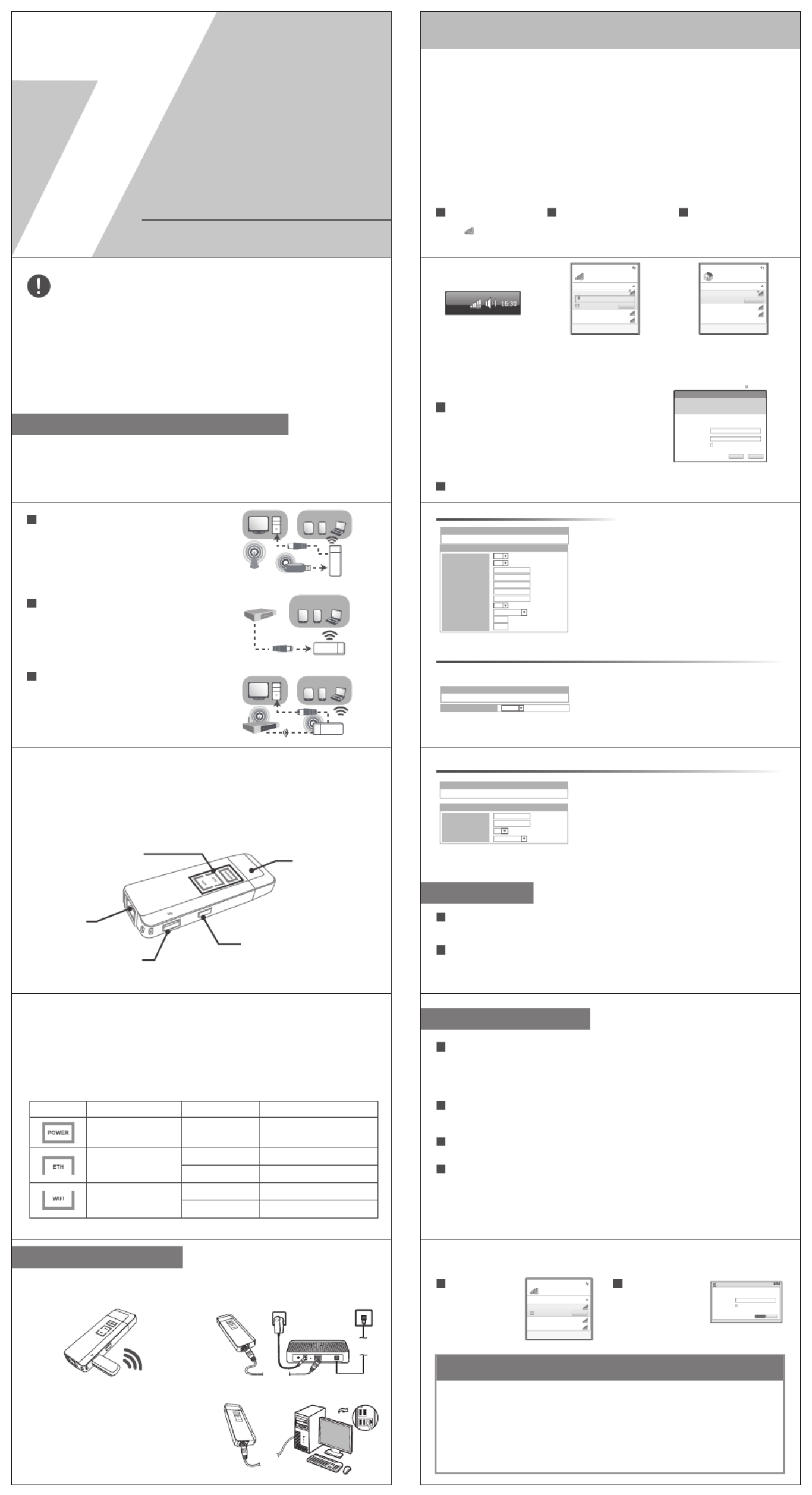
Multimedia sharing
Currently connected to:
7inova_535060
Wi-Fi
7inova-535060
7inova-535050
Disconnect
Connected
7inova-521635
Open Network and Sharing Center
Click“Start→Control Panel→Network and Internet→Network and Sharing Center→Change
adapter settings→Wi-Fi(right click)→Properties”
Double click“Internet Protocol Version 4(TCP/IPv4)”
Select “Obtain an IP address automatically” and “Obtain DSN server address automatically”.
Click “OK”. Back to the last interface and click “OK”
1.
2.
3.
When shows:“Connected”,
means your computer has
connected to wireless
network successfully.
3
Please click on the steps to set up Windows 7 system
Windows 7
(Note: You have to get device connected wirelessly firstly then can login Web browser)
Connect To Wireless Network
2
Select the SSID of your target
network from the displayed list
and click“Connect”
2
After Wireless LAN card
installed successfully,
click icon on the lower
right corner of desktop.
1
(Before configuring, first ensure your PC has installed wireless LAN card)
Computer Configuration
1
1) Restore the 7R200’s configuration to its factory default settings. (With 7R200 powered on,
press and hold the Reset button for about 10 seconds before releasing it).
2) To log in the Web Management page, use the default user name and password: admin,
admin. To connect to the Wireless Network, use the default password on the label.
3) Try to configure 7R200 once again by following the instructions in the previous steps of the QIG.
What can I do if I forgot my password?
Appendix: Troubleshooting
Not connected
Connections are available
Wi-Fi
7inova-535060
7inova-535050
ConnectConnect automatically
7inova-521635
Open Network and Sharing Center
Connect to a Network
Type the network security key
Security Key:
Hide characters
CancelO K
Select the wireless
network name
configured in step 2,
click “Connect” button.
1If you encrypted wireless
network in step 2, the
following message will
be displayed on web
browser, fill in password,
click “OK”
2
Reconnect to Router
4
3G Mode
Wire Mode
Open a web browser, type 192.168.100.1, and press Enter,
type the password (default is admin). Click “login”.
1
According to the choice of mode for wireless parameters Settings.
2
3
Router Configurations
Connect to 192.168.100.1
3GRouter
User name:
Password:
Remember my password
CancelLogin
Not connected
Connections are available
Wi-Fi
7inova-535060
7inova-535050
Connect automatically
7inova-521635
Open Network and Sharing Center
Information sent over this network might
be visible to others.
Connect
Package Contents:
Before you start to use this device, please check if there’s anything
missing in the package, and contact your dealer of purchase to claim
for missing items:
Modem
Wireless Devices
Wireless Devices
AP
Wireless Devices
3G Lan Card
3G
3 Application Modes Introduction
3G Mode
Plug 3G modem into the router’s USB port,
configure accordingly, computer / WI-FI phone /
Tablet can connect the router wired / wireless
and share 3G internet. Under 3G Mode, the
Ethernet port is used as LAN port.
1
Wire Mode
Under Router Mode, the Ethernet port is used
as WAN port. Connect 7R200 with ADSL
Modem port using RJ45 cable. Computer/WI-FI
phone/Tablet can connect the router wirelessly
and share internet.
2
Wireless Client Mode
Under WISP+Bridge Mode, the router can connect
Wireless hotspot or wireless router, make wired
device wireless ready, and bridge wireless signal,
extend wireless signal range, Create a new SSID.
The Ethernet port is used as LAN port. To avoid
same IP address as front-end router, users need to
set different IP address.
3
File sharing
Download and install FTP client applications from respective app stores to phones or tablets. Thus it
could make use of file sharing function. Popular FTP client software includes: AndFTP, elfin FTP, ES
File Brower, etc.
1
When sharing files through FTP client software in phones or tablets, simple settings are necessary
for the first time. In the FTP client software, server settings are: 192.168.100.1. Account and
password are both:”admin”. Enter into media/sda directory to enjoy sharing the files from USB flash
disk or mobile HDD.
2
Built-in with multimedia server, the product supports DLNA sharing technology, identify automatically
and play media files like videos, music, pictures stored in the wirelessly connected USB flash disk or
mobile HDD. Supported file formats include:
● Support tens of video formats such as MKV、avi 3gp、mp4 mov、 、 、mpeg m4v;、
● Support audio formats like LPCM ATRAC 3plus MP3、AAC AC-3、 、 、 、WMA9;
● Support picture formats like JPEG PNG GIF TIFF.、 、 、
1
Terminals with player supporting DLNA installed can share multimedia playing through the device.
For instance: smart devices could stream the media files stored in USB flash disk connected to the
product to TV screen with HDMI port with the help of fleetlink stick in the market.
2
Search out the device(by its identifier) as multimedia server in the client player and make it without
any settings. Please refer to detailed instructions on specific software operation.
3
Popular APP software on the following platform:
● Apple platform iPhone ( 、iPad iTouch、 ):
Download the players supporting DLNA from App Store such as AirPlayer, GoodPlayer, AirMusic, :
flex:player, yxplayer.
● Android platform (phones and tablets based on android system):
Download the players supporting DLNA from App Store. For example, SoftMedia,VPlayer Tencent ,
video,kascend music,PowerDVD.
4
Reset: If need to reset the router, press and hold WPS/RESET button for 8-10 seconds, all indicators
will be on, release until all other LED are off except Power LED.
Cautions:
1. Disconnect the device in thunderstorms in case of lightning damage.
2. Keep far from heat source and ensure ventilation.
3. Keep waterproof in the storage, transportation and operating environment.
LED indicators’ Status Description:
For 3G USB Modem
Reset
Ethernet
USB Dongle
Lamp
Device Connection
3G USB dongle
To use 3G Mode, plug 3G modem into
USB port of 7R200.
1)
To use Wireless Client Mode, connect 7R200
and device (Such as desktop computers) via
RJ45 cable as following show.
3)
To use Wire Mode, plug one side of RJ45
cable into 7R200’s Ethernet port, plug the
other side into Modem’s LAN port.
2)
(3G Mode is Default mode. For wireless encryption or change to Wireless Router / AP
/ WISP + Bridge Mode, please login and setup on web browser with followed steps)
Indicator Name
Power Status Indicator
Ethernet Status Indicator
Wireless Status Indicator
Red On Get Powered
Green On Ethernet Connected
Green slow blink
Green fast blink
Wireless Function Launched
Data Transmission via wireless
Green fast blink Data Transmission via Ethernet
Status Description
1x 7R200 3G Wireless Travel Reader
1x 1m Ethernet cable with RJ45 connector
1x Quick Installation Guide
3G Wireless Travel Reader 150M
Quick Installation Guide
Model: 7R200
Ethernet
ADSL Modem
Telephone
line
Ethernet
Wireless Client Mode
WAN Mode Select
○
3G Mode
○ Wire Mode
● Wireless Client Mode
Wireless client mode
SSID:
MAC:
Channel:
Safe mode:
1
Disable
WAN Mode Select
○
3G Mode
● Wire Mode
○ Wireless Client Mode
Static IP
WAN Connection Mode:
WAN Mode Select
●
3G Mode
○ Wire Mode
○ Wireless Client Mode
● PPPoE
PPPoE mode that is ADSL dial-up networking mode Input the , :
ADSL account and password ISP provides, click “OK”.
● STATIC
Static IP networking mode it is appropriate when front-end :
router or ISP device uses assigned IP address.
● DHCP
Dynamic IP address distribution mode specific IP addresses :
are allocated automatically and dynamically between devices.
It’s the initial default networking mode. Insert a 3G wireless
modem (dongle) into the USB port of the device, if the blue LED
is always on, it means a successful 3G network connection. Then
other devices connected with this WiFi can share the 3G network
connection.
Note: if the blue light blinks slowly, it implies the plugged 3G
modem is not supported, firmware of this device may need to be
updated.
The devices support about 150 different 3G adapters; contact
your supplier if your model is not supported.
Select “Wireless client mode” in the above figure. And then click
“start scanning”, and it should display nearby APs. Select
preferred AP (by SSID), type its security mode and password if
needed. Click“Apply”.
Connection Settings
Operator
WAN Select
Dial Number
APN
User Name
Password
pin code
Auth Type
Operation Mode
Redial Period
Idle Time
5 seconds
600 seconds
Keep Alive
Auto APN Info
Auto
Auto
Produktspezifikationen
| Marke: | 7inova |
| Kategorie: | Router |
| Modell: | 7R200 |
Brauchst du Hilfe?
Wenn Sie Hilfe mit 7inova 7R200 benötigen, stellen Sie unten eine Frage und andere Benutzer werden Ihnen antworten
Bedienungsanleitung Router 7inova

15 August 2024

15 August 2024

15 August 2024

15 August 2024

15 August 2024

15 August 2024
Bedienungsanleitung Router
- Router Acer
- Router Anker
- Router Apple
- Router Approx
- Router Asus
- Router Belkin
- Router BenQ
- Router Exibel
- Router Gembird
- Router Gigabyte
- Router Hama
- Router HP
- Router LogiLink
- Router Manhattan
- Router Medion
- Router Sweex
- Router Trust
- Router Clas Ohlson
- Router Cotech
- Router Makita
- Router Roland
- Router ZyXEL
- Router Bosch
- Router Alfa
- Router Siemens
- Router Buffalo
- Router TechniSat
- Router Allnet
- Router Devolo
- Router Eminent
- Router Linksys
- Router Netgear
- Router Telekom
- Router König
- Router Renkforce
- Router Thomson
- Router Black And Decker
- Router Skil
- Router Kenwood
- Router Schneider
- Router DeWalt
- Router Einhell
- Router Festool
- Router Topcom
- Router Nilox
- Router Motorola
- Router Nokia
- Router Vivanco
- Router Xiaomi
- Router EZVIZ
- Router Hikoki
- Router Hitachi
- Router Strong
- Router TCL
- Router Metabo
- Router Zoom
- Router Güde
- Router Netis
- Router Aruba
- Router Lindy
- Router Thrustmaster
- Router MSI
- Router Mercusys
- Router Razer
- Router TRENDnet
- Router Sagem
- Router Sigma
- Router Western Digital
- Router AVM
- Router Milan
- Router Zebra
- Router EnVivo
- Router TP-Link
- Router Kathrein
- Router Silverline
- Router Holzmann
- Router Alcatel
- Router Vtech
- Router Black Box
- Router Techly
- Router Barco
- Router Hercules
- Router Milwaukee
- Router Toolcraft
- Router Huawei
- Router JUNG
- Router Nest
- Router Edimax
- Router DrayTek
- Router Eumex
- Router Technicolor
- Router Totolink
- Router Kogan
- Router Peak
- Router Sagemcom
- Router Conceptronic
- Router D-Link
- Router T-Mobile
- Router I-Tec
- Router QNAP
- Router Icidu
- Router Vodafone
- Router Powerplus
- Router Digitus
- Router Lancom
- Router LevelOne
- Router Beafon
- Router Phicomm
- Router ZTE
- Router Cisco
- Router Sonos
- Router Tenda
- Router Kasda
- Router Foscam
- Router Ubiquiti Networks
- Router Synology
- Router Kopul
- Router Kramer
- Router Intellinet
- Router Asrock
- Router AJA
- Router Hikvision
- Router Patton
- Router Nexxt
- Router Planet
- Router AT&T
- Router EnGenius
- Router Mikrotik
- Router Teltonika
- Router Porter-Cable
- Router Google
- Router Comtrend
- Router Davolink
- Router Digi
- Router Digiconnect
- Router KPN
- Router Leoxsys
- Router Media-tech
- Router Mercku
- Router On Networks
- Router PENTAGRAM
- Router Proximus
- Router Sitecom
- Router SMC
- Router T-com
- Router Tele 2
- Router Telstra
- Router Ubee
- Router United Telecom
- Router UPC
- Router Verizon
- Router Wintec
- Router Wisetiger
- Router Zolid
- Router Vimar
- Router Cudy
- Router Siig
- Router Moxa
- Router RGBlink
- Router Iogear
- Router StarTech.com
- Router Kraun
- Router AirLive
- Router Smart-AVI
- Router Dahua Technology
- Router ModeCom
- Router Gefen
- Router Atlantis Land
- Router BT
- Router Cradlepoint
- Router Multitech
- Router Arris
- Router ATen
- Router KanexPro
- Router SPL
- Router Advantech
- Router RAVPower
- Router Digicom
- Router Juniper
- Router BZBGear
- Router Brickcom
- Router 3Com
- Router Kiloview
- Router B&B Electronics
- Router Eero
- Router Atlona
- Router Xantech
- Router WyreStorm
- Router AVMATRIX
- Router Alfatron
- Router Key Digital
- Router Rosewill
- Router HiRO
- Router Ocean Matrix
- Router Hamlet
- Router AVPro Edge
- Router Blustream
- Router Dovado
- Router Readynet
- Router Accelerated
- Router Mach Power
- Router ComNet
- Router MuxLab
- Router EXSYS
- Router Avenview
- Router Netcomm
- Router Allied Telesis
- Router A-NeuVideo
- Router Sixnet
- Router OneAccess
- Router Hawking Technologies
- Router Cambium Networks
- Router Lantronix
- Router Sabrent
- Router F-Secure
- Router Keewifi
- Router Shinybow
- Router Starlink
- Router Keenetic
- Router Lumantek
- Router Actiontec
- Router Billion
- Router LTS
- Router Intelix
- Router Arcadyan
- Router Nexaira
- Router FSR
- Router Amped Wireless
- Router Ruckus Wireless
- Router Premiertek
- Router GL.iNet
- Router Edgewater
- Router Milesight
- Router PulseAudio
- Router Predator
- Router Comprehensive
- Router Digitalinx
- Router Luxul
- Router Silentwind
- Router Keezel
Neueste Bedienungsanleitung für -Kategorien-

3 Dezember 2024

2 Dezember 2024

2 Dezember 2024

2 Dezember 2024

2 Dezember 2024

1 Dezember 2024

1 Dezember 2024

30 November 2024

29 November 2024

26 November 2024