7inova 7R100 Bedienungsanleitung
Lesen Sie kostenlos die 📖 deutsche Bedienungsanleitung für 7inova 7R100 (1 Seiten) in der Kategorie Router. Dieser Bedienungsanleitung war für 44 Personen hilfreich und wurde von 2 Benutzern mit durchschnittlich 4.5 Sternen bewertet
Seite 1/1
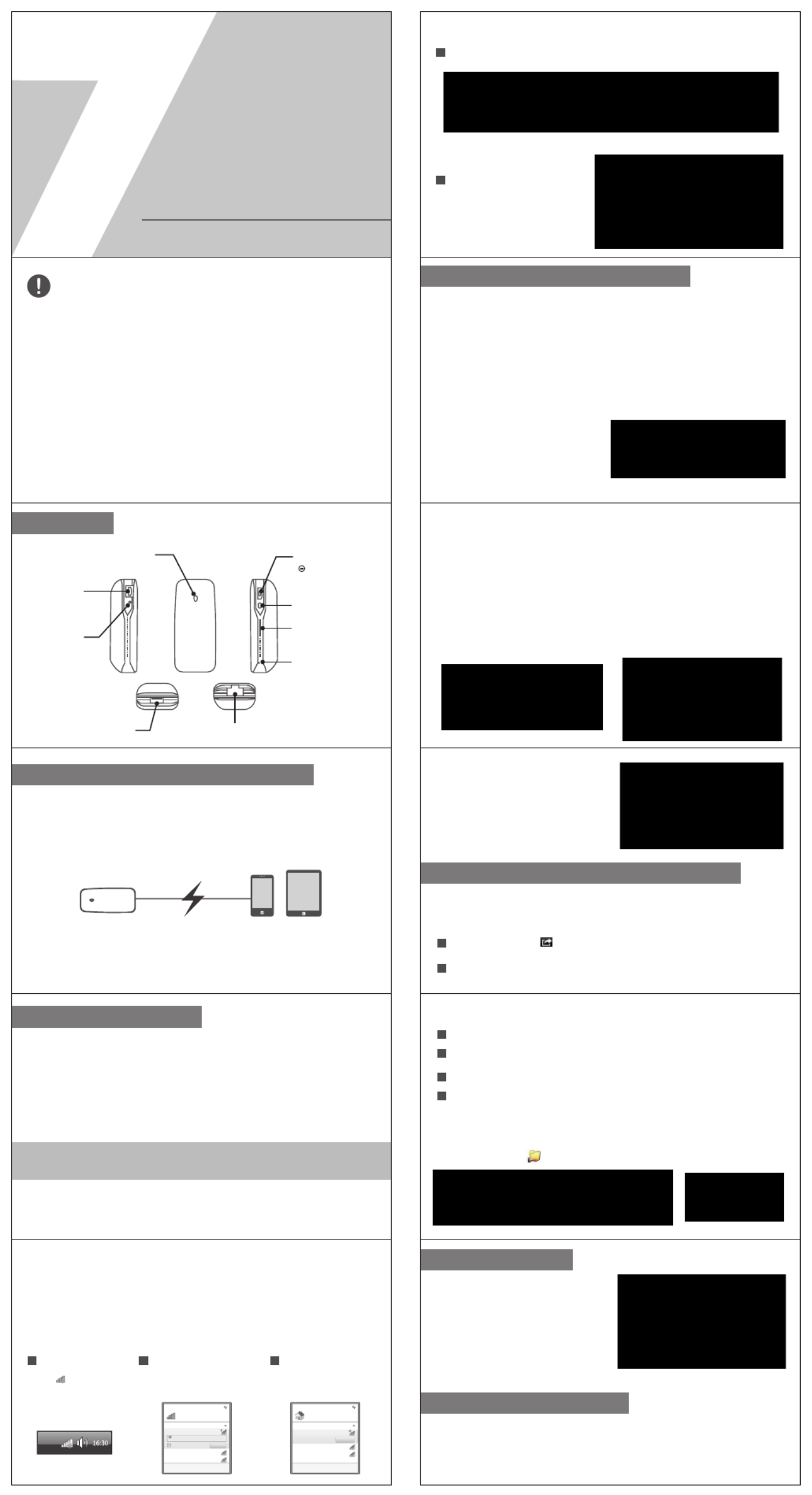
Download and install "ES File Browser"
A
Through WIFI, connect the Internet device wirelessly to 7R100, input 192.168.169.1 into the
address bar of the device’s browser and enter the management interface.
1
Modify the WIFI Name and Password
and Channel in the interface of wireless
setting.
2
3
WiFi Setting
Package Contents:
Before you start to use this device, please check if there’s anything
missing in the package, and contact your dealer of purchase to claim
for missing items:
Overview
The setting of all network model
Multi-Media Sharing and Cloud Storage
Charging Instruction (mobile power)
Check power method
Restore factory defaults
All configuration information will be lost after you restore factory defaults. Factory default will not change the
SSID that user set .
Insert an object with sharp ends into the small hole as the Overview shows “R”, press it for more than five
seconds, stop pressing when the red light is one for an emergency and wait for the restart of the device. If
the red light flashes per one seconds, the restoration of factory defaults is successful. All the settings will be
restored to the factory defaults. Wireless connection shall be done again.
Update Firmware
All configuration information will be lost after you
restore factory defaults. Factory default will not
change the SSID that user set .
Insert an object with sharp ends into the small
hole as the Overview shows “R”, press it for
more than five seconds, stop pressing when the
red light is one for an emergency and wait for
the restart of the device. If the red light flashes
per one seconds, the restoration of factory
defaults is successful. All the settings will be
restored to the factory defaults. Wireless
connection shall be done again.
● Powering off for charging: Push the switch to gear C, then select the correct tip for your device and
connect the charger lead of the digital product to the USB port. Then it will charge the intelligent
mobile phone of iPhone, iPad and other smart phone.
● Powering on for charging: Push the switch to gear R, then selectthe correct tip for your device and
connect the charger lead of the digital product to the USB port. Then it will charge the intelligent
mobile phone of iPhone and other smartphone. The charge current is 500mA.
● Charging the Power Bank: Connect the Micro USB tip to the Input port of the Power Bank, then
plug the USB connector into an empty USB port on your Laptop/PC, or other USB power
equipment.
● Push the switch to gear R. The default network mode is intelligent. Insert the wireless network card
into the USB port. The device will connect to the Internet through automatic dial without any
setting.
● When the status indicator for 7R100 is “Blue light is on continuously” it means the direct dial is
successful. Through WIFI, connect the Internet device wirelessly to 7R100 and the Internet can
be visited.
● Method to see the battery electric quantity: no matter what condition 7R100 is in, press the display
button of electric quantity (beside the switch) and then observe the electric quantity according to
the indication status of the electric quantity lights (if four lights are on, it shows that the battery is
fully charged).
● Method to see the battery with a full charge: charging is done under the condition of powering off,
if the blue light is one, it indicates charging and if the blue light is off, it shows that the battery is
fully charged.
1x 7R100 Battery powered Wifi 3G Router
1x USB Charging Cable
1x Quick Installation Guide
Battery Powered Wifi 3G Router 150M
Quick Installation Guide
Model: 7R100
5 IN 1:
Power bank,3G Hotspot, Mini AP, cloud storage, multimedia share.
Product pictures are only for reference and please consult the objectives.
The setting of 3G wireless Modem
● Dial Smartly: Push the switch to gear R. Under the intelligent mode, connect the LAN port of modem
to network port of 7R100 through the network cable. Input any web address, 7R100 will push dial web
smartly . Input user name and password, and then 7R100 will do the dial process.
● Dial manually: Through WIFI, connect the Internet
device wirelessly to 7R100, input 192.168.169.1
into the address bar of the device’s browser
then enter the management interface. Click
“ADSL”, input the ADSL account and password,
then click “Apply”, then the network will restart,
just connect it again, “Blue light is on continuously”
then the internet can be visited.
● Turn off the Smart ADSL
Network setting for Smart ADSL
● Push the switch to gear R. Under the intelligent mode, connect the network cable of the hotel or LAN
port of upper-level router to network port of 7R100.
● Through WIFI, connect the Internet device wirelessly to 7R100. When the status indicator for 7R100
is “Blue light is on continuously” it means the network connection is successful and the Internet can
be visited.
Network setting for the hotel
● Push the switch to gear R. Connect LAN port of upper-level router to the WAN port of 7R100.
● Through WIFI, connect the internet device wirelessly to 7R100, input 192.168.169.1 into the
address bar of the browser then enter the setting interface of 7R100, click "Conn to Router", choose
the mode of wireless router and input relevant parameter, then click “Apply”. After restart, just
connect it again, then the internet can be visited.
Network setting for static IP and DHCP
● WiFi Repeater can enlarge upper router signal.
Network setting for WiFi Repeater
USB interface:
Connect 3G card, cell phone
charger, external U disk RJ45 Port
Power on
Charging
Power off
R
C
Battery Indicator Button
Battery Indicator Light
Restore factory settings
Charging Port
LED indicator
Charging Light
Currently connected to:
7inova_535060
Wi-Fi
7inova-535060
7inova-535050
Disconnect
Connected
7inova-521635
Open Network and Sharing Center
1. Click“Start→Control Panel→Network and Internet→Network and Sharing Center→Change
adapter settings→Wi-Fi(right click)→Properties”
2. Double click“Internet Protocol Version 4(TCP/IPv4)”
3. Select “Obtain an IP address automatically” and “Obtain DSN server address automatically”.
Click “OK”. Back to the last interface and click “OK”
When shows:“Connected”,
means your computer has
connected to wireless
network successfully.
3
Instruction to the connection of the wireless network
(Note: You have to get device connected wirelessly firstly then can login Web browser)
Connect To Wireless Network
Select the SSID of your target
network from the displayed list
and click“Connect” and input
password “12345678”(Default).
2
After Wireless LAN card
installed successfully,
click icon on the lower
right corner of desktop.
1
(Before configuring, first ensure your PC has installed wireless LAN card)
Computer Configuration
Not connected
Connections are available
Wi-Fi
7inova-535060
7inova-535050
Connect automatically
7inova-521635
Open Network and Sharing Center
Information sent over this network might
be visible to others.
Connect
2
1
Open "Goodplayer", click , then in "SMB/CIFS Client" option to add the server address
192.168.169.1, User name admin, password admin, then save and enter.
BAfter enter the server, you will see the all documents, select the appropriate file to brower, edit,
playback, upload, and download
Multi-Media function support Samba protocol, Can realize single or more multimedia file sharing.
IOS Platform:
You can user GoodPlayer, Aceplayer, and Kuluo etc support Smaba.
A
BOpen"ES File Browser", click"Share", choose "Menu" -
> "New" server, location 192.168.169.1,
username admin, password admin, confirm and save
CEnter the server, select the appropriate file photo browsing, document editing, audio and video playback
DIn the "Local" long press the corresponding file "Copy to", "Move to" upload the local files to the server.
After enter the server, long press the corresponding file "Copy to ", "Move to" operation can download
the server file to local
Android Platform:
You can user GoodPlayer,Aceplayer,and Kuluo etc support Smaba.
PC:
Enter web page, then click enter to server.
7inova 7R100 battery powered wifi 3G router moves your 3G internet .When Plug 3G modem into 7R100’s
USB port, it will create 3G hotspot, and broadcast a wireless signal at up to 150Mbps.access the internet
to multiusers or devices simultaneously. When work as a wifi router, it can works in 3G, AP, Router,
Repeater mode, providing an excellent solution for users various network need.
Produktspezifikationen
| Marke: | 7inova |
| Kategorie: | Router |
| Modell: | 7R100 |
Brauchst du Hilfe?
Wenn Sie Hilfe mit 7inova 7R100 benötigen, stellen Sie unten eine Frage und andere Benutzer werden Ihnen antworten
Bedienungsanleitung Router 7inova

15 August 2024

15 August 2024

15 August 2024

15 August 2024

15 August 2024

15 August 2024
Bedienungsanleitung Router
- Router Acer
- Router Anker
- Router Apple
- Router Approx
- Router Asus
- Router Belkin
- Router BenQ
- Router Exibel
- Router Gembird
- Router Gigabyte
- Router Hama
- Router HP
- Router LogiLink
- Router Manhattan
- Router Medion
- Router Sweex
- Router Trust
- Router Clas Ohlson
- Router Cotech
- Router Makita
- Router Roland
- Router ZyXEL
- Router Bosch
- Router Alfa
- Router Siemens
- Router Buffalo
- Router TechniSat
- Router Allnet
- Router Devolo
- Router Eminent
- Router Linksys
- Router Netgear
- Router Telekom
- Router König
- Router Renkforce
- Router Thomson
- Router Black And Decker
- Router Skil
- Router Kenwood
- Router Schneider
- Router DeWalt
- Router Einhell
- Router Festool
- Router Topcom
- Router Nilox
- Router Motorola
- Router Nokia
- Router Vivanco
- Router Xiaomi
- Router EZVIZ
- Router Hikoki
- Router Hitachi
- Router Strong
- Router TCL
- Router Metabo
- Router Zoom
- Router Güde
- Router Netis
- Router Aruba
- Router Lindy
- Router Thrustmaster
- Router MSI
- Router Mercusys
- Router Razer
- Router TRENDnet
- Router Sagem
- Router Sigma
- Router Western Digital
- Router AVM
- Router Milan
- Router Zebra
- Router EnVivo
- Router TP-Link
- Router Kathrein
- Router Silverline
- Router Holzmann
- Router Alcatel
- Router Vtech
- Router Black Box
- Router Techly
- Router Barco
- Router Hercules
- Router Milwaukee
- Router Toolcraft
- Router Huawei
- Router JUNG
- Router Nest
- Router Edimax
- Router DrayTek
- Router Eumex
- Router Technicolor
- Router Totolink
- Router Kogan
- Router Peak
- Router Sagemcom
- Router Conceptronic
- Router D-Link
- Router T-Mobile
- Router I-Tec
- Router QNAP
- Router Icidu
- Router Vodafone
- Router Powerplus
- Router Digitus
- Router Lancom
- Router LevelOne
- Router Beafon
- Router Phicomm
- Router ZTE
- Router Cisco
- Router Sonos
- Router Tenda
- Router Kasda
- Router Foscam
- Router Ubiquiti Networks
- Router Synology
- Router Kopul
- Router Kramer
- Router Intellinet
- Router Asrock
- Router AJA
- Router Hikvision
- Router Patton
- Router Nexxt
- Router Planet
- Router AT&T
- Router EnGenius
- Router Mikrotik
- Router Teltonika
- Router Porter-Cable
- Router Google
- Router Comtrend
- Router Davolink
- Router Digi
- Router Digiconnect
- Router KPN
- Router Leoxsys
- Router Media-tech
- Router Mercku
- Router On Networks
- Router PENTAGRAM
- Router Proximus
- Router Sitecom
- Router SMC
- Router T-com
- Router Tele 2
- Router Telstra
- Router Ubee
- Router United Telecom
- Router UPC
- Router Verizon
- Router Wintec
- Router Wisetiger
- Router Zolid
- Router Vimar
- Router Cudy
- Router Siig
- Router Moxa
- Router RGBlink
- Router Iogear
- Router StarTech.com
- Router Kraun
- Router AirLive
- Router Smart-AVI
- Router Dahua Technology
- Router ModeCom
- Router Gefen
- Router Atlantis Land
- Router BT
- Router Cradlepoint
- Router Multitech
- Router Arris
- Router ATen
- Router KanexPro
- Router SPL
- Router Advantech
- Router RAVPower
- Router Digicom
- Router Juniper
- Router BZBGear
- Router Brickcom
- Router 3Com
- Router Kiloview
- Router B&B Electronics
- Router Eero
- Router Atlona
- Router Xantech
- Router WyreStorm
- Router AVMATRIX
- Router Alfatron
- Router Key Digital
- Router Rosewill
- Router HiRO
- Router Ocean Matrix
- Router Hamlet
- Router AVPro Edge
- Router Blustream
- Router Dovado
- Router Readynet
- Router Accelerated
- Router Mach Power
- Router ComNet
- Router MuxLab
- Router EXSYS
- Router Avenview
- Router Netcomm
- Router Allied Telesis
- Router A-NeuVideo
- Router Sixnet
- Router OneAccess
- Router Hawking Technologies
- Router Cambium Networks
- Router Lantronix
- Router Sabrent
- Router F-Secure
- Router Keewifi
- Router Shinybow
- Router Starlink
- Router Keenetic
- Router Lumantek
- Router Actiontec
- Router Billion
- Router LTS
- Router Intelix
- Router Arcadyan
- Router Nexaira
- Router FSR
- Router Amped Wireless
- Router Ruckus Wireless
- Router Premiertek
- Router GL.iNet
- Router Edgewater
- Router Milesight
- Router PulseAudio
- Router Predator
- Router Comprehensive
- Router Digitalinx
- Router Luxul
- Router Silentwind
- Router Keezel
Neueste Bedienungsanleitung für -Kategorien-

3 Dezember 2024

2 Dezember 2024

2 Dezember 2024

2 Dezember 2024

2 Dezember 2024

1 Dezember 2024

1 Dezember 2024

30 November 2024

29 November 2024

26 November 2024