Zebra H670 Bedienungsanleitung
Zebra
Ohrstöpsel
H670
Lesen Sie kostenlos die 📖 deutsche Bedienungsanleitung für Zebra H670 (5 Seiten) in der Kategorie Ohrstöpsel. Dieser Bedienungsanleitung war für 12 Personen hilfreich und wurde von 2 Benutzern mit durchschnittlich 4.5 Sternen bewertet
Seite 1/5
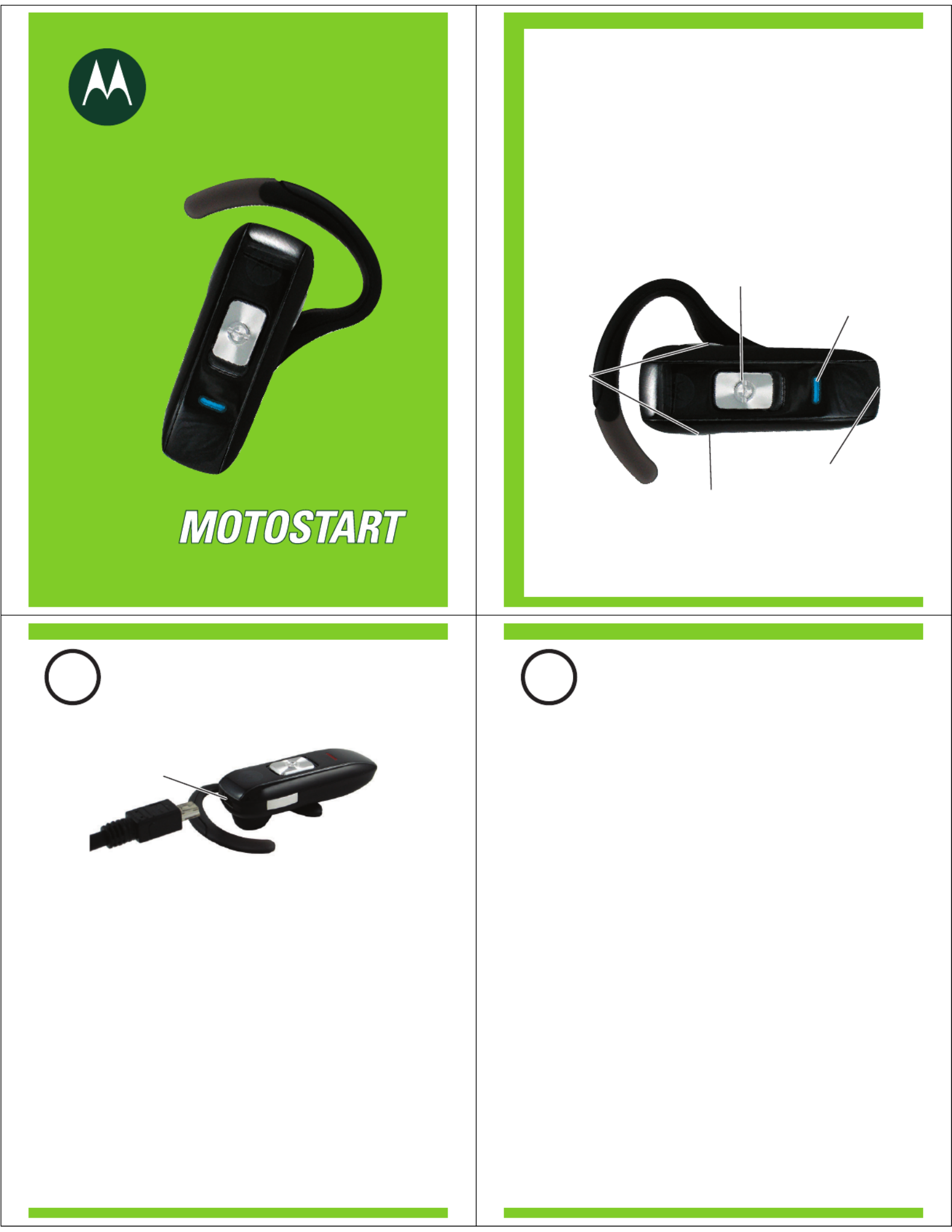
motorola
Bluetooth®
Handsfree Headset
Get connected in 4 quick steps.
H670
Volume
Buttons
Call Button/
Slide Switch Multi-Color
Indicator Light
Microphone
Speaker
(on reverse
side)
Before using this product, read the Important Safety and Legal
Information pamphlet and follow its instructions.
Take a moment before you get started to
familiarize yourself with your new
H670 Headset.
BEFORE YOU BEGIN
Charging
Port
1
CHARGE
Your Headset's Battery
Verify slide switch is in the off position (toward
the charging port).
Plug the Motorola charger into the end of the
headset.
The indicator light turns red when the battery is
charging. It may take up to 1 minute for the
indicator light to turn on. When the headset's
battery is fully charged (about 2 hours), the
indicator light turns off.
Disconnect the charger.
1
2
Note: Headset is not functional while charging.
Note: For optimal performance, make sure that the
headset is off while charging.
3
2
START BLUETOOTH
FEATURE
Your Phone
Press (
Menu) > Settings > Connection >
Bluetooth Link > Setup.
Scroll to Power.
Select Change.
Scroll to On.
Press Select to turn on the Bluetooth
feature. The Bluetooth feature remains on
until you turn the feature off.
Note: These steps are for most Motorola phones.
For other phones, see your phone's user's guide.
1
2
3
4
5
Your phone's Bluetooth feature is off by default.
To use your headset, you must turn on the
Bluetooth feature in your phone.
For most Motorola phones (at the main menu):
M

Indicator Light
(steadily blue
for pairing mode)
3
PAIR
Your Headset
Before you can use your headset, you must pair
(link) it with your phone.
Step A - ENSURE HEADSET IS IN PAIRING
MODE
Power on headset by sliding the Call button
towards the microphone to initiate easy
pairing. After a few moments, the indicator
light will be steadily lit in blue to indicate
headset is in pairing mode.
If the headset does not enter pairing mode,
see TROUBLESHOOTING for help.
MOTOROLA and the Stylized M Logo are registered in the US
Patent & Trademark Office. The use of wireless devices and their
accessories may be prohibited or restricted in certain areas.
Always obey the laws and regulations on the use of these
products. The Bluetooth trademarks are owned by their
proprietor and used by Motorola, Inc. under license. All other
product or service names are the property of their respective
owners.
© Motorola, Inc. 2007.
Motorola, Inc.
Consumer Advocacy Office
1307 East Algonquin Road
Schaumburg, IL 60196
www.hellomoto.com
1-877-MOTOBLU
1-888-390-6456 (TTY/TDD United States for
hearing impaired)
Guide Number: 6809504A20-B
3
PAIR CONTINUED
Your Phone
Step B - SET YOUR PHONE TO LOOK FOR
YOUR HEADSET
3
4
5
1
2
For most Motorola phones:
On your Motorola phone, press (Menu) >
Settings > Connection > Bluetooth Link >
Handsfree > Look for Devices.
The phone lists Bluetooth devices it finds.
Select Motorola H670.
Select OK or Yes to pair your headset with
your phone.
Enter the passkey: 0000
Select OK.
When your headset successfully pairs and
connects with your phone, the indicator light
changes from steadily lit to flashing blue.
Note: These steps are for most Motorola phones.
For other phones, see your phone's user's guide.
M
4
TEST AND USE
Your phone and headset are now paired and
ready to make and receive calls.
To make a call:
Place the headset over your ear.
On the phone, dial the number you want to
call and press SEND key on your phone.
If your phone and headset are successfully
paired, you will hear ringing on the headset.
After you have successfully paired your
phone and headset, you don't need to
repeat these steps. For daily use, ensure
that your headset is turned ON and that
your phone's Bluetooth feature is ON.
To save battery power, turn OFF the
headset when you don't use it for an
extended time by sliding the switch
towards the charging plug.
1
2
3

USING YOUR H670
See
Features and
Functions Guide
on the reverse side
for information on
using your H670
Note: If desired, your headset can be restored to original
factory settings. This action will erase all pairing information
stored in your headset. Thus, you will need to pair your
phone and headset again (see step 3).
To restore your headset to original factory settings, press
and hold both Volume buttons and the Call button at the
same time for 10 seconds.
TROUBLESHOOTING
My headset will not enter pairing mode.
Make sure that any devices previously paired
with the headset are turned off. If the indicator
light is not steadily lit in blue, turn off both the
other device and headset, wait 10 seconds,
then turn headset back on. Wait for the indicator
light to become steadily lit in blue, indicating
the headset is now in pairing mode.
My phone doesn't find my headset.
Make sure the indicator light on your headset is
on (lit in blue) and steady when your phone is
searching for devices (see step 3).
My headset worked before but now it's not
working.
Make sure your phone is on and the Bluetooth
feature is turned on in your phone (see step 2).
If the Bluetooth feature was turned off or was
turned on only temporarily, you may need to
restart the Bluetooth feature (see step 2) and
pair your phone and headset again (see step 3).
Support.
If you need more help, contact us at
1-877-MOTOBLU or visit us at
www.hellomoto.com/Bluetoothsupport
IMPORTANT:
Be sure to first follow the
Quick Start Guide
on the reverse side
of this guide
to complete initial setup
of your H670.
Features and
Functions Guide
H670
Bluetooth®
Handsfree Headset
TURNING HEADSET
ON AND OFF
To turn your headset on, slide the switch
toward the microphone. The indicator light is
steadily purple for several seconds, then
flashes blue (if paired and connected with
another device) or is steadily blue (if ready
to be paired).
To turn your headset off, slide the switch
toward the charging plug. The indicator light
will turn off.
Slide Switch
Indicator Light
Produktspezifikationen
| Marke: | Zebra |
| Kategorie: | Ohrstöpsel |
| Modell: | H670 |
Brauchst du Hilfe?
Wenn Sie Hilfe mit Zebra H670 benötigen, stellen Sie unten eine Frage und andere Benutzer werden Ihnen antworten
Bedienungsanleitung Ohrstöpsel Zebra

10 August 2024

1 August 2024

30 Juli 2024

30 Juli 2024

26 Juli 2024

19 Juli 2024
Bedienungsanleitung Ohrstöpsel
- Ohrstöpsel Samsung
- Ohrstöpsel 3M
- Ohrstöpsel Apple
- Ohrstöpsel Basetech
- Ohrstöpsel Belkin
- Ohrstöpsel HP
- Ohrstöpsel HyperX
- Ohrstöpsel Audio-Technica
- Ohrstöpsel Logitech
- Ohrstöpsel Manhattan
- Ohrstöpsel Nedis
- Ohrstöpsel NGS
- Ohrstöpsel Philips
- Ohrstöpsel SilverCrest
- Ohrstöpsel Sony
- Ohrstöpsel Trust
- Ohrstöpsel Panasonic
- Ohrstöpsel LG
- Ohrstöpsel Roland
- Ohrstöpsel Renkforce
- Ohrstöpsel Thomson
- Ohrstöpsel Blaupunkt
- Ohrstöpsel Aukey
- Ohrstöpsel AfterShokz
- Ohrstöpsel Aiwa
- Ohrstöpsel AKG
- Ohrstöpsel Bang And Olufsen
- Ohrstöpsel Beats
- Ohrstöpsel Bose
- Ohrstöpsel Bowers And Wilkins
- Ohrstöpsel Denon
- Ohrstöpsel Edifier
- Ohrstöpsel Jabra
- Ohrstöpsel Jaybird
- Ohrstöpsel JBL
- Ohrstöpsel JVC
- Ohrstöpsel KEF
- Ohrstöpsel Klipsch
- Ohrstöpsel Krüger And Matz
- Ohrstöpsel Meliconi
- Ohrstöpsel Motorola
- Ohrstöpsel Sennheiser
- Ohrstöpsel Shure
- Ohrstöpsel Skullcandy
- Ohrstöpsel Soundcore
- Ohrstöpsel Xiaomi
- Ohrstöpsel Yurbuds
- Ohrstöpsel Orava
- Ohrstöpsel TCL
- Ohrstöpsel Livoo
- Ohrstöpsel Imperial
- Ohrstöpsel Sencor
- Ohrstöpsel Plantronics
- Ohrstöpsel VXi
- Ohrstöpsel Avanca
- Ohrstöpsel Enermax
- Ohrstöpsel Scosche
- Ohrstöpsel SBS
- Ohrstöpsel Karma
- Ohrstöpsel Silverline
- Ohrstöpsel Phonak
- Ohrstöpsel Alpine
- Ohrstöpsel Noizezz
- Ohrstöpsel Ohropax
- Ohrstöpsel Sensiplast
- Ohrstöpsel Adidas
- Ohrstöpsel Mackie
- Ohrstöpsel Monacor
- Ohrstöpsel Huawei
- Ohrstöpsel Energy Sistem
- Ohrstöpsel Altec Lansing
- Ohrstöpsel Cobra
- Ohrstöpsel Swissonic
- Ohrstöpsel JAZ Audio
- Ohrstöpsel BlackBerry
- Ohrstöpsel Tracer
- Ohrstöpsel Allen & Heath
- Ohrstöpsel Fresh 'n Rebel
- Ohrstöpsel Ultimate Ears
- Ohrstöpsel JLab
- Ohrstöpsel Galaxy Audio
- Ohrstöpsel Kicker
- Ohrstöpsel Oppo
- Ohrstöpsel Nuance
- Ohrstöpsel House Of Marley
- Ohrstöpsel Fostex
- Ohrstöpsel AT&T
- Ohrstöpsel Cellular Line
- Ohrstöpsel Amazfit
- Ohrstöpsel LD Systems
- Ohrstöpsel Vorago
- Ohrstöpsel Google
- Ohrstöpsel BlueAnt
- Ohrstöpsel Shokz
- Ohrstöpsel GlobalSat
- Ohrstöpsel Happy Plugs
- Ohrstöpsel IHome
- Ohrstöpsel ILive
- Ohrstöpsel Jam
- Ohrstöpsel Jawbone
- Ohrstöpsel Libratone
- Ohrstöpsel Logic3
- Ohrstöpsel Maxell
- Ohrstöpsel Media-tech
- Ohrstöpsel Mtx Audio
- Ohrstöpsel Paradigm
- Ohrstöpsel Sharper Image
- Ohrstöpsel Steren
- Ohrstöpsel WAGAN
- Ohrstöpsel Master & Dynamic
- Ohrstöpsel SoundID
- Ohrstöpsel Monster
- Ohrstöpsel Millenium
- Ohrstöpsel Polsen
- Ohrstöpsel Vocopro
- Ohrstöpsel DB Technologies
- Ohrstöpsel MEE Audio
- Ohrstöpsel Arctic Cooling
- Ohrstöpsel V-Moda
- Ohrstöpsel JAYS
- Ohrstöpsel DreamGEAR
- Ohrstöpsel Nura
- Ohrstöpsel MusicMan
- Ohrstöpsel Etymotic
- Ohrstöpsel GOgroove
- Ohrstöpsel Avantree
- Ohrstöpsel Armodd
- Ohrstöpsel Rolls
- Ohrstöpsel BlueParrott
- Ohrstöpsel The T.bone
- Ohrstöpsel ANT
- Ohrstöpsel GMB Audio
- Ohrstöpsel CAD Audio
- Ohrstöpsel Music Hero
- Ohrstöpsel JK Audio
- Ohrstöpsel Thone
- Ohrstöpsel Deltaco Gaming
- Ohrstöpsel Wicked Audio
- Ohrstöpsel Nothing
- Ohrstöpsel Rocketfish
- Ohrstöpsel Xvive
- Ohrstöpsel Ifrogz
- Ohrstöpsel Fischer Amps
- Ohrstöpsel Final
- Ohrstöpsel Mobvoi
- Ohrstöpsel RHA
- Ohrstöpsel Sudio
- Ohrstöpsel Treblab
- Ohrstöpsel Sygonix Connect
- Ohrstöpsel EarFun
- Ohrstöpsel Munitio
- Ohrstöpsel Thunderz
- Ohrstöpsel Erato
- Ohrstöpsel Zolo
- Ohrstöpsel H2O Audio
- Ohrstöpsel EKSA
- Ohrstöpsel Future Sonics
- Ohrstöpsel Aminy
- Ohrstöpsel VAVA
Neueste Bedienungsanleitung für -Kategorien-

12 Oktober 2024

11 Oktober 2024

7 Oktober 2024

7 Oktober 2024

3 Oktober 2024

2 Oktober 2024

2 Oktober 2024

1 Oktober 2024

1 Oktober 2024

27 September 2024