Zagg Now Cam Bedienungsanleitung
Lesen Sie kostenlos die 📖 deutsche Bedienungsanleitung für Zagg Now Cam (27 Seiten) in der Kategorie Camcorder. Dieser Bedienungsanleitung war für 23 Personen hilfreich und wurde von 2 Benutzern mit durchschnittlich 4.5 Sternen bewertet
Seite 1/27

1
Now CamTM
Instructions
*WARRANTY REGISTRATION
Your ZAGG Now Cam™ comes with a one-year manufacturer’s warranty. In order to activate the warranty,
you must register your Now Cam as well as keep your purchase receipt. If you purchased your ZAGG Now
Cam from zagg.com, ZAGG has already registered it and has a copy of your proof of purchase.
NEED MORE HELP? PLEASE SEE OUR FAQ SECTION AT: www.zagg.com/faq

2
INTRODUCTION
Welcome to your next adventure. The ZAGG Now Cam offers a simple way to
capture your memories without the risk of scratching or losing your phone. Listen
to music, take hands-free calls, record videos, or snap some pictures while you
hang with friends and capture moments that will last a lifetime. The following
instructions will show you how to get the most from your Now Cam – keep them
for future reference.
Speaker power/
control
Camera dial
Mounting magnet
Camera power/
shutter button
Charging port
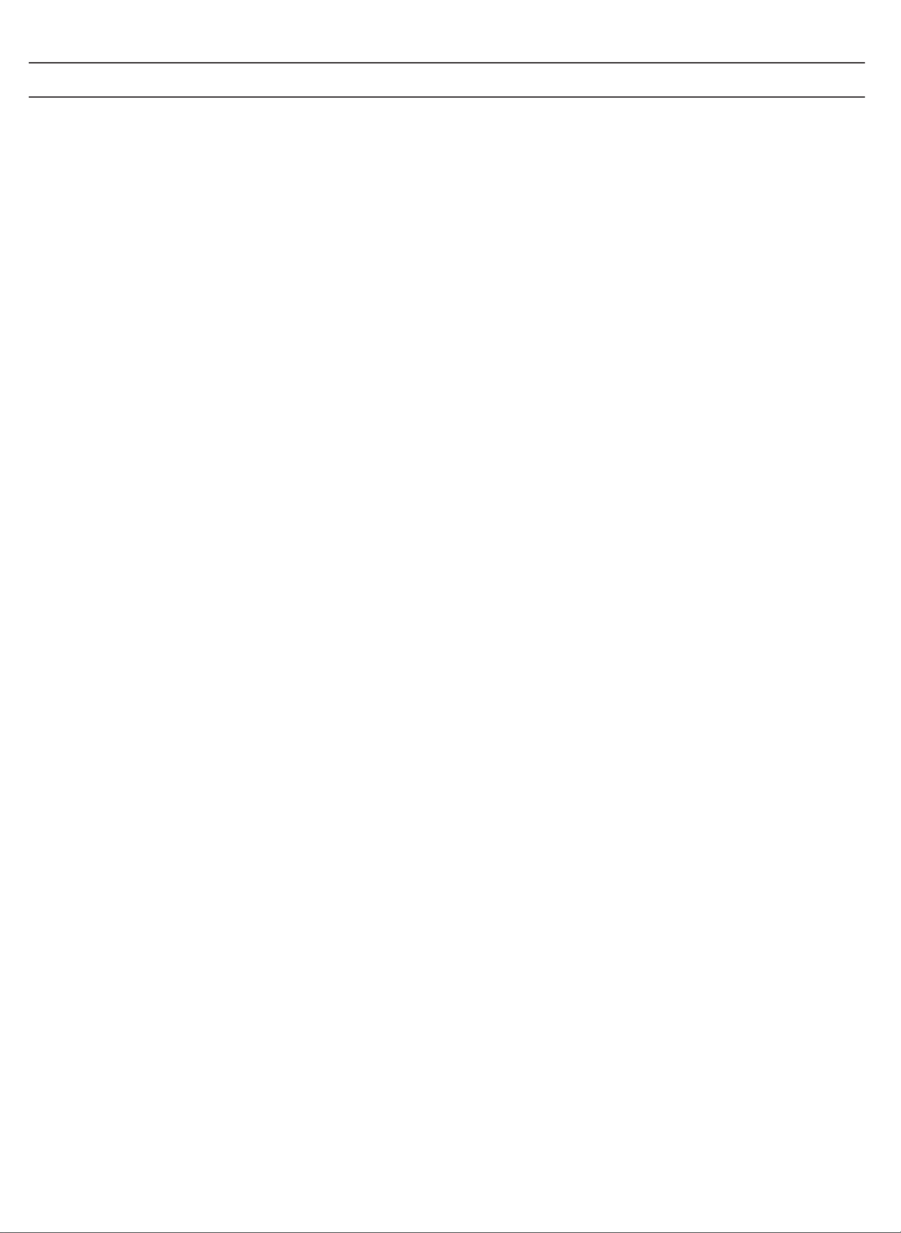
3
USING THE SPEAKER
Power and Pairing
Pairing your Now Cam is easy and only needs to be done once; after that the
Now Cam will automatically pair with your devices when you turn it on. The Now
Cam remembers multiple devices and does not need to be paired in order for
the camera to work – pairing is for music only.
1. Press and hold the Speaker Power/Control button for three seconds to
turn your Now Cam speaker on. A tone will sound and the LED next to the
camera lens will light red indicating it is powered on.
2. The first time you turn your Now Cam speaker on, it will automatically
enter pairing mode. This is indicated by the LED flashing red then blue
every second. To pair your Now Cam with multiple devices, press and hold
the power button for five seconds when you power it on to force it into
pairing mode.
3. Access the Bluetooth® settings on your device and ensure your Bluetooth
connection is on.
4. Your device’s Bluetooth menu will display “ZAGG Now Cam” as available
for pairing. Select this option and complete any additional pairing steps
according to your device. Another tone will indicate a successful pair and
the LED will flash blue every seven seconds while paired.
a. If pairing is not successful after 60 seconds, your Now Cam speaker
will stop searching for devices to pair with and the LEDs will stop
flashing. When it is paired, a tone will sound if your Bluetooth
connection is lost for any reason; if the connection is lost, the Now
Cam will automatically begin searching for a device to pair with
and will continue searching for 60 seconds. If no device is found,
the LEDs will stop flashing and the Bluetooth function will turn off,
though your camera will still work. To initiate pairing again, turn your
Now Cam Speaker off and then back on. If you are pairing your Now
Cam with a second device, press and hold the speaker power button
for five seconds as described above.
5. When you are ready to turn your Now Cam speaker off, press and hold the
Speaker Power/Control button for three seconds. A tone will accompany
the LED lighting red to indicate your Now Cam speaker is off. Note: Your
Now Cam speaker will automatically power off if it sits idle for 15 minutes. The
camera will automatically power off if it sits idle for five minutes.
Produktspezifikationen
| Marke: | Zagg |
| Kategorie: | Camcorder |
| Modell: | Now Cam |
Brauchst du Hilfe?
Wenn Sie Hilfe mit Zagg Now Cam benötigen, stellen Sie unten eine Frage und andere Benutzer werden Ihnen antworten
Bedienungsanleitung Camcorder Zagg

13 August 2024
Bedienungsanleitung Camcorder
- Camcorder Samsung
- Camcorder 3M
- Camcorder Sanyo
- Camcorder BenQ
- Camcorder Gembird
- Camcorder Genius
- Camcorder Hama
- Camcorder HP
- Camcorder Lexibook
- Camcorder Macally
- Camcorder Medion
- Camcorder Nedis
- Camcorder Philips
- Camcorder SilverCrest
- Camcorder Sony
- Camcorder T'nB
- Camcorder Trust
- Camcorder Panasonic
- Camcorder OK
- Camcorder Canon
- Camcorder Linksys
- Camcorder Maginon
- Camcorder Bresser
- Camcorder Denver
- Camcorder Intenso
- Camcorder König
- Camcorder National Geographic
- Camcorder Renkforce
- Camcorder Trevi
- Camcorder Braun
- Camcorder Kenwood
- Camcorder Sharp
- Camcorder Pyle
- Camcorder Salora
- Camcorder Aiptek
- Camcorder Coby
- Camcorder Lenco
- Camcorder Mpman
- Camcorder Nilox
- Camcorder Polaroid
- Camcorder Jay-Tech
- Camcorder JVC
- Camcorder Xiaomi
- Camcorder Hitachi
- Camcorder Hyundai
- Camcorder Toshiba
- Camcorder Olympus
- Camcorder Zoom
- Camcorder Garmin
- Camcorder GOCLEVER
- Camcorder Lamax
- Camcorder Mio
- Camcorder Sencor
- Camcorder ViewSonic
- Camcorder Marshall
- Camcorder Nikkei
- Camcorder Samson
- Camcorder SBS
- Camcorder Fujifilm
- Camcorder MINOX
- Camcorder Nikon
- Camcorder Ricoh
- Camcorder DJI
- Camcorder Dragon Touch
- Camcorder EnVivo
- Camcorder Midland
- Camcorder Vtech
- Camcorder Kodak
- Camcorder Agfa
- Camcorder Easypix
- Camcorder Konica-Minolta
- Camcorder Leica
- Camcorder Minolta
- Camcorder Praktica
- Camcorder Rollei
- Camcorder SeaLife
- Camcorder Traveler
- Camcorder IGet
- Camcorder Contax
- Camcorder Mamiya
- Camcorder Voigtländer
- Camcorder Yashica
- Camcorder Bauer
- Camcorder Overmax
- Camcorder Airis
- Camcorder Akaso
- Camcorder Uniden
- Camcorder Kitvision
- Camcorder Kogan
- Camcorder Elmo
- Camcorder Energy Sistem
- Camcorder Jobo
- Camcorder Soundmaster
- Camcorder Bolex
- Camcorder Magellan
- Camcorder TomTom
- Camcorder Kyocera
- Camcorder Cobra
- Camcorder AEE
- Camcorder CamOne
- Camcorder Contour
- Camcorder EVOLVEO
- Camcorder GoPro
- Camcorder Quintezz
- Camcorder ION
- Camcorder DNT
- Camcorder Insignia
- Camcorder Swann
- Camcorder DataVideo
- Camcorder Aida
- Camcorder Prestigio
- Camcorder Mediacom
- Camcorder Tracer
- Camcorder Cisco
- Camcorder RCA
- Camcorder ARRI
- Camcorder Transcend
- Camcorder Oregon Scientific
- Camcorder Blackmagic Design
- Camcorder Insta360
- Camcorder Zorki
- Camcorder DOD
- Camcorder Drift
- Camcorder Ematic
- Camcorder FHD 1080P
- Camcorder Flip
- Camcorder ISAW
- Camcorder Leotec
- Camcorder MMTC
- Camcorder Mobius
- Camcorder Naxa
- Camcorder Replay
- Camcorder Sakar
- Camcorder SJCAM
- Camcorder Spypoint
- Camcorder Storex
- Camcorder TacTic
- Camcorder Veho
- Camcorder Vivitar
- Camcorder YI
- Camcorder Best Buy
- Camcorder AgfaPhoto
- Camcorder Vupoint Solutions
- Camcorder Kaiser Baas
- Camcorder Microtek
- Camcorder Runcam
- Camcorder Activeon
- Camcorder BlackVue
- Camcorder Braun Phototechnik
- Camcorder Hamlet
- Camcorder RSC
- Camcorder Kobian
- Camcorder Hamilton Buhl
- Camcorder Contour Design
- Camcorder Curve
- Camcorder Beaulieu
- Camcorder Qoltec
- Camcorder Stealth Cam
- Camcorder DXG
- Camcorder ATN
- Camcorder Whistler
- Camcorder Aqua-Vu
Neueste Bedienungsanleitung für -Kategorien-

12 Oktober 2024

12 Oktober 2024

8 Oktober 2024

7 Oktober 2024

3 Oktober 2024

28 September 2024

24 September 2024

23 September 2024

23 September 2024

22 September 2024