Z CAM IPMan S Bedienungsanleitung
Z CAM
Hi-Fi-Anlage
IPMan S
Lesen Sie kostenlos die 📖 deutsche Bedienungsanleitung für Z CAM IPMan S (2 Seiten) in der Kategorie Hi-Fi-Anlage. Dieser Bedienungsanleitung war für 39 Personen hilfreich und wurde von 2 Benutzern mit durchschnittlich 4.5 Sternen bewertet
Seite 1/2
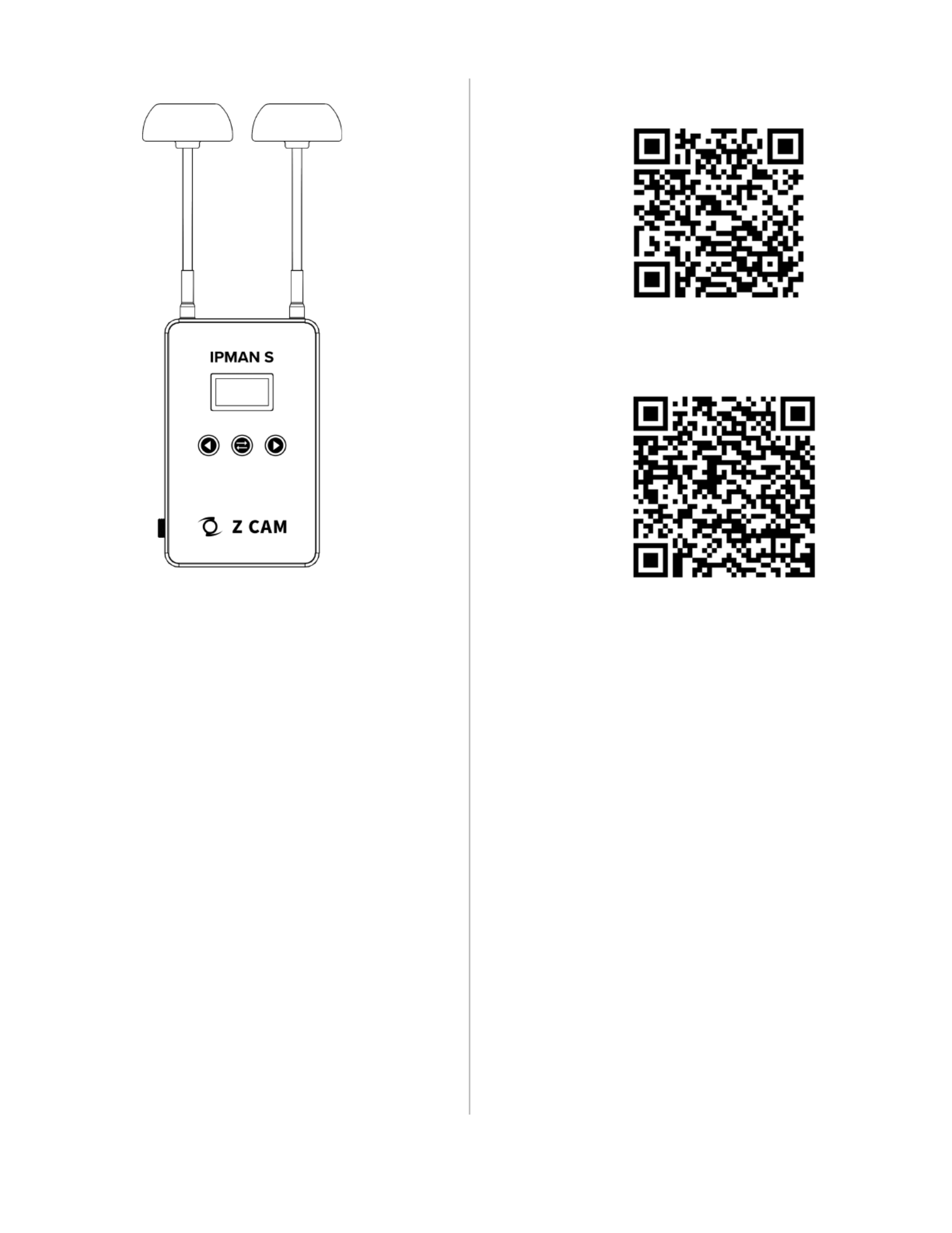
Z CAM Monitor (App Store)
Z Camera (Google Play)

Z CAM IPMAN S Wireless Video Streaming Device - Quick User Guide
What is in the box?
●Z CAM IPMAN S main unit x 1.
●Wi-Fi antenna x 2.
How to power up Z CAM IPMAN S?
●Mount NP-F battery on to the rear socket of the main unit.
●Press and hold the release button next to the socket to unmount the battery.
●For external power supply, connect the DC plug to the power socket (6.2~18V) on the side.
How to switch on Z CAM IPMAN S?
●Ensure that power is connected.
●Push power switch upward to ON position to switch on.
●Push power switch downward to OFF position to switch off.
How to feed video signal to the HDMI input of Z CAM IPMAN S?
●Connect HDMI output of camera or other equipment to HDMI IN of the main unit.
How to get video signal from the HDMI output of Z CAM IPMAN S?
●Connect HDMI input of monitor or other equipment to HDMI OUT of the main unit.
How to install WiFi antenna?
●Align the bottom of the antenna and the antenna port on top of the main unit.
●Screw in the antenna clockwise until it is fixed in position.
●Both antennas need to be installed.
How to switch the operating mode of Z CAM IPMAN S?
●Mode selector on the side of the main unit set to Rx, status display will change to RX.
●Mode selector on the side of the main unit set to M, status display will change to TX-P.
●Mode selector on the side of the main unit set to Tx, status display will change to TX.
How to use wireless video monitoring feature?
●Camera HDMI output signal must be 1080p60 or below (1080i is not supported).
●Connect camera HDMI output to HDMI IN of main unit, set to TX mode.
●Set another main unit to RX mode, connect HDMI OUT to monitor input.
●Press and hold the function button in the middle for two second until pairing icon shows up.
●Release the function button and wait for auto pairing.
●Channel number on both units should be the same once pairing is successful.
●Once there is a camera HDMI signal output it will be streamed to the RX connected monitor.
●Repeat above procedure to add RX main unit up to a maximum of four.
How to use mobile devices for video monitoring?
●Download and install “Z CAM Monitor” app on iOS devices. (use Z Camera app on Android devices)
●Camera HDMI output signal must be 1080p60 or below (1080i not supported).
●Connect camera HDMI output to HDMI IN of main unit, set to TX mode.
●Note the SSID on the top left corner of main unit display.
●Open “Z CAM Monitor” app, click the bottom right wireless hotspot icon , enter SSID and tap the arrow sign to connect.
●Once there is a camera HDMI signal output it will be streamed to the “Z CAM Monitor” app.
●Repeat above procedure to add mobile devices up to a maximum of four.
How to connect to a wireless router? ( )* This feature is not yet supported on Android.
●Select M mode on the main unit.
●Connect iOS device to main unit using USB-C to Lightning cable.
●Turn on the main unit and iOS device, open the Z CAM Monitor app.
●Tap the bottom right wireless network icon . Available wireless networks will be shown.
●Select the wireless network, enter password and connect.and tap the arrow sign to
●Connected WiFi SSID and IP address will be shown on the main unit display.
Please visit www.z-cam.com for latest product information and user guide.
Disclaimer: All product features and technical specifications stated are subjected to the sole interpretation and explanation of Shenzhen ImagineVision Technology Limited.
Produktspezifikationen
| Marke: | Z CAM |
| Kategorie: | Hi-Fi-Anlage |
| Modell: | IPMan S |
Brauchst du Hilfe?
Wenn Sie Hilfe mit Z CAM IPMan S benötigen, stellen Sie unten eine Frage und andere Benutzer werden Ihnen antworten
Bedienungsanleitung Hi-Fi-Anlage Z CAM

14 August 2024
Bedienungsanleitung Hi-Fi-Anlage
- Hi-Fi-Anlage Samsung
- Hi-Fi-Anlage Clatronic
- Hi-Fi-Anlage Tristar
- Hi-Fi-Anlage Asus
- Hi-Fi-Anlage Belkin
- Hi-Fi-Anlage Exibel
- Hi-Fi-Anlage Gembird
- Hi-Fi-Anlage Hama
- Hi-Fi-Anlage Audio-Technica
- Hi-Fi-Anlage Logitech
- Hi-Fi-Anlage Manhattan
- Hi-Fi-Anlage Medion
- Hi-Fi-Anlage Nacon
- Hi-Fi-Anlage Nedis
- Hi-Fi-Anlage NGS
- Hi-Fi-Anlage Philips
- Hi-Fi-Anlage Sharkoon
- Hi-Fi-Anlage SilverCrest
- Hi-Fi-Anlage Sony
- Hi-Fi-Anlage SteelSeries
- Hi-Fi-Anlage Tevion
- Hi-Fi-Anlage Watson
- Hi-Fi-Anlage Panasonic
- Hi-Fi-Anlage LG
- Hi-Fi-Anlage Roland
- Hi-Fi-Anlage Adler
- Hi-Fi-Anlage Camry
- Hi-Fi-Anlage AEG
- Hi-Fi-Anlage OK
- Hi-Fi-Anlage TechniSat
- Hi-Fi-Anlage Yamaha
- Hi-Fi-Anlage Velleman
- Hi-Fi-Anlage CSL
- Hi-Fi-Anlage Maginon
- Hi-Fi-Anlage Netgear
- Hi-Fi-Anlage Technaxx
- Hi-Fi-Anlage ADE
- Hi-Fi-Anlage Denver
- Hi-Fi-Anlage ECG
- Hi-Fi-Anlage König
- Hi-Fi-Anlage MarQuant
- Hi-Fi-Anlage Bush
- Hi-Fi-Anlage Telefunken
- Hi-Fi-Anlage Thomson
- Hi-Fi-Anlage Trevi
- Hi-Fi-Anlage Blaupunkt
- Hi-Fi-Anlage Grundig
- Hi-Fi-Anlage Kenwood
- Hi-Fi-Anlage Schneider
- Hi-Fi-Anlage Sharp
- Hi-Fi-Anlage Autotek
- Hi-Fi-Anlage Pyle
- Hi-Fi-Anlage Lynx
- Hi-Fi-Anlage Salora
- Hi-Fi-Anlage Aiwa
- Hi-Fi-Anlage AKG
- Hi-Fi-Anlage AudioSonic
- Hi-Fi-Anlage Auna
- Hi-Fi-Anlage CMX
- Hi-Fi-Anlage Coby
- Hi-Fi-Anlage Bang And Olufsen
- Hi-Fi-Anlage Bose
- Hi-Fi-Anlage Bowers And Wilkins
- Hi-Fi-Anlage Caliber
- Hi-Fi-Anlage Lenco
- Hi-Fi-Anlage Denon
- Hi-Fi-Anlage Mpman
- Hi-Fi-Anlage Pioneer
- Hi-Fi-Anlage Geemarc
- Hi-Fi-Anlage Jabra
- Hi-Fi-Anlage JBL
- Hi-Fi-Anlage JVC
- Hi-Fi-Anlage KEF
- Hi-Fi-Anlage Klipsch
- Hi-Fi-Anlage Krüger And Matz
- Hi-Fi-Anlage Motorola
- Hi-Fi-Anlage Muse
- Hi-Fi-Anlage Nokia
- Hi-Fi-Anlage Onkyo
- Hi-Fi-Anlage PEAQ
- Hi-Fi-Anlage Sennheiser
- Hi-Fi-Anlage Shure
- Hi-Fi-Anlage Technics
- Hi-Fi-Anlage TERRIS
- Hi-Fi-Anlage Teufel
- Hi-Fi-Anlage BeamZ
- Hi-Fi-Anlage Akai
- Hi-Fi-Anlage Continental Edison
- Hi-Fi-Anlage Dual
- Hi-Fi-Anlage Ferguson
- Hi-Fi-Anlage GoGEN
- Hi-Fi-Anlage Hitachi
- Hi-Fi-Anlage Hyundai
- Hi-Fi-Anlage Loewe
- Hi-Fi-Anlage Reflexion
- Hi-Fi-Anlage Imperial
- Hi-Fi-Anlage Kärcher
- Hi-Fi-Anlage E-Bench
- Hi-Fi-Anlage Olympus
- Hi-Fi-Anlage Tascam
- Hi-Fi-Anlage Zoom
- Hi-Fi-Anlage Garmin
- Hi-Fi-Anlage Homedics
- Hi-Fi-Anlage Elta
- Hi-Fi-Anlage Sencor
- Hi-Fi-Anlage Bigben
- Hi-Fi-Anlage Iqua
- Hi-Fi-Anlage Plantronics
- Hi-Fi-Anlage Sony Ericsson
- Hi-Fi-Anlage Fenton
- Hi-Fi-Anlage OneConcept
- Hi-Fi-Anlage TOA
- Hi-Fi-Anlage Rotel
- Hi-Fi-Anlage Superior
- Hi-Fi-Anlage Tripp Lite
- Hi-Fi-Anlage Audio Pro
- Hi-Fi-Anlage AudioAffairs
- Hi-Fi-Anlage Canton
- Hi-Fi-Anlage Dali
- Hi-Fi-Anlage Gemini
- Hi-Fi-Anlage Harman Kardon
- Hi-Fi-Anlage Magnat
- Hi-Fi-Anlage Marmitek
- Hi-Fi-Anlage Marshall
- Hi-Fi-Anlage Nikkei
- Hi-Fi-Anlage Power Dynamics
- Hi-Fi-Anlage Razer
- Hi-Fi-Anlage Samson
- Hi-Fi-Anlage Scosche
- Hi-Fi-Anlage Skytec
- Hi-Fi-Anlage Vonyx
- Hi-Fi-Anlage Peavey
- Hi-Fi-Anlage Sagem
- Hi-Fi-Anlage Lowrance
- Hi-Fi-Anlage Xoro
- Hi-Fi-Anlage EnVivo
- Hi-Fi-Anlage HK Audio
- Hi-Fi-Anlage Honor
- Hi-Fi-Anlage Midland
- Hi-Fi-Anlage Swissvoice
- Hi-Fi-Anlage Vtech
- Hi-Fi-Anlage Alpine
- Hi-Fi-Anlage NAD
- Hi-Fi-Anlage Logik
- Hi-Fi-Anlage Fender
- Hi-Fi-Anlage Ebode
- Hi-Fi-Anlage TCM
- Hi-Fi-Anlage Brandson
- Hi-Fi-Anlage Vision
- Hi-Fi-Anlage Behringer
- Hi-Fi-Anlage Mackie
- Hi-Fi-Anlage Omnitronic
- Hi-Fi-Anlage ESI
- Hi-Fi-Anlage MB Quart
- Hi-Fi-Anlage Marantz
- Hi-Fi-Anlage Hercules
- Hi-Fi-Anlage Arcam
- Hi-Fi-Anlage Cambridge
- Hi-Fi-Anlage Crown
- Hi-Fi-Anlage Lexicon
- Hi-Fi-Anlage Luxman
- Hi-Fi-Anlage Monacor
- Hi-Fi-Anlage Rockford Fosgate
- Hi-Fi-Anlage TEAC
- Hi-Fi-Anlage Huawei
- Hi-Fi-Anlage Alesis
- Hi-Fi-Anlage AOC
- Hi-Fi-Anlage Aplic
- Hi-Fi-Anlage Titanwolf
- Hi-Fi-Anlage Pure
- Hi-Fi-Anlage Sangean
- Hi-Fi-Anlage Massive
- Hi-Fi-Anlage NextBase
- Hi-Fi-Anlage Vivax
- Hi-Fi-Anlage Revox
- Hi-Fi-Anlage Jamo
- Hi-Fi-Anlage Albrecht
- Hi-Fi-Anlage Clarion
- Hi-Fi-Anlage Mac Audio
- Hi-Fi-Anlage Humantechnik
- Hi-Fi-Anlage Energy Sistem
- Hi-Fi-Anlage Magnum
- Hi-Fi-Anlage Scott
- Hi-Fi-Anlage Korg
- Hi-Fi-Anlage Audizio
- Hi-Fi-Anlage Soundmaster
- Hi-Fi-Anlage ESX
- Hi-Fi-Anlage TC Helicon
- Hi-Fi-Anlage Altec Lansing
- Hi-Fi-Anlage Sonoro
- Hi-Fi-Anlage Franklin
- Hi-Fi-Anlage AVID
- Hi-Fi-Anlage Cobra
- Hi-Fi-Anlage Sanus
- Hi-Fi-Anlage Block
- Hi-Fi-Anlage ION
- Hi-Fi-Anlage Rega
- Hi-Fi-Anlage SPC
- Hi-Fi-Anlage Roadstar
- Hi-Fi-Anlage Crosley
- Hi-Fi-Anlage Audison
- Hi-Fi-Anlage DataVideo
- Hi-Fi-Anlage RCF
- Hi-Fi-Anlage Electro-Voice
- Hi-Fi-Anlage Cyrus
- Hi-Fi-Anlage Starkey
- Hi-Fi-Anlage Defender
- Hi-Fi-Anlage Sonos
- Hi-Fi-Anlage MIPRO
- Hi-Fi-Anlage Motu
- Hi-Fi-Anlage FiiO
- Hi-Fi-Anlage Boss
- Hi-Fi-Anlage American Audio
- Hi-Fi-Anlage Anthem
- Hi-Fi-Anlage Alto
- Hi-Fi-Anlage Chord
- Hi-Fi-Anlage Saramonic
- Hi-Fi-Anlage Kramer
- Hi-Fi-Anlage Tivoli Audio
- Hi-Fi-Anlage Pro-Ject
- Hi-Fi-Anlage Arturia
- Hi-Fi-Anlage Galaxy Audio
- Hi-Fi-Anlage RCA
- Hi-Fi-Anlage Ibiza Sound
- Hi-Fi-Anlage Kicker
- Hi-Fi-Anlage Oppo
- Hi-Fi-Anlage DBX
- Hi-Fi-Anlage McIntosh
- Hi-Fi-Anlage Sonance
- Hi-Fi-Anlage Jensen
- Hi-Fi-Anlage Anchor Audio
- Hi-Fi-Anlage DPA
- Hi-Fi-Anlage House Of Marley
- Hi-Fi-Anlage ELAC
- Hi-Fi-Anlage Sven
- Hi-Fi-Anlage JL Audio
- Hi-Fi-Anlage Pyle Pro
- Hi-Fi-Anlage PreSonus
- Hi-Fi-Anlage Qtx
- Hi-Fi-Anlage ART
- Hi-Fi-Anlage Senal
- Hi-Fi-Anlage Oregon Scientific
- Hi-Fi-Anlage General Electric
- Hi-Fi-Anlage Rode
- Hi-Fi-Anlage LD Systems
- Hi-Fi-Anlage IK Multimedia
- Hi-Fi-Anlage Audiolab
- Hi-Fi-Anlage Victrola
- Hi-Fi-Anlage Cardo
- Hi-Fi-Anlage Alba
- Hi-Fi-Anlage Bluesound
- Hi-Fi-Anlage Solid State Logic
- Hi-Fi-Anlage Apogee
- Hi-Fi-Anlage Ruark Audio
- Hi-Fi-Anlage Shokz
- Hi-Fi-Anlage RME
- Hi-Fi-Anlage Avante
- Hi-Fi-Anlage DAP
- Hi-Fi-Anlage DAP Audio
- Hi-Fi-Anlage Devialet
- Hi-Fi-Anlage Duronic
- Hi-Fi-Anlage Ematic
- Hi-Fi-Anlage Focal
- Hi-Fi-Anlage Focusrite
- Hi-Fi-Anlage Geneva
- Hi-Fi-Anlage GPX
- Hi-Fi-Anlage Griffin
- Hi-Fi-Anlage Icon
- Hi-Fi-Anlage IDance
- Hi-Fi-Anlage ILive
- Hi-Fi-Anlage Iluv
- Hi-Fi-Anlage Infinity
- Hi-Fi-Anlage JB Systems
- Hi-Fi-Anlage Karcher Audio
- Hi-Fi-Anlage Laser
- Hi-Fi-Anlage M-Audio
- Hi-Fi-Anlage Mission
- Hi-Fi-Anlage Monitor Audio
- Hi-Fi-Anlage Mtx Audio
- Hi-Fi-Anlage Naxa
- Hi-Fi-Anlage Numan
- Hi-Fi-Anlage Orbitsound
- Hi-Fi-Anlage Paradigm
- Hi-Fi-Anlage Quantis
- Hi-Fi-Anlage Revo
- Hi-Fi-Anlage Sitecom
- Hi-Fi-Anlage Soundstream
- Hi-Fi-Anlage Steinberg
- Hi-Fi-Anlage Steren
- Hi-Fi-Anlage Stereoboomm
- Hi-Fi-Anlage Sunstech
- Hi-Fi-Anlage Tannoy
- Hi-Fi-Anlage Terratec
- Hi-Fi-Anlage Universal Remote Control
- Hi-Fi-Anlage Vizio
- Hi-Fi-Anlage Wolfgang
- Hi-Fi-Anlage Zvox
- Hi-Fi-Anlage Universal Audio
- Hi-Fi-Anlage WAGAN
- Hi-Fi-Anlage Vimar
- Hi-Fi-Anlage Adastra
- Hi-Fi-Anlage Siig
- Hi-Fi-Anlage Best Buy
- Hi-Fi-Anlage Electro Harmonix
- Hi-Fi-Anlage Rane
- Hi-Fi-Anlage ClearOne
- Hi-Fi-Anlage AudioControl
- Hi-Fi-Anlage MXL
- Hi-Fi-Anlage Irradio
- Hi-Fi-Anlage TV One
- Hi-Fi-Anlage RGBlink
- Hi-Fi-Anlage Dexim
- Hi-Fi-Anlage Smart-AVI
- Hi-Fi-Anlage Monster
- Hi-Fi-Anlage Hollyland
- Hi-Fi-Anlage Kunft
- Hi-Fi-Anlage PAC
- Hi-Fi-Anlage Sound Devices
- Hi-Fi-Anlage Speco Technologies
- Hi-Fi-Anlage Nevir
- Hi-Fi-Anlage IFi Audio
- Hi-Fi-Anlage Polsen
- Hi-Fi-Anlage Fluance
- Hi-Fi-Anlage Russound
- Hi-Fi-Anlage Vocopro
- Hi-Fi-Anlage Comica
- Hi-Fi-Anlage Astell&Kern
- Hi-Fi-Anlage Atlas Sound
- Hi-Fi-Anlage TC Electronic
- Hi-Fi-Anlage Teradek
- Hi-Fi-Anlage Audient
- Hi-Fi-Anlage Konig & Meyer
- Hi-Fi-Anlage Argon
- Hi-Fi-Anlage ATen
- Hi-Fi-Anlage Werma
- Hi-Fi-Anlage Morel
- Hi-Fi-Anlage SVS
- Hi-Fi-Anlage KanexPro
- Hi-Fi-Anlage Altra
- Hi-Fi-Anlage SPL
- Hi-Fi-Anlage Parasound
- Hi-Fi-Anlage Brigmton
- Hi-Fi-Anlage Walrus Audio
- Hi-Fi-Anlage Music Hall
- Hi-Fi-Anlage OSD Audio
- Hi-Fi-Anlage Audioengine
- Hi-Fi-Anlage Vexus
- Hi-Fi-Anlage On-Q
- Hi-Fi-Anlage DreamGEAR
- Hi-Fi-Anlage Crestron
- Hi-Fi-Anlage HiFi ROSE
- Hi-Fi-Anlage PowerBass
- Hi-Fi-Anlage Glide Gear
- Hi-Fi-Anlage Antelope Audio
- Hi-Fi-Anlage The Box
- Hi-Fi-Anlage Metric Halo
- Hi-Fi-Anlage Kiloview
- Hi-Fi-Anlage Dynaudio
- Hi-Fi-Anlage Extron
- Hi-Fi-Anlage Vantage Point
- Hi-Fi-Anlage Atlona
- Hi-Fi-Anlage Promate
- Hi-Fi-Anlage Esoteric
- Hi-Fi-Anlage Xantech
- Hi-Fi-Anlage Bigben Interactive
- Hi-Fi-Anlage SSV Works
- Hi-Fi-Anlage Rolls
- Hi-Fi-Anlage Sonifex
- Hi-Fi-Anlage Leviton
- Hi-Fi-Anlage Nxg
- Hi-Fi-Anlage WyreStorm
- Hi-Fi-Anlage ANT
- Hi-Fi-Anlage SWIT
- Hi-Fi-Anlage Mark Levinson
- Hi-Fi-Anlage CAD Audio
- Hi-Fi-Anlage Key Digital
- Hi-Fi-Anlage Vankyo
- Hi-Fi-Anlage JK Audio
- Hi-Fi-Anlage Majestic
- Hi-Fi-Anlage BSS Audio
- Hi-Fi-Anlage Hosa
- Hi-Fi-Anlage AmpliVox
- Hi-Fi-Anlage Memphis Audio
- Hi-Fi-Anlage Andover
- Hi-Fi-Anlage Aquatic AV
- Hi-Fi-Anlage Eissound
- Hi-Fi-Anlage Goodis
- Hi-Fi-Anlage NUVO
- Hi-Fi-Anlage Audiofrog
- Hi-Fi-Anlage Crystal Video
- Hi-Fi-Anlage Fluid
- Hi-Fi-Anlage Musical Fidelity
- Hi-Fi-Anlage Nuheara
- Hi-Fi-Anlage Primare
- Hi-Fi-Anlage S.M.S.L
- Hi-Fi-Anlage Roon
- Hi-Fi-Anlage Roxx
- Hi-Fi-Anlage CE Labs
- Hi-Fi-Anlage Planet Audio
- Hi-Fi-Anlage Lotronic
- Hi-Fi-Anlage Acoustic Solutions
- Hi-Fi-Anlage Accsoon
- Hi-Fi-Anlage Antelope
- Hi-Fi-Anlage MoFi
- Hi-Fi-Anlage Prism Sound
- Hi-Fi-Anlage Bluetrek
- Hi-Fi-Anlage Auto-T
- Hi-Fi-Anlage SoundCast
- Hi-Fi-Anlage Boytone
- Hi-Fi-Anlage Maretron
- Hi-Fi-Anlage Xact
- Hi-Fi-Anlage IFi
- Hi-Fi-Anlage Voco
- Hi-Fi-Anlage Linear
- Hi-Fi-Anlage Juke Audio
- Hi-Fi-Anlage DiGiGrid
- Hi-Fi-Anlage CLXmusic
- Hi-Fi-Anlage Auvi
- Hi-Fi-Anlage Technical Pro
- Hi-Fi-Anlage Switchcraft
- Hi-Fi-Anlage Digigram
- Hi-Fi-Anlage Liam&Daan
Neueste Bedienungsanleitung für -Kategorien-

30 November 2024

24 November 2024

16 Oktober 2024

14 Oktober 2024

7 Oktober 2024

7 Oktober 2024

7 Oktober 2024

5 Oktober 2024

5 Oktober 2024

5 Oktober 2024