Yamaha Multi Editor Essential Bedienungsanleitung
Yamaha
Blasinstrument
Multi Editor Essential
Lesen Sie kostenlos die 📖 deutsche Bedienungsanleitung für Yamaha Multi Editor Essential (6 Seiten) in der Kategorie Blasinstrument. Dieser Bedienungsanleitung war für 19 Personen hilfreich und wurde von 2 Benutzern mit durchschnittlich 4.5 Sternen bewertet
Seite 1/6

Multi Editor Essential Owner’s Manual
• Copying of the commercially available music sequence data and/or digital audio files is strictly
prohibited except for your personal use.
• The software and this owner’s manual are exclusive copyrights of Yamaha Corporation.
• Copying of the software or reproduction of this manual in whole or in part by any means is expressly
forbidden without the written consent of the manufacturer.
• Yamaha makes no representations or warranties with regard to the use of the software and
documentation and cannot be held responsible for the results of the use of this manual and the
software.
• The screen displays as illustrated in this Owner’s Manual are for instructional purposes, and may
appear somewhat different from the screens which appear on your devicer.
• Apple, iPad are trademarks of Apple Inc., registered in the U.S. and other countries.
• The company names and product names in this Owner’s Manual are the trademarks or registered
trademarks of their respective companies.
© 2011-2013 Yamaha Corporation. All rights reserved.
For information about the MIDI settings of the MOTIF XF, MOTIF XS, S90 XS/S70 XS, MOXF6/MOXF8, MOX6/MOX8, and MOTIF-RACK XS refer to the respective manuals.
What is Multi Editor Essential?
This application lets you edit the Mixer/Effect/EQ parameters in the Song/Pattern or Multi mode of the MOTIF XF, MOTIF XS, S90 XS/S70 XS, MOXF6/MOXF8, MOX6/MOX8,
MOTIF-RACK XS from your iPad. Select a Song, Pattern or Multi on the instrument, edit the Mixing parameters of the selected Voice on the iPad, then store the edited Mixing
parameters as a Song , Pattern or Multi on the instrument.
The instructions in this manual use the MOTIF XF as an example.
Depending on your particular musical instrument, there may not be equivalent displays or buttons.
iPad
MIDI
i-MX1 or i-UX1
Multi Editor Essential MOTIF XF, MOTIF XS, S90 XS/S70 XS,
MOXF6/MOXF8, MOX6/MOX8,
MOTIF-RACK XS
Utility window
For setting the parameters
common to all the displays.
MIXER display
Chorus display
Reverb display
Master Effect display
EFFECT display MEQ display
By using a Yamaha i-MX1 or i-UX1, connect the instrument to an iPad.
The MOTIF XF can be connected via wireless Network MIDI.
For details about wireless MIDI connectivity, refer to the “New Functions in
MOTIF XF Version 1.20” Manual.
NOTE
• Before editing, enter the Song, Pattern or Multi mode.
• After editing, store the edited settings as a Song, Pattern or Multi.
• You can connect i-MX1/i-UX1 to devices featuring the Lightning connector via
Apple Lightning to 30-pin Adapter.

Multi Editor Essential Owner’s Manual 2
Title bar and Utility window
This window lets you set the parameters common to all the displays.
Each lamp flashes according to the MIDI in/out
messages.
Tapping this opens or closes the Utility window.
Set this to the same number as that of the instrument.
Selects the connected instrument.
When set to on, tapping [RECEIVE] calls up a
confirmation message.
Tapping this calls up the Owner’s Manual.
Tapping here initializes all the settings.
Indicates the program version.
Determines the connection method between the iPad
and MIDI instrument.
cable: Should be selected when connected via the
i-MX1 or i-UX1.
wireless: Should be selected when connected via
wireless Network MIDI.
NOTE
When set to “wireless,” make the Wi-Fi setup in Settings > Wi-Fi in
your iPad.
Determines the knob behavior.
rotary: Dragging around the knob will rotate it in the
same direction.
linear: Dragging vertically upward from the knob
rotates the knob clockwise, and dragging downward
rotates counter-clockwise.
Determines the Fader behavior.
jump: The Fader jumps to any tapped location in the
Fader area.
catch: The Fader will be “caught” as you drag on it.
Title bar
Selects the MIDI port of the instrument in case of
wireless connection.
When set to on, selecting a Template* transmits the
corresponding settings via MIDI.
Utility window
*What is a Template?
Each of the Templates includes the settings of all the
displays, meaning that you can call up all the Effect
settings just by selecting the desired Template. Each
of the Templates can be renamed, called up and
initialized.
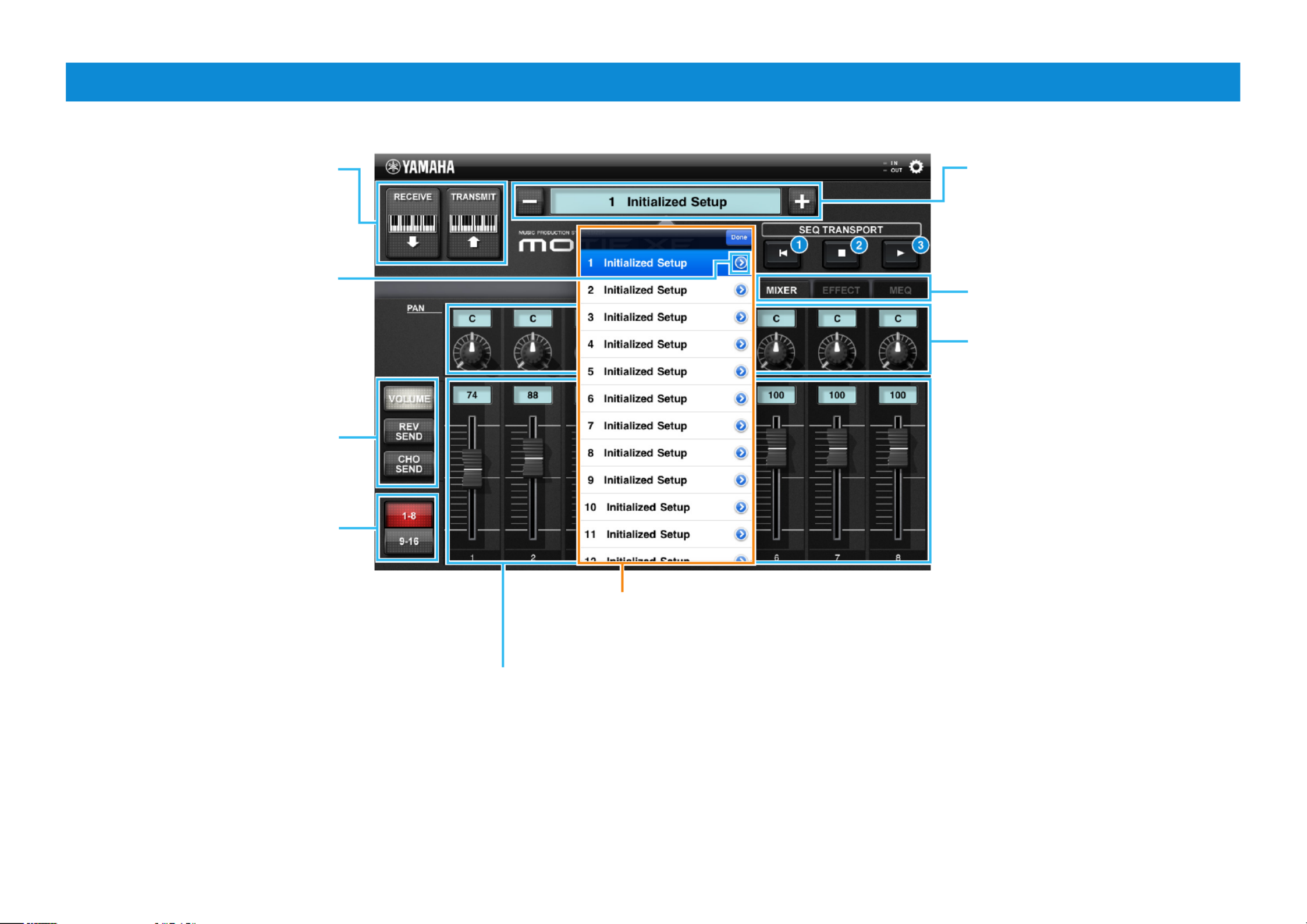
Multi Editor Essential Owner’s Manual 3
MIXER display
SEQ TRANSPORT
1 Instantly returns to the beginning of
the current Song.
NOTE
• It does not function on Pattern mode.
• It does not function while MOX6/MOX8,
MOXF6/MOXF8 playing Song or Pattern.
2 Tap to stop recording or playback.
3 Tap to start playback from the current
point in the Song or Pattern.
Tapping starts reception [RECEIVE]
of the settings from the instrument.
Tapping starts [TRANSMIT]
transmission of the current settings to
the instrument.
Tapping this icon calls up the onscreen
keyboard for renaming the Template.
Template Name
Selecting a Template calls up all the
settings of all the displays. To change
the Template, tap [+] or [-] . Or tap
Template Name to call up the Template
list, then tap the desired Template.
Select the parameter controlled via
the Faders.
Select the target Parts for the eight
Faders.
Adjusts the Volume, Reverb Send,
Chorus Send for each Part
Template list
Called up by tap the Template name. To change
the Template, tap the desired one in this list.
Tapping here alternately calls up the
MIXER, EFFECT MEQ displays and .
To adjust the for each Part, drag Pan
around the knob or tap the value to
call up the slider for adjusting.
Produktspezifikationen
| Marke: | Yamaha |
| Kategorie: | Blasinstrument |
| Modell: | Multi Editor Essential |
Brauchst du Hilfe?
Wenn Sie Hilfe mit Yamaha Multi Editor Essential benötigen, stellen Sie unten eine Frage und andere Benutzer werden Ihnen antworten
Bedienungsanleitung Blasinstrument Yamaha

30 September 2024

29 September 2024

22 September 2024

21 September 2024

17 September 2024

20 Juli 2024

20 Juli 2024

20 Juli 2024

20 Juli 2024

19 Juli 2024
Bedienungsanleitung Blasinstrument
Neueste Bedienungsanleitung für -Kategorien-

13 November 2022