Xtrfy K2-RGB Bedienungsanleitung
Lies die bedienungsanleitung für Xtrfy K2-RGB (30 Seiten) kostenlos online; sie gehört zur Kategorie Tastatur. Dieses Handbuch wurde von 17 Personen als hilfreich bewertet und erhielt im Schnitt 4.9 Sterne aus 9 Bewertungen. Hast du eine Frage zu Xtrfy K2-RGB oder möchtest du andere Nutzer dieses Produkts befragen? Stelle eine Frage
Seite 1/30

RGB Backlit Mechanical Keyboard
XG-K2-R-RGB
User manual

Read this before gaming
The K2-R-RGB is highly customizable, and all settings are made directly on the keyboard. To get the most out of
your new keyboard, we recommend you to take a few minutes and read this manual.
FN – the key to all settings
Whether you want to record macros, switch between different LED effects or choose your own key colors, all
settings are made by pressing the FN key + the desired setting key. (As an example, the LED backlight effect can
be changed by pressing [FN] + [6].)
RGB LED illumination
LED mode check
[FN]
To see the current LED mode, hold down [FN].
LED ON/OFF
[FN] + [LED]
To turn the LED illumination on or off, press [FN] + [LED] (upper left
corner).
LED brightness – backlight
[FN] + [1]
[FN] + [2]
The brightness of the backlighting can be adjusted by
pressing [FN] + [1] (darker) and [FN] + [2] (brighter)
LED brightness – typing effect
[FN] + [3]
[FN] + [4]
The brightness of the typing effects (K-Effect) can be adjusted by pressing
[FN] + [3] (darker) and [FN] + [4] (brighter).
K-Effect
[FN] + [5]
Switch between 6 different typing effects by pressing [FN] + [5] (K-Effect).
Tip: To make the typing effect more impactful, lower the brightness of the
backlighting ([FN] + [1]) and increase the brightness of the typing effect
([FN] + [4]).
B-Effect
[FN] + [6]
Choose between 13 backlight effects by pressing [FN] + [6] (B-Effect).
K-LED
[FN] + [7]
By using the K-LED feature, you can set the color of each key individually.
To change the color of any key, press [FN] + [7] for K-LED mode. Then
press [FN] + [SELECT] to select keys. Press the keys that you want to
change the color of, and then press [FN]. The keyboard’s color palette will
appear. (For more colors, press the spacebar to switch between 4 different
palettes.) Pick a color.
To change the color of all keys except your selected ones, press [FN] +
[INS] and choose color.
If you want to clear the keys and start over, press [FN] + [DEL] and choose
a new color for all keys.
K-Mask
[FN] + [8]
The K-Mask feature disables all keys except the ones you have selected in
the K-LED setting, allowing you to focus entirely on your game controls.
After selecting your keys and colors in K-LED mode (see instructions
above), press [FN] + [8] to activate K-Mask, and all the other keys will be
turned off.
GB
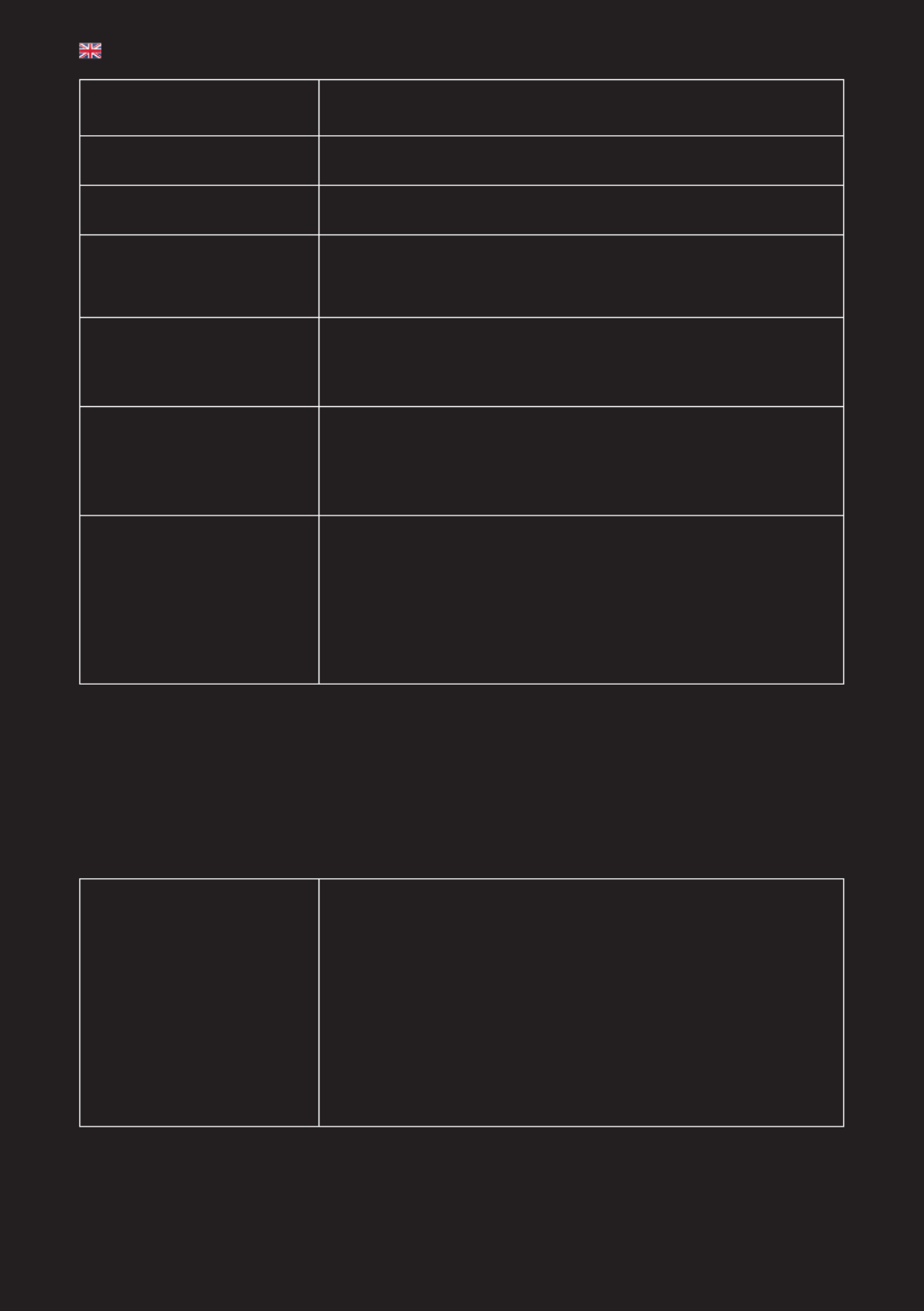
Demo
[FN] + [9]
By pressing [FN] + [9], you can swith between 7 preset lighting patterns
designed specifically for the most popular games.
Breathe
[FN] + [0]
3 different LED Breathing effects – Normal, Typing and Typing EQ – can be
activated by pressing [FN] + [0].
EQ
[FN] + [EQ]
By pressing [FN] + [EQ], you can choose between 8 LED equalizer effects
moving in sync with the sound of the game or your music.
Select
[FN] + [SELECT]
The Select key is used for selecting the keys that you want to adjust in the
K-LED/K-Mask mode. For instructions, see ”K-LED”.
Change the color of all keys
except the selected ones
[FN] + [INS]
To change the color of all keys except the ones you have selected in the
K-LED/K-Mask mode, press [FN] + [INS]. The keyboard’s color palette
appears. (For more colors, press the spacebar to switch between
4 different palettes.) Pick a color.
Change the color of all keys
[FN] + [DEL]
To change the color of all keys at once, press [FN] + [DEL]. The keyboard’s
color palette appears. (For more colors, press the spacebar to switch
between 4 different palettes.) Pick a color.
This feature will also delete the current K-LED/K-Mask settings.
Save your color settings /
Activate saved color profile
The [HOME], [PGUP], [END] and [PGDN] keys can be used to save up to 4
different color profiles.
To save your current setting, hold down [FN] + one of the mentioned keys
for 2 seconds.
To activate a saved color profile, press [FN] + the key of the color profile
([HOME], [PGUP], [END] or [PGDN]).
Hardware Macros
What is a Hardware Macro?
Hardware macros make it quick and easy to bind long sequences of actions to single keys. By using the Auto,
Loop, T1, T2 and T3 keys, you can record combinations of up to 295 keystrokes, and then play them back at the
touch of a button.
No software is needed, and recorded macros are saved automatically in the keyboard’s memory.
Timing Macro
[FN] + [T1]
[FN] + [T2]
[FN] + [T3]
Timing Macros remember not only the keys you press, but also the time
delay between your keystrokes.
To record a Timing Macro, hold [FN] + one of the Timing Macro keys (T1,
T2 or T3) down for 2 seconds. Release the keys, and the light in the upper
right corner (X) starts blinking slowly. Type the keys you want to record.
To stop recording, press [FN]. The light (X) stops blinking and your macro
is saved.
To run the recorded Timing Macro, press [FN] + the key of the macro you
want to run (T1, T2 or T3). The macro is run once. If you want to stop the
macro before it has finished, press any key.
GB
Produktspezifikationen
| Marke: | Xtrfy |
| Kategorie: | Tastatur |
| Modell: | K2-RGB |
| Empfohlene Nutzung: | Gaming |
| Produktfarbe: | Schwarz |
| Energiequelle: | PS/2, USB |
| Kabellänge: | 1.7 m |
| Geräteschnittstelle: | USB + PS/2 |
| LED-Anzeigen: | Ja |
| Anzahl enthaltener Produkte: | 1 Stück(e) |
| Oberflächenfärbung: | Monochromatisch |
| Maus enthalten: | Nein |
| Hintergrundbeleuchtung: | Ja |
| Farbe der Hintergrundbeleuchtung: | Mehrfarbig |
| Eingabegerät: | Nein |
| Numerisches Keypad: | Ja |
| Tastaturaufbau: | QWERTZ |
| Stimmabgabe Rate: | 1000 Hz |
| Tastatur Formfaktor: | Volle Größe (100%) |
| Windows Tasten: | Ja |
| Kurzbefehle: | Ja |
| Tastatur-Stil: | Gerade |
| Handgelenkauflage: | Nein |
| Keyboard Abmessungen (BxTxH): | 440 x 140 x 35 mm |
| Tastaturgewicht: | 1250 g |
| Typ der Hintergrundbeleuchtung: | RGB-LED |
| Einstellbare Hintergrundbeleuchtung: | Ja |
| Überschlag: | N-Key-Rollover |
| Tastatur-Switch: | Mechanischer Switch |
| Tastatur-Switch-Technologie: | Kailh Red |
| Tastatursprache: | Deutsch |
Brauchst du Hilfe?
Wenn Sie Hilfe mit Xtrfy K2-RGB benötigen, stellen Sie unten eine Frage und andere Benutzer werden Ihnen antworten
Bedienungsanleitung Tastatur Xtrfy

5 September 2024

2 September 2024

9 Juni 2024

9 Juni 2024

9 Juni 2024

9 Juni 2024

9 Juni 2024

9 Juni 2024
Bedienungsanleitung Tastatur
- Korg
- Zalman
- Hohner
- Digitus
- Promate
- Alesis
- Havis
- Hama
- Manhattan
- The Box
- SureFire
- Laney
- Hori
- Medion
- Philips
Neueste Bedienungsanleitung für -Kategorien-

1 Juli 2025

30 Juni 2025

21 Juni 2025

21 Juni 2025

19 Juni 2025

19 Juni 2025

19 Juni 2025

19 Juni 2025

17 Juni 2025

16 Juni 2025