Xiaomi Yeelight Sunflower Bedienungsanleitung
Xiaomi
Beleuchtung
Yeelight Sunflower
Lesen Sie kostenlos die 📖 deutsche Bedienungsanleitung für Xiaomi Yeelight Sunflower (3 Seiten) in der Kategorie Beleuchtung. Dieser Bedienungsanleitung war für 19 Personen hilfreich und wurde von 2 Benutzern mit durchschnittlich 4.5 Sternen bewertet
Seite 1/3

Yeelight Sunower
User manual (English)
1/ 3
Copyright © yeelight.com 2012-2014
Ver: -1 SF
Yeelight sunower is a wireless, smart, scene lighng system. It can be installed into your home -Fi network, Wi
and all the bulbs form system with control box automaticallya . You may control the bulb to change their color
and brightness with smart device such smart phone or pad, also you may save the seng to a scene and recall as
it at next me Now the app supports iOS version 5.0+ and Android 2.3.3+. .
1. Starter pack
For the starter pack, there are 3 yeelight bulbs and 1 control box; it the base lighting system. is
1) T bulb he
The yeelight sunower bulb is a LED lighting bulb, in which there is a wireless sending/receiving component
working via Zigbee signal The bulb receives signals from s. control box changes color and brightness to what and
you want.
2) Control box
The control box is a LAN (local area network) to Zigbee bridge, which transforms the smart phone control
commands (Wi-Fi signals) to Zigbee signals. The Control box has one LAN socket, with which it can be connected
to your home Wi-Fi AP. When it boots up, an IP address will be assigned and your smart phone can search and
connect to it via Wi-Fi. The following gure shows the interfaces on control box.
2. Single pack
For the single , there is only one yeelight bulb in the package The single pack cannot be used independently, pack .
and it should be used to extend bulb number for a starter pack. Please refer to Extra bulb via single pack in
Installaon secon on how to extend.
LED inside
Wireless antennae area
Cap
Light diusing dome
Wireless indicator
LAN indicator
LAN interface
Power interface
Button
Introducon

Yeelight Sunower
User manual (English)
2/ 3
Copyright © yeelight.com 2012-2014
Ver: -1 SF
Aer you install all the components system is running, a wireless binding between the bulb and control box and
is created. In this manual, there are also operaons for you to unbind them.
1. Preparaon
1) There is a home Wi-Fi AP and your smart phone can connect to it;
2) Check the accessories, including LAN cable, an USB power cable and an USB power adapter.
2. Starter pack
1) Plug LAN cable into LAN interface of your Wi-Fi AP, and plug another end into control box;
2) Plug in the power cable.
The LAN indicator on control box will fast ash for several mes during network conguraon, then slow ash for
several mes during boong. When it boots up, the LAN indicator always on. During your control from smart is
phone, it will ash 3 mes when it gets a command.
3) Screw the bulb into mount base, then turn on the power.
When bulb is turned on, and it transmits messages with control box, the wireless indicator on control box will
show on.
3. Extra bulb via single pack
Screw the bulb into mount base, then turn on the power. Refresh the list on smart phone, it will show new
discovered bulbs.
If you have problems when install extra bulbs, especially when you get them from other control, try to restore
bulb to factory setng, or put them closer to control box to get better wireless signal. About restoring to factory
seing, see the operaon in advanced operation secon.
4. Advanced operaon
1) Restore control box to factory setng
Press down the buon on control box and hold it for 10 seconds, then release , both the LAN indicator and it
wireless indicator will fast ash for about 3 seconds. When all the 2 indicator LEDs shows on, the operaon is done.
The restore operaon will clean the bind info on control box, so the bulb list will be swept, you should reinstall
them. If the bulb is online when you do this operaon, it also be restored to factory seng.
2) Restore bulb to factory seng
Keep your bulb on for at least 30s, then turn it off, now you can do the restore operaon as following steps:
i) Turn bulb on, when it’s up and shows maximum white light, turn o immediately (less than 5 seconds);
ii) Repeat above step for 3 mes;
iii) Then turn on the bulb again, you could see bulb shows red/green/blue/white, it means the
Installaon
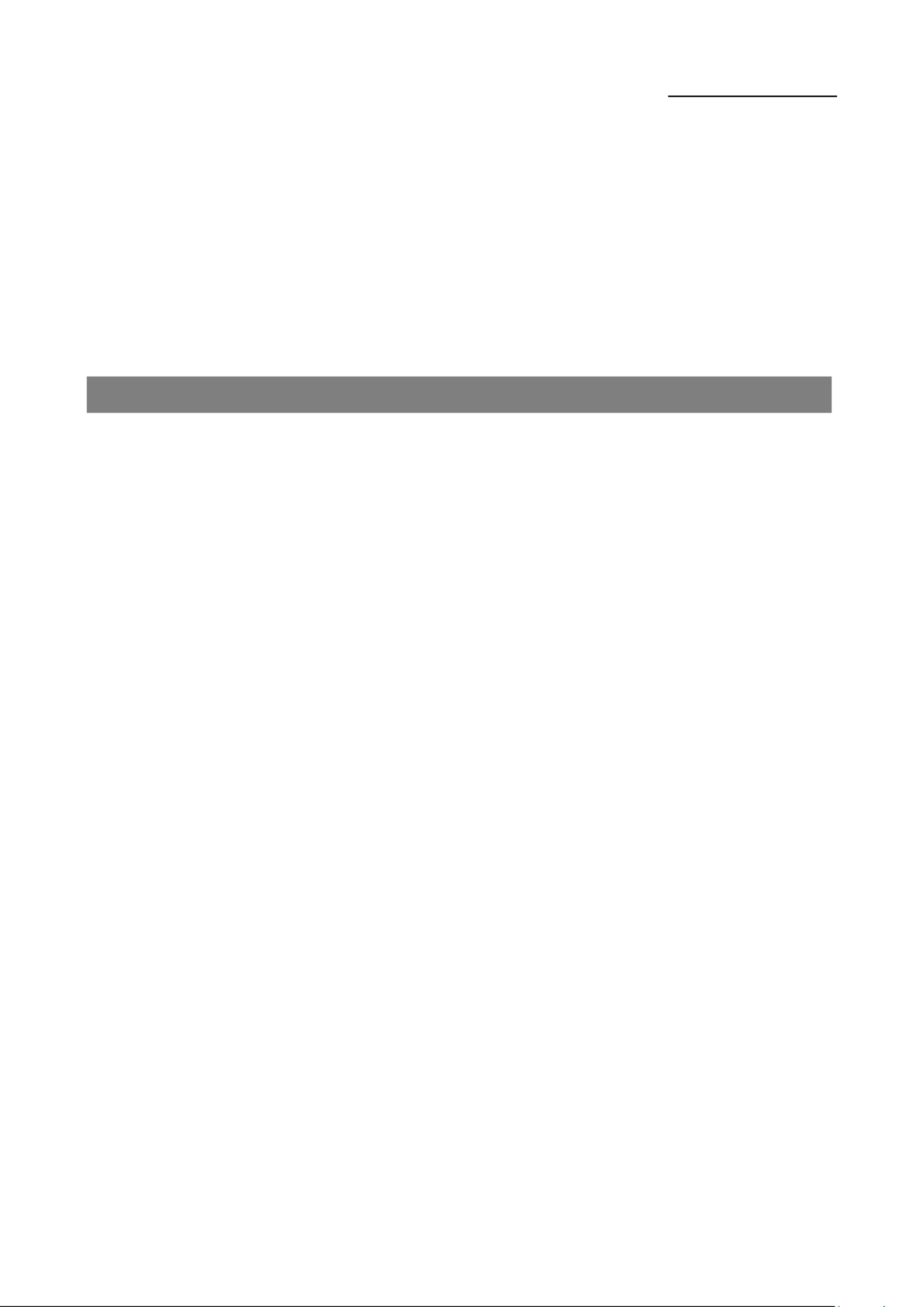
Yeelight Sunower
User manual (English)
3/ 3
Copyright © yeelight.com 2012-2014
Ver: -1 SF
operaon is successful.
5. Download APP
1) For iOS user, go to App Store and search yeelight. Please be aware that there are other yeelight app, such as
blue, you should use the one for sunower.
2) For Android user, please go to Google play and search yeelight, and the app icon is the same as iOS.
3) Yeelight.com website also provides the link for download.
1) Is the bulb bound with control box aer installaon?
Yes, the will be created aer installaon. If you want to move a bulb to another control box, you should binding
restore it to factory seng at the very beginning.
2) How to unbind bulb and control box?
See the operaon in Installation secon.
3) How to restore to factory seng?
See the operaon in Installation secon.
4) My Wi-Fi AP does not support SSDP scan, what should I do?
You can get the IP address via the conguraon page of the Wi-Fi AP, then ll the address in yeelight APP. The smart
phone app will connect this xed IP and do not try to scan automacally.
5) Bulb is turned on, but it shows oine on smart phone.
If you are install them, please make sure it’s restored to factory setng rst;
If you encounter this issue when you use them aer successful installaon, please check the distance between
bulb and control box, or check if there is wireless interference devices. This may aect the wireless signal and cause
data transmission error.
6) The bulb cannot be discovered when I install them.
Try to restore it to factory setng, see the operaon in Installaon secon, or put them closer to control box to get
beer wireless signal.
Quesons and Answers
Produktspezifikationen
| Marke: | Xiaomi |
| Kategorie: | Beleuchtung |
| Modell: | Yeelight Sunflower |
Brauchst du Hilfe?
Wenn Sie Hilfe mit Xiaomi Yeelight Sunflower benötigen, stellen Sie unten eine Frage und andere Benutzer werden Ihnen antworten
Bedienungsanleitung Beleuchtung Xiaomi

22 März 2024

16 Februar 2024

12 Dezember 2023

11 August 2023

16 Mai 2023
Bedienungsanleitung Beleuchtung
- Beleuchtung Crivit
- Beleuchtung Samsung
- Beleuchtung Corsair
- Beleuchtung Hama
- Beleuchtung Nedis
- Beleuchtung Niceboy
- Beleuchtung Philips
- Beleuchtung Sony
- Beleuchtung Trust
- Beleuchtung Brennenstuhl
- Beleuchtung Cotech
- Beleuchtung REV
- Beleuchtung LG
- Beleuchtung Makita
- Beleuchtung Adler
- Beleuchtung Vonroc
- Beleuchtung Thule
- Beleuchtung Klarstein
- Beleuchtung OK
- Beleuchtung Canon
- Beleuchtung Velleman
- Beleuchtung IKEA
- Beleuchtung Maginon
- Beleuchtung Schwaiger
- Beleuchtung Beurer
- Beleuchtung Bresser
- Beleuchtung Denver
- Beleuchtung EMOS
- Beleuchtung Gira
- Beleuchtung König
- Beleuchtung Medisana
- Beleuchtung Mesko
- Beleuchtung Ryobi
- Beleuchtung Inventum
- Beleuchtung Black Diamond
- Beleuchtung Dometic
- Beleuchtung Rocktrail
- Beleuchtung Hilti
- Beleuchtung Pyle
- Beleuchtung Eheim
- Beleuchtung Caliber
- Beleuchtung JBL
- Beleuchtung BeamZ
- Beleuchtung Stairville
- Beleuchtung Abus
- Beleuchtung Elro
- Beleuchtung Smartwares
- Beleuchtung Hikoki
- Beleuchtung Toshiba
- Beleuchtung Livoo
- Beleuchtung Hazet
- Beleuchtung Kress
- Beleuchtung Max
- Beleuchtung Metabo
- Beleuchtung Steinel
- Beleuchtung Prixton
- Beleuchtung Perel
- Beleuchtung Livarno
- Beleuchtung Mio
- Beleuchtung Chicco
- Beleuchtung Nexa
- Beleuchtung Workzone
- Beleuchtung Varta
- Beleuchtung Sanitas
- Beleuchtung Biltema
- Beleuchtung GEV
- Beleuchtung Goobay
- Beleuchtung American Recorder
- Beleuchtung Astro
- Beleuchtung Reer
- Beleuchtung OneConcept
- Beleuchtung Anslut
- Beleuchtung Ansmann
- Beleuchtung Fenix
- Beleuchtung American DJ
- Beleuchtung Lightway
- Beleuchtung LightZone
- Beleuchtung Maul
- Beleuchtung Nitecore
- Beleuchtung Silva
- Beleuchtung Wetelux
- Beleuchtung Marmitek
- Beleuchtung Dyson
- Beleuchtung Honeywell
- Beleuchtung Genaray
- Beleuchtung Nikon
- Beleuchtung Sigma
- Beleuchtung Yongnuo
- Beleuchtung RADEMACHER
- Beleuchtung Globaltronics
- Beleuchtung Xoro
- Beleuchtung Karma
- Beleuchtung TP-Link
- Beleuchtung Kathrein
- Beleuchtung Silverline
- Beleuchtung Novy
- Beleuchtung EUFAB
- Beleuchtung Unitec
- Beleuchtung Lumie
- Beleuchtung Adj
- Beleuchtung Zuiver
- Beleuchtung Theben
- Beleuchtung Viessmann
- Beleuchtung Brandson
- Beleuchtung Normann
- Beleuchtung NZXT
- Beleuchtung SilverStone
- Beleuchtung Qazqa
- Beleuchtung Steffen
- Beleuchtung Hager
- Beleuchtung Behringer
- Beleuchtung Omnitronic
- Beleuchtung Eurolite
- Beleuchtung Showtec
- Beleuchtung Barco
- Beleuchtung Batavia
- Beleuchtung Monacor
- Beleuchtung Gre
- Beleuchtung Milwaukee
- Beleuchtung Toolcraft
- Beleuchtung Chamberlain
- Beleuchtung Eglo
- Beleuchtung Westinghouse
- Beleuchtung Belux
- Beleuchtung In-Lite
- Beleuchtung Innr
- Beleuchtung Kichler
- Beleuchtung Konstsmide
- Beleuchtung Lucide
- Beleuchtung Massive
- Beleuchtung Maxim
- Beleuchtung Näve
- Beleuchtung Nordlux
- Beleuchtung Osram
- Beleuchtung Paulmann
- Beleuchtung Ranex
- Beleuchtung Steinhauer
- Beleuchtung XQ-Lite
- Beleuchtung Tesy
- Beleuchtung V-TAC
- Beleuchtung Melinera
- Beleuchtung Kogan
- Beleuchtung Zero 88
- Beleuchtung Genie
- Beleuchtung Innoliving
- Beleuchtung Conceptronic
- Beleuchtung Ibiza Light
- Beleuchtung Eufy
- Beleuchtung HQ
- Beleuchtung GoPro
- Beleuchtung Insignia
- Beleuchtung Craftsman
- Beleuchtung Powerplus
- Beleuchtung August
- Beleuchtung SereneLife
- Beleuchtung Sygonix
- Beleuchtung Reflecta
- Beleuchtung DataVideo
- Beleuchtung Tracer
- Beleuchtung Delta Dore
- Beleuchtung EasyMaxx
- Beleuchtung GLP
- Beleuchtung Deltaco
- Beleuchtung IFM
- Beleuchtung Litecraft
- Beleuchtung Godox
- Beleuchtung Cameo
- Beleuchtung Blumfeldt
- Beleuchtung GVM
- Beleuchtung HQ Power
- Beleuchtung ARRI
- Beleuchtung Sun Joe
- Beleuchtung Furrion
- Beleuchtung Vemer
- Beleuchtung Nexxt
- Beleuchtung Qtx
- Beleuchtung Hähnel
- Beleuchtung Dörr
- Beleuchtung Oecolux
- Beleuchtung Porter-Cable
- Beleuchtung Elgato
- Beleuchtung Nanlite
- Beleuchtung DIO
- Beleuchtung Hella
- Beleuchtung Hombli
- Beleuchtung IDance
- Beleuchtung ILive
- Beleuchtung Infinity
- Beleuchtung Martin
- Beleuchtung Maxcom
- Beleuchtung Megaman
- Beleuchtung Mtx Audio
- Beleuchtung Pixel
- Beleuchtung Qnect
- Beleuchtung Revo
- Beleuchtung Steren
- Beleuchtung Hive
- Beleuchtung X4-Tech
- Beleuchtung Elinchrom
- Beleuchtung Vimar
- Beleuchtung Trio Lighting
- Beleuchtung Hatco
- Beleuchtung Bright Spark
- Beleuchtung Esotec
- Beleuchtung Berger & Schröter
- Beleuchtung Fun Generation
- Beleuchtung Botex
- Beleuchtung Casa Deco
- Beleuchtung Profoto
- Beleuchtung Dutchbone
- Beleuchtung Futurelight
- Beleuchtung Livarno Lux
- Beleuchtung Eutrac
- Beleuchtung Omnilux
- Beleuchtung Heirt
- Beleuchtung Brilliant
- Beleuchtung Konig & Meyer
- Beleuchtung Werma
- Beleuchtung Panzeri
- Beleuchtung Axis
- Beleuchtung EtiamPro
- Beleuchtung Chauvet
- Beleuchtung Chacon
- Beleuchtung SLV
- Beleuchtung IXL
- Beleuchtung Westcott
- Beleuchtung Frandsen
- Beleuchtung Digital Juice
- Beleuchtung Fabas
- Beleuchtung ORNO
- Beleuchtung Varytec
- Beleuchtung Gravity
- Beleuchtung Lutec
- Beleuchtung Wireless Solution
- Beleuchtung Laserworld
- Beleuchtung CENTURY
- Beleuchtung Luxo
- Beleuchtung ActiveJet
- Beleuchtung Raya
- Beleuchtung Sagitter
- Beleuchtung Tellur
- Beleuchtung Megatron
- Beleuchtung 9.solutions
- Beleuchtung Adviti
- Beleuchtung Ledar
- Beleuchtung Obsidian
- Beleuchtung Enttec
- Beleuchtung Illuminex
- Beleuchtung EZsolar
- Beleuchtung Aquatica
- Beleuchtung Casalux
- Beleuchtung SELF Electronics
- Beleuchtung Briloner
- Beleuchtung Pegasi
- Beleuchtung Adam Hall
- Beleuchtung Norman
- Beleuchtung Kanlux
- Beleuchtung SecoRüt
- Beleuchtung Gewiss
- Beleuchtung Mellert SLT
- Beleuchtung Swisson
- Beleuchtung Retlux
- Beleuchtung Amaran
- Beleuchtung Blizzard
- Beleuchtung Lume Cube
- Beleuchtung DPM
- Beleuchtung Sunnydaze Decor
- Beleuchtung 4K5
- Beleuchtung Busch + Müller
- Beleuchtung Musicmate
- Beleuchtung Fixpoint
- Beleuchtung Kartell
- Beleuchtung Artecta
- Beleuchtung Pauleen
- Beleuchtung Litegear
- Beleuchtung Ikelite
- Beleuchtung Sengled
- Beleuchtung COLBOR
- Beleuchtung Videx
- Beleuchtung Aveo Engineering
- Beleuchtung Intellytech
- Beleuchtung ChamSys
- Beleuchtung Zafferano
- Beleuchtung Varaluz
- Beleuchtung Waldmann
- Beleuchtung Excello
- Beleuchtung Zadro
- Beleuchtung Temde
- Beleuchtung Astera
- Beleuchtung WiZ
- Beleuchtung BB&S
- Beleuchtung ArmyTek
- Beleuchtung Luceplan
- Beleuchtung HERA
- Beleuchtung Louis Poulsen
- Beleuchtung Dainolite
Neueste Bedienungsanleitung für -Kategorien-

4 Dezember 2024

4 Dezember 2024

3 Dezember 2024

3 Dezember 2024

3 Dezember 2024

3 Dezember 2024

3 Dezember 2024

3 Dezember 2024

3 Dezember 2024

3 Dezember 2024