Vtech VM2251 Bedienungsanleitung
Vtech
Sicherheitskamera
VM2251
Lesen Sie kostenlos die 📖 deutsche Bedienungsanleitung für Vtech VM2251 (4 Seiten) in der Kategorie Sicherheitskamera. Dieser Bedienungsanleitung war für 23 Personen hilfreich und wurde von 2 Benutzern mit durchschnittlich 4.5 Sternen bewertet
Seite 1/4
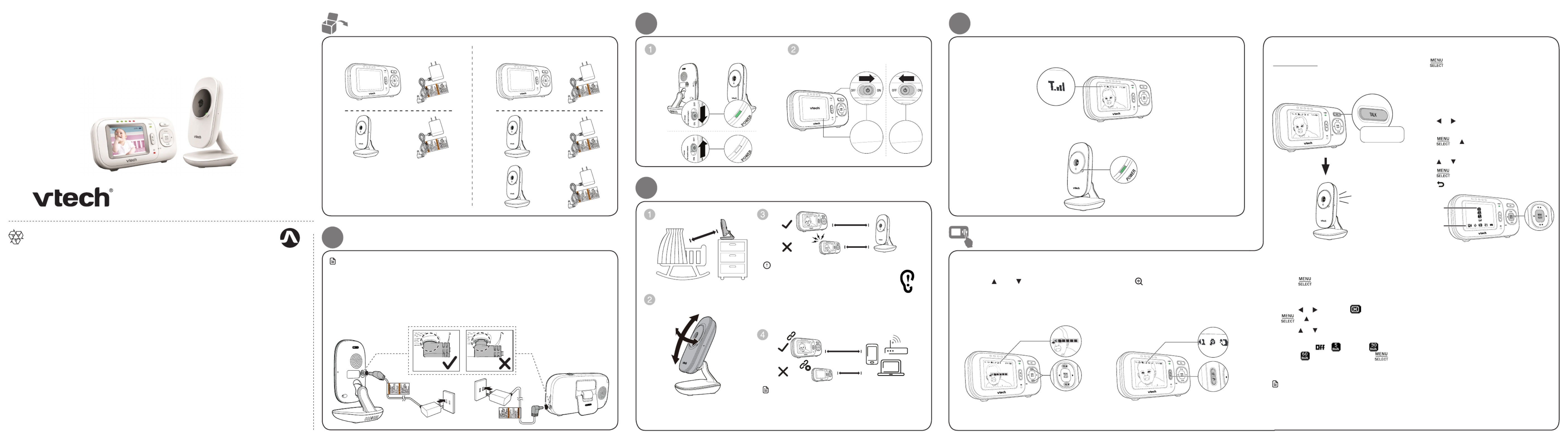
Quick start guide
VM2251
VM2251-2
Video Monitor
Go to www.vtechphones.com
to register your product for
enhanced warranty support and
the latest VTech product news.
What’s in the box
VM2251 VM2251-2
1
Connect the baby monitor
NOTESNOTE
• The rechargeable battery is pre-installed in your parent unit.
• Use only the power adapters supplied with this product.
• Make sure the baby monitor is not connected to the switch controlled electric outlet.
• Connect the power adapters in a vertical or floor mount position only. The adapters’ prongs are
not designed to hold the weight of baby monitor, so do not connect them to any ceiling, under-
the-table, or cabinet outlets. Otherwise, the adapters may not properly connect to the outlets.
• Make sure the parent unit, the baby unit and the power adapter cords are out of reach of children.
2 Power on the baby monitor
Slide the ON/OFF switch to power
on your baby unit.
Slide the ON/OFF switch to power
on your parent unit.
4 Status check
Once you power on both your baby unit and parent unit, your parent unit displays image
from the baby unit, and the connection status displays on the LCD screen.
The LED light of baby unit turns on.POWER
Adjust speaker volume
Press to adjust your parent VOL / VOL
unit speaker volume. It determines the
volume of sound transmitted from your
baby units.
Zoom
Press to zoom in or out.
Talk to your baby unit
Press and hold TALK and speak to your
parent unit. Your voice is transmitted to
the baby unit.
Use the menu
Press to enter the menu, choose a menu
item, or save a setting. You can use the parent
unit for advanced settings or operations, such
as to adjust the baby unit sound sensitivity or
the temperature range for alerts.
While in the menu:
• Press or to scroll among the menu
options.
• Press or to enter the desired
submenu.
• Press or to select an item.
• Press to confirm your selection.
• Press to exit the menu or submenu.
Main menu
Submenu
Set screen off timer
1. Press to enter the main menu
when
the parent unit is idle.
2. Press or to choose , then press
or to open the submenu.
3. Press or to choose the desired
time period to automatically turn
off screen ( / - 5 min./ - 30
min. / - 60min.), then press to
confirm your selection.
Note
• Press any keys on the parent unit to turn on
the screen again.
Basic operation - Parent unit
Press and hold
6U]KXOTMUT
3OYKKTLUTIZOUT
6U]KXOTMULL
3OYKKTLUTIZOUT
6U]KXOTMUT
3OYKKT LUTIZOUT
Specifications are subject to change without notice.
© 2018 VTech Communications, Inc. All rights reserved.
11/18. VM2251-2_QSG_V6.
Document order number: 96-011937-060-100
Caution
• The default volume of your parent unit is level
3, and the maximum volume is level 5. If you
experience high-pitched screeching noise from
your baby monitor while positioning:
- Make sure your baby unit and parent unit are more
than 1 meter (3 feet) apart, OR
- Turn down the volume of your parent unit.
3
Positioning the baby monitor
>
< 3ft (1m)
3ft (1m)
Note
• To avoid interference from other electronic devices,
place your baby monitor at least 3 feet (1 meter) away
from devices such as wireless routers, microwaves, cell
phones and computers.
≥
<
3ft (1m)
3ft (1m)
﹏﹏﹏
﹏﹏﹏
﹏﹏﹏﹏
﹏﹏﹏﹏
﹏﹏﹏﹏
﹏﹏﹏﹏﹏
﹏﹏﹏﹏﹏
﹏﹏﹏
﹏﹏﹏
﹏﹏﹏﹏
﹏﹏﹏﹏
﹏﹏﹏﹏
﹏﹏﹏﹏﹏
﹏﹏﹏﹏﹏
> 3ft (1m)


Press or to choose . Press to open the submenu. After that, and then or
press or to select to enter PATROL mode to alternately view the image from one
baby unit to the next one in every 10 seconds.
For VM2251-2 only
If you are viewing baby unit , the LED light of baby unit turns on. POWER
As baby unit is not being viewed, its LED light flashes.POWER
NN
Note
• If you power on only one baby unit, your parent unit may display LED light flashes. and the POWER
Press or . Press to open the submenu. Press or to select and then to choose or
the baby unit you have powered on.
Status check - Two baby units
Change different views - Patrol
10s
Switch among
the baby units
Press or to choose . Press to open the submenu. After that, press and then
or elect a camera number to enter mode. to s SINGLE-CAM
Change different views - Single-cam
Use a pencil to mark two holes in parallel.
Make sure they are the same distance apart
as the wall mount holes on the baby unit.
Note
• Check for reception strength and camera
angle before drilling the holes.
Note
• The types of screws and anchors you need
depend on the composition of the wall.
Items to purchase
You will need to purchase the
following items separately to mount
your baby unit:
2 screws
2 anchors
Mount the baby unit for dry wall (optional)
Adjust the camera angle.
Drill two holes in the wall.
If you drill the holes into a stud, go to
step 3.
-OR-
If you drill the holes into an object other
than a stud, insert the wall anchors into
the holes. Tap gently on the ends with a
hammer until the wall anchors are flush
with the wall.
Insert the screws into the holes and
tighten the screws until only 1/4 inch
of the screws are exposed.
Align the wall mount holes on the
baby unit with the screws on the wall.
Slide the baby unit down until it locks
into place.
Night vision
The baby unit has infrared LEDs that
allow you to see your baby clearly at
night or in a dark room. When the baby
unit being viewed detects low light
levels, the infrared LEDs are switched
on automatically. The images from the
baby unit are in black and white, and
appears on the screen.
Notes
• It is normal if you see a short white glare
on your parent unit screen as the baby unit
is adapting to the dark environment.
• When the infrared LEDs are on, the images
are in black and white. This is normal.
Tip
• Depending on the surroundings and other
interfering factors, like lightings, objects,
colors and backgrounds, the display
resolution may vary. Adjust the baby unit’s
angle or place the baby unit at a higher
level to prevent glare and blurry display.
POWER LED light
TALK
Zoom / Back MENU/SELECT
Arrow keys and
VOL VOL /
Microphone
Battery indicator
Visual sound
indicators
LCD display
Stand
Power jack
Speaker
ON/OFF switch
Overview - Parent unit
Light sensor
Camera
Microphone
POWER LED light
Wall mount holes
Infrared LEDs
Overview - Baby unit
ON/OFF switch
Speaker
Power jack
Sound sensitivity and sound activation
Sound sensitivity
With sound sensitivity setting, you can choose to hear sounds
from the baby unit all the time, or to hear sounds that exceed
a certain level. The default level allows you to hear all Highest
sounds (including background noises).
63ē
Sound activation
When sound activation is on, the parent unit screen stays off
to save power when the baby unit detects no sound.
Once the baby unit detects sounds that are louder than the
chosen sound sensitivity level, the parent unit screen turns
on automatically. It will then turn off again after 50 seconds
of no sound detection.
If you set the sound
sensitivity to a lower level
(e.g. Medium), you will only
hear sounds that exceed the
selected level. The baby unit
may not detect soft sounds,
and the parent unit speaker
may remain quiet.
For details, please see Adjust
the sound sensitivity of
the baby unit in the User’s
manual.
Produktspezifikationen
| Marke: | Vtech |
| Kategorie: | Sicherheitskamera |
| Modell: | VM2251 |
Brauchst du Hilfe?
Wenn Sie Hilfe mit Vtech VM2251 benötigen, stellen Sie unten eine Frage und andere Benutzer werden Ihnen antworten
Bedienungsanleitung Sicherheitskamera Vtech

25 Dezember 2023

21 Oktober 2022
Bedienungsanleitung Sicherheitskamera
- Sicherheitskamera Samsung
- Sicherheitskamera Anker
- Sicherheitskamera Approx
- Sicherheitskamera Sanyo
- Sicherheitskamera Exibel
- Sicherheitskamera Gembird
- Sicherheitskamera Hama
- Sicherheitskamera LogiLink
- Sicherheitskamera Logitech
- Sicherheitskamera Manhattan
- Sicherheitskamera Nedis
- Sicherheitskamera Sony
- Sicherheitskamera Panasonic
- Sicherheitskamera Clas Ohlson
- Sicherheitskamera Profile
- Sicherheitskamera LG
- Sicherheitskamera Bosch
- Sicherheitskamera Canon
- Sicherheitskamera TechniSat
- Sicherheitskamera Allnet
- Sicherheitskamera Eminent
- Sicherheitskamera Linksys
- Sicherheitskamera Maginon
- Sicherheitskamera Netgear
- Sicherheitskamera Schwaiger
- Sicherheitskamera Technaxx
- Sicherheitskamera Alecto
- Sicherheitskamera Denver
- Sicherheitskamera EMOS
- Sicherheitskamera Gira
- Sicherheitskamera König
- Sicherheitskamera Thomson
- Sicherheitskamera Blaupunkt
- Sicherheitskamera Braun
- Sicherheitskamera Grundig
- Sicherheitskamera Trebs
- Sicherheitskamera Pyle
- Sicherheitskamera Mitsubishi
- Sicherheitskamera Fortinet
- Sicherheitskamera Caliber
- Sicherheitskamera I-Onik
- Sicherheitskamera Jay-Tech
- Sicherheitskamera JVC
- Sicherheitskamera Motorola
- Sicherheitskamera Xiaomi
- Sicherheitskamera Abus
- Sicherheitskamera Avidsen
- Sicherheitskamera Elro
- Sicherheitskamera EZVIZ
- Sicherheitskamera Imou
- Sicherheitskamera INSTAR
- Sicherheitskamera Megasat
- Sicherheitskamera Olympia
- Sicherheitskamera Smartwares
- Sicherheitskamera Switel
- Sicherheitskamera Yale
- Sicherheitskamera Ferguson
- Sicherheitskamera Strong
- Sicherheitskamera Toshiba
- Sicherheitskamera E-Bench
- Sicherheitskamera Withings
- Sicherheitskamera Lindy
- Sicherheitskamera Waeco
- Sicherheitskamera Burg Wächter
- Sicherheitskamera Marmitek
- Sicherheitskamera Marshall
- Sicherheitskamera Honeywell
- Sicherheitskamera B/R/K
- Sicherheitskamera Marshall Electronics
- Sicherheitskamera TRENDnet
- Sicherheitskamera MINOX
- Sicherheitskamera Ricoh
- Sicherheitskamera Western Digital
- Sicherheitskamera RADEMACHER
- Sicherheitskamera First Alert
- Sicherheitskamera AVerMedia
- Sicherheitskamera Zebra
- Sicherheitskamera TP-Link
- Sicherheitskamera Humax
- Sicherheitskamera Flamingo
- Sicherheitskamera Kerbl
- Sicherheitskamera Kodak
- Sicherheitskamera Broan
- Sicherheitskamera IGet
- Sicherheitskamera Adj
- Sicherheitskamera Netatmo
- Sicherheitskamera Xavax
- Sicherheitskamera InFocus
- Sicherheitskamera Overmax
- Sicherheitskamera Monacor
- Sicherheitskamera JUNG
- Sicherheitskamera Ednet
- Sicherheitskamera AG Neovo
- Sicherheitskamera Nest
- Sicherheitskamera Edimax
- Sicherheitskamera Aritech
- Sicherheitskamera Uniden
- Sicherheitskamera M-e
- Sicherheitskamera Siedle
- Sicherheitskamera Elmo
- Sicherheitskamera Conceptronic
- Sicherheitskamera D-Link
- Sicherheitskamera Eufy
- Sicherheitskamera Stabo
- Sicherheitskamera Friedland
- Sicherheitskamera EVOLVEO
- Sicherheitskamera ION
- Sicherheitskamera SPC
- Sicherheitskamera Ring
- Sicherheitskamera Digitus
- Sicherheitskamera SereneLife
- Sicherheitskamera Swann
- Sicherheitskamera Vitek
- Sicherheitskamera DataVideo
- Sicherheitskamera LevelOne
- Sicherheitskamera APC
- Sicherheitskamera Cisco
- Sicherheitskamera Grandstream
- Sicherheitskamera EVE
- Sicherheitskamera EasyMaxx
- Sicherheitskamera Tenda
- Sicherheitskamera Boss
- Sicherheitskamera Swisstone
- Sicherheitskamera Foscam
- Sicherheitskamera Ubiquiti Networks
- Sicherheitskamera Extech
- Sicherheitskamera Kramer
- Sicherheitskamera Intellinet
- Sicherheitskamera Reolink
- Sicherheitskamera Hikvision
- Sicherheitskamera FLIR
- Sicherheitskamera Arlo
- Sicherheitskamera Nexxt
- Sicherheitskamera Planet
- Sicherheitskamera EnGenius
- Sicherheitskamera Lorex
- Sicherheitskamera Google
- Sicherheitskamera Comtrend
- Sicherheitskamera Somfy
- Sicherheitskamera Aldi
- Sicherheitskamera Dedicated Micros
- Sicherheitskamera EverFocus
- Sicherheitskamera Ganz
- Sicherheitskamera GeoVision
- Sicherheitskamera Indexa
- Sicherheitskamera Raymarine
- Sicherheitskamera Revo
- Sicherheitskamera SecurityMan
- Sicherheitskamera Sitecom
- Sicherheitskamera Steren
- Sicherheitskamera Vivotek
- Sicherheitskamera Wanscam
- Sicherheitskamera Y-cam
- Sicherheitskamera ACTi
- Sicherheitskamera Epcom
- Sicherheitskamera ZKTeco
- Sicherheitskamera Moxa
- Sicherheitskamera Sonoff
- Sicherheitskamera AirLive
- Sicherheitskamera Mobotix
- Sicherheitskamera Hollyland
- Sicherheitskamera Avanti
- Sicherheitskamera Dahua Technology
- Sicherheitskamera Speco Technologies
- Sicherheitskamera Aluratek
- Sicherheitskamera 3xLOGIC
- Sicherheitskamera Inovonics
- Sicherheitskamera Atlantis Land
- Sicherheitskamera Pentatech
- Sicherheitskamera Surveon
- Sicherheitskamera Avigilon
- Sicherheitskamera Hanwha
- Sicherheitskamera Lupus Electronics
- Sicherheitskamera Joblotron
- Sicherheitskamera Lanberg
- Sicherheitskamera Verint
- Sicherheitskamera Axis
- Sicherheitskamera EtiamPro
- Sicherheitskamera Advantech
- Sicherheitskamera Wisenet
- Sicherheitskamera Chacon
- Sicherheitskamera Alula
- Sicherheitskamera KT&C
- Sicherheitskamera EKO
- Sicherheitskamera IOIO
- Sicherheitskamera KJB Security Products
- Sicherheitskamera BZBGear
- Sicherheitskamera Ansel
- Sicherheitskamera Crestron
- Sicherheitskamera Aigis
- Sicherheitskamera Pelco
- Sicherheitskamera ORNO
- Sicherheitskamera Atlona
- Sicherheitskamera Linear PRO Access
- Sicherheitskamera Laxihub
- Sicherheitskamera Aqara
- Sicherheitskamera Tecno
- Sicherheitskamera Lutec
- Sicherheitskamera Brinno
- Sicherheitskamera Night Owl
- Sicherheitskamera Exacq
- Sicherheitskamera UniView
- Sicherheitskamera Alfatron
- Sicherheitskamera BLOW
- Sicherheitskamera Digimerge
- Sicherheitskamera Milestone Systems
- Sicherheitskamera Inkovideo
- Sicherheitskamera Ecobee
- Sicherheitskamera Infortrend
- Sicherheitskamera Promise Technology
- Sicherheitskamera VideoComm
- Sicherheitskamera Feelworld
- Sicherheitskamera Kwikset
- Sicherheitskamera Kguard
- Sicherheitskamera HiLook
- Sicherheitskamera Mach Power
- Sicherheitskamera Digital Watchdog
- Sicherheitskamera Ernitec
- Sicherheitskamera Channel Vision
- Sicherheitskamera Ikegami
- Sicherheitskamera Gewiss
- Sicherheitskamera Arenti
- Sicherheitskamera Qoltec
- Sicherheitskamera Weldex
- Sicherheitskamera Costar
- Sicherheitskamera American Dynamics
- Sicherheitskamera Sentry360
- Sicherheitskamera Seco-Larm
- Sicherheitskamera ALC
- Sicherheitskamera Spyclops
- Sicherheitskamera Hawking Technologies
- Sicherheitskamera IDIS
- Sicherheitskamera EFB Elektronik
- Sicherheitskamera I3International
- Sicherheitskamera B & S Technology
- Sicherheitskamera Astak
- Sicherheitskamera Qian
- Sicherheitskamera Qolsys
- Sicherheitskamera Wasserstein
- Sicherheitskamera Turing
- Sicherheitskamera Epiphan
Neueste Bedienungsanleitung für -Kategorien-

4 Dezember 2024

4 Dezember 2024

4 Dezember 2024

4 Dezember 2024

4 Dezember 2024

3 Dezember 2024

3 Dezember 2024

2 Dezember 2024

14 August 2024

11 August 2024