Vivo TWS Earphone Neo Bedienungsanleitung
Lesen Sie kostenlos die 📖 deutsche Bedienungsanleitung für Vivo TWS Earphone Neo (2 Seiten) in der Kategorie Headset. Dieser Bedienungsanleitung war für 12 Personen hilfreich und wurde von 2 Benutzern mit durchschnittlich 4.5 Sternen bewertet
Seite 1/2
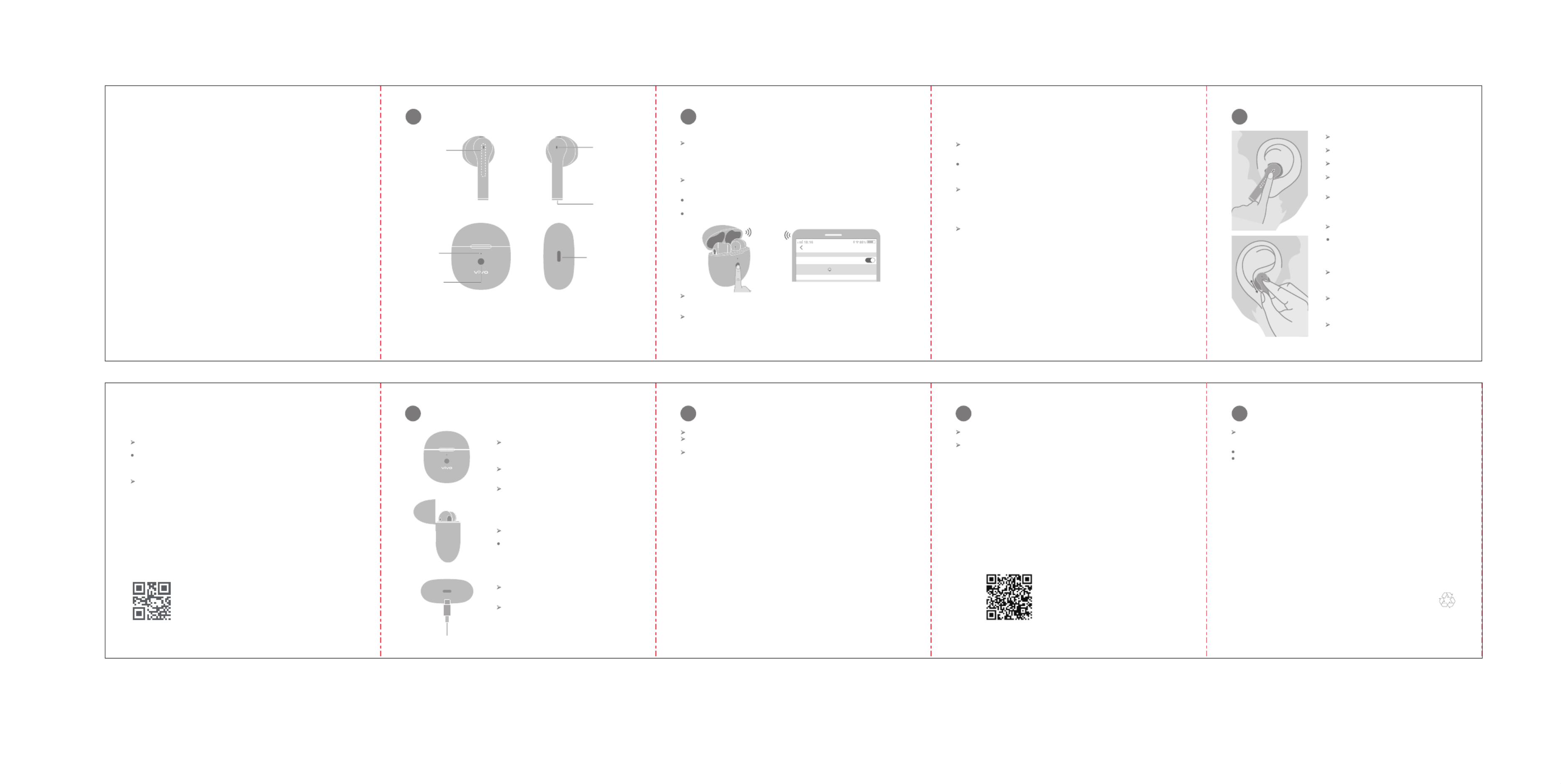
1
Status light
7Earphone lost/replacement
6Earphone update
5Restore factory defaults
4Earphone charging
Charging the earphones
Charging the charging case
Automatic reconnect
Resume connection after long distance disconnection
Pair with another phone under the pairing status
2Connection and Use
Appearance and Packing List
Turn on/off the earphones
Bluetooth Pairing
Ear detection
Sound effect options*
In addition to the default standard sound effect, it also provides another three
earphone sound effects: Clear human voice, Super bass and High-pitch voice.
On vivo phones that support the setting of sound effect options*, you can enable
and select a sound effect in in Settings > Bluetooth > Device info.
If you take down the earphones while listening to music, the music shall pause
automatically, and resume playing if you put the earphones on.
All touch control operations will be responsive only when the earphones are in
your ears.
3Functions and Operations
Music/standby scenarios
vivo TWS Earphone Neo
User Manual
Other devices
Bluetooth
Bluetooth
vivo TWS Neo
Touch control
area
Auxiliary
microphone
Main
microphone
Earphone
Charging case
Function key
Charging port
By opening the charging case, you turn on the vivo TWS Earphone Neo; by
placing the earphone back into the charging case and closing the case, you
turn off the vivo TWS Earphone Neo.
If the earphones have previously been paired with mobile phones, every time the
charging case is turned on, the earphones will automatically re-connect with the
recently paired phone.
If the automatic reconnect does not work on a paired phone, please go to the
settings for Bluetooth and complete the pairing manually.
If the vivo TWS Earphone Neo loses connection with the phone due to the long
distance, connection will be restored when they are within the effective distance
again within 10 minutes; if the earphones are within the effective distance again
after 10 minutes, resume the connection manually on the phone.
If the earphones have been paired with one mobile phone and need to pair with
another one, put the earphones back into the charging case and complete pairing
as per instructions in the General pairing section.
Battery indication
When the earphones are in the charging case,
open the charging case and the status light
shall show the remaining battery level of the
earphones.
Take out the earphones, and the status light
shows the remaining battery level of the
charging case.
Battery indication: 1. The orange light indicates
that the remaining battery 50%; 2. The green <
light represents ≥50%.
Put the earphones in the charging case, and
the earphones will be recharged.
Please keep the charging contacts on the
bottom of the earphone handles clean, so that
the earphones can be properly charged.
Connect the charging case with the power
supply by the charging cable that comes with
the product for charging.
The orange light indicates that the charging
case is under charging, and when the light
turns off, it indicates the charging case has
been fully charged.
Put the earphones inside the charging case, and keep the case open.
Press and hold the function key on the case for 15 seconds until the orange
light flashes rapidly, indicating that the earphones are reset to factory settings.
After the factory reset, the earphones automatically go into the pairing status,
and the white light on the charging case keeps flashing.
On vivo phones that support earphone OTA update *, you can view the
earphone software version and update it in Settings > Bluetooth > Device info
Download and install the vivo Earphone APP for updates.
When either of the earphones is missing, put both the new and existing
earphones inside the charging case, press and hold the function key for 5
seconds to pair them.
If it is detected that the two earphones are not paired, the orange light shall flash.
The phone automatically enters the Bluetooth Pairing status after both earphones
are paired, and the white light keeps flashing.
vivo TWS Earphone Neo
Model (Earphones): XE W2
Model (Charging case): XE C2
Read this Manual before use and keep it for future reference.
All specific functions and product appearance
shall prevail in kind. This Manual is for reference only.
Packing list: vivo TWS Earphone Neo x 1 pair, Charging Case x 1, Type-C
Charging Cable x 1, User Manual x 1, Important Information and Warranty
Card x 1
General pairing
Put the earphone in the charging case. Keep the charging case open, press and
hold the function key for 2 seconds. When the white light keeps flashing, it
indicates that the earphones are in the pairing status.
New vivo TWS Earphone Neo will automatically go into the pairing status after
being turned on.
After the earphones are restored to the factory settings, they will automatically
go into the pairing status when being turned on for the first time.
Go to the settings for Bluetooth in the phone, search and pair with the earphone
named "vivo TWS Neo".
Quick pairing
When approaching the vivo phones that support quick pairing, turning on the
Bluetooth of the phone and opening the charging case of vivo TWS Earphone
Neo, a dialog with quick pairing prompt will pop up on the phone. Follow the
instructions to pair and connect with the earphones.
Long
Press
Double
Click
Incoming calls: double-tap the touch control
area on the earphones.
Rejecting calls: press and hold the touch
control area for 1.5 seconds.
Hanging up: double-tap the touch control area
on the earphones.
Call mute: Press and hold the touch control
area for 3 seconds during the call to mute/
unmute it.
Volume adjustment: Slide up or down on the
touch control area of the earphones to adjust
the volume.
Slide: Slide up or down on the touch control
area of the earphones to adjust the volume.
Recommended operation: Hold the bottom of
the earphones with your thumb and middle
finger, and slide the index finger up or down to
increase or decrease the volume, one slide for
one bar of volume.
Double tap: Optional functions, including play/
pause, previous song, next song, waking up
the Google Assistant, etc; double- tap by factory
default of "play/pause”.
On vivo phones that support custom touch
settings (slide and double tap)*, you can
customize left and right ear double-tap and slide
operations in Settings > Bluetooth > Device info.
In addition, you can download and install vivo
Earphone APP to set double-tap and slide
operations.
vivo Earphone APP (for Android)
*Note
For vivo phone models that support quick pairing, custom touch setting, sound effect
options and OTA update, please visit the official website: www.vivo.com for details.
HQ60721166000
Produktspezifikationen
| Marke: | Vivo |
| Kategorie: | Headset |
| Modell: | TWS Earphone Neo |
Brauchst du Hilfe?
Wenn Sie Hilfe mit Vivo TWS Earphone Neo benötigen, stellen Sie unten eine Frage und andere Benutzer werden Ihnen antworten
Bedienungsanleitung Headset Vivo

26 Juli 2024
Bedienungsanleitung Headset
- Headset Samsung
- Headset Acer
- Headset Anker
- Headset Apple
- Headset Asus
- Headset Connect IT
- Headset Corsair
- Headset Cougar
- Headset Exibel
- Headset Gembird
- Headset Genius
- Headset Hama
- Headset HP
- Headset HyperX
- Headset KeepOut
- Headset Audio-Technica
- Headset Logitech
- Headset Manhattan
- Headset Medion
- Headset Microsoft
- Headset Nacon
- Headset Nedis
- Headset NGS
- Headset Philips
- Headset Roccat
- Headset Sharkoon
- Headset SilverCrest
- Headset Sony
- Headset SteelSeries
- Headset Sweex
- Headset T'nB
- Headset Trust
- Headset Panasonic
- Headset LG
- Headset Siemens
- Headset TechniSat
- Headset Yamaha
- Headset Yealink
- Headset Hori
- Headset Conrad
- Headset Denver
- Headset Renkforce
- Headset Thomson
- Headset Trevi
- Headset Kenwood
- Headset Trebs
- Headset Aukey
- Headset Pyle
- Headset AfterShokz
- Headset AIAIAI
- Headset Aiwa
- Headset AKG
- Headset Audeze
- Headset Bang And Olufsen
- Headset Beyerdynamic
- Headset Bose
- Headset Bowers And Wilkins
- Headset Lenco
- Headset Creative
- Headset Denon
- Headset Edifier
- Headset Geemarc
- Headset Jabra
- Headset JBL
- Headset JVC
- Headset KEF
- Headset Klipsch
- Headset Krüger And Matz
- Headset Meliconi
- Headset Motorola
- Headset Muse
- Headset Nokia
- Headset Onkyo
- Headset Optoma
- Headset Sennheiser
- Headset Shure
- Headset Skullcandy
- Headset Technics
- Headset Vivanco
- Headset Xiaomi
- Headset TCL
- Headset Livoo
- Headset Garmin
- Headset Lamax
- Headset Withings
- Headset Primus
- Headset Ewent
- Headset Lindy
- Headset Astro
- Headset Bigben
- Headset Cabstone
- Headset Gioteck
- Headset Plantronics
- Headset Sony Ericsson
- Headset Thrustmaster
- Headset Tritton
- Headset Turtle Beach
- Headset VXi
- Headset Dell
- Headset Lenovo
- Headset MSI
- Headset Acme
- Headset Razer
- Headset SBS
- Headset Zebra
- Headset Midland
- Headset Alcatel
- Headset Amplicomms
- Headset Tiptel
- Headset Vtech
- Headset Logik
- Headset 4smarts
- Headset Genesis
- Headset Techly
- Headset Champion
- Headset Cooler Master
- Headset Thermaltake
- Headset Behringer
- Headset Omnitronic
- Headset Monoprice
- Headset Monacor
- Headset AOC
- Headset Avaya
- Headset Polycom
- Headset Snom
- Headset Kogan
- Headset Fanvil
- Headset Energy Sistem
- Headset Conceptronic
- Headset Sylvania
- Headset TC Helicon
- Headset Altec Lansing
- Headset ION
- Headset Amazon
- Headset SPC
- Headset Digitus
- Headset Xblitz
- Headset JPL
- Headset Mr Handsfree
- Headset JAZ Audio
- Headset BlackBerry
- Headset Tracer
- Headset Cisco
- Headset Grandstream
- Headset Schuberth
- Headset Fresh 'n Rebel
- Headset American Audio
- Headset Ultimate Ears
- Headset Telex
- Headset LucidSound
- Headset JLab
- Headset Sena
- Headset Kicker
- Headset AV:link
- Headset Polk
- Headset Speed-Link
- Headset Sven
- Headset AT&T
- Headset Cellular Line
- Headset Senal
- Headset EnGenius
- Headset Rode
- Headset PDP
- Headset Boompods
- Headset Vorago
- Headset Urbanista
- Headset Cardo
- Headset BlueAnt
- Headset Shokz
- Headset Krom
- Headset ASTRO Gaming
- Headset ProXtend
- Headset OTL Technologies
- Headset Happy Plugs
- Headset Focal
- Headset Homido
- Headset IHome
- Headset ILive
- Headset Iluv
- Headset Jam
- Headset Jawbone
- Headset Maxell
- Headset MCS
- Headset Mtx Audio
- Headset Naxa
- Headset Paradigm
- Headset Sharper Image
- Headset Steren
- Headset Velodyne
- Headset Alienware
- Headset Antec
- Headset Ozone
- Headset Iogear
- Headset Konix
- Headset Kingston
- Headset Monster
- Headset Hollyland
- Headset Celly
- Headset Nevir
- Headset Polsen
- Headset Aluratek
- Headset IMG Stage Line
- Headset VT
- Headset Brigmton
- Headset Natec
- Headset AQL
- Headset Soul
- Headset MEE Audio
- Headset Gamdias
- Headset Arctic Cooling
- Headset Blue Tiger
- Headset V-Moda
- Headset Music Hall
- Headset JAYS
- Headset Adesso
- Headset DreamGEAR
- Headset STEALTH Gaming
- Headset Empire
- Headset Etymotic
- Headset GOgroove
- Headset Avantree
- Headset PSB
- Headset V7
- Headset PowerA
- Headset Promate
- Headset GMB Gaming
- Headset BlueParrott
- Headset SoundBot
- Headset Equip
- Headset GamesterGear
- Headset GMB Audio
- Headset Steelplay
- Headset Koss
- Headset 1More
- Headset Interphone
- Headset 2GO
- Headset Hamlet
- Headset Tellur
- Headset Mars Gaming
- Headset TooQ
- Headset Strex
- Headset Vultech
- Headset Williams Sound
- Headset Deltaco Gaming
- Headset Nutz
- Headset EKids
- Headset Nocs
- Headset Canyon
- Headset Addasound
- Headset Venom
- Headset Func
- Headset Klip Xtreme
- Headset Trainer
- Headset Kanex
- Headset White Shark
- Headset Ifrogz
- Headset Blue Element
- Headset 3MK
- Headset Moki
- Headset Enhance
- Headset Wearhaus
- Headset Twiins
- Headset Ausdom
- Headset Xtrfy
- Headset GoXtreme
- Headset ESTUFF
- Headset GetTech
- Headset Clarity
- Headset FreeVoice
- Headset Munitio
- Headset LEDWOOD
- Headset Kinyo
- Headset SACK It
- Headset CoolerMaster
- Headset DOCKIN
- Headset Ailihen
- Headset Acezone
- Headset Phonix
- Headset Ooma
- Headset FoneStar
- Headset Greenmouse
Neueste Bedienungsanleitung für -Kategorien-

4 Dezember 2024

4 Dezember 2024

4 Dezember 2024

1 Dezember 2024

25 November 2024

25 November 2024

25 November 2024

25 November 2024

25 November 2024

25 November 2024