VisionTek VTWC20 Bedienungsanleitung
Lesen Sie kostenlos die 📖 deutsche Bedienungsanleitung für VisionTek VTWC20 (6 Seiten) in der Kategorie Webcam. Dieser Bedienungsanleitung war für 14 Personen hilfreich und wurde von 2 Benutzern mit durchschnittlich 4.5 Sternen bewertet
Seite 1/6

VTWC20 HD 1080p Webcam
SKU: 901380
The VisionTek VTWC20 Full HD 1080p Webcam for
Windows, Mac, Linux and Chromebook systems.
Crisp. Clear. At Home Video Calls
VTWC20 webcam oers Full HD video (1080p 30FPS), record and share
colorful HD quality video. Fixed focus distance lens with auto focus and a 77
degree viewing angle. Onboard digital microphone for clear crisp audio.
Compatible with Windows, Mac, Linux and Chromebook systems, making
this the ideal solution for the oce or home use.
VisionTek VTWC20 - USB Webcam
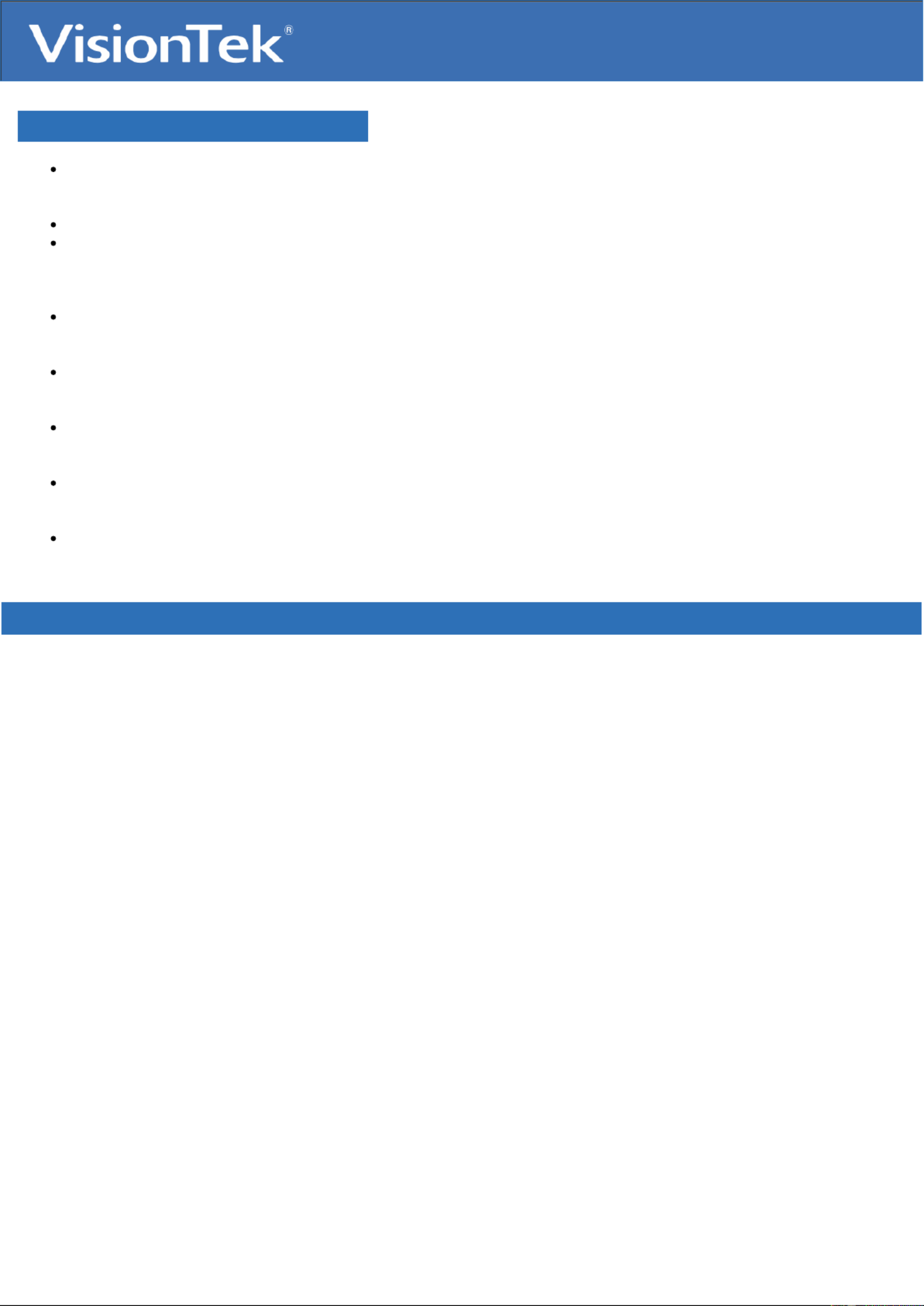
Key Features
1080p (1920x1080) High Denition camera
lets you present yourself clearly and
professionally in your home or oce.
Fixed Focus
Compatible with most video conferencing
software including MS Teams, Zoom, Skype,
Cisco Webex, Google Meet, Facebook
Messenger and more.
No Drivers Required - UVC Compliant
means no setup time and ready to go as
soon as you plug it in.
Privacy cover keeps your lens protected and
assures you peace of mind against spyware
and other hacking tools.
Dual built-in digital microphone ensure
crystal clear audio so you can speak at a
normal volume and still be heard.
The camera allows for a 360 degree
horizontal rotation and 30 degrees of tilt to
nd the best position for your setup.
The tripod mount allows for additional setup
options to nd your best angle.
Technical Specications
Part #
901380
Interface
USB 2.0
Resolution Supported
1920 x 1080
Frame Rate
Up to 30 FPS
Pixels
2 million
Viewing Angle:
77º
Focus
Fixed
Microphone
Digital

Cable Length
1.7m
Working Temperature
-10 to 40º C
Power Consumption
<1.25 W
System Requirements
Operating System
Windows 10
Windows 8
Windows 7
macOS 10.9 or above
Linux
ChromeOS
Connection Port
USB 2.0 Port
Warranty
Warranty:
1 Year Limited*
You may register your product here: www.visiontek.com/support/warranty-registration
For additional warranty information, please see our Warranty Page: www.visiontek.com/support/warranty-information
What's In The Box
VTWC20 Webcam
Quick Start Guide
Support
Drivers
No drivers required UVC Plug N Play
OBS Studio Setup
1) After having installed OBS Studio navigate to the lower left section to nd a column titled “Sources”.
Underneath the column there will be a “+” button, click on it to open another window.
2) In this window you will need to select “Video Capture Device”. Once selected, a new window will appear,
make sure you have “Create New” selected and then you can name it whatever you would like. For simplicity
sake, we suggest naming it “VisionTek VTWC20”. Click OK once this has been completed.
3) A new window will appear with a preview of the source you are adding. You will need to select the device in
which you would like for the source. Please select "VisionTek VTWC20” and click “OK” to complete the
source creation. The video and audio feed from the capture card should not be recognized in OBS Studio.
Produktspezifikationen
| Marke: | VisionTek |
| Kategorie: | Webcam |
| Modell: | VTWC20 |
Brauchst du Hilfe?
Wenn Sie Hilfe mit VisionTek VTWC20 benötigen, stellen Sie unten eine Frage und andere Benutzer werden Ihnen antworten
Bedienungsanleitung Webcam VisionTek

30 August 2024

29 August 2024
Bedienungsanleitung Webcam
- Webcam A4Tech
- Webcam Anker
- Webcam Approx
- Webcam Asus
- Webcam Basetech
- Webcam Bazoo
- Webcam BenQ
- Webcam Exibel
- Webcam Gembird
- Webcam Genius
- Webcam Hama
- Webcam HP
- Webcam Logitech
- Webcam Manhattan
- Webcam Maxxter
- Webcam Medion
- Webcam Microsoft
- Webcam Nedis
- Webcam NGS
- Webcam Niceboy
- Webcam Philips
- Webcam Sandberg
- Webcam SilverCrest
- Webcam Sony
- Webcam Sweex
- Webcam T'nB
- Webcam Targus
- Webcam Trust
- Webcam Zalman
- Webcam Panasonic
- Webcam Canon
- Webcam Yealink
- Webcam Eminent
- Webcam Alecto
- Webcam Day
- Webcam Denver
- Webcam König
- Webcam Renkforce
- Webcam Aukey
- Webcam Pyle
- Webcam Topcom
- Webcam Creative
- Webcam Nilox
- Webcam Motorola
- Webcam Sennheiser
- Webcam Vivanco
- Webcam Xiaomi
- Webcam Elro
- Webcam EZVIZ
- Webcam Ewent
- Webcam Icy Box
- Webcam Lindy
- Webcam Plantronics
- Webcam ViewSonic
- Webcam Lenovo
- Webcam Tripp Lite
- Webcam Razer
- Webcam ELO
- Webcam AVerMedia
- Webcam EnVivo
- Webcam TP-Link
- Webcam Midland
- Webcam Kodak
- Webcam Easypix
- Webcam Rollei
- Webcam Xtorm
- Webcam Arozzi
- Webcam Aplic
- Webcam InLine
- Webcam Konftel
- Webcam Kogan
- Webcam IPEVO
- Webcam Lumens
- Webcam Fanvil
- Webcam Conceptronic
- Webcam D-Link
- Webcam Digitus
- Webcam JPL
- Webcam Prestigio
- Webcam Tracer
- Webcam Foscam
- Webcam AV:link
- Webcam Speed-Link
- Webcam Hikvision
- Webcam Sven
- Webcam Lorex
- Webcam Insta360
- Webcam ProXtend
- Webcam Elgato
- Webcam IHome
- Webcam Iluv
- Webcam Interlogix
- Webcam Konig Electronic
- Webcam Media-tech
- Webcam Mylife
- Webcam Sitecom
- Webcam Steren
- Webcam Vivotek
- Webcam Vizio
- Webcam Wanscam
- Webcam Webcamxp
- Webcam Y-cam
- Webcam AVer
- Webcam Siig
- Webcam Ozone
- Webcam ITek
- Webcam AirLive
- Webcam Mitsai
- Webcam Dahua Technology
- Webcam Kunft
- Webcam ModeCom
- Webcam Aluratek
- Webcam Prowise
- Webcam Axis
- Webcam MEE Audio
- Webcam Adesso
- Webcam V7
- Webcam WyreStorm
- Webcam Acme United
- Webcam OBSBOT
- Webcam Hamlet
- Webcam Vivolink
- Webcam Canyon
- Webcam Perfect Choice
- Webcam Aopen
- Webcam ALC
- Webcam Acme Made
- Webcam J5create
- Webcam IC Intracom
- Webcam AbleNet
- Webcam Micro Innovations
- Webcam Sygonix Connect
- Webcam Shoplace
- Webcam HuddleCamHD
- Webcam PTZ Optics
Neueste Bedienungsanleitung für -Kategorien-

3 Dezember 2024

5 Oktober 2024

2 Oktober 2024

30 September 2024

30 September 2024

25 September 2024

25 September 2024

25 September 2024

21 September 2024

17 September 2024