Uniwell TX870-06 Bedienungsanleitung
Lesen Sie kostenlos die 📖 deutsche Bedienungsanleitung für Uniwell TX870-06 (180 Seiten) in der Kategorie Kasten. Dieser Bedienungsanleitung war für 12 Personen hilfreich und wurde von 2 Benutzern mit durchschnittlich 4.5 Sternen bewertet
Seite 1/180
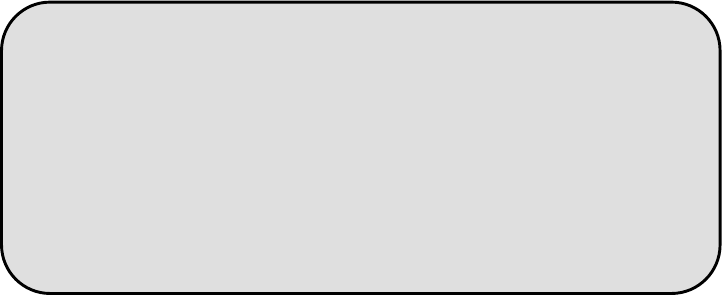
OPERATION
MANUAL
DX890 - 06
TX870 - 06
TX850 - 06
V1.04
20 February 2004 This manual is available as PDF which allows for easier searching.

THE SOCKET-OUTLET SHALL BE INSTALLED NEAR THE EQUIPMENT AND SHALL BE
EASILY ACCESSIBLE.
LA PRISE DOIT ETRE PRES DE L'APPAREIL ET FACILE D'ACCES.
Note: This equipment has been tested and found to comply with the limits for a Class B digital device,
pursuant to part 15 of the FCC Rules. These limits are designed to provide reasonable protection
against harmful interference in a residential installation. This equipment generates, uses and can
radiate radio frequency energy and, if not installed and used in accordance with the instructions, may
cause harmful interference to radio communications. However, there is no guarantee that interference
will not occur in a particular installation. If this equipment does cause harmful interference to radio or
television reception, which can be determined by turning the equipment off and on, the user is
encouraged to try to correct the interference by one or more of the following measures:
-- Reorient or relocate the receiving antenna.
-- Increase the separation between the equipment and receiver.
-- Connect the equipment into an outlet on a circuit different from that to which the receiver is connected.
-- Consult the dealer or an experienced radio/TV technician for help.
=================================================
1. The contents of this manual are subject to change without notice.
2. Uniwell cannot be held responsible if other products, which are not approved by Uniwell, are used
for options or expendable supplies.
=================================================
CONTENTS
Refer to the separate User's manual for the specifications, installation, display and screen layout.
Set up and configuration of the ECR is performed by referencing the help file or programming
manual.
1. FUNCTION BUTTON LIST........................................................................................................... 1
2. CLERK OPERATIONS .................................................................................................................. 3
2-1. Clerk systems........................................................................................................................................ 3
2-2. Signing on a clerk ................................................................................................................................. 3
a) Using hard clerk buttons ....................................................................................................................................... 3
b) Using secret clerk codes........................................................................................................................................ 3
c) Using clerk card .................................................................................................................................................... 4
d) Using iButton ........................................................................................................................................................ 4
2-3. Signing off a clerk................................................................................................................................. 4
2-4. Assign HARD CLERK buttons in X key position [SF-21.C] ............................................................... 4
2-5. Clerk sign-on screen.............................................................................................................................. 5
2-6. Clerk log-on/off - time and attendance operation ................................................................................. 6
a) Clerk Log-on/off Operation on Normal Screen (non clerk sign-on screen) ........................................................ 6
b) Clerk Log-on/off Operation on Clerk Sign-on Screen ......................................................................................... 7
2-7. Clerk training mode .............................................................................................................................. 9
3. PLU SALES OPERATIONS......................................................................................................... 10
3-1. PLU registration.................................................................................................................................. 10
a) Hard PLU buttons / Scanner ............................................................................................................................... 10
b) Coded PLUs ........................................................................................................................................................ 10
3-2. Look up PLU buttons.......................................................................................................................... 11
3-3. PLU multiplication.............................................................................................................................. 11
a) Hard PLU buttons / Scanner ............................................................................................................................... 11
b) Coded PLUs ........................................................................................................................................................ 12
c) Look up PLUs ..................................................................................................................................................... 12
d) 4-digit multiplication .......................................................................................................................................... 13
3-4. Manual price entry .............................................................................................................................. 14
a) Hard PLU buttons / Scanner ............................................................................................................................... 14
b) Coded PLUs ........................................................................................................................................................ 15
c) Look up PLUs ..................................................................................................................................................... 15
3-5. Prices................................................................................................................................................... 16
a) How to change price levels................................................................................................................................. 16
b) How to change price within each level............................................................................................................... 16
3-6. PLU modifiers (half / double, small / large, or programmable value) ................................................ 17
3-7. PLU menu levels................................................................................................................................. 18
3-8. Price inquiry (display only)................................................................................................................. 19
3-9. Single item .......................................................................................................................................... 19
3-10. Complimentary PLUs...................................................................................................................... 20
3-11. Coupon PLUs.................................................................................................................................. 21
3-12. Special PLUs................................................................................................................................... 22
3-13. Cooking instructions ....................................................................................................................... 25
a) By linking them directly to specified PLUs in programming (SP-122 PLUs: COOK = 1~20) ........................ 25
b) By pressing a COOKING 1 ~ 64 buttons (SP-122 PLUs: COOK = 0)............................................................. 25
c) Cooking instruction group 1 is listed by pressing COOKING MESSAGE (SP-122 PLUs: COOK = 0)......... 26
d) Manual cooking message entry by pressing MANUAL COOKING button..................................................... 26
3-14. Condiments ..................................................................................................................................... 27
3-15. Category Change............................................................................................................................. 29
3-16. Automatic link PLUs (expanded Look Up PLU function).............................................................. 31
a) Chained up to 40 PLUs [SF-20.E=YES, PF-04.F=YES]................................................................................... 31
b) One link PLU (unchained) [SF-20.E=NO, PF-04.F=YES] ............................................................................... 33
3-17. Set menu - Course (expanded Look Up PLU function) .................................................................. 34
3-18. Topping (expanded Look Up PLU function) .................................................................................. 38
a) Selectable topping lists - by pressing one of Look Up PLU buttons ................................................................. 38
b) Pre-programmed topping list - automatic topping list ....................................................................................... 39
3-19. Take out / Eat in system with Combo menu (expanded Look Up PLU function)........................... 40
a) Eat in/Take out operation.................................................................................................................................... 41
b) Eat in/Take out operation with Price Level Shift............................................................................................... 41
c) Eat in/Take out operation with Combo Menu .................................................................................................... 43
d) Mode selection for take-out system.................................................................................................................... 44
e) Kitchen Printer for take-out and delivery items ................................................................................................. 45
f) Automatic tax shift in take-out system ............................................................................................................... 46
g) Tax status changed by the Eat-in/Take-out/Delivery......................................................................................... 47
h) Grouped PLU report used as Eat in/Take out/Delivery sales report ................................................................. 49
h) Grouped PLU report used as Eat in/Take out/Delivery sales report ................................................................. 49
3-20. Mix & Match................................................................................................................................... 51
a) Programming Contents ....................................................................................................................................... 51
b) Operation Samples.............................................................................................................................................. 52
c) Mix & Match Report........................................................................................................................................... 59
d) Operational Restrictions ..................................................................................................................................... 61
4. OTHER FUNCTIONS................................................................................................................... 62
4-1. No sale ................................................................................................................................................ 62
4-2. Item correction (CR)........................................................................................................................... 63
4-3. Void .................................................................................................................................................... 64
4-4. Refund................................................................................................................................................. 65
4-5. Media Refund...................................................................................................................................... 66
4-6. Non-add number (Message Entry)...................................................................................................... 67
4-7. Tip....................................................................................................................................................... 68
4-8. Amount discount................................................................................................................................. 69
a) Preset amount discount ....................................................................................................................................... 69
b) Manual amount discount .................................................................................................................................... 69
4-9. Adjustments ........................................................................................................................................ 70
4-10. Percentages...................................................................................................................................... 71
a) Preset percentage on subtotal.............................................................................................................................. 71
b) Manual percentage on subtotal ........................................................................................................................... 71
c) Item discount / add-on charge............................................................................................................................. 72
4-11. Repeat transaction ........................................................................................................................... 72
4-12. Media (Total) to finalize transaction............................................................................................... 73
Produktspezifikationen
| Marke: | Uniwell |
| Kategorie: | Kasten |
| Modell: | TX870-06 |
Brauchst du Hilfe?
Wenn Sie Hilfe mit Uniwell TX870-06 benötigen, stellen Sie unten eine Frage und andere Benutzer werden Ihnen antworten
Bedienungsanleitung Kasten Uniwell

11 Juni 2024

11 Juni 2024

11 Juni 2024

11 Juni 2024

11 Juni 2024

11 Juni 2024

11 Juni 2024

11 Juni 2024

11 Juni 2024

11 Juni 2024
Bedienungsanleitung Kasten
- Kasten Samsung
- Kasten Approx
- Kasten HP
- Kasten Miele
- Kasten IKEA
- Kasten Sharp
- Kasten Olympia
- Kasten Toshiba
- Kasten Livarno
- Kasten MADE
- Kasten Casio
- Kasten Olivetti
- Kasten ELO
- Kasten IZettle
- Kasten VeriFone
- Kasten Intermec
- Kasten Zebra
- Kasten Royal Sovereign
- Kasten SAM4s
- Kasten Vectron
- Kasten Bematech
- Kasten Posiflex
- Kasten Newland
- Kasten ATen
- Kasten Advantech
- Kasten BDI
- Kasten Crestron
- Kasten Equip
- Kasten Barska
- Kasten EC Line
- Kasten Cambro
- Kasten Aopen
- Kasten Colormetrics
- Kasten Qian
- Kasten MyPOS
- Kasten Acropaq
- Kasten J2 Retail Systems
- Kasten Flytech
- Kasten Custom
Neueste Bedienungsanleitung für -Kategorien-

15 September 2024

9 September 2024

6 September 2024

6 September 2024

6 September 2024

6 September 2024

6 September 2024

6 September 2024

6 September 2024

6 September 2024