Turtle Beach Grip 500 Bedienungsanleitung
Turtle Beach
Computermaus
Grip 500
Lesen Sie kostenlos die 📖 deutsche Bedienungsanleitung für Turtle Beach Grip 500 (12 Seiten) in der Kategorie Computermaus. Dieser Bedienungsanleitung war für 22 Personen hilfreich und wurde von 2 Benutzern mit durchschnittlich 4.5 Sternen bewertet
Seite 1/12

Turtle Beach
Turtle Beach
Turtle Beach
Turtle Beach Turtle Beach
Grip 500 Laser Gaming
Grip 500 Laser Gaming
Grip 500 Laser Gaming
Grip 500 Laser Gaming Grip 500 Laser Gaming
Mouse
Mouse
Mouse
MouseMouse
User
User
User
UserUser
Guide
Guide
Guide
GuideGuide

!
!
4!
Table of Contents
Table of Contents
Table of Contents
Table of ContentsTable of Contents
Table of Contents
Table of Contents
Table of Contents
Table of ContentsTable of Contents!...............................................................................................................!4!
Introduction
Introduction
Introduction
IntroductionIntroduction!.........................................................................................................................!5!
Installation
Installation
Installation
InstallationInstallation! !5.......................................................................................................................... !
Opening and Closing Grip 500 Configuration Software
Opening and Closing Grip 500 Configuration Software
Opening and Closing Grip 500 Configuration Software
Opening and Closing Grip 500 Configuration SoftwareOpening and Closing Grip 500 Configuration Software! !6....................................... !
Configuring Your Grip 500 Mouse
Configuring Your Grip 500 Mouse
Configuring Your Grip 500 Mouse
Configuring Your Grip 500 MouseConfiguring Your Grip 500 Mouse!.................................................................................!7!
Main Wi n
Main Wi n
Main Wi n
Main Wi nMain Wi ndow
dow
dow
dowdow
!.....................................................................................................................................!7!
Profiles!.....................................................................................................................................................!7!
Button!Assignments!................... .. .. .. . .. .. .. .. . .. .. .. .. . .. .. .. .. . .. .. .. .. . .. .. .. .. . .. .. .. .. . .. .. .. .. . .. .. .. .. . .. .. .. .. . .. .. .. .. . .. .. .. .. . .. .. !7!
Performance Settings
Performance Settings
Performance Settings
Performance SettingsPerformance Settings
!..........................................................................................................................!9!
Setting DPI levels! !9................................................................................................................................ !
Setting DPI in each level!....................................................................................................................!9!
Setting Report (Polling) Rate! !.......................................................................................................... 10!
Setting Lift-Off Height! !..................................................................................................................... 10!
Setting Double Click Speed!...............................................................................................................!10!
Illuminatio
Illuminatio
Illuminatio
Illu min atioIllu min atio n Settings
n Settings
n Settings
n Settingsn Settings
!........................................................................................................................!11!
Setting the Illumination Effect!.......................................................................................................!11!
Setting the Scroll Wheel Color!.........................................................................................................!11!
Macro Edit
Macro Edit
Macro Edit
Macro EditMacro Editor
or
or
oror
!......................................................................................................................................!12!
Creating New Macros!..........................................................................................................................!12!
Recording Macros with no Delays!....................................................................................................!13!
Recording Macros with a Set Delay!.................................................................................................!13!
Editing Macros!.....................................................................................................................................!14!
Saving, Loading, Deleting Macros! !.................................................................................................... 14!
Help
Help
Help
HelpHelp
! !......................................................................................................................................... 14!
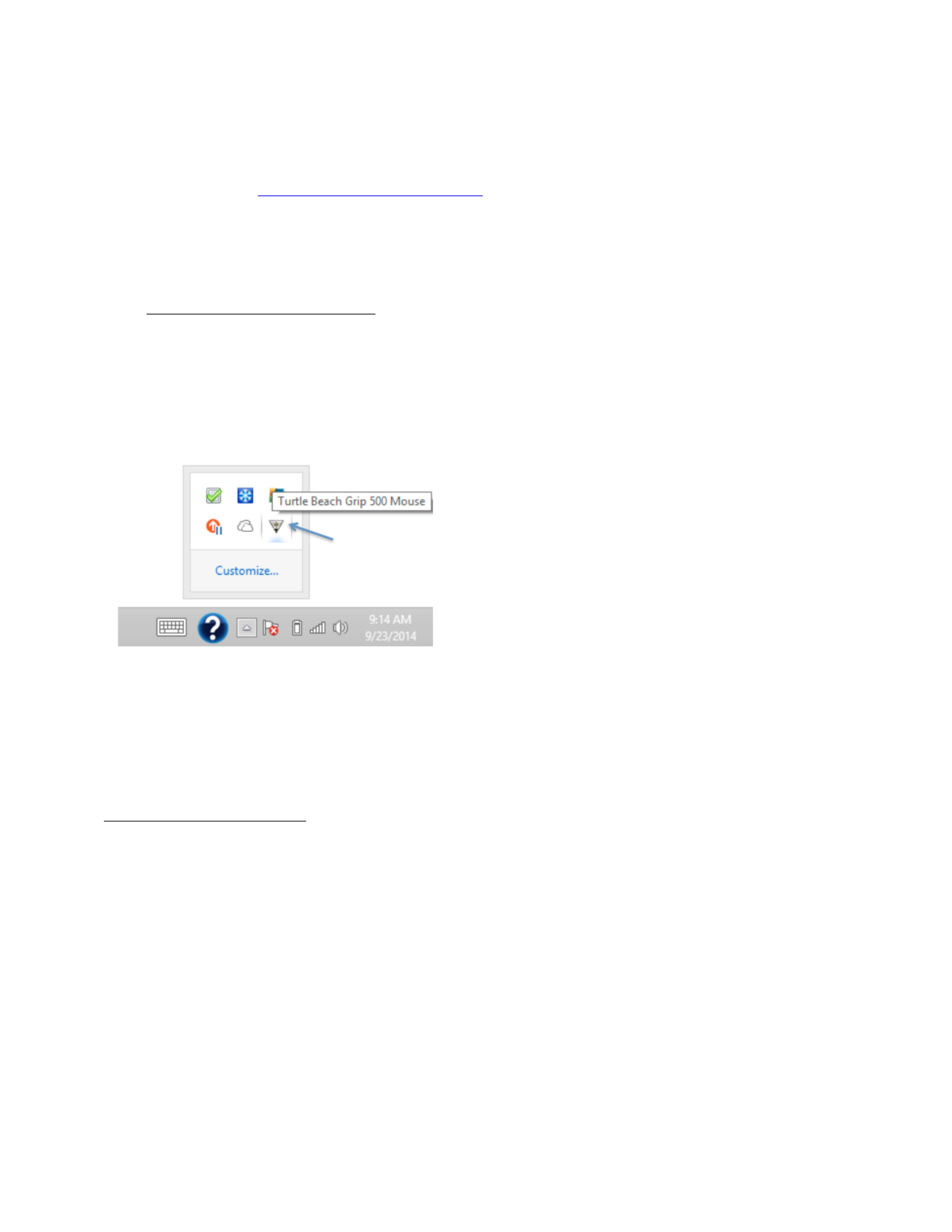
!
!
5!
Introduction
Introduction
Introduction
IntroductionIntroduction
Welcome
to the Turtle Beach Grip 500 Gaming Mouse User’s Guide.
This user’s guide is
intended to introduce you to the features and operation of your Grip 500 Gaming Mouse
and the configuration software that can be used to enable and configure all its powerful
features.
For more help, visit www.turtlebeach.com/grip500.
Installation
Installation
Installation
InstallationInstallation
Visit www.turtlebeach.com/grip500 to download the Grip 500 Configuration Software.
After -the download completes, open the installer and follow the on screeen installation
instructions.
After installation, the Grip 500 Configuration Software will start and run in the background.
You can launch the program by double clicking it in the system tray per the picture below.
Plug your Grip 500 Mouse into an available USB port. Occasionally, Turtle Beach will upgrade
the firmware in the mouse. If the program says that it wants to upgrade the firmware in your
mouse, please click OK and the mouse firmware will be updated.
By default, the Grip 500 Configuration Software will be located in your Program Files folder
on Windows.
Installation Requirements
Grip 500 Configuration Software 50 requires approximately MB of free hard drive space and
one of the currently platforms:
Windows XP
Windows Vista
Windows 7
Windows 8
Windows 8.1
Double'Click'to'Launch'Program'
Produktspezifikationen
| Marke: | Turtle Beach |
| Kategorie: | Computermaus |
| Modell: | Grip 500 |
| Gewicht: | - g |
| Empfohlene Nutzung: | PC |
| Produktfarbe: | Schwarz |
| Energiequelle: | Kabel |
| Zweck: | Gaming |
| Schnellstartübersicht: | Ja |
| Geräteschnittstelle: | USB Typ-A |
| Oberflächenfärbung: | Monochromatisch |
| Bewegung Auflösung: | 8200 DPI |
| Knopfanzahl: | 7 |
| Bewegungerfassungs Technologie: | Laser |
| Tastentyp: | Gedrückte Tasten |
| Scroll Typ: | Rad |
| Anzahl der Scroll-Rollen: | 1 |
| Beleuchtung: | Ja |
| Bildlaufrad: | Ja |
| einegbaute Tastatur: | Nein |
| Programmierbare Mausknöpfe: | Ja |
Brauchst du Hilfe?
Wenn Sie Hilfe mit Turtle Beach Grip 500 benötigen, stellen Sie unten eine Frage und andere Benutzer werden Ihnen antworten
Bedienungsanleitung Computermaus Turtle Beach

18 Oktober 2022
Bedienungsanleitung Computermaus
- Computermaus 3M
- Computermaus Acer
- Computermaus Anker
- Computermaus Apple
- Computermaus Approx
- Computermaus Asus
- Computermaus Basetech
- Computermaus Belkin
- Computermaus BenQ
- Computermaus Connect IT
- Computermaus Corsair
- Computermaus Cougar
- Computermaus Exibel
- Computermaus Gembird
- Computermaus Genius
- Computermaus Gigabyte
- Computermaus Gyration
- Computermaus Hama
- Computermaus HP
- Computermaus Kensington
- Computermaus LogiLink
- Computermaus Logitech
- Computermaus Manhattan
- Computermaus Maxxter
- Computermaus Medion
- Computermaus Microsoft
- Computermaus Nacon
- Computermaus Nedis
- Computermaus NGS
- Computermaus Niceboy
- Computermaus Philips
- Computermaus Rapoo
- Computermaus Roccat
- Computermaus Saitek
- Computermaus Seal Shield
- Computermaus Sharkoon
- Computermaus SilverCrest
- Computermaus SteelSeries
- Computermaus Sweex
- Computermaus Targus
- Computermaus Trust
- Computermaus Watson
- Computermaus Buffalo
- Computermaus Renkforce
- Computermaus Haier
- Computermaus Creative
- Computermaus Vivanco
- Computermaus Xiaomi
- Computermaus Cherry
- Computermaus Ewent
- Computermaus LC-Power
- Computermaus Lenovo
- Computermaus MSI
- Computermaus Acme
- Computermaus Razer
- Computermaus Wacom
- Computermaus Adj
- Computermaus Genesis
- Computermaus Cooler Master
- Computermaus NZXT
- Computermaus Thermaltake
- Computermaus Fellowes
- Computermaus InLine
- Computermaus Kogan
- Computermaus Energy Sistem
- Computermaus Conceptronic
- Computermaus I-Tec
- Computermaus SPC
- Computermaus Prestigio
- Computermaus Tracer
- Computermaus JLab
- Computermaus AV:link
- Computermaus Speed-Link
- Computermaus Ducky
- Computermaus Sven
- Computermaus X9 Performance
- Computermaus Krom
- Computermaus ILive
- Computermaus Media-tech
- Computermaus Sanwa
- Computermaus Silvergear
- Computermaus Steren
- Computermaus Tesoro
- Computermaus Glorious
- Computermaus Man & Machine
- Computermaus Acteck
- Computermaus Siig
- Computermaus Ozone
- Computermaus Iogear
- Computermaus Kraun
- Computermaus ModeCom
- Computermaus Mousetrapper
- Computermaus Atlantis Land
- Computermaus NPLAY
- Computermaus ATen
- Computermaus SureFire
- Computermaus Natec
- Computermaus Gamdias
- Computermaus Arctic Cooling
- Computermaus Posturite
- Computermaus ThunderX3
- Computermaus Game Factor
- Computermaus GMB Gaming
- Computermaus Bigben Interactive
- Computermaus Perixx
- Computermaus Contour Design
- Computermaus Canyon
- Computermaus R-Go Tools
- Computermaus G-Cube
- Computermaus DeepCool
- Computermaus IOPLEE
- Computermaus X-Zero
- Computermaus Swiftpoint
- Computermaus 3Dconnexion
- Computermaus Xtrfy
Neueste Bedienungsanleitung für -Kategorien-

3 Dezember 2024

30 November 2024

29 November 2024

29 November 2024

26 November 2024

24 November 2024

28 Juni 2024

27 Juni 2024

27 Juni 2024

22 Juni 2024