Trust DC-4700 PowerCam Bedienungsanleitung
Trust
Digitalkamera
DC-4700 PowerCam
Lesen Sie kostenlos die 📖 deutsche Bedienungsanleitung für Trust DC-4700 PowerCam (25 Seiten) in der Kategorie Digitalkamera. Dieser Bedienungsanleitung war für 20 Personen hilfreich und wurde von 2 Benutzern mit durchschnittlich 4.5 Sternen bewertet
Seite 1/25

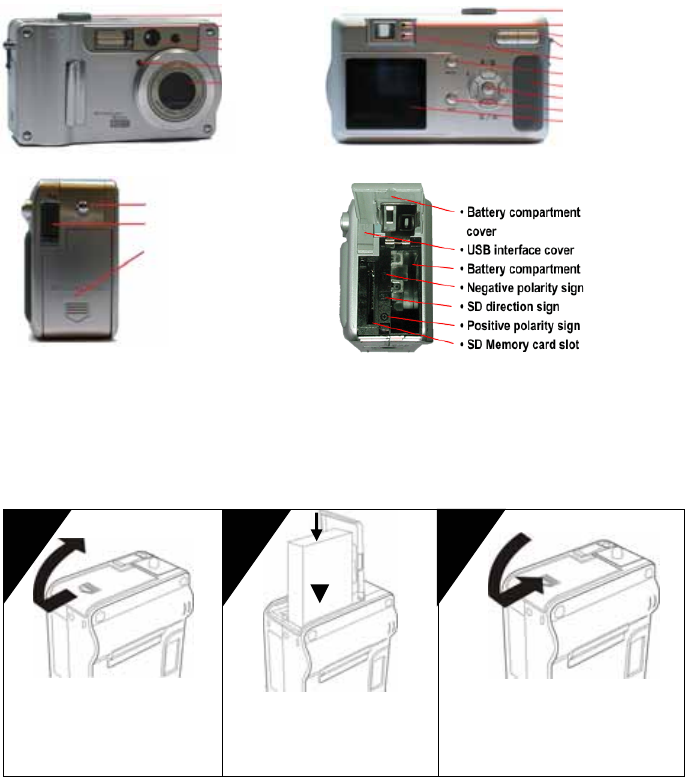
Quick Start for using camera
1) Identifying the parts
- Knowing your camera and its features
Rear Elevation
z Mode Dial
z Optical Viewfinder
z Zoom Key
z Strap Holder ringlet
z AF & Flash LEDs
z Menu Key
z Rubber grip
z Control Pad
z Display Key
z LCD panel
z Mode Dial
z Flash
z AF assisted LED
z Optical ViewFinder
z Self-Timer LED
z Zoom Lens
Front Elevation
SD and Battery Compartment
z Strap holder ringlet
z USB rubber cover
Mini USB interface
z SD MemoryCard and
Battery compartment
door
End Elevation
2) Install the battery pack
- Be sure to turn off your camera when open the battery/SD compartment cover
1. Open the battery/SD compartment cover by sliding the cover in the direction of the arrow
2. Insert the battery card from battery bay
3. Close the battery/SD compartment cover
Open battery compartment
cover on the digital camera
side.
Insert the Battery pack
Close battery compartment
cover.
3
2
1
Push In

3) Taking Pictures
1. Turn the Mode Dial to (Still Image Capturing mode), and LCD will
be automatically turned on with a red focus cursor in the center.
2. Frame your subject in your preferred pose and hold the camera steadily with
both hands Shutter button
3. Ensure the lens and flash are not blocked by your finger or strap.
4. Press and hold the shutter button halfway down to lock the focusing on the subject. When the
focus cursor turned to green, the focus has been adjusted and is ready for image capturing.
5. Press the shutter button fully to capture the image.
4) Replay recorded image/video
1. Turn the Mode Dial at the top to Playback mode, and LCD will be turned on and display
9-index of stored pictures
2. Press cdef to select the picture/video, and then press OK to enlarge the picture/video, and
then can use ef to scroll the pictures or press to return to 9-index
Note: denotes there is voice memo recorded with the image file
denotes this is a video file
5) Installing USB Driver Software (For Windows 98SE only)
-Install the software only if you are using Windows 98SE. If you are using Windows ME/2000/XP, you
do not need to install it.
- Do not connect the Camera to your Computer before installing the Camera Driver.
1. Turn on your computer and start Windows
2. Insert the Driver CD-ROM supplied into the
CD-ROM drive. To USB
Connector on PC
3. The installation program will start automatically. If
the installation program does not start automatically,
go to your desktop and double click on My
Computer Æ CD-ROM to start it.
4. Click the “Camera Driver” to start installing the driver.
5. Reboot your computer after the installation completes.
6. After restarting, connect the camera and PC using the USB cable supplied and turn on the camera.
Windows will locate the driver and complete the installation.
Produktspezifikationen
| Marke: | Trust |
| Kategorie: | Digitalkamera |
| Modell: | DC-4700 PowerCam |
Brauchst du Hilfe?
Wenn Sie Hilfe mit Trust DC-4700 PowerCam benötigen, stellen Sie unten eine Frage und andere Benutzer werden Ihnen antworten
Bedienungsanleitung Digitalkamera Trust

7 Mai 2023

7 Mai 2023

7 Mai 2023

7 Mai 2023

7 Mai 2023

7 Mai 2023

7 Mai 2023

7 Mai 2023

7 Mai 2023

7 Mai 2023
Bedienungsanleitung Digitalkamera
- Digitalkamera Samsung
- Digitalkamera BenQ
- Digitalkamera Gembird
- Digitalkamera Genius
- Digitalkamera HP
- Digitalkamera Lexibook
- Digitalkamera Medion
- Digitalkamera Sony
- Digitalkamera Tevion
- Digitalkamera Panasonic
- Digitalkamera Bosch
- Digitalkamera Canon
- Digitalkamera Powerfix
- Digitalkamera Maginon
- Digitalkamera Technaxx
- Digitalkamera Denver
- Digitalkamera Renkforce
- Digitalkamera GE
- Digitalkamera Aiptek
- Digitalkamera Ingo
- Digitalkamera ODYS
- Digitalkamera Polaroid
- Digitalkamera JVC
- Digitalkamera Motorola
- Digitalkamera Xiaomi
- Digitalkamera Toshiba
- Digitalkamera Olympus
- Digitalkamera GOCLEVER
- Digitalkamera Lamax
- Digitalkamera Bushnell
- Digitalkamera Casio
- Digitalkamera A-rival
- Digitalkamera Epson
- Digitalkamera Fujifilm
- Digitalkamera MINOX
- Digitalkamera Nikon
- Digitalkamera Ricoh
- Digitalkamera Sigma
- Digitalkamera Targa
- Digitalkamera BML
- Digitalkamera Guardo
- Digitalkamera EnVivo
- Digitalkamera Vtech
- Digitalkamera Kodak
- Digitalkamera Agfa
- Digitalkamera Easypix
- Digitalkamera Leica
- Digitalkamera Minolta
- Digitalkamera Nytech
- Digitalkamera Pentax
- Digitalkamera Praktica
- Digitalkamera Revue
- Digitalkamera Rollei
- Digitalkamera SeaLife
- Digitalkamera Traveler
- Digitalkamera Geonaute
- Digitalkamera Duramaxx
- Digitalkamera Fuji
- Digitalkamera Konica
- Digitalkamera Umax
- Digitalkamera Jobo
- Digitalkamera Somikon
- Digitalkamera TomTom
- Digitalkamera Kyocera
- Digitalkamera AEE
- Digitalkamera GoPro
- Digitalkamera Quintezz
- Digitalkamera ION
- Digitalkamera Pulsar
- Digitalkamera DNT
- Digitalkamera RadioShack
- Digitalkamera FLIR
- Digitalkamera Oregon Scientific
- Digitalkamera General Electric
- Digitalkamera Insta360
- Digitalkamera Digital Blue
- Digitalkamera Drift
- Digitalkamera Ematic
- Digitalkamera Guide
- Digitalkamera Kompernass - Lidl
- Digitalkamera Konig Electronic
- Digitalkamera Liquid Image
- Digitalkamera Magpix
- Digitalkamera Mustek
- Digitalkamera Plawa
- Digitalkamera Qware
- Digitalkamera Red
- Digitalkamera Sakar
- Digitalkamera Sipix
- Digitalkamera Spypoint
- Digitalkamera Storex
- Digitalkamera Veho
- Digitalkamera Vivitar
- Digitalkamera Voigtlaender
- Digitalkamera Wanscam
- Digitalkamera WASPcam
- Digitalkamera Yakumo
- Digitalkamera AgfaPhoto
- Digitalkamera Beha-Amprobe
- Digitalkamera Argus
- Digitalkamera BlackVue
- Digitalkamera Brinno
- Digitalkamera Apeman
- Digitalkamera Bolyguard
Neueste Bedienungsanleitung für -Kategorien-

23 September 2024

23 September 2024

22 September 2024

19 September 2024

18 September 2024

17 September 2024

17 September 2024

17 September 2024

17 September 2024

27 August 2024