Tripp Lite PDU3VS6L2130 Bedienungsanleitung
Tripp Lite
Steckdosenleiste
PDU3VS6L2130
Lesen Sie kostenlos die 📖 deutsche Bedienungsanleitung für Tripp Lite PDU3VS6L2130 (100 Seiten) in der Kategorie Steckdosenleiste. Dieser Bedienungsanleitung war für 23 Personen hilfreich und wurde von 2 Benutzern mit durchschnittlich 4.5 Sternen bewertet
Seite 1/100

User’s Guide
SNMPWEBCARD
Firmware Version 12.06.0062 through 12.06.0065
Revision A
Copyright © 2013 Tripp Lite. All trademarks are the sole property of their respective owners.
Documentation Notice: This User’s Guide is a supplement to the printed manual that came with your SNMPWEBCARD or network-enabled Tripp Lite device. Refer to
the printed manual for instructions on hardware installation and basic configuration, including IP address assignment. If you have misplaced your printed manual, refer
to the electronic version included on the bundled CD-ROM or download it at www.tripplite.com/support/manuals/.
WARRANTY
REGISTRATION:
register online today for a
chance to win a FREE Tripp Lite
product—www.tripplite.com/warranty
1. Introduction 2
1.1 System Requirements 2
2. Installation and Configuration 2
2.1 Saving Configuration Changes 2
2.2 Default UPS System
Shutdown Settings 2
2.3 Other Default Settings 3
2.4 SNMP Configuration 3
3. Web Console 4
3.1 Opening the Web Console 4
3.1.1 Alternate to Web Launch 4
3.2 Web Console Interface 5
3.3 Device Summary 5
3.4 Status Menu 5
3.4.1 Status > Overview 5
3.4.2 Status > Details 6
3.4.3 Status > Alarms 7
3.5 Device Menu 7
3.5.1 Device > Controls 7
3.5.2 Device > Loads 8
3.5.3 Device > Load Groups 8
3.5.4 Device > Events 9
3.5.5 Device > Device Discovery 9
3.6 Actions Menu 10
3.6.1 Actions 10
3.6.1.1 Actions > Event Actions >
Device Actions 10
3.6.1.2 Actions > Event Actions >
General Actions 13
3.6.2 Actions > Scheduling 14
3.6.3 Actions > Address Book 15
3.7 Logs 15
3.7.1 Logs > Event Logs 15
3.7.2 Logs > Data 15
3.8 Preferences 16
3.8.1 Preferences > Network 16
3.8.2 Preferences > DNS 18
3.8.3 Preferences > Security 18
3.8.4 Preferences > System 22
3.8.5 Preferences > Restart 24
3.9 RSS Support 24
3.10 Help 25
4. Telnet/SSH Console 26
4.1 Device Menu 27
4.1.1 Status 28
4.1.2 Identification 29
4.1.3 Controls 30
4.1.3.1 Control Data 31
4.1.4 Events 32
4.1.5 Loads 35
4.1.5.1 Load Configuration 35
4.1.5.2 Load Groups 36
4.1.5.3 Ramp/Shed Settings 37
4.1.6 Preferences and Thresholds 38
4.1.7 Device Alarms 39
4.1.8 Logs 39
4.2 System Configuration 39
4.2.1 Address Book 39
4.2.1.1 Email Contacts 40
4.2.1.2 SNMP Contacts 41
4.2.1.3 HTTP Contacts 42
4.2.2 Global Actions 43
4.2.2.1 Action Profiles 43
4.2.2.2 Schedules 55
4.2.3 Security 59
4.2.3.1 Authentication Method 59
4.2.3.2 Local Users 60
4.2.3.3 RADIUS Servers 63
4.2.3.4 Change Password 64
4.2.4 Date/Time 64
4.2.4.1 Time Source Data
Entry Menu 64
4.2.4.2 Time Settings 65
4.2.4.3 SNTP Settings 66
4.2.4.4 RTC Settings 66
4.2.5 Local Device Discovery 67
4.2.6 Restart PowerAlert 68
4.3 Network Configuration 69
4.3.1 IP Configuration 69
4.3.1.1 Host Name 70
4.3.1.2 Domain Data Entry Menu 70
4.3.1.3 IPV4 Settings 70
4.3.1.4 IPV6 Settings 71
4.3.1.5 DNS Settings 72
4.3.2 Remote Services 73
4.3.2.1 Email Settings 73
4.3.2.2 Remote Syslog 75
4.3.2.3 Watchdog Settings 78
4.3.3 User Interfaces 79
4.3.3.1 Telnet/SSH 79
4.3.3.2 Web Console 79
4.3.3.3 SNMP Settings 80
4.3.3.4 FTP 80
4.3.3.5 Remote View Access Port 80
4.4 Alarms and Logging 81
4.4.1 Alarms 81
4.4.1.1 Alarm Details 82
4.4.2 View Logs 82
4.4.2.1 Data Log 83
4.4.2.2 Event Log 85
4.4.3 Logging Settings 88
4.4.3.1 Accounting Log Settings 88
4.4.3.2 Application Log Settings 88
4.4.3.3 Data Log Settings 89
4.4.3.4 Event Log Settings 90
4.4.3.5 Format Settings 91
4.5 About 92
5. Command Line Interface 93
5.1 Syntax Conventions 93
5.2 Manual Pages 94
5.3 Output Conventions 94
5.4
Getting Started with the PowerAlert CLI
94
6. Troubleshooting 96
7. Technical Support 96
8. Appendix 97
Table of Contents
1111 W. 35th Street, Chicago, IL 60609 USA • www.tripplite.com/support

C
B
A
D
EF
J
2
SNMPWEBCARD is an optional network card that you can install in the accessory slot of a compatible UPS system, PDU* or cooling unit.
SNMPWEBCARD connects your Tripp Lite device to your Ethernet network as a manageable device that supports remote monitoring, remote control
and remote condition reporting. You can manage the device from PowerAlert Network Management System, an SNMP Network Management
Station, a Web browser or telnet. Remote access capability allows you to reboot, control outlets, shed nonessential loads, monitor load levels and
more. The SNMPWEBCARD can also send SNMP traps or email messages to the addresses you specify, alerting you automatically to events such
as power failures.
* SNMPWEBCARD is preinstalled in Tripp Lite Monitored and Switched PDUs, which can be identified by the presence of “MN” or “NET” in the model name. SNMPWECARD is also preinstalled in SRCOOLNET.
For instructions on hardware installation and basic configuration, refer to the printed manual that came with your SNMPWEBCARD or Tripp Lite
device. For instructions on loading a firmware or device driver upgrade on the SNMPWEBCARD, refer to the PowerAlert software release notes. The
manual and release notes can be found on the bundled CD-ROM or downloaded from www.tripplite.com/manuals/.
2.1 Saving Configuration Changes
While using PowerAlert, most of your configuration changes will take effect immediately so you can try out your configuration before committing to
it. The Web and Telnet Menu user interfaces will typically advise you if your configuration requires a restart to take effect.
In general, the configuration is not persisted permanently until you restart PowerAlert (or ‘reboot’ the SNMPWEBCARD). You should restart PowerAlert
when your configuration is complete and before testing configurations that simulate or nearly simulate a power outage. For your convenience, most
changes will auto-save after about 30 minutes of idle time. Changes to the network settings will not.
Restarting PowerAlert cannot cause equipment powered through your UPS or PDU to experience an outage and has no effect on the general
operation of your Tripp Lite device.
When used with a Tripp Lite UPS, during a power failure, SNMPWEBCARD
is pre-configured to shut down the UPS system two minutes after
receiving a low battery signal. This allows the UPS system to provide
the maximum available runtime to connected equipment. If you want to
change the default setting, follow these instructions and refer to Figure
2-1 and Figure 2-2:
1. Use a Web browser to open the PowerAlert console window for your
SNMPWEBCARD (see 3.1 Opening the Web Console for instructions).
2. Click the Actions menu A and access the Event Actions submenu B.
3. Select Device Shutdown in the Device Shutdown Actions C section.
4. Click the button on the bottom of the screen D to add a new
action.
5. In the Name field E, type a name for the new action.
• Tripp Lite UPS system, PDU, or cooling unit with compatible accessory slot or preinstalled SNMPWEBCARD.
• Ethernet network that supports the TCP/IP protocol. Firewall ports 3664 and 3665 must be open.
• One of the following options for remote monitoring and control:
• PowerAlert Network Management System
• SNMP-based Network Management Station (such as HP® OpenView®)
• Web browser that supports frames, forms and Java™ (such as Microsoft® Internet Explorer® 8.0 or later) (if launching vid browser)
• VT-100 Telnet and/or SSH Client
• For “Terminal Mode” configuration only:
• Terminal emulation software program (such as TeraTerm Pro by Ayera Technologies)
• Computer with available DB9 serial port
Warning: Use of this equipment in life support applications where failure of this equipment can reasonably be expected to cause the failure of the life support equipment or to significantly affect its
safety or effectiveness is not recommended. Do not use this equipment in the presence of a flammable anesthetic mixture with air, oxygen or nitrous oxide.
1. Introduction
2. Installation and Configuration
1.1 System Requirements
2.2 Default UPS System Shutdown Settings
Figure 2-1: UPS System Shutdown Settings
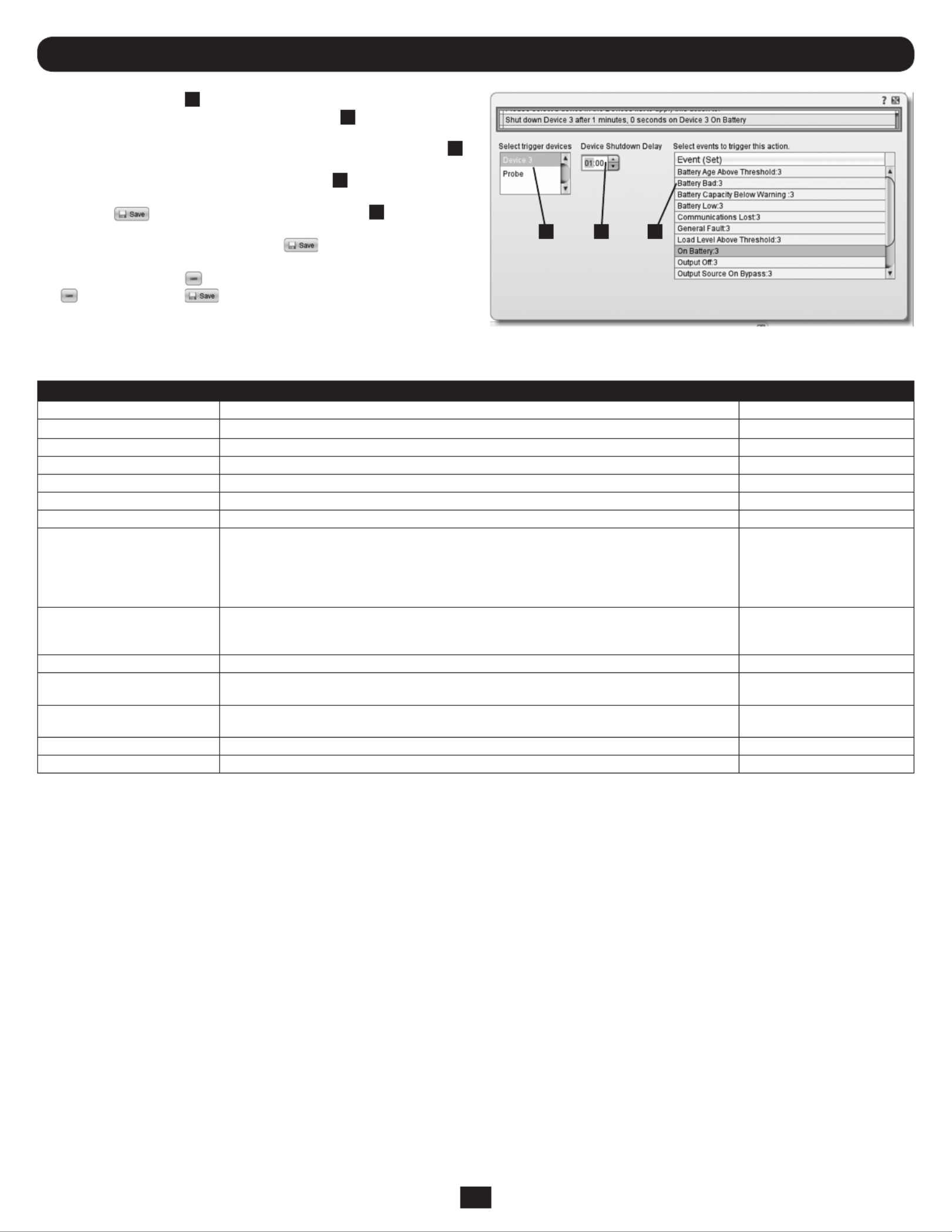
G H I
3
Figure 2-2: UPS System Shutdown Settings
2. Installation and Configuration continued
6. Click the Action field F to access its submenu. Select the device to
shut down in the Select Trigger Device section G.
7. Set how long the delay should be before the action will take place H.
8. Select the Event(s) that will trigger the action I.
9. Click the button on the bottom of the screen J.
Note: Whenever changes are made, the button must be pressed
to submit the changes before moving off of the page. This also includes
deleting fields using the button. After selecting an item and clicking
the button press the button to commit the change.
Setting Default Value Additional Information
IP address Obtain from DHCP Section 3.8.1
Telnet Access Enabled Section 3.8.1
SSH Access Enabled Section 3.8.1
HTTP Access Enabled Section 3.8.1
HTTP Access Enabled Section 3.8.1
SNMPv1 Access Enabled—Read-Only Community—public Section 3.8.2
SNMPv2 Access Enabled—Read-Write Community—tripplite Section 3.8.2
SNMPv3 Access Enabled
localadmin
localmanager
localguest
See table below
Section 3.8.2
Default users and passwords localadmin/localadmin
localmanager/localmanger
localguest/localguest
Section 3.8.2
Radius Disabled Section 3.8.2
Email Notication Default email action profile setup to trigger 30 seconds after an alarm. Add email destinations to
the address book.
Section 3.6
SNMP Trap Notication Default SNMP Trap action profile setup to trigger 30 seconds after an alarm. Add trap destinations
to the address book.
Section 3.6
Event Logging Enabled Section 3.7
Data Logging Enabled Section 3.7
2.3 Other Default Settings
SNMPWEBCARD allows a compatible Tripp Lite device to function as an SNMP-managed device on your network, using the SNMP agent and
Management Information Base (MIB). The SNMP agent resides in the SNMPWEBCARD firmware and responds to standard SNMP commands (Get,
Get Next and Set). It can also generate SNMP traps (messages). The MIB determines which parameters can be monitored and controlled. Two MIB
files—Tripplite.mib and RFC1628.mib—must be loaded on each Network Management Station that will monitor the managed device. (The files
are provided on the CD-ROM included with the SNMPWEBCARD or network-enabled Tripp Lite device. Consult your Network Management Station
software documentation for instructions on how to import MIB files.)
User Name The identifier of the user profile. SNMP version 3 maps Gets, Sets and Traps to a user profile by matching the user name
of the profile to the user name in the data packet being transmitted. A user name can have up to 32 ASCII characters.
Authentication Passphrase A phrase of 8 to 32 ASCII characters that verifies that the Network Management System (NMS) communicating
with this device through SNMPv3 is the NMS it claims to be, that the message has not been changed during
transmission, and that the message was communicated in a timely manner, indicating that it was not delayed and
that it was not copied and sent again later at an inappropriate time.
Privacy Passphrase A phrase of 8 to 32 ASCII characters that ensures the privacy of the data (by means of encryption) that a Network
Management System (NMS) is sending to this device or receiving from this device through SNMPv3.
Authentication Protocol The Tripp Lite implementation of SNMPv3 supports only MD5 authentication.
Privacy Protocol The Tripp Lite implementation of SNMPv3 supports only DES as the protocol for encrypting and decrypting data.
Public Value A field provided to enter a username/password hint for SNMPv3 Admin users. This SNMPv3 value is part of the SNMPv3
USM User Table.
SNMPv3 Denitions
2.4 SNMP Configuration
Produktspezifikationen
| Marke: | Tripp Lite |
| Kategorie: | Steckdosenleiste |
| Modell: | PDU3VS6L2130 |
Brauchst du Hilfe?
Wenn Sie Hilfe mit Tripp Lite PDU3VS6L2130 benötigen, stellen Sie unten eine Frage und andere Benutzer werden Ihnen antworten
Bedienungsanleitung Steckdosenleiste Tripp Lite

22 September 2024

15 September 2024

31 August 2024

15 August 2024

11 August 2024

10 August 2024

9 August 2024

9 August 2024

8 August 2024

4 August 2024
Bedienungsanleitung Steckdosenleiste
- Steckdosenleiste Gembird
- Steckdosenleiste Hama
- Steckdosenleiste Nedis
- Steckdosenleiste Brennenstuhl
- Steckdosenleiste Eminent
- Steckdosenleiste König
- Steckdosenleiste Caliber
- Steckdosenleiste GoGEN
- Steckdosenleiste Ewent
- Steckdosenleiste Ufesa
- Steckdosenleiste Yato
- Steckdosenleiste Bachmann
- Steckdosenleiste Kopp
- Steckdosenleiste Eglo
- Steckdosenleiste HQ
- Steckdosenleiste DataVideo
- Steckdosenleiste APC
- Steckdosenleiste CyberPower
- Steckdosenleiste Ubiquiti Networks
- Steckdosenleiste Intellinet
- Steckdosenleiste Eaton
- Steckdosenleiste Sven
- Steckdosenleiste EnerGenie
- Steckdosenleiste Oregon Scientific
- Steckdosenleiste Furman
- Steckdosenleiste Steren
- Steckdosenleiste Bauhn
- Steckdosenleiste StarTech.com
- Steckdosenleiste Panduit
- Steckdosenleiste Legrand
- Steckdosenleiste ATen
- Steckdosenleiste Middle Atlantic
- Steckdosenleiste Geist
- Steckdosenleiste V7
- Steckdosenleiste Anton/Bauer
- Steckdosenleiste Salicru
- Steckdosenleiste Adam Hall
- Steckdosenleiste Panamax
- Steckdosenleiste Altronix
- Steckdosenleiste Kondator
- Steckdosenleiste Tecnoware
Neueste Bedienungsanleitung für -Kategorien-

15 Oktober 2024

15 Oktober 2024

1 Oktober 2024

29 September 2024

26 September 2024

22 September 2024

22 September 2024

20 September 2024

19 September 2024

18 September 2024