Transvideo StarliteHD Bedienungsanleitung
Transvideo
Monitor
StarliteHD
Lesen Sie kostenlos die 📖 deutsche Bedienungsanleitung für Transvideo StarliteHD (2 Seiten) in der Kategorie Monitor. Dieser Bedienungsanleitung war für 16 Personen hilfreich und wurde von 2 Benutzern mit durchschnittlich 4.5 Sternen bewertet
Seite 1/2
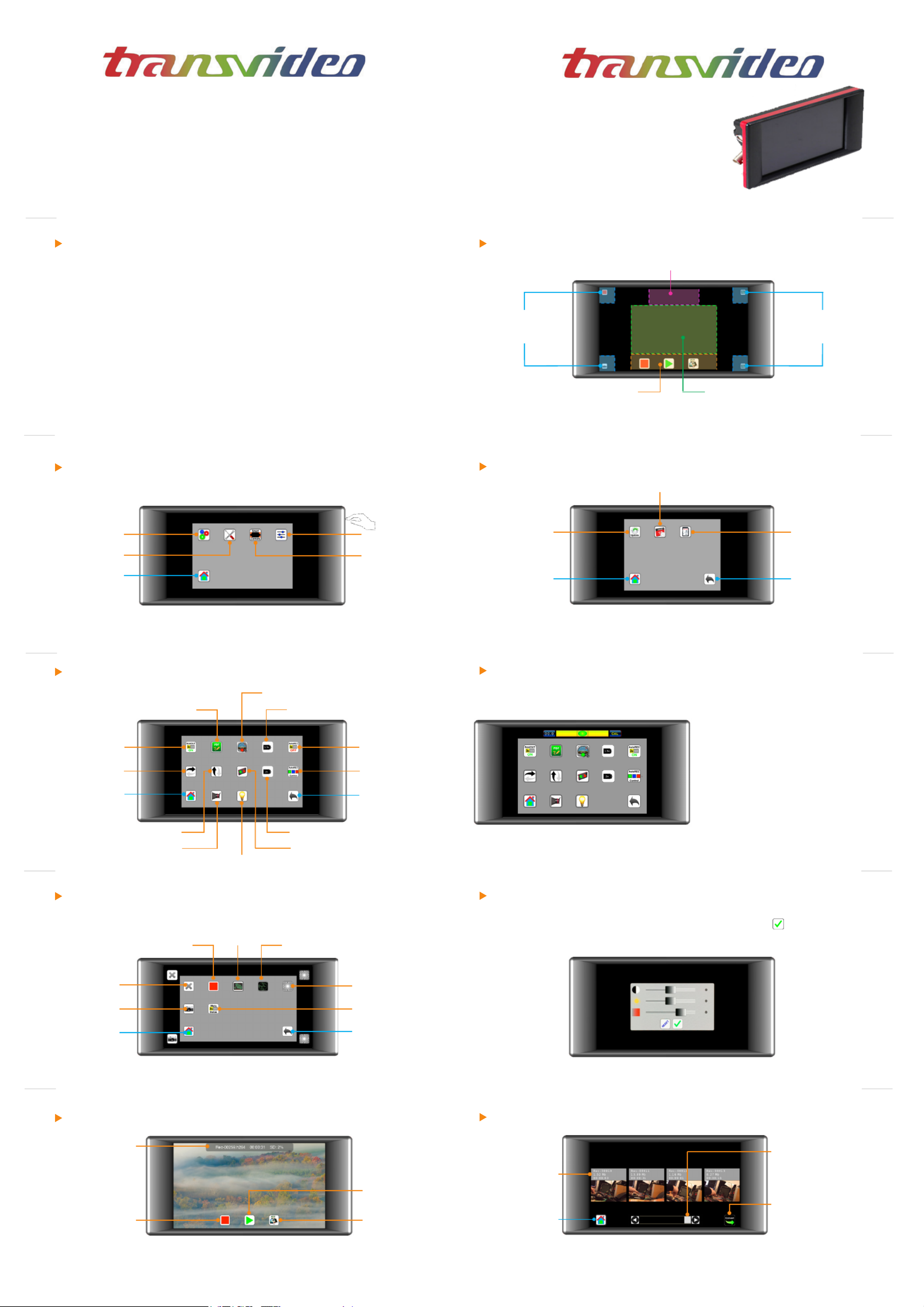
StarliteHD
Quick Start Guide
www.transvideo.eu
Several patents pending
144TD0002 - Rev 3.1 May 2015
TRANSVIDEO S.A.
Zone Industrielle
F-27135 Verneuil sur Avre
FRANCE
Tel +33 2 3232 2761
Fax +33 2 3260 1479
info@transvideo.eu
www.transvideo.eu
Home view - Smart Corners StarliteHD
Displays Smart Corners
Rec zone
Rec - Play & Snap buttons
1:1 Zoom zone (pixel to pixel)
Tap to zoom in or zoom out
Slide to move the zoomed picture
Smart Corners
User assigned tools
Menu / Smart Corners
Smart Corners
User assigned tools
Menu / Smart Corners
3
Main menu
Smart Corners
System Adjust
Press down the
ON/OFF switch to
display the main
menu
Tools
Home view
StarliteHD
4
Home view Back to
main menu
Calendar & clock
Update SD Card format
System menu StarliteHD
5
Tools menu StarliteHD
SDI Out
PDF report
Horizontal Flip
Home view
Vertical Flip
Viewnder mode
Virtual Horizon
Anamorphic Desqueeze 1.3x
Anamorphic Desqueeze 2x
Back to
main menu
Auto REC
Reverse mode
6
Virtual Horizon
Snapshot
Back to
main menu
Metadata View
No tools
To assign a tool to a smart corner: select a tool, then choose the corner to which you want
to assign it. Waveform
Home view
Record
StarliteHD
7
Smart corners menu StarliteHD
8
StarliteHD
Adjust menu
9
StarliteHD
Recording / Playing
Records gallery
Choose the one you
want to play
Home view
Navigation
Slide on thumbnails
to navigate
10
StarliteHD
Recording / Playing / Converting
11 12
Warning & Caution
Slide to adjust Luminosity, Brightness or Contrast then validate by pushing
Push Reset to restore default values.
AutoRec Control
( Play, Go, Delete )
From the main menu, select Tools icon
then activate Virtual Horizon
When you see the horizontal bar on the top
of the monitor screen, tap on CAL button.
The green bubble indicates that your
monitor is on level.
Histogram
Vectorscope
Peaking
Record status
Record*
Tap to record
Tap again to stop
Records gallery
Snapshots gallery
Switch on-off Transvideo logo on the back
Convert output container
h.264 to mp4 (default)
* First push the “Convert“
icon then select the video
in the list
* Please note that old converted les with the same name will be overridden* All supported standards
WARNING:
This product must be used in a correct grounded electrical environment; ground defects can create severe
problems to the equipment, the picture quality and even cause danger for the user.
Copyright law and international treaties protect this product, its design and its software. One or several
international patents apply to the StarliteHD. Unauthorized reproduction or distribution of this product or
its design or its software or any portion of them, may result in severe civil and criminal penalties, and will
be prosecuted to the maximum extent possible under the law.
CAUTION:
Warranty is void as the product is opened. The unit contains electrostatic sensitive devices, which can be
damaged or destroyed if you touch them. Very high voltage is present in the product and there is some risk of
electric shock if opened by a non-accredited technician. Standard ESD procedures must be strictly followed
during disassembly/re-assembly of the unit.
The user and/or technician assume full responsibility or any risk of bodily injury, death or property damage

Auto REC
Video input 1 x 3G / HD / SDI
Video output 1 x 3G / HD / SDI
Supported
Standards
3G: 1080 / 50p, 60p
HD: 1080 / 50i, 60i
1080 / 24p, 25p, 30p
1080 / 24psf, 25psf
720 / 25p, 30p, 50p, 60p
SDI: 525 / 60i
625 / 50i
Display type
& size AMOLED - 5 inches
Pixels Picture zone 1280 x 720
Contrast ratio 3400:1
Viewing angle ±80° H & V
Brightness max 380 Nits
13
Mechanics & connectors
Mini 3D Swing Arm for ARRI™
The clamp for slide on the top allows to mount the monitor
from the bottom slide, its back or any extra slide.
Includes a special 3/8”-16 male thred on the bottom.
P/N 918TS0261
How to update
Battery Back
To be mounted on the back of the monitor.
For Sony L/M series - Panasonic, JVC, Hitachi 7.2V
LI-ION.
P/N 918TS0251
Viewnder Adapter
3 x aspherical magnier.
Converts the StarliteHD to
a viewnder.
P/N 918TS0266
Sun Hood
Material sun hood.
Protects the screen from direct sun.
P/N 918TS0265
Transportation cover plate
Protects the StarliteHD against dust
and shocks during transportation.
P/N 918TS0268
Recording / Playing
3G-HD SDI in
3G-HD SDI
reclocked out
Part Number
Serial Number
SD card Slot
Transvideo mounting system with 1/4-20 thread
To attach the monitor from the back - To mount a battery adapter
Power 5 to 30v DC
Lemo2 “mini”
(EGG.0B.302.CLL)
(-1, +2)
ON/OFF switch
Main menu
(down)
StarliteHD
You can generate a le which gives :
- Possibility to convert the output container from h.264 to mp4 (default) or mkv.
- Possibility to adjust the compression level and to choose intra mode for coding.
- Possibility to choose a default name for the clips.
- And so on.
Options are set online on our web site, a le is generated and placed manually
onto the SD card.
For more information, visit http://www.transvideo.eu/support-StarliteHD
Step 1
Plug the SD card into your computer.
Download and uncompress the latest software release (the downloaded le is in zip
format) using your archive utility application.
Open the uncompressed folder then copy the le maj.tar.gz and paste it at the root
of the SD card.
Do not rename the le on the SD card.
Step 2
Plug the SD card into the monitor.
Turn ON the monitor then push down the menu button.
Select the Settings icon then choose Update.
Validate your choice and wait...
Technical specications
StarliteHD
StarliteHD StarliteHD
14
17
Conguration File
18
Step 3
During the update , you can read the following information on the screen.
- Do not disconnect your monitor from the power supply.
- Full system update : may require more than 30 minutes.
- Applicative update in progress.
After a successful update, the monitor displays “Your monitor is up to date”.
If an error occurs, a report is generated.
You can read the online version at http://www.transvideo.eu/support-StarliteHD
15 16
How to update
T E L WRANSVIDEO QUIPEMENT IMITED ARRANTY
Transvideo S.A gives the warranty set forward below.
The limited warranty is only effective upon presentation of your Bill of Sale or other proof of purchase.
Transvideo equipment is warranted under normal use, against defective materials or workmanship as follows:
Parts: Defective parts will be exchanged for new parts or comparable rebuilt parts for a period of TWO YEARS from the date of
original purchase.
Labor: For a period of TWO YEARS from the date of original purchase, labor will be provided free of charge by our factory service
centers or designated service facilities located in country where the product have been purchased, or by the factory.
When returning equipment under this warranty, you must pre-pay the shipping charges, and you must enclose the Bill of Sale or
other proof of purchase with a complete explanation of the problem.
During your TWO-YEAR warranty period, repairs will be made and the equipment return-shipped to you free of charge.
After your warranty period is over, you will be given an estimate of the cost of repair and an opportunity to approve or disapprove
of the repair expense before it is incurred. If you approve, repairs will be made and the equipment return shipped to you. (shipping
charges apply). If you disapprove, we will return-ship the equipment at no charge to you. (shipping charges apply).
Non-Transvideo brand peripheral equipment and software which may be distributed with Transvideo products are sold “AS IS”
without warranty of any kind by Transvideo, including any implied warranty regarding merchantability or tness for a particular
purpose. The manufacturer or producer gives the sole warranty with respect to such non-transvideo brand items Thereof :
Transvideo shall have no responsibility under this limited warranty for use of Transvideo product in conjunction with incompatible
equipment or peripheral equipment.
In order to obtain warranty service, contact the authorized Transvideo retail dealer from whom you purchased the product or
contact the factory :
By phone +33 2 3232 2761 By fax +33 2 3260 1479 By email service@transvideo.eu
You will be directed to the nearest service facility for your product.
If there is no service facility in your region, you will receive a RAN (Return Authorization Number) and instruction to return your
product to the factory.
This Limited Warranty covers all defects encountered in normal use of the equipment and does not apply in the following cases:
Loss or damage to the equipment due to abuse, mishandling, accident, improper maintenance, or failure to follow operating
instructions.
NO IMPLIED WARRANTY, INCLUDING MERCHANTABILITY AND FITNESS FOR A PARTICULAR PURPOSE APPLIES TO THIS
EQUIPMENT AFTER THE APPLICABLE PERIOD OF EXPRESS WARRANTY OR GUARANTY, EXCEPT AS MENTIONED ABOVE,
GIVEN BY ANY PERSON, FIRM OR CORPORATION WITH RESPECT TO THIS EQUIPMENT SHALL BIND THE UNDERSIGNED..
TRANSVIDEO SHALL NOT BE LIABLE FOR LOSS OF REVENUES OR PROFITS, EXPENSE FOR SUBSTITUTE EQUIPMENT OR
SERVICE, STORAGE CHARGES, LOSS OF DATA, OR ANY OTHER SPECIAL, INCIDENTAL OR CONSEQUENTIAL DAMAGES
CAUSED BY THE USE, MISUSE OR INABILITY TO USE THE PRODUCT, REGARDLESS OF THE LEGAL THEORY ON WHICH
THE CLAIM IS BASED, AND EVEN IF TRANSVIDEO HAS BEEN ADVISED OF THE POSSIBILITY OF SUCH DAMAGES. NOR
SHALL RECOVERY OF ANY KIND AGAINST TRANSVIDEO BE GREATER THAN THE PURCHASE PRICE OF THE P>RODUCT
SOLD BY TRANSVIDEO AND CAUSING THE ALLEGED DAMAGE. WITHOUT LIMITING THE FOREGOING, YOU ASSUME ALL
RISK AND LIABILITY FOR LOSS, DAMAGE OR INJURY TO YOU AND YOUR PROPERTY AND TO OTHERS AND THEIR PROP-
ERTY ARISING OUT OF USE, MISUSE OR INABILITY TO USE THE PRODUCT NOT CAUSED DIRECTLY BY THE NEGLIGENCE
OF TRANSVIDEO. THIS WARRANTY SHALL NOT EXTEND TO ANYONE OTHER THAN THE ORIGINAL PURCHASER OF THIS
EQUIPMENT.
If the equipment is defective as a result of leaking batteries, sand, dirt or water damage; If defects or damages are caused
by the use of unauthorized parts or by service other than our authorized agent.
If the equipment is defective as a result of leaking batteries, sand, dirt or water damage; If defects or damages are caused
by the use of unauthorized parts or by service other than our authorized agent.
This Limited Warranty does not cover cabinet (exterior nish).
This warranty does not cover units sold to military operations or avionics. These uses are covered only by such specic warranty
as Transvideo may issue with such sales.
This Limited Warranty does not apply to accessories or consumables for the product, which are sold “AS IS”, without warranty of
any kind by Transvideo.
Please retain this warranty card and your Bill of Sale as a permanent record of your purchase. This card is most important in order
to be sure you are contacted right away should there be a safety inspection, modication or product recall under applicable laws
or regulations.
19 20
21 22
23 24
StarliteHD StarliteHD
StarliteHD StarliteHD
Play Status
Go back to the
records gallery Delete record
Play
Slide to rewind
& forward
Accessories
Battery Back
To be mounted on the back of the
monitor.
For Canon BP 900 series 7.2V LI-ION.
P/N 918TS0262
From the main menu, select Tools then
activate Auto REC
If you need the quick menu, also activate
AutoREC Control .
Play, Go, Delete icons should appear after the
camera stops recording.
Auto REC control is only available for build 112 and later.
You can read the build version on the monitor startup screen.
Color temperature
D56
AvengerLeveler
™
yes
Power
5 to 30V DC (-1, +2)
Lemo 2 Mini (EGG.0B.302 CLL)
Power Cons. 6W
SD card slot yes
Dimensions
(w x h x d) 144 x 68 x 27 mm
5,66 x 2,67 x 1,06 inches
Weight < 200g / 0.5 lbs
Delete the latest record
Back to work
Play the latest record
Produktspezifikationen
| Marke: | Transvideo |
| Kategorie: | Monitor |
| Modell: | StarliteHD |
Brauchst du Hilfe?
Wenn Sie Hilfe mit Transvideo StarliteHD benötigen, stellen Sie unten eine Frage und andere Benutzer werden Ihnen antworten
Bedienungsanleitung Monitor Transvideo

28 August 2024
Bedienungsanleitung Monitor
- Monitor Samsung
- Monitor Da-Lite
- Monitor 3M
- Monitor Acer
- Monitor Apple
- Monitor Approx
- Monitor Asus
- Monitor Sanyo
- Monitor BenQ
- Monitor Corsair
- Monitor Gigabyte
- Monitor HP
- Monitor HyperX
- Monitor KeepOut
- Monitor Mad Catz
- Monitor Medion
- Monitor Philips
- Monitor SilverCrest
- Monitor Sony
- Monitor Zalman
- Monitor Panasonic
- Monitor LG
- Monitor Bosch
- Monitor Canon
- Monitor Yamaha
- Monitor Yealink
- Monitor Velleman
- Monitor Neumann
- Monitor CSL
- Monitor Denver
- Monitor EMOS
- Monitor König
- Monitor MarQuant
- Monitor Renkforce
- Monitor Thomson
- Monitor Blaupunkt
- Monitor Schneider
- Monitor Sharp
- Monitor Daewoo
- Monitor Triton
- Monitor Pyle
- Monitor Mitsubishi
- Monitor Haier
- Monitor Hisense
- Monitor Salora
- Monitor ARCHOS
- Monitor Caliber
- Monitor ODYS
- Monitor Pioneer
- Monitor Jay-Tech
- Monitor JBL
- Monitor JVC
- Monitor Optoma
- Monitor PEAQ
- Monitor Shure
- Monitor Stairville
- Monitor Abus
- Monitor Continental Edison
- Monitor Hannspree
- Monitor Hitachi
- Monitor Hyundai
- Monitor Orion
- Monitor TCL
- Monitor Tesla
- Monitor Toshiba
- Monitor Olympus
- Monitor Garmin
- Monitor Citizen
- Monitor Omron
- Monitor Element
- Monitor Plantronics
- Monitor Epson
- Monitor ViewSonic
- Monitor IHealth
- Monitor Waeco
- Monitor Dell
- Monitor LC-Power
- Monitor Lenovo
- Monitor MSI
- Monitor Tripp Lite
- Monitor LightZone
- Monitor Adam
- Monitor Burg Wächter
- Monitor Marshall
- Monitor Razer
- Monitor Samson
- Monitor Honeywell
- Monitor ELO
- Monitor Marshall Electronics
- Monitor Ricoh
- Monitor Simrad
- Monitor Globaltronics
- Monitor Terra
- Monitor Xoro
- Monitor Smart
- Monitor Alpine
- Monitor Viessmann
- Monitor Brandson
- Monitor Cooler Master
- Monitor NZXT
- Monitor Faytech
- Monitor Behringer
- Monitor Mackie
- Monitor ESI
- Monitor Eurolite
- Monitor Barco
- Monitor InFocus
- Monitor Kindermann
- Monitor NEC
- Monitor Hercules
- Monitor Monoprice
- Monitor Monacor
- Monitor Belinea
- Monitor Fujitsu
- Monitor Huawei
- Monitor Alesis
- Monitor Maxdata
- Monitor Packard Bell
- Monitor JUNG
- Monitor Westinghouse
- Monitor AOC
- Monitor AG Neovo
- Monitor Eizo
- Monitor Iiyama
- Monitor Kogan
- Monitor Skytronic
- Monitor Xerox
- Monitor NewStar
- Monitor Insignia
- Monitor Swissonic
- Monitor Ring
- Monitor Vitek
- Monitor DataVideo
- Monitor RCF
- Monitor Prestigio
- Monitor APC
- Monitor Cisco
- Monitor Danfoss
- Monitor Yorkville
- Monitor Allen & Heath
- Monitor Deltaco
- Monitor Boss
- Monitor IFM
- Monitor Godox
- Monitor Genelec
- Monitor Vivitek
- Monitor Kramer
- Monitor Peerless-AV
- Monitor Wortmann AG
- Monitor ARRI
- Monitor Asrock
- Monitor CTOUCH
- Monitor AJA
- Monitor Hikvision
- Monitor Promethean
- Monitor Newline
- Monitor Blue Sky
- Monitor Jensen
- Monitor Fostex
- Monitor PreSonus
- Monitor ART
- Monitor Seiki
- Monitor Oecolux
- Monitor IK Multimedia
- Monitor Vorago
- Monitor Midas
- Monitor Baaske Medical
- Monitor Ikan
- Monitor Krom
- Monitor ProXtend
- Monitor Avantone Pro
- Monitor Emachines
- Monitor EverFocus
- Monitor Focal
- Monitor Ganz
- Monitor GeoVision
- Monitor HKC
- Monitor Ibm
- Monitor Interlogix
- Monitor Joy-it
- Monitor LaCie
- Monitor Legamaster
- Monitor M-Audio
- Monitor Maxell
- Monitor MicroTouch
- Monitor Mirai
- Monitor ONYX
- Monitor Peerless
- Monitor Provision ISR
- Monitor Soundstream
- Monitor Sunny
- Monitor Sunstech
- Monitor Tannoy
- Monitor AMX
- Monitor Wyse - Dell
- Monitor ACTi
- Monitor Vimar
- Monitor Alienware
- Monitor AVer
- Monitor PeakTech
- Monitor Ozone
- Monitor ITek
- Monitor Bauhn
- Monitor TV One
- Monitor RGBlink
- Monitor QSC
- Monitor Planar
- Monitor Mitsai
- Monitor Bematech
- Monitor Dahua Technology
- Monitor Posiflex
- Monitor Speco Technologies
- Monitor Christie
- Monitor Atlantis Land
- Monitor Palmer
- Monitor Hanwha
- Monitor Allsee
- Monitor Prowise
- Monitor SPL
- Monitor Advantech
- Monitor Aputure
- Monitor Avocor
- Monitor Lilliput
- Monitor Chauvet
- Monitor EKO
- Monitor IOIO
- Monitor Neets
- Monitor Crestron
- Monitor I3-Technologies
- Monitor Antelope Audio
- Monitor Pelco
- Monitor Dynaudio
- Monitor Extron
- Monitor V7
- Monitor Atlona
- Monitor Game Factor
- Monitor Iadea
- Monitor Elite Screens
- Monitor Night Owl
- Monitor Sonifex
- Monitor Kali Audio
- Monitor Alogic
- Monitor SMART Technologies
- Monitor SWIT
- Monitor Atomos
- Monitor DoubleSight
- Monitor Varad
- Monitor Syscom
- Monitor KRK
- Monitor Chimei
- Monitor HEDD
- Monitor EC Line
- Monitor BOOX
- Monitor Akuvox
- Monitor Nixeus
- Monitor Desview
- Monitor Enttec
- Monitor Drawmer
- Monitor Feelworld
- Monitor Yiynova
- Monitor Positivo
- Monitor Ernitec
- Monitor AORUS
- Monitor Aopen
- Monitor Ikegami
- Monitor Elvid
- Monitor American Dynamics
- Monitor Fluid
- Monitor TVLogic
- Monitor Gamber-Johnson
- Monitor CTL
- Monitor Raysgem
- Monitor Viotek
- Monitor Datacolor
- Monitor ANDYCINE
- Monitor Wohler
- Monitor Eve Audio
- Monitor Colormetrics
- Monitor Qian
- Monitor Neat
- Monitor Planet Audio
- Monitor Mimo Monitors
- Monitor IStarUSA
- Monitor Innocn
- Monitor AMCV
- Monitor GVision
- Monitor OSEE
- Monitor Freedom Scientific
- Monitor UPERFECT
- Monitor SmallHD
- Monitor Monkey Banana
- Monitor Kubo
- Monitor POSline
- Monitor HoverCam
- Monitor IBoardTouch
- Monitor COMMBOX
- Monitor Postium
- Monitor HELGI
- Monitor ProDVX
- Monitor Blue Sea
- Monitor GeChic
- Monitor ADS-TEC
- Monitor Shimbol
- Monitor Portkeys
- Monitor AIS
- Monitor Vidi-Touch
- Monitor KTC
- Monitor CoolerMaster
- Monitor Mobile Pixels
- Monitor Voxicon
- Monitor Mybeo
- Monitor Bearware
- Monitor DTEN
- Monitor Cocopar
- Monitor Titan Army
- Monitor Delvcam
Neueste Bedienungsanleitung für -Kategorien-

3 Dezember 2024

3 Dezember 2024

2 Dezember 2024

1 Dezember 2024

1 Dezember 2024

1 Dezember 2024

30 November 2024

30 November 2024

30 November 2024

29 November 2024