TP-Link EAP120 Bedienungsanleitung
TP-Link
Zugangspunkt
EAP120
Lesen Sie kostenlos die 📖 deutsche Bedienungsanleitung für TP-Link EAP120 (80 Seiten) in der Kategorie Zugangspunkt. Dieser Bedienungsanleitung war für 15 Personen hilfreich und wurde von 2 Benutzern mit durchschnittlich 4.5 Sternen bewertet
Seite 1/80

User Guide
EAP Controller Software
1910012206 REV 2.4.8
July 2017

CONTENTS
1 Quick Start 1
.......................................................................................................................
1.1 Determine the Network Topology
.........................................................................................................................
2
1.1.1 Management in the Same Subnet
.................................................................................................................
2
1.1.2 Management in Different Subnets
................................................................................................................
3
1.2 Install the EAP Controller
..........................................................................................................................................
3
1.2.1 Installation on Windows Host
..........................................................................................................................
3
1.2.2 Installation on Linux Host
.................................................................................................................................
4
1.3 Inform the EAPs of the Controller Host's Address
..........................................................................................
5
1.4 Start and Log in to the EAP Controller
.................................................................................................................
6
1.4.1 Launch the EAP Controller
...............................................................................................................................
6
1.4.2 Do the Basic Configurations............................................................................................................................ 7
1.4.3 Log in to the Management Interface
............................................................................................................
9
1.5 Create Sites and Adopt EAPs
..................................................................................................................................
9
1.5.1 Create Sites
...........................................................................................................................................................
9
1.5.2 Adopt the EAPs
.................................................................................................................................................
10
1.6 Monitor and Manage the EAPs 11 .............................................................................................................................
2 Monitor and Manage the Network 12
.........................................................................
2.1 Monitor the Network with the Map 13
.....................................................................................................................
2.1.1 Add a Map
............................................................................................................................................................
13
2.1.2 Monitor the EAPs on the Map
......................................................................................................................
15
2.2 View the Statistics of the Network 16
.....................................................................................................................
2.2.1 View the Client Distribution on SSID
.........................................................................................................
16
2.2.2 Have a Quick Look at EAPs and Clients
...................................................................................................
16
2.2.3 View Current Usage-Top EAPs
...................................................................................................................
17
2.2.4 View Recent Activities
....................................................................................................................................
17
2.3 Monitor and Manage the EAPs 18 .............................................................................................................................
2.3.1 Manage the EAPs in Different Status
........................................................................................................
18
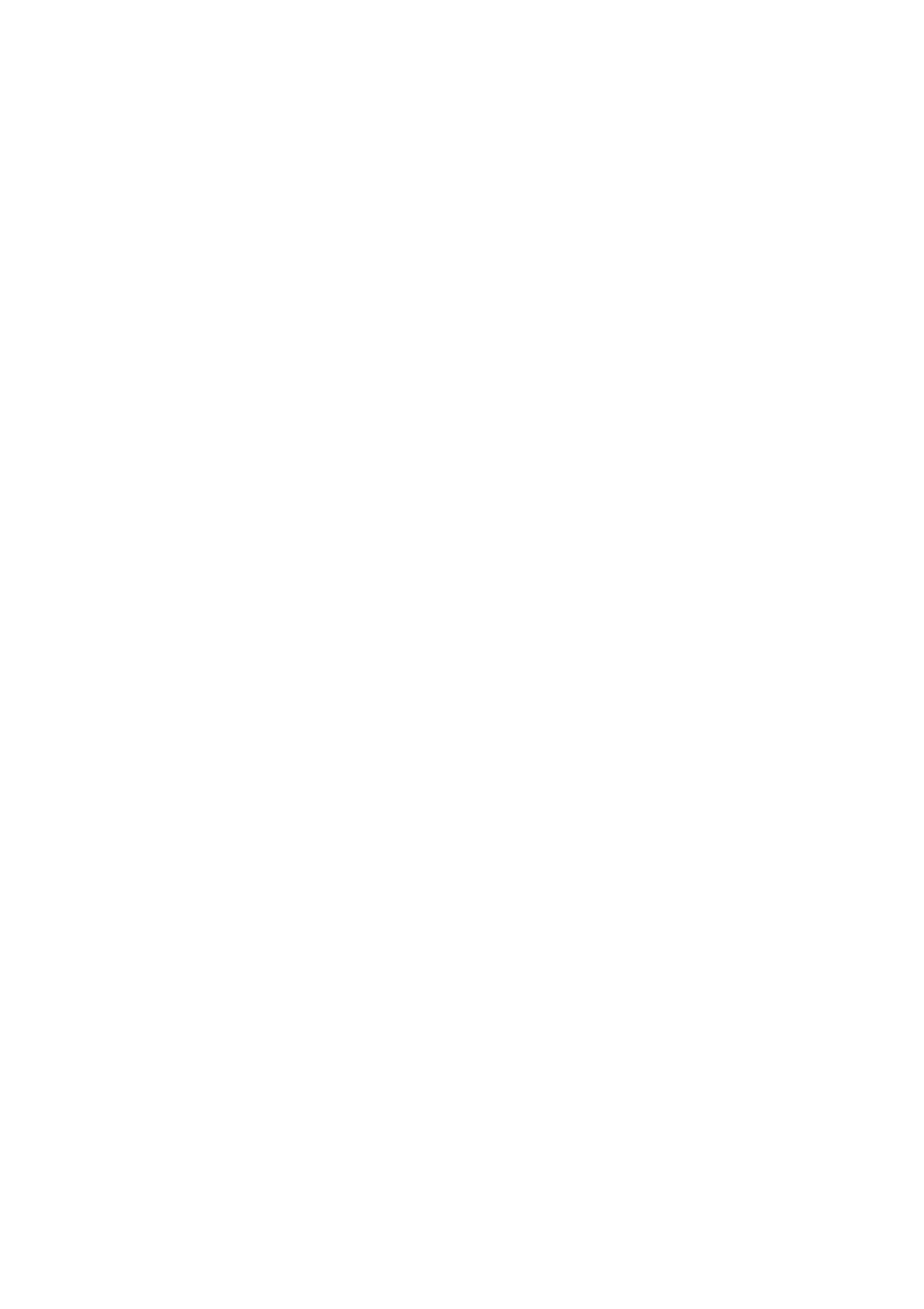
2.3.2 View the Detailed Information of EAPs..................................................................................................... 19
2.3.3 Manage the EAPs in the Action Column
..................................................................................................
19
2.4 Monitor and Manage Clients
.................................................................................................................................
20
2.4.1 View the Current Information of Clients
..................................................................................................
20
2.4.2 Manage Clients in the Action Column
.......................................................................................................
21
2.5 View Clients Statistics During the Specified Period 21
...................................................................................
2.5.1 Select a Specified Period
..............................................................................................................................
21
2.5.2 View the History Information of Clients
...................................................................................................
22
2.5.3 Manage Clients in the Action Column
.......................................................................................................
22
2.6 Manage the Rogue APs List
..................................................................................................................................
22
2.6.1 Manage the Untrusted Rogue APs List
....................................................................................................
22
2.6.2 Manage the Trusted Rogue APs List
.........................................................................................................
23
2.7 View Past Guest Authorization 24
.............................................................................................................................
2.8 View Logs 24
.....................................................................................................................................................................
2.9 View Alerts
...................................................................................................................................................................
25
3 Configure the EAPs Globally
...................................................................................
26
3.1 Wireless Network
......................................................................................................................................................
27
3.1.1 Add Wireless Networks
..................................................................................................................................
27
3.1.2 Configure Advanced Wireless Parameters
............................................................................................
32
3.1.3 Configure Band Steering
...............................................................................................................................
33
3.2 Access Control 34
..........................................................................................................................................................
3.3 Portal Authentication
...............................................................................................................................................
35
3.3.1 No Authentication............................................................................................................................................. 36
3.3.2 Simple Password
..............................................................................................................................................
37
3.3.3 Hotspot
.................................................................................................................................................................
38
3.3.4 External Radius Server
...................................................................................................................................
42
3.3.5 External Portal Server
.....................................................................................................................................
44
3.4 Free Authentication Policy 45
....................................................................................................................................
3.5 MAC Filter 45
....................................................................................................................................................................
Produktspezifikationen
| Marke: | TP-Link |
| Kategorie: | Zugangspunkt |
| Modell: | EAP120 |
| Breite: | 180 mm |
| Tiefe: | 180 mm |
| Produktfarbe: | Weiß |
| Höhe: | 47.5 mm |
| Betriebstemperatur: | 0 - 40 °C |
| Relative Luftfeuchtigkeit in Betrieb: | 10 - 90 % |
| Netzstandard: | IEEE 802.11b,IEEE 802.11g,IEEE 802.11n,IEEE 802.1x,IEEE 802.3af |
| Unterstützte Sicherheitsalgorithmen: | WEP,WPA,WPA-PSK,WPA2,WPA2-PSK |
| Unterstützte Netzwerkprotokolle: | Telnet |
| Zertifizierung: | CE, FCC, RoHS |
| Stromverbrauch (Standardbetrieb): | 4.4 W |
| Power over Ethernet (PoE): | Ja |
| Anzahl Ethernet-LAN-Anschlüsse (RJ-45): | 1 |
| Maximale Datenübertragungsrate: | 300 Mbit/s |
| Ethernet LAN Datentransferraten: | 10,100,1000 Mbit/s |
| 2,4 GHz: | Ja |
| Zahl der Benutzer: | - Benutzer |
| Anzahl Kanäle: | - Kanäle |
| Antenne Zunahmeniveau (max): | 4 dBi |
| Anzahl der Antennen: | 2 |
| Eingebaut: | Nein |
| Temperaturbereich bei Lagerung: | -40 - 70 °C |
| Luftfeuchtigkeit bei Lagerung: | 5 - 90 % |
| Frequenzband: | 2.4 - 2.4835 GHz |
| Kabelsperre-Slot: | Ja |
| Slot-Typ Kabelsperre: | Kensington |
| Web-basiertes Management: | Ja |
| Management-Protokolle: | SNMP v1,v2c |
| Reset-Knopf: | Ja |
| Übermittlungsleistung: | 20 dBmW |
| Antennenfunktionen: | Integrierte Antenne |
| Wi-Fi Datenrate (max): | 300 Mbit/s |
| Empfängersensitivität: | 300M: -71dBm@10% PER\r\n150M: -75dBm@10% PER\r\n54M: -78dBm@10% PER\r\n11M: -93dBm@8% PER\r\n6M: -92dBm@10% PER\r\n1M: -96dBm@8% PER |
Brauchst du Hilfe?
Wenn Sie Hilfe mit TP-Link EAP120 benötigen, stellen Sie unten eine Frage und andere Benutzer werden Ihnen antworten
Bedienungsanleitung Zugangspunkt TP-Link

4 Oktober 2024

3 September 2024

27 August 2024

26 August 2024

24 August 2024

24 August 2024

24 August 2024

24 August 2024

22 August 2024

21 Juli 2024
Bedienungsanleitung Zugangspunkt
- Zugangspunkt Asus
- Zugangspunkt HP
- Zugangspunkt Macally
- Zugangspunkt ZyXEL
- Zugangspunkt Bosch
- Zugangspunkt Buffalo
- Zugangspunkt Allnet
- Zugangspunkt Devolo
- Zugangspunkt Eminent
- Zugangspunkt Linksys
- Zugangspunkt Netgear
- Zugangspunkt Renkforce
- Zugangspunkt Fortinet
- Zugangspunkt Netis
- Zugangspunkt Aruba
- Zugangspunkt Lindy
- Zugangspunkt Dell
- Zugangspunkt Mercusys
- Zugangspunkt Honeywell
- Zugangspunkt TRENDnet
- Zugangspunkt AVM
- Zugangspunkt Zebra
- Zugangspunkt Black Box
- Zugangspunkt Techly
- Zugangspunkt Hercules
- Zugangspunkt Huawei
- Zugangspunkt Edimax
- Zugangspunkt DrayTek
- Zugangspunkt Totolink
- Zugangspunkt D-Link
- Zugangspunkt Digitus
- Zugangspunkt DataVideo
- Zugangspunkt Lancom
- Zugangspunkt LevelOne
- Zugangspunkt Cisco
- Zugangspunkt Grandstream
- Zugangspunkt Tenda
- Zugangspunkt Ubiquiti Networks
- Zugangspunkt Intellinet
- Zugangspunkt Bintec-elmeg
- Zugangspunkt Planet
- Zugangspunkt EnGenius
- Zugangspunkt Mikrotik
- Zugangspunkt Moog
- Zugangspunkt Homematic IP
- Zugangspunkt EQ3
- Zugangspunkt Comtrend
- Zugangspunkt INCA
- Zugangspunkt Media-tech
- Zugangspunkt Mercku
- Zugangspunkt Mojo
- Zugangspunkt Sitecom
- Zugangspunkt SMC
- Zugangspunkt Steren
- Zugangspunkt AMX
- Zugangspunkt Vimar
- Zugangspunkt Cudy
- Zugangspunkt Moxa
- Zugangspunkt StarTech.com
- Zugangspunkt AirLive
- Zugangspunkt Kingston
- Zugangspunkt LigoWave
- Zugangspunkt Dahua Technology
- Zugangspunkt Speco Technologies
- Zugangspunkt Atlantis Land
- Zugangspunkt Cradlepoint
- Zugangspunkt SilverNet
- Zugangspunkt Advantech
- Zugangspunkt Juniper
- Zugangspunkt Insteon
- Zugangspunkt Crestron
- Zugangspunkt 3Com
- Zugangspunkt WatchGuard
- Zugangspunkt Aerohive
- Zugangspunkt V7
- Zugangspunkt Syscom
- Zugangspunkt Silex
- Zugangspunkt NUVO
- Zugangspunkt Mach Power
- Zugangspunkt IP-COM
- Zugangspunkt ICC
- Zugangspunkt Amer
- Zugangspunkt Allied Telesis
- Zugangspunkt Hawking Technologies
- Zugangspunkt Cambium Networks
- Zugangspunkt Brocade
- Zugangspunkt Extreme Networks
- Zugangspunkt Bountiful
- Zugangspunkt Meru
- Zugangspunkt Amped Wireless
- Zugangspunkt Ruckus Wireless
- Zugangspunkt Premiertek
- Zugangspunkt FlyingVoice
- Zugangspunkt Luxul
Neueste Bedienungsanleitung für -Kategorien-

2 Dezember 2024

13 Oktober 2024

11 Oktober 2024

8 Oktober 2024

4 Oktober 2024

1 Oktober 2024

1 Oktober 2024

29 September 2024

28 September 2024

24 September 2024