TP-Link CPE610 Bedienungsanleitung
TP-Link
Zugangspunkt
CPE610
Lesen Sie kostenlos die 📖 deutsche Bedienungsanleitung für TP-Link CPE610 (55 Seiten) in der Kategorie Zugangspunkt. Dieser Bedienungsanleitung war für 20 Personen hilfreich und wurde von 2 Benutzern mit durchschnittlich 4.5 Sternen bewertet
Seite 1/55

User Guide
Pharos Control Software
1910012574 REV2.0.2
April 2019
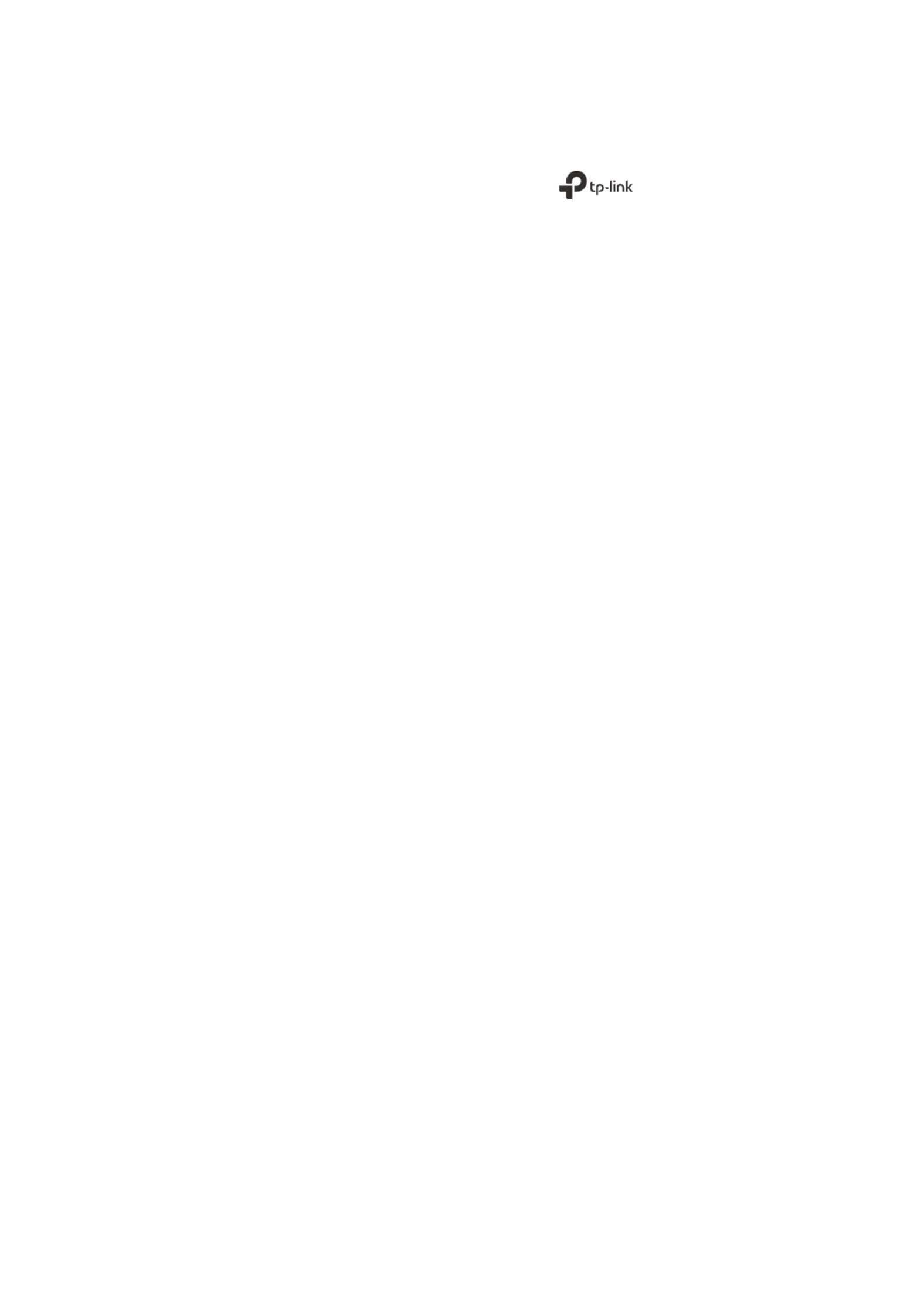
COPYRIGHT & TRADEMARKS
Specifications are subject to change without notice. is a registered trademark
of TP-Link Technologies Co., Ltd. Other brands and product names are trademarks or
registered trademarks of their respective holders.
No part of the specifications may be reproduced in any form or by any means or used to
make any derivative such as translation, transformation, or adaptation without permission
from TP-Link Technologies Co., Ltd. Copyright © 2019 TP-Link Technologies Co., Ltd. All
rights reserved.
https://www.tp-link.com
Intended Readers
This Guide is intended for network managers familiar with IT concepts and network
terminologies.
Conventions
Some models featured in this guide may be unavailable in your country or region. For local
sales information, visit
https://www.tp-link.com
.
When using this guide, please notice that features of Pharos Control may vary slightly
depending on the software version you have. All screenshots, images, parameters and
descriptions documented in this guide are used for demonstration only.
The information in this document is subject to change without notice. Every effort has
been made in the preparation of this document to ensure accuracy of the contents, but
all statements, information, and recommendations in this document do not constitute
the warranty of any kind, express or implied. Users must take full responsibility for their
application of any products.
More Info
Our Technical Support contact information can be found at the Contact Technical Support
page at
https://www.tp-link.com/en/support/
.
To ask questions, find answers, and communicate with TP-Link users or engineers, please
visit
https://community.tp-link.com
to join TP-Link Community.

CONTENTS
1 Quick Start 1 .......................................................................................................................
1.1 Determine the Network Topology .........................................................................................................................2
1.1.1 Manage Devices in the Same Network Segment .................................................................................... 2
1.1.2 Manage Devices in Different Network Segment ..................................................................................... 2
1.2 Install Pharos Control .................................................................................................................................................3
1.2.1 System Requirements ....................................................................................................................................... 3
1.2.2 Install Pharos Control Software ..................................................................................................................... 3
1.3 Log in to Pharos Control ............................................................................................................................................7
1.3.1 Launch Pharos Control Server ....................................................................................................................... 7
1.3.2 Log in to the Management Interface ............................................................................................................ 9
1.4 Add the Devices to be Managed 10 .........................................................................................................................
1.4.1 Discover the Devices Automatically ......................................................................................................... 10
1.4.2 Add the Devices Manually ............................................................................................................................. 13
1.5 Monitor and Manage the Network 15 ......................................................................................................................
2 Monitor and Manage the Network 17 .........................................................................
2.1 Monitor and Manage the Devices 18 .......................................................................................................................
2.1.1 Group the Devices............................................................................................................................................ 18
2.1.2 Monitor the Devices ........................................................................................................................................ 21
2.1.3 Manage the Devices ........................................................................................................................................ 26
2.1.4 Monitor and Manage the Devices on Google Map ............................................................................... 34
2.2 Manage Firmware Files 35 ...........................................................................................................................................
2.3 Configure Scheduled Tasks 38 ..................................................................................................................................
2.4 Configure Trigger Rules 41 .........................................................................................................................................
3 Manage Accounts and Logs 47 ....................................................................................
3.1 Manage Accounts 48 .....................................................................................................................................................
3.2 Manage Logs 50 ..............................................................................................................................................................
Produktspezifikationen
| Marke: | TP-Link |
| Kategorie: | Zugangspunkt |
| Modell: | CPE610 |
| Prozessortaktfrequenz: | 560 MHz |
| Mitgelieferte Kabel: | AC |
| Produktfarbe: | Weiß |
| Internationale Schutzart (IP-Code): | IP65 |
| Energiequelle: | PoE |
| Antennentyp: | Richtantenne |
| Betriebstemperatur: | -40 - 70 °C |
| Relative Luftfeuchtigkeit in Betrieb: | 10 - 90 % |
| Netzstandard: | IEEE 802.11a, IEEE 802.11n |
| Zertifizierung: | CE, FCC |
| Menge pro Packung: | 1 Stück(e) |
| Verpackungsart: | Box |
| Gehäusematerial: | Kunststoff |
| Antenne Zunahmeniveau (max): | 27 dBi |
| Temperaturbereich bei Lagerung: | -40 - 70 °C |
| Luftfeuchtigkeit bei Lagerung: | 5 - 95 % |
| Frequenzband: | 5.15 - 5.85 GHz |
| RAM-Speicher: | 64 MB |
| Interner Speichertyp: | DDR2 |
| Eingangsspannung: | 24 V |
| Nachhaltigkeitszertifikate: | RoHS |
| Verkabelungstechnologie: | 10/100Base-T(X) |
| Eingebauter Prozessor: | Ja |
| Flash-Speicher: | 8 MB |
| Horizontale Lichtstrahlbreite: | 9 ° |
| Vertikale Lichtstrahlbreite: | 7 ° |
| Antenna Zuwachs (5 GHz): | 23 dBi |
Brauchst du Hilfe?
Wenn Sie Hilfe mit TP-Link CPE610 benötigen, stellen Sie unten eine Frage und andere Benutzer werden Ihnen antworten
Bedienungsanleitung Zugangspunkt TP-Link

4 Oktober 2024

3 September 2024

27 August 2024

26 August 2024

24 August 2024

24 August 2024

24 August 2024

24 August 2024

22 August 2024

21 Juli 2024
Bedienungsanleitung Zugangspunkt
- Zugangspunkt Asus
- Zugangspunkt HP
- Zugangspunkt Macally
- Zugangspunkt ZyXEL
- Zugangspunkt Bosch
- Zugangspunkt Buffalo
- Zugangspunkt Allnet
- Zugangspunkt Devolo
- Zugangspunkt Eminent
- Zugangspunkt Linksys
- Zugangspunkt Netgear
- Zugangspunkt Renkforce
- Zugangspunkt Fortinet
- Zugangspunkt Netis
- Zugangspunkt Aruba
- Zugangspunkt Lindy
- Zugangspunkt Dell
- Zugangspunkt Mercusys
- Zugangspunkt Honeywell
- Zugangspunkt TRENDnet
- Zugangspunkt AVM
- Zugangspunkt Zebra
- Zugangspunkt Black Box
- Zugangspunkt Techly
- Zugangspunkt Hercules
- Zugangspunkt Huawei
- Zugangspunkt Edimax
- Zugangspunkt DrayTek
- Zugangspunkt Totolink
- Zugangspunkt D-Link
- Zugangspunkt Digitus
- Zugangspunkt DataVideo
- Zugangspunkt Lancom
- Zugangspunkt LevelOne
- Zugangspunkt Cisco
- Zugangspunkt Grandstream
- Zugangspunkt Tenda
- Zugangspunkt Ubiquiti Networks
- Zugangspunkt Intellinet
- Zugangspunkt Bintec-elmeg
- Zugangspunkt Planet
- Zugangspunkt EnGenius
- Zugangspunkt Mikrotik
- Zugangspunkt Moog
- Zugangspunkt Homematic IP
- Zugangspunkt EQ3
- Zugangspunkt Comtrend
- Zugangspunkt INCA
- Zugangspunkt Media-tech
- Zugangspunkt Mercku
- Zugangspunkt Mojo
- Zugangspunkt Sitecom
- Zugangspunkt SMC
- Zugangspunkt Steren
- Zugangspunkt AMX
- Zugangspunkt Vimar
- Zugangspunkt Cudy
- Zugangspunkt Moxa
- Zugangspunkt StarTech.com
- Zugangspunkt AirLive
- Zugangspunkt Kingston
- Zugangspunkt LigoWave
- Zugangspunkt Dahua Technology
- Zugangspunkt Speco Technologies
- Zugangspunkt Atlantis Land
- Zugangspunkt Cradlepoint
- Zugangspunkt SilverNet
- Zugangspunkt Advantech
- Zugangspunkt Juniper
- Zugangspunkt Insteon
- Zugangspunkt Crestron
- Zugangspunkt 3Com
- Zugangspunkt WatchGuard
- Zugangspunkt Aerohive
- Zugangspunkt V7
- Zugangspunkt Syscom
- Zugangspunkt Silex
- Zugangspunkt NUVO
- Zugangspunkt Mach Power
- Zugangspunkt IP-COM
- Zugangspunkt ICC
- Zugangspunkt Amer
- Zugangspunkt Allied Telesis
- Zugangspunkt Hawking Technologies
- Zugangspunkt Cambium Networks
- Zugangspunkt Brocade
- Zugangspunkt Extreme Networks
- Zugangspunkt Bountiful
- Zugangspunkt Meru
- Zugangspunkt Amped Wireless
- Zugangspunkt Ruckus Wireless
- Zugangspunkt Premiertek
- Zugangspunkt FlyingVoice
- Zugangspunkt Luxul
Neueste Bedienungsanleitung für -Kategorien-

2 Dezember 2024

13 Oktober 2024

11 Oktober 2024

8 Oktober 2024

4 Oktober 2024

1 Oktober 2024

1 Oktober 2024

29 September 2024

28 September 2024

24 September 2024