Tizzbird System Recovery Guide for Smart TV Box Bedienungsanleitung
Tizzbird
Mediaplayer
System Recovery Guide for Smart TV Box
Lesen Sie kostenlos die 📖 deutsche Bedienungsanleitung für Tizzbird System Recovery Guide for Smart TV Box (17 Seiten) in der Kategorie Mediaplayer. Dieser Bedienungsanleitung war für 24 Personen hilfreich und wurde von 2 Benutzern mit durchschnittlich 4.5 Sternen bewertet
Seite 1/17
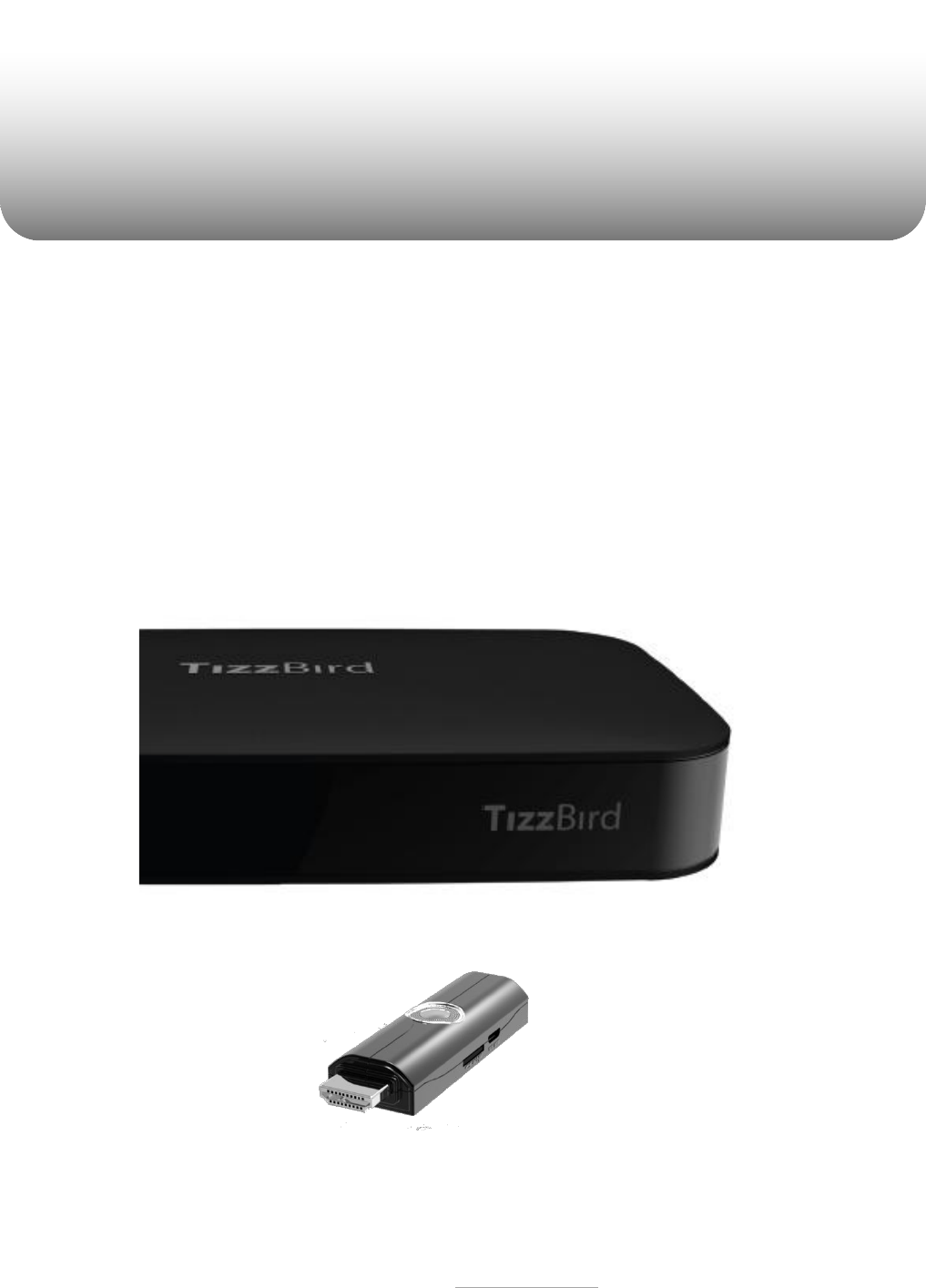
All rights reserved. www.tizzbird.com
System Recovery Guide for
Tizzbird™
Smart TV Box
TIZZBIRD™ F10/ F11/ F13/ F20/ F30
Smart TV Stick N1
October 22, 2012
ChipAlive Co. Ltd.
`

All rights reserved. www.tizzbird.com
Annex C. How to Repair Booting Failure of TizzBird
This documentation is intended to provide repairing guide in case of booting failure of TizzBird.
TizzBird F10/F11/F20/F30 is based on Android Gingerbread version while TizzBird N1 is ICS. Detailed
specifications can be found at given package or http://www.tizzbird.com.
This repairing method is only applied from firmware revision 2.0.6 for F10/ F11/ F20/ F30 and
revision 3.0.4 for N1/ F13.
C.1 Abstract
The symptom of booting failure looks like as below.
Symptom A: No changes at BOOTING ANIMATION (Animation with black background)
Symptom B: No changes at BOOTING LOGO (Tizzbird text with white background)
Above symptoms may be caused by several different reasons. There are two ways to fix these
symptoms.
Symptom A : Can be fixed using “
Safe Mode Booting
”.
Symptom B (or Symptom A) : Can be fixed using “
System Recovery Mode”
.
C.2 Repairing by
Safe Mode Booting
Please follow below steps.
1) Power off device completely then turn it on again.
2) As soon as you see BOOT LOGO (TEXT with white background), press and hold <MENU>
button on remote until home screen comes up.
3) You can read “Safe Mode” text at left-bottom side of screen, when you enter the SAFE
BOOTING MODE.
After
SAFE MODE BOOTING
, you need to do one of below action items.
Action item #1
Uninstall last APKs you have installed, as they may cause a booting failure.
Action item #2
You need to back up your personal data and installed packages so far.
Do “Set Factory Default” by selecting “Settings Browser” “System” “Advanced
Settings” “Set Factory Default” with “Erase all” option.

All rights reserved. www.tizzbird.com
C.2 Repairing by
System Recovery Mode
C.2.1 Preparation
1) Prepare USB flash drive which has more than 128MB of free space.
2) Download the latest upgrade firmware from Tizzbird WEB (http://www.tizzbird.com)
according to your device. Normally the name of upgrade package is something like
“Tizzbird_mmm_update_vvv.tzbird”. “mmm”
means model name like “F3x”, “F20”.
“
vvv
” means update version and date like “V2_06_2102115”.
3) Copy downloaded firmware to root folder of USB flash drive. Then rename it “update.zip”
C.2.2 Entering System Recovery Mode
1) Power off device completely then turn it on again. If you’re not sure, pull the power cable off
then reconnect it.
2) As soon as you turn on power, press <RED> button on remote twice within 3 seconds.
3) The following screen will come out
A. F10/ F11/ F20/ F30. (Require revision 2.0.6 or later firmware)
Produktspezifikationen
| Marke: | Tizzbird |
| Kategorie: | Mediaplayer |
| Modell: | System Recovery Guide for Smart TV Box |
Brauchst du Hilfe?
Wenn Sie Hilfe mit Tizzbird System Recovery Guide for Smart TV Box benötigen, stellen Sie unten eine Frage und andere Benutzer werden Ihnen antworten
Bedienungsanleitung Mediaplayer Tizzbird

4 August 2024

4 August 2024
Bedienungsanleitung Mediaplayer
- Mediaplayer Samsung
- Mediaplayer Apple
- Mediaplayer Approx
- Mediaplayer Asus
- Mediaplayer Belkin
- Mediaplayer Sanyo
- Mediaplayer Logitech
- Mediaplayer Medion
- Mediaplayer Philips
- Mediaplayer Sony
- Mediaplayer Tevion
- Mediaplayer Trust
- Mediaplayer Verbatim
- Mediaplayer Panasonic
- Mediaplayer LG
- Mediaplayer AEG
- Mediaplayer Eminent
- Mediaplayer Netgear
- Mediaplayer Telekom
- Mediaplayer Intenso
- Mediaplayer MarQuant
- Mediaplayer Renkforce
- Mediaplayer Thomson
- Mediaplayer Kenwood
- Mediaplayer Haier
- Mediaplayer Auna
- Mediaplayer Coby
- Mediaplayer Lenco
- Mediaplayer Creative
- Mediaplayer Denon
- Mediaplayer Fantec
- Mediaplayer Pioneer
- Mediaplayer TrekStor
- Mediaplayer JVC
- Mediaplayer Nokia
- Mediaplayer Teufel
- Mediaplayer Xiaomi
- Mediaplayer Megasat
- Mediaplayer Ferguson
- Mediaplayer Loewe
- Mediaplayer Toshiba
- Mediaplayer Tascam
- Mediaplayer Zoom
- Mediaplayer Sencor
- Mediaplayer Epson
- Mediaplayer ViewSonic
- Mediaplayer Naim
- Mediaplayer Power Dynamics
- Mediaplayer Vonyx
- Mediaplayer Western Digital
- Mediaplayer Xoro
- Mediaplayer AVerMedia
- Mediaplayer EnVivo
- Mediaplayer Humax
- Mediaplayer NAD
- Mediaplayer Logik
- Mediaplayer SilverStone
- Mediaplayer Numark
- Mediaplayer NEC
- Mediaplayer Overmax
- Mediaplayer Marantz
- Mediaplayer Cambridge
- Mediaplayer TEAC
- Mediaplayer Seagate
- Mediaplayer SanDisk
- Mediaplayer Energy Sistem
- Mediaplayer Conceptronic
- Mediaplayer Popcorn Hour
- Mediaplayer Pinnacle
- Mediaplayer EVOLVEO
- Mediaplayer Insignia
- Mediaplayer QNAP
- Mediaplayer LevelOne
- Mediaplayer Woxter
- Mediaplayer Akasa
- Mediaplayer Cisco
- Mediaplayer FiiO
- Mediaplayer RCA
- Mediaplayer McIntosh
- Mediaplayer Jensen
- Mediaplayer Qtx
- Mediaplayer Google
- Mediaplayer Bluesound
- Mediaplayer Comtrend
- Mediaplayer Dane Elec
- Mediaplayer Dantax
- Mediaplayer Dune
- Mediaplayer Emtec
- Mediaplayer Entone
- Mediaplayer Formuler
- Mediaplayer GPX
- Mediaplayer Iconbit
- Mediaplayer Iomega
- Mediaplayer Kodi
- Mediaplayer Konig Electronic
- Mediaplayer LaCie
- Mediaplayer Magnavox
- Mediaplayer Mede8er
- Mediaplayer Media-tech
- Mediaplayer Memup
- Mediaplayer Minix
- Mediaplayer MXQ
- Mediaplayer Niagara
- Mediaplayer Nvidia
- Mediaplayer Pure Acoustics
- Mediaplayer Reel
- Mediaplayer Roku
- Mediaplayer Sitecom
- Mediaplayer Storex
- Mediaplayer Sumvision
- Mediaplayer Terratec
- Mediaplayer TVBox
- Mediaplayer TViX
- Mediaplayer TVX
- Mediaplayer UPC
- Mediaplayer VU
- Mediaplayer XBMC
- Mediaplayer Xtreamer
- Mediaplayer Zidoo
- Mediaplayer Ziggo
- Mediaplayer Siig
- Mediaplayer Amiko
- Mediaplayer StarTech.com
- Mediaplayer Smart-AVI
- Mediaplayer SEH
- Mediaplayer Dahua Technology
- Mediaplayer Kunft
- Mediaplayer Gefen
- Mediaplayer Aluratek
- Mediaplayer Astell&Kern
- Mediaplayer ATen
- Mediaplayer EKO
- Mediaplayer Audac
- Mediaplayer Truly
- Mediaplayer Atlona
- Mediaplayer Zappiti
- Mediaplayer Sonifex
- Mediaplayer Orbsmart
- Mediaplayer Omnitron Systems
- Mediaplayer JWIN
- Mediaplayer Cowon
- Mediaplayer DXG
- Mediaplayer TVIP
- Mediaplayer Gold Note
- Mediaplayer A.C.Ryan
- Mediaplayer Stanton
- Mediaplayer Infomir
- Mediaplayer Nitek
- Mediaplayer Boxxpot
- Mediaplayer AC Ryan
- Mediaplayer BrightSign
- Mediaplayer RIPTUNES
- Mediaplayer INOi
- Mediaplayer Blue Raven
- Mediaplayer Syabas
Neueste Bedienungsanleitung für -Kategorien-

11 Oktober 2024

11 Oktober 2024

8 Oktober 2024

8 Oktober 2024

8 Oktober 2024

8 Oktober 2024

8 Oktober 2024

5 Oktober 2024

5 Oktober 2024

4 Oktober 2024