Tizzbird Smart TV Box Bedienungsanleitung
Tizzbird
Media Player
Smart TV Box
Lesen Sie kostenlos die 📖 deutsche Bedienungsanleitung für Tizzbird Smart TV Box (5 Seiten) in der Kategorie Media Player. Dieser Bedienungsanleitung war für 25 Personen hilfreich und wurde von 2 Benutzern mit durchschnittlich 4.5 Sternen bewertet
Seite 1/5

All rights reserved. www.tizzbird.com
System Recovery Guide for
Tizzbird ™
Smart TV Box
TIZZBIRD F10/ F11/ F13/ F20/ F30 ™
Smart TV Stick N1
October 22, 2012
ChipAlive Co. Ltd.
`

All rights reserved. www.tizzbird.com
Annex C How to Repair Booting Failure of TizzBird .
This documentation is intended to provide repairing guide in case of booting failure of TizzBird.
TizzBird F10/F11/F20/F30 is based on Android Ginger ead version while TizzBird N1 . Detail br is ICS ed
specifications can be found at given package or http://www.tizzbird.com.
This repairing method is only applied from firmware revision and 2.0.6 for F10/ F11/ F20/ F30
revision 3.0.4 for N1/ F13.
C.1 Abstract
The symptom of booting failure looks like as below.
Symptom A: No changes at BOOTING ANIMATION (Animation with black background)
Symptom B: No changes at BOOTING LOGO (Tizzbird text with white background)
Above symptoms may be caused by several different reasons. There are two ways to fix these
symptoms.
Symptom A : Can be fixed using “
Safe Mode Booting
”.
Symptom B (or Symptom A) : Can be fixed using “
System Recovery Mode”
.
C.2 Repairing by
Safe Mode Booting
Please follow below steps.
1) Power off device completely then t it again. urn on
2) As soon as you see BOOT LOGO (TEXT with white background) press and hold <MENU, >
button on remote until home screen comes up.
3) You can read text at side of screen when you enter the SAFE “Safe Mode” left-bottom ,
BOOTING MODE .
After
SAFE MODE BOOTING
, you need to do one of below action items.
Action item #1
Uninstall last APKs you have installed, as they may cause a booting failure.
Action item #2
You need to back up your personal data and installed packages so far.
Do Set Factory Default by selecting Settings Browser System “ ” “ ” “ ” “Advanced
Settings Set Factory Default with Erase all option. ”“ ” “ ”
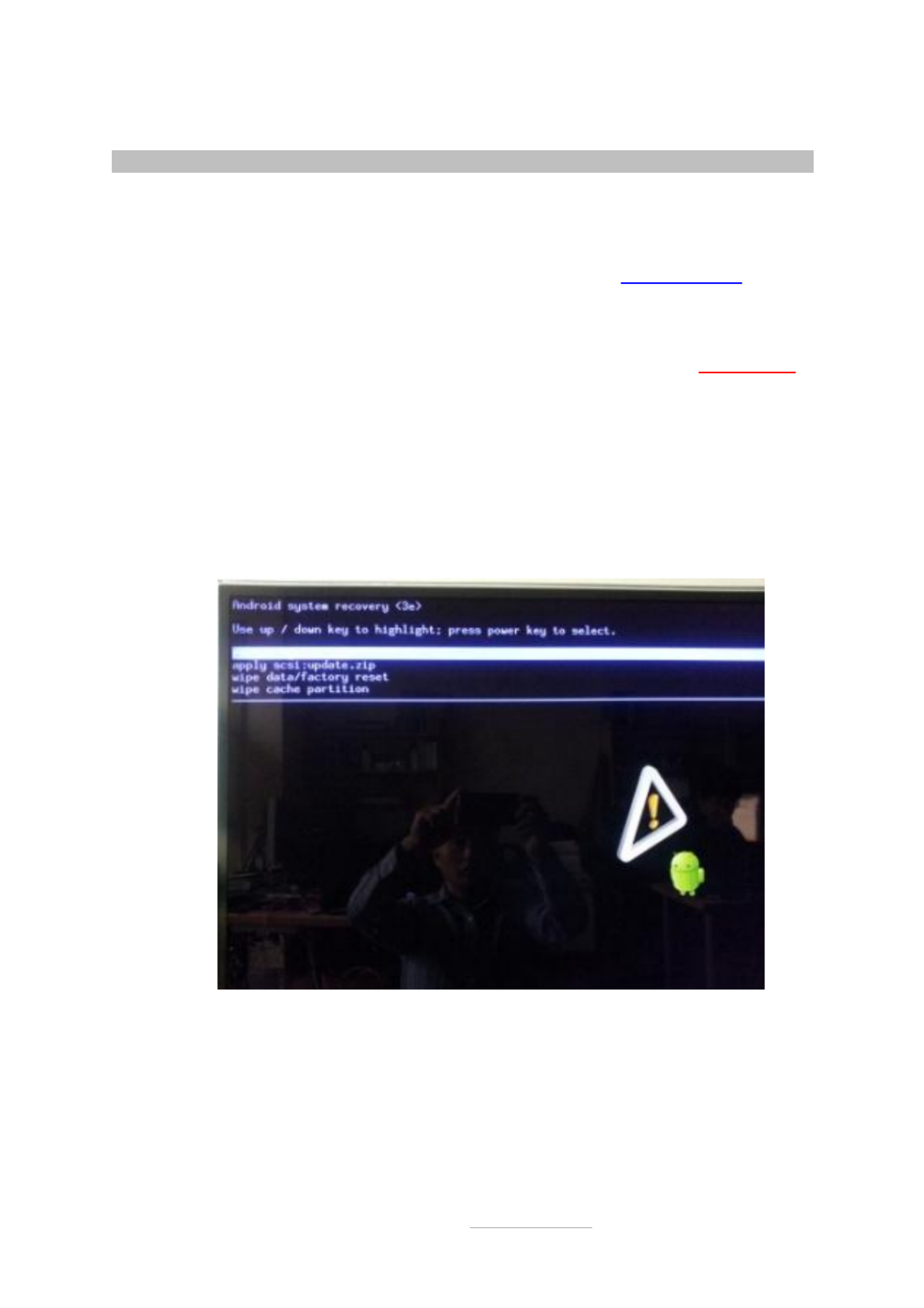
All rights reserved. www.tizzbird.com
C.2 Repairing by
System Recovery Mode
C.2.1 Preparation
1) Prepare USB flash drive which has more than 128MB of free space.
2) Download the latest upgrade firmware from Tizzbird WEB (http://www.tizzbird.com)
according to your device. Normally the name of upgrade package is something like
“Tizzbird_mmm_update_vvv.tzbird . ” “mmm”
means model name like F3x“ ”, “ ”F20 .
“
vvv
” means update version and date like V2_06_2102115“ ”.
3) Copy downloaded firmware to root folder of USB flash drive. Then rename it “ ”update.zip
C.2.2 Entering System Recovery Mode
1) Power off device completely then t it on again. If you re not sure, pull the power cable off urn ’
then reconnect it.
2) As soon as you turn on power, press <RED> button on remote twice within 3 seconds.
3) The following screen will come out
A. F10/ F11/ F20/ F30. (Require revision 2.0.6 or later firmware)
Produktspezifikationen
| Marke: | Tizzbird |
| Kategorie: | Media Player |
| Modell: | Smart TV Box |
Brauchst du Hilfe?
Wenn Sie Hilfe mit Tizzbird Smart TV Box benötigen, stellen Sie unten eine Frage und andere Benutzer werden Ihnen antworten
Bedienungsanleitung Media Player Tizzbird

26 April 2023
Bedienungsanleitung Media Player
- Media Player Apple
- Media Player Approx
- Media Player Asus
- Media Player Sanyo
- Media Player Hama
- Media Player Medion
- Media Player Microsoft
- Media Player Sony
- Media Player Sweex
- Media Player Verbatim
- Media Player LG
- Media Player ZyXEL
- Media Player Yamaha
- Media Player Devolo
- Media Player Eminent
- Media Player Linksys
- Media Player Netgear
- Media Player Schwaiger
- Media Player Denver
- Media Player Intenso
- Media Player Renkforce
- Media Player Kenwood
- Media Player Haier
- Media Player Auna
- Media Player Denon
- Media Player Fantec
- Media Player Pioneer
- Media Player TrekStor
- Media Player Krüger And Matz
- Media Player Motorola
- Media Player Optoma
- Media Player Xiaomi
- Media Player Akai
- Media Player Ferguson
- Media Player Toshiba
- Media Player Allview
- Media Player ViewSonic
- Media Player LC-Power
- Media Player MSI
- Media Player Tripp Lite
- Media Player Audio Pro
- Media Player Western Digital
- Media Player Xoro
- Media Player AVerMedia
- Media Player Monacor
- Media Player TEAC
- Media Player Seagate
- Media Player Packard Bell
- Media Player SanDisk
- Media Player Energy Sistem
- Media Player Conceptronic
- Media Player D-Link
- Media Player Vu+
- Media Player T-Mobile
- Media Player Reloop
- Media Player Pinnacle
- Media Player Amazon
- Media Player QNAP
- Media Player DataVideo
- Media Player FiiO
- Media Player Synology
- Media Player Vivitek
- Media Player Pro-Ject
- Media Player RCA
- Media Player Hikvision
- Media Player Jensen
- Media Player Qtx
- Media Player Transcend
- Media Player Google
- Media Player Bluesound
- Media Player Dune
- Media Player Emtec
- Media Player Iconbit
- Media Player LaCie
- Media Player Maxell
- Media Player Memup
- Media Player Niagara
- Media Player Pure Acoustics
- Media Player Roku
- Media Player Sitecom
- Media Player AMX
- Media Player Voxx
- Media Player Xtreamer
- Media Player Zidoo
- Media Player ACTi
- Media Player Adastra
- Media Player Olive
- Media Player In-akustik
- Media Player StarTech.com
- Media Player Smart-AVI
- Media Player EZCast
- Media Player Kunft
- Media Player Gefen
- Media Player Astell&Kern
- Media Player Audac
- Media Player Zappiti
- Media Player Rolls
- Media Player Smartdisk
- Media Player Adaptec
- Media Player Kaser
- Media Player Omnitron Systems
- Media Player Aopen
- Media Player Sungale
- Media Player S.M.S.L
- Media Player TVIP
- Media Player Gold Note
Neueste Bedienungsanleitung für -Kategorien-

29 November 2024

23 Juni 2024

21 Juni 2024

14 Juni 2024

14 Juni 2024

14 Juni 2024

14 Juni 2024

27 Mai 2024

24 Mai 2024